 Understanding PeopleSoft Program Management Setup
Understanding PeopleSoft Program Management Setup
This chapter provides overviews of PeopleSoft Program Management setup and project charging levels, and discusses how to establish program management business unit options.
 Understanding PeopleSoft Program Management Setup
Understanding PeopleSoft Program Management Setup
PeopleSoft Program Management uses project business units that you set up in the Project Costing Business Unit Definition component (PC_BU_DEFN) when you implement PeopleSoft Project Costing. You can establish default values for PeopleSoft Program Management for each of the project business units. The default values appear on new projects that you create for the business unit. You can overwrite many of the business unit default values at the project and activity levels.
 Understanding Project Charging Levels
Understanding Project Charging Levels
This section provides overviews of project charging levels, the project charging level effect on PeopleSoft applications, and time report charging levels.

 Project Charging Levels
Project Charging LevelsManaging projects involves planning and managing activity work breakdown structures (WBSs) to ensure the successful, timely completion of projects. Project accounting involves tracking project costs against the cost breakdown structure, which is represented by project ChartFields. The level of WBS detail that you use for planning and managing projects might not be the appropriate level for tracking project costs. For example, the project manager might want to plan and track the progress of detailed activities; however, the project accountant might want to track and record costs at an aggregate level.
In PeopleSoft Program Management, you can use different levels of the WBS for project management and accounting by defining the WBS level at which you want to track project budgets, forecasts, and costs. You can specify a project charging level of WBS level 1, level 2, or level 3, and the system restricts charges to summary and detail activities that are in the specified level. You can also specify a project charging level of all detail activities, in which case you can capture costs on detail activities, but not on summary activities—regardless of an activity's WBS level. You can set up a default WBS level by business unit, which users can override when they create projects. WBS levels are defined on the Project Costing Options page.
You can modify a project's charging level from all detail activities to WBS level 1, 2, or 3 for projects that are in a pending processing status. If you change the project charging level to a WBS level, and you previously entered budget transactions against a detail activity that is no longer in the specified charging level, an error message appears, indicating that budget details exist for activities that are outside the project charging level. You cannot finalize a budget plan that has budget transactions for activities that are outside the project charging level.
This diagram illustrates the activities that are available for charging based on the project charging level. In each example, the red vertical bars align with the activities to which to you charge:
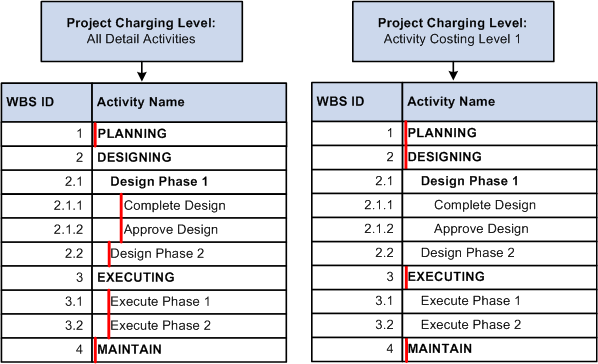
Project charging level example

 Project Charging Level Effect on PeopleSoft Applications
Project Charging Level Effect on PeopleSoft Applications
This table lists PeopleSoft Project Costing pages and processes that are affected by the project charging level:
|
PeopleSoft Project Costing Pages |
Project Charging Level Impact |
|
Budget Plan |
You can finalize a budget when all summary budget amounts are distributed to budget items and periods for activities that are in the project charging level. |
|
Budget Details |
You can create budget entries and distribute project estimates only to activities that are in the project charging level. Activities down to and including the specified charging level are available for selection on this page. When you use the Get Plan feature to create budget details based on activity resources, if resource assignments exist on activities that are in a lower WBS level than the project charging level (a level in the WBS hierarchy that is more indented (deeper) than the current level), the system rolls the resource costs up to the project charging level for project budgets. You cannot create budget details for resources that are assigned to activities that are in a higher WBS level than the project charging level. |
|
Budget vs. Actual |
Only activities that are in the project charging level appear on this page for you to evaluate. |
|
Create Project from Microsoft |
You can select the project charging level and time report charging level for new projects that you create from Microsoft Project. |
|
Microsoft Integration Options |
You can select an option to import the entire detailed WBS for a project from Microsoft Project or import the WBS that contains only the project charging level activities. |
|
Microsoft Integration Options and Project Activities |
The project charging level controls when you can indent or outdent an activity to a different WBS level. You can move activities out of the project charging level to different WBS levels if no transaction rows exist for the activities in these tables:
|
|
Project Costing Definition and Project Costing Options |
You determine the number of WBS levels on the Project Costing Options page. You cannot enforce the expense time report security using activity resource pools if the project charging level is set to an activity costing level. |
The project charging level also affects project integration with other PeopleSoft applications. For example:
Charging level options for time reports determine whether PeopleSoft Expenses records and sends time report data for all detailed activities, or only for costing activities, to PeopleSoft Project Costing.
Microsoft Project integration options determine whether PeopleSoft software imports the detail WBS, or whether PeopleSoft software imports a partial WBS that includes only tasks up to the costing level.
For example, the WBS that you use in Microsoft Project to plan the project might be elaborate, such as five or six levels deep. For costing purposes, however, you can specify WBS level 2 as the project charging level. If you select the Include only costing level WBS option on the Microsoft Integration Options page, the integration process imports only activities at WBS levels 1 and 2.

 Time Report Charging Levels
Time Report Charging Levels
If you use PeopleSoft Expenses, you can enter time reports for all detail activities, or specify the level of activities on the work breakdown structure (WBS) for which you want to capture time against a project. The level at which you capture costs for a project can be different from the level at which you report time in PeopleSoft Expenses.
This table lists the functionality for different combinations of project charging-level options and time-report charging-level options:
|
Project Charging Level Option |
Time-Report Charging Level Option |
Functionality |
|
All Detail Activities |
Select a project charging level of All Detail Activities to enter transactions on all detail activities (nonsummary), regardless of the WBS level of the activity. When you select this project charging level, the system selects a time-report charging level of All Detail Activities, and time report transactions are recorded in PeopleSoft Expenses and sent to PeopleSoft Project Costing at the detail activity level. |
|
|
All Detail Activities |
If you capture activity costs at the project charging level and enter time reports for all detail activities:
Note. The system calculates the amount of actual work completed from detail activities that reside in the Project Transactions table and displays the information on the Resources by Activity page. Even if you capture costs at the project charging level, the Project Transactions table retains the time report activity detail that you enter at the detail level. |
|
|
Activity Costing Level |
Activity Costing Level Note. You select this time report charging option by deselecting the All Detail Activities check box in the Charging Level for Time Report group box. |
Select a project charging level of Activity Costing Level to restrict project charging to one specified level of the WBS—level 1, 2, or 3. Select a time report charging level of Activity Costing Level to charge time only to summary and detail activities that reside in the specified project charging level. Note. If you charge time reports only at the project charging level, the Project Transactions table will not contain the time report activity detail. Therefore, the actual work calculation for detail activities that are at a lower WBS level than the project charging level are not available on the Resources by Activity page. |
 Establishing PeopleSoft Program Management Business Unit Options
Establishing PeopleSoft Program Management Business Unit Options
To set up business unit options, use the Program Management Options component (PGM_BUS_UNIT_OPT).
This section discusses how to:
Define business unit options.
Define health options.

 Pages Used to Establish PeopleSoft Program Management Business Unit
Options
Pages Used to Establish PeopleSoft Program Management Business Unit
Options
|
Page Name |
Definition Name |
Navigation |
Usage |
|
PGM_PROG_MGMT_OPT |
Set Up Financials/Supply Chain, Business Unit Related, Program Management, Business Unit Options, Program Management Options |
Define business unit options. You can specify program management options, designate the enterprise program tree, and establish various default settings for specific business units. |
|
|
PGM_BU_HLTH_OPT |
Set Up Financials/Supply Chain, Business Unit Related, Program Management, Business Unit Options, Health Options tab |
Specify default project health options. |

 Defining Business Unit Options
Defining Business Unit Options
Access the Program Management Options page (Set Up Financials/Supply Chain, Business Unit Related, Program Management, Business Unit Options, Program Management Options).
The system uses the enterprise program tree to establish the relationships among all programs and projects that are within the business unit. You do not need to create and maintain enterprise program trees if the organization does not need to create a hierarchy of programs and detail projects for analysis and organization. However, if you want to take full advantage of the ability of PeopleSoft Program Management to create programs as umbrellas for detailed projects and other programs for the purposes of management, reporting, and analysis, you must maintain at least the programs and projects that you want to be able to analyze in the tree. Although you are not required to do so, you should enter and maintain all projects and programs in an enterprise program tree for maximum control, organizational clarity, and reporting sophistication with respect to the projects and programs.
|
Tree Name |
Select an enterprise tree or enter the name of a new tree, and click the Initialize Enterprise Tree button. This is the enterprise tree that is associated with the selected business unit. |
|
Click to create a new enterprise program tree for the business unit. You must enter the name of the new tree in the Tree Name field before you can initialize the tree. |
See Establishing and Maintaining Enterprise Program Trees.
Project Request
|
Select the calendar to use for project requests that are within the selected business unit. This calendar determines the periods and years into which users can enter project request costs and benefits. The calendar that you specify should contain entries for years as far into the future as you anticipate that users will forecast benefits and returns on any given request. For instance, if the organization intends to use project requests to approve capital requests for large-scale assets such as land and buildings, you are likely to need 30 or more future years' worth of entries set up in the calendar that you specify. Note. Avoid using daily detail calendars for project requests because such calendars result in many rows of data. Instead, use monthly calendars (preferred), or if you need more details for budgeting purposes, use weekly calendars. |
Select an Activity Date Cascade Calculations option to determine how the system rolls up start and end dates on summary activities.
Note. You can override each of these defaults, except for the project request Calendar ID for individual programs and projects.
|
Select to indicate that project managers do not have to approve forecasts to make them accessible to PeopleSoft Program Management for the purposes of time, cost, and revenue forecasts. Deselect the option to indicate that approval is required on the forecast review page before forecasts can be used. Note. Forecast data is available for utilization calculations, with or without approval. |
|
|
Select Project or Project/Activity to indicate the default level at which forecasting is to occur in this business unit for each project. Warning! If forecasting occurs at the project level, the activity is not required when you enter a forecast. This affects the ability to report forecasts at the activity level. Select Project only if you do not need activity level time, cost, and revenue forecasts. |
|
|
Select to determine where the system obtains standard cost rates and bill rates when generating estimates. Project estimates are based on the cost and bill rates that are associated with a job code, resource, or role. |
Note. You can override these defaults for individual programs and projects.
Select options on this page to establish project charging-level options by default for new projects that you create for the business unit. You can override the business unit default values at the project level, for pending projects only, on the Project General - Program Management page. You can override the business unit default values for new projects that you create from Microsoft Project on the Create Project from Microsoft page.
|
Select to enable users to charge transactions on all detail activities regardless of an activity's WBS level. This is the default project-charging level. You must select this option if you want to select the Enforce Team option of Project Activity Resource Pool on the Project Costing Options page. |
|
|
Select a costing level of 1, 2, or 3, to restrict charging to a single costing level of the WBS. Users can charge to both summary and detail activities that reside in the specified costing level. This option is not available if the Enforce Team option on the Project Costing Definition page is Project Activity Resource Pools. |
|
|
Select All Detail Activities to enable time reporting in PeopleSoft Expenses at the detail level, even though all transactions are entered at the costing level. Deselect this option to require time reporting at the same costing level as specified for the project. Note. This group box appears if you use PeopleSoft Expenses and select an activity costing level for the project charging level. If you select All Detail Activities as the project charging level, the system automatically selects All Detail Activities as the time-report charging level. |
See Defining Program and Project Defaults.
See Creating PeopleSoft Projects from Microsoft Projects.
Rates

 Defining Health Options
Defining Health Options
Access the Health Options page (Set Up Financials/Supply Chain, Business Unit Related, Program Management, Business Unit Options, Health Options tab).
Use this page to configure the project and activity health indicators that appear on the Manager Workbench page.
Select the default method for calculating project health for Project Overall, Schedule, Budget, Resources, Issues, and Risks that are generated in the project business unit. Select from these options:
Manual Entry: A project team member manually enters health values into the system. The system does not calculate any health values.
Calculated: The system calculates the health value based on parameters that you define in the Project Health Criteria grid.
Note. You can override these defaults for individual programs and projects.
Project Health Criteria
Note. The health indicators on the Manager Workbench do not appear if you do not set up health criteria for them and you select the Calculated method to determine health for that indicator. A user can override the default method used to calculate project health at the project level. For example, you set the project health defaults at the business unit level to Manual Entry and you do not set up the project health criteria indicators. If a user changes the Project Health Default settings to Calculated for a particular project, the system will not have any project health criteria set up to determine how to calculate the health. Therefore, you should set up project health criteria for each project health indicator at the business unit level.