 Understanding Resource Optimization
Understanding Resource Optimization
This chapter provides an overview of resource optimization and discusses how to define, register, and create solution sets.
Note. This chapter is optional. If you do not plan to use the Resource Optimization feature, you do not need to complete the tasks that are discussed in this chapter.
 Understanding Resource Optimization
Understanding Resource Optimization
The Resource Optimization feature enables organizations to fulfill resource requests in an optimal fashion. Resource Optimization evaluates all open resource requests against available employee resources and proposes a staffing plan that enables you to achieve the organization's objectives.
This section lists prerequisites and discusses:
Resource optimization process flow.
PeopleSoft Optimization Framework.
Optimal solution sets.
Optimization processes.
Resource optimization weighted objectives.
Optimization objectives, parameters, and rules.
Transactions that affect optimal solution sets.

 Prerequisites
Prerequisites
This section lists prerequisites to using the Resource Optimization feature:
Verify that the Process Scheduler server has adequate system specifications to run resource optimization processes.
The system performs a complex set of algorithms to generate optimal solution sets and stores each solution set in memory for access by the application. The system must have the memory, storage, and processing speed that are appropriate for your business practices.
System requirements rise with the size of the organization. For example, the memory required to calculate a solution set is a function of the number of open resource requests and active resources in the business units that belong to the set, as well as the average number of days between resource request days of work and latest start date. If many resource requests in the system have more period days (the number of work days between the start date and the end date) than days of work (the number of days that it takes to actually complete the work), then the start date is somewhat flexible. This flexibility provides the Resource Optimization feature with more possible solutions to evaluate.
Important! Install an Analytical Server domain that is dedicated to run resource optimization processes on a separate physical server.
Configure the Application Server domain with the Analytical Server enabled.
Important! Each optimization process run requires a dedicated Analytical Server. If you run optimization processes concurrently, there must be an equivalent number of Analytical Servers enabled. Since the Analytical Server is also used for other functions (such as ACE), you have to enable the appropriate quantity of Analytical Servers for optimization processes and other processes.
See Also
Enterprise PeopleTools PeopleBook: PeopleSoft Optimization Framework

 Resource Optimization Process Flow
Resource Optimization Process Flow
The following diagram shows the data components that fuel the Optimization Engine calculations, optimization setup steps, input data, optimization processes, and output data that create Optimal Solution Sets. Included in parenthesis are the record names that are updated by a process.
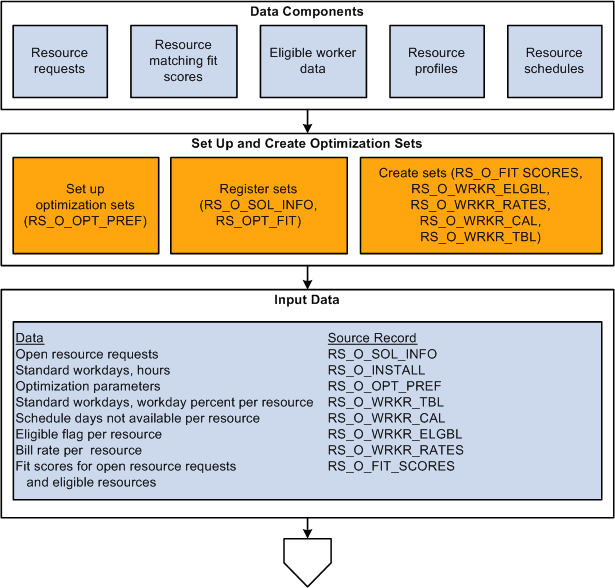
Resource Optimization process flow diagram (1 of 2)
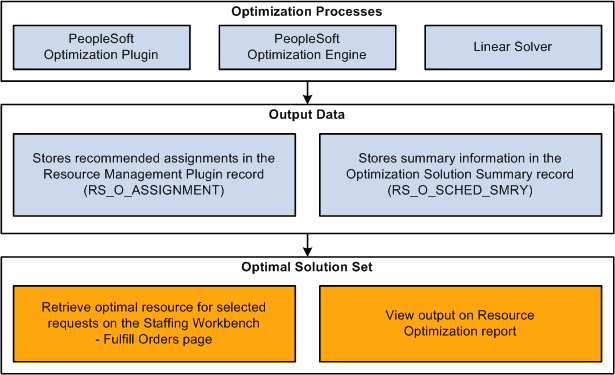
Resource Optimization process flow diagram (2 of 2)

 PeopleSoft Optimization Framework
PeopleSoft Optimization Framework
The Resource Optimization feature is based on PeopleSoft Optimization Framework, which provides the foundation for applications that use optimization-based, decision-making capability within the PeopleTools environment. PeopleSoft Optimization Framework adds new elements to PeopleSoft Internet Architecture: the optimization application tables, dispatcher, engine, and plug-in. The PeopleSoft system uses advanced optimization techniques to provide the best plan for deploying resources to fulfill open resource requests.
See Also
Enterprise PeopleTools PeopleBook: PeopleSoft Optimization Framework

 Optimal Solution Sets
Optimal Solution Sets
Optimization processes can be scheduled to run in optimization sets on one or more servers running processes in parallel for different groups of human resources (HR) business units. The system provides an optimal solution set for each group of business units. These solution sets represent the optimal pairing of available employee resources to open resource requests based on weighted objectives that you define. You determine which business units belong to a set; however, you can assign each business unit to only one set.
In PeopleSoft Resource Management, you can use the solution set in two ways:
On the Staffing Workbench, you can select requests for which you want to view the optimal resources.
Optimal resources are retrieved from the current optimal solution set for the business unit. Resources can be retrieved from different current optimal solution sets at the same time if you select resource requests from different business units. Once you retrieve the optimal resources for one or more requests, you can perform individual staffing actions, such as assigning an optimal resource to a suggested resource request. Alternatively, you can staff the optimal solution, which assigns the optimal resources for all selected resource requests that appear on the workbench. The optimal resource for a specific request remains the same until a new optimal solution set is generated for the business unit.
You can use the Reports folder to view the Resource Optimization report.
When you navigate to the Resource Optimization report, you are prompted to select a solution set. Review the solution set to find the optimal pairing of available resources to open resource requests.
Creating separate optimal solution sets for business units reduces processing time. In a large organization with many possible combinations of resources and resource requests, it is faster to create a solution set for a subset of business units. You can set up resource optimization for different optimization sets on separate servers so that the system can quickly create optimal solution sets.

 Optimization Processes
Optimization ProcessesThe Resource Optimization feature uses Application Engine processes to maintain data, load data, and create optimal solution sets. The processes are:
Register Optimization Set (RS_OPT_REG)
Unregister Optimization Set (RS_OPT_UNREG)
Solve (RS_OPTIMIZE)
Register Optimization Set and Unregister Optimization Set
Run the Register Optimization Set process after you define a set. You must repeat the registration process for a set if the list of associated business units changes. The process performs the following actions for each optimization set included in the run control:
Deletes existing data associated with the specified optimization set, calculates the fit scores for the resource-and-resource request combinations in the set, and loads fit scores for the set into the Optimization Fit Score table cache (RS_OPT_FIT).
Registers the set as a valid optimization set.
Loads service order and resource request data into the Optimization Information table (RS_O_SOL_INFO).
The Unregister Optimization Set process deletes all data associated with the specified sets in PeopleTools and Resource Management tables, and it unregisters the optimal solution set. This process is rarely required. However, you can delete the data associated with an optimization set if you determine that it is no longer useful.
You might use the Unregister Optimization Set process, for example, if you encounter a system problem when creating a new optimal solution set and optimization results from the previous solution set already exist. If the run fails before the optimization tables are updated, you can unregister the set, then register and run the Solve process again to ensure that you have clean results.
The Solve process first calls the Synchronize Fit Scores process to calculate the fit scores based on the most recent resource requests and resources. Then it creates the optimal solution set based on weighted objectives that you define.
You can define and schedule multiple optimization sets, and for each set you specify:
The Resource Optimization feature evaluates only employee resources and resource requests in the specified business units for this optimization set. Resource business units are defined in the Job table (JOB). A resource request's HR business unit is specified as the owning business unit on the service order.
Optimization weighted objectives and thresholds.
Weighted objectives indicate the levels of importance for fitness, on-time completion, and revenue. The thresholds indicate the desired values for minimum fit score and maximum days late.
The old solution remains visible while a new solution is generated. After the new solution is generated, the old solution is discarded and only the new solution is visible.
Note. Schedule the Solve process to run every 30 minutes for each optimization set to ensure that day-to-day application data changes appear in the solution within an hour.

 Resource Optimization Weighted Objectives
Resource Optimization Weighted Objectives
The Solve process pairs resources with resource request lines based on these weighted objectives:
|
Objective |
Description |
|
Fitness |
Resource Matching calculates a Qualification factor family fit score which groups the fit scores for accomplishments, competency proficiency, competency experience, work experience, resume, manager recommendations, and any defined flexible qualification factors. The Resource Optimization feature uses this Qualification fit score when it evaluates candidates for a resource request. |
|
On-time completion |
You can use the number of assignments completed within a specified time frame to measure the optimal staffing solution. To maximize all objectives, the Resource Optimization feature might return a solution with different assignment start and end dates from the dates specified in particular resource requests. |
|
Revenue |
The Resource Optimization feature fulfills as many resource requests as possible to maximize revenue to meet other objectives. In simple cases, the Resource Optimization feature might place resources with the highest standard billing rate in the longest assignments with the earliest start dates. In other cases, the Resource Optimization feature might suggest resources with high standard billing rates for requests that have no other available qualified candidates, and it might suggest other resources for longer assignments to generate additional revenue. The Resource Optimization is capable of making such trade-off decisions. |
You determine the importance of maximizing these objectives relative to one another. For example, if revenue is the only business objective, then you can maximum revenue by assigning resources with the highest billing rate to all of the resource requests. However, using that strategy might cause more assignments to be completed late. In addition, the Resource Optimization feature might regularly suggest less-qualified candidates, and some resources may be under-utilized.

 Optimization Objectives, Parameters, and Rules
Optimization Objectives, Parameters, and Rules
In addition to the three weighted objectives, the Solve process uses other parameters and rules to determine the optimal staffing solution. The parameters are variable, so you assign values for them each time you schedule a set. The rules are fixed and can be treated as hard constraints (that is, the Solve process does not recommend a staffing solution if it conflicts with the rules) or soft constraints (the Solve process can recommend a staffing solution that does not adhere to the rules).
You assign values for these parameters each time that you schedule a solution set:
|
Parameter |
Description |
|
This is the lowest Qualification fit score that the Resource Optimization feature can use when it matches available resources to open resource requests. For example, if the threshold has a value of 70 percent, only resources with a Qualification fit score of 70 percent or higher are considered for a resource request. If no resource within the specified scope has a Qualification fit score of at least 70 percent for the resource request, the Resource Optimization feature indicates that the resource request cannot be fulfilled. |
|
|
This is the number of days past a resource request end date that the Resource Optimization feature can propose that a resource be assigned. For example, assume that a resource request has a start date of January 3, 2007, an end date of March 15, 2007, and 50 days of work. If the maximum days late is 3, the service order must be finished on or before March 20, 2007, if the working days of the resources are from Monday to Friday. The Resource Optimization feature does not recommend any assignment for this resource request with the end date of the assignment later than March 20, 2007. Regardless of the number of days that an assignment is allowed to run late, the Resource Optimization feature gives preference to resources who maximize all the objectives and who are available within the resource request start and end dates. |
You cannot configure these fixed rules:
|
Rule |
Constraint Type |
Description |
|
Double-booking |
Hard |
The Resource Optimization feature does not propose a solution that double-books a resource. |
|
Early start date |
Soft |
The Resource Optimization feature schedules an assignment at the earliest possible date considering all other constraints. |
|
Multiple assignments per day |
Hard |
The Resource Optimization feature does not propose a solution that assigns a resource to more than one assignment per day, even if the service order allows partial days. Important! Do not load or synchronize nonassignment meetings and personal appointments to resource schedules using Microsoft Outlook or other third-party calendar applications if you use the Resource Optimization feature. The Resource Optimization feature treats nonassignment meetings and personal appointments as days that are unavailable for resources to work on assignments, even if the appointments don't affect their availability on the resource schedules. |
|
Assignment density |
Soft |
The Resource Optimization feature maximizes assignment density in the proposed solution. This means that, ideally, resource requests are fulfilled with minimal schedule breaks and the resources work approximately the same schedules on the project. Assignment density is equal to days of work ÷ (latest assignment day - earliest assignment day + 1). In this calculation, the latest assignment day is the last working day that the Resource Optimization feature suggests for any resource in a given solution. The earliest assignment day is the earliest working day that the Resource Optimization feature suggests for any resource in the same solution. |
|
Owning organization |
Hard |
The Resource Optimization feature uses resources for resource requests only if they exist in the owning organizational unit that is specified on the service order. |
|
Past-dated open resource requests |
Soft |
An open resource request with a start or end date before the current date can be included in the staffing solution. Although the application does not adjust the original dates on the resource request, the Resource Optimization feature adjusts the dates for its calculations. First, it treats the start date as equal to the current date, because it would not be logical to book a resource into the past. Then, it evaluates the days of work to determine if the current date plus the days of work exceeds the original end date on the resource request. If it does not exceed the original end date, the Resource Optimization feature does not adjust the end date for its calculations. If, however, the current date plus the days of work exceeds the original end date, then the Resource Optimization feature adjusts the end date only as much as necessary to accommodate the days of work. |
|
Hard |
The Resource Optimization feature evaluates resources for resources requests only if the resources have the personnel status Employee. Resources with the personnel status Non-Employee are not evaluated. |
|
|
Quantity (number of resources) requested |
Soft |
If multiple resources are requested on a resource request line and the Resource Optimization feature cannot find the requested quantity of resources who meet all the parameters, it can return a solution with fewer resources than requested. |
|
Relationships between service order lines |
Not applicable |
The Resource Optimization feature evaluates each line individually and develops a solution based on the weighted objectives and hard constraints, without evaluating relationships between resource request lines on a service order. If resources on separate lines must be on site at the same time, assign the same start date, end date, and days of work for the related resource request lines. In addition, do not leave a wide request time frame window. If there are approximately as many days between the start date and the end date as there are days of work, the Resource Optimization feature is more likely to assign resources who start on the same day. |
|
Required qualifications |
Hard |
If a resource does not meet a qualification designated as required on the resource request, the Resource Optimization feature does not recommend that resource for the resource request. |
|
Resource request days of work |
Hard |
The days of work are entered on the resource request line when the engagement is defined, and it indicates the estimated number of work days required to complete the job. The Resource Optimization feature calculates the required work hours as number of hours in a standard workday multiplied by the requested days of work. If no resource is available for the requested number of work hours, the Resource Optimization feature does not fulfill the request. |
|
Resource requests with pending assignments |
Hard |
The Resource Optimization feature develops a staffing solution for all open resource requests that are not being fulfilled. It does not propose a solution for a resource request that has an associated assignment with the status Assigned, Pending Approval, or Reserved. |
|
Standard work days |
Hard |
The number of hours in a full workday is specified during PeopleSoft Resource Management installation. On a resource request, days of work is the number of full work days required to complete the job. If a resource's standard number of hours worked per day is fewer than the number of hours in a full workday, the resource is treated as part-time. The Resource Optimization feature recommends only resources who are full-time workers. Although some assignments may allow partial work days, only full-time workers can be recommended for the assignments. |
|
Start and end dates |
Soft |
The Resource Optimization feature evaluates the best candidates for an assignment by determining candidates who are available for the resource request between—and including—the start date and end date. However, the Resource Optimization feature evaluates the entire window of time between the start and end date plus maximum days late as available for an assignment. If a resource request specifies more than one date range, the Resource Optimization feature uses the earliest start date and latest end date from a consolidation of the requirement dates on the resource request. If the Resource Optimization feature cannot find available resources who meet all objectives within the requested start and end dates, it can return a solution that suggests adjustments to the start and end dates. You control the extent of these suggestions by setting the weighting for the on-time completion objective and the maximum days late constraint. |
|
Work-sharing |
Not applicable |
The Resource Optimization feature does not support work-sharing arrangements. For example, if a resource request seeks one resource for 20 days, the Resource Optimization feature does not propose a solution with two resources for 10 days each. |

 Transactions That Affect Optimal Solution Sets
Transactions That Affect Optimal Solution Sets
A solution set provides a snapshot of the optimal staffing solution for specified business units at a single point in time. The solution becomes out of date through the normal course of daily transactions.
The following changes to a service order or resource request can affect the solution set for the corresponding business unit:
Service order status.
Service order owning organization.
Resource request competencies or qualifications.
Resource request status.
Resource request start and end dates.
Resource request days of work.
Resource request quantity.
Creation of a new resource request.
Creation or update of an assignment with the status Reserved, Pending Approval, or Assigned that is associated with a resource request.
The following changes related to a resource can affect the solution set for the corresponding business unit:
Resource competencies or qualifications.
Resource eligibility.
Resource schedule.
Resource HR business unit.
Resource organizational unit.
Resource personnel status.
 Defining, Registering, and Creating Solution Sets
Defining, Registering, and Creating Solution Sets
To define, register, and create solution sets, use the Resource Optimization Setup component (RS_OPT_ADMIN).
This section discusses how to:
Define optimization sets.
Register and create solution sets.
Refresh the Optimization cache.

 Pages Used to Define, Register, and Create Solution Sets
Pages Used to Define, Register, and Create Solution Sets|
Page Name |
Definition Name |
Navigation |
Usage |
|
Set Up Financials/Supply Chain, Product Related, Resource Management, Setup Optimization, Resource Optimization Setup |
Define an optimization set ID and specify weighted objectives, parameters, and business units. |
||
|
Set Up Financials/Supply Chain, Product Related, Resource Management, Resource Optimization, Administer Resource Optimization |
Select solution sets to include in a run control. |
||
|
PRCSRQSTDLG |
Click the Process Request button on the Administer Resource Optimization page. |
Schedule or run processes to register, unregister, or create solution sets. |
|
|
Set Up Financials/Supply Chain, Common Definitions, Resource Search, Cache Administration, Refresh Optimization Cache |
Refresh the Optimization cache data. |

 Defining Optimization Sets
Defining Optimization SetsAccess the Resource Optimization Setup page (Set Up Financials/Supply Chain, Product Related, Resource Management, Setup Optimization).
|
Analytic Instance and Description |
Enter a new analytic instance and description for each group of business units that share a unique set of weighted objectives and variable optimization parameters. |
|
Fitness |
Enter the relative importance of qualification fitness in the proposed staffing solution. Options range from 1-Not Very Important to 5-Critical. If you select a higher value, the Resource Optimization feature is more likely to suggest a resource with a high Qualification fit score for a resource request. |
|
On-time completion |
Enter the relative importance of completing assignments by the end date specified on the resource request. The importance level determines when the Resource Optimization feature suggests adjustments to resource request start and end dates. Options range from 1-Not Very Important to 5-Critical. |
|
Revenue |
Enter the relative importance of creating a schedule that maximizes total revenue generated from the assignments. Options range from 1-Not Very Important to 5-Critical. Note. This objective takes into account a resource's billing rate (revenue), not salary (cost). If you use PeopleSoft Resource Management primarily to staff internal projects, or if maximizing revenue is not a priority, consider assigning a lower weight to this objective. If a resource doesn't have a standard billing rate, the system uses the billing rate that is associated with the resource's job code in the Job Code Rates table (PC_RATE_JOBC). If neither value exists, the bill rate value is 0.0000. |
|
Minimum fit score |
Enter the minimum qualification fit score (which Resource Matching derives) that the Resource Optimization feature can use for the solution set. Resource Optimization does not use resources with a fit score below this threshold. The default value is 50.00. |
|
Maximum days late |
Enter the maximum number of days past the resource request end date that the Resource Optimization feature can suggest a resource to fulfill a resource request. For example, enter a value of 3 if a proposed resource assignment can run 3 days past the end date. |
|
Enter the HR business units to include in this solution set. Only resources and resource requests in the specified business units are evaluated by the Resource Optimization feature for a particular set. The HR business unit of a resource is the business unit on the Job record (JOB). The HR business unit of a resource request is the service order owning business unit. If you enter a business unit that is included in another solution set and try to save the page, a message appears stating that the business unit appears more than once in optimization sets. You must delete the business unit from the grid before you can save the page. |
Add rows to the scroll area to set up additional optimization set IDs.

 Registering and Creating Solution Sets
Registering and Creating Solution Sets
The steps to register and create solution sets are:
Select the optimization sets to include in the run control.
You can select sets and execute the optimization processes immediately or schedule them to run at intervals during a time when system usage is low. Solution sets can be created individually or logically batched, such as by required interval.
Register and create the solution sets.
The first time that you create an optimal solution for a set, register the optimization set by running the Register Optimization Set process. Repeat the registration process for the set only if the list of associated business units changes. Run the Solve process each time that you want to create a new optimal solution for the set.
Select Solution Sets
Access the Administer Resource Optimization page (Set Up Financials/Supply Chain, Product Related, Resource Management, Resource Optimization, Administer Resource Optimization).
|
Analytic Instance |
Enter the optimization sets to include in the run control. |
Register and Create Solution Sets
Access the Process Scheduler Request page (Click the Process Request button on the Administer Resource Optimization page).
Select and run or schedule the processes for the optimization set IDs that are included in the run control.
|
Register Optimization Set |
Select to register the optimization set the first time that you create an optimal solution (run the Solve process) for the set. Repeat this option for a set if the list of associated business units changes. |
|
Unregister Optimization Set |
Select to delete all solution set data and unregister the optimization set IDs that are included in the run control. Note. You can disable the Resource Optimization feature throughout the organization by running the Unregister process for all optimization set IDs. |
|
Create Optimal Solution Sets |
Select to create an optimal solution set for each optimization set that is included in the run control. Note. Run this process regularly (for example, every 30 minutes) to ensure that the solution set reflects recent resource and resource request transactions. When deciding how often to run this process, base the decision on your business processes and environment—for example, the frequency with which you update resources and resource requests, and the computer resources that are available to run the process. |
After the completion of the Solve process, the current optimal solution sets are available for use on the Staffing Workbench - Fulfill Orders page, where you can view the optimal resources for specific resource requests and fulfill resource requests based on the optimal solution set. You can also view a current optimal solution set in the Reports folder.
See Also
Fulfilling Open Resource Requests
Enterprise PeopleTools PeopleBook: PeopleSoft Process Scheduler

 Refreshing the Optimization Cache
Refreshing the Optimization Cache
Perform these steps to refresh the Optimization cache:
Select the Enable Resource Optimization check box in the Optimization group box on the Installation Options - Resource Management page.
Create an Analytic Instance on the Administer Resource Optimization page.
Access the Refresh Optimization Cache page, select the Refresh Optimization Cache option, and save the page.
Select the Summary tab from this page, and click the Run button to initiate the Refresh Optimization Cache Application Engine process (RS_DF) to update the Optimization Fit Score table cache.
If you subsequently update the service order—for example, if you change the qualifications on a resource request—the Service Order Update application message (SERVICE_ORDER_UPDATE) updates the Optimization cache.
This occurs only if the Enable Resource Optimization option is selected on the Installation Options - Resource Management page.
Run resource optimization processes by accessing the Process Scheduler Request page and selecting the Register Optimization Set option and the Create Optimal Solution Sets option to register the optimization set and create the optimal solution set.
Access the Staffing Workbench - Fulfill Orders page and select the resource requests for which you want to retrieve the optimal solution.
Click the Retrieve Optimal Resource for selected Requests icon to retrieve optimal resources for the selected resource requests. The results that appear reflect the most recent optimal solution set for the service order-owning business unit. The system returns optimal resources to the work space with the resource request row expanded and a visual indicator that this is the optimal resource for the request. The Retrieve Optimal Resource for selected Requests icon is visible only after you successfully run the Resource Optimization Solve process.
 Viewing Optimal Solution Sets
Viewing Optimal Solution Sets
This section discusses how to view optimal solution sets.

 Page Used to View Optimal Solution Sets
Page Used to View Optimal Solution Sets|
Page Name |
Definition Name |
Navigation |
Usage |
|
Resource Management, Reports, Resource Optimization, Opt Solution Set |
View the most recent optimal solution set for a specified optimization set ID. |

 Viewing the Optimal Solution Set for a Specified Optimization Set ID
Viewing the Optimal Solution Set for a Specified Optimization Set IDAccess the Opt Solution Set page (Resource Management, Reports, Resource Optimization, Opt Solution Set).
Enter an optimal solution set to view when you enter the report using the Resource Management Reports folder navigation.
|
Projected Utilization (%) |
This value is calculated as the total number of hours projected to be assigned to the resources in the business units for the solution set divided by the total number of available hours for the same resources. Partial days are not considered. For example, assume there are two service orders, each with five resource request lines. Six resources can be allocated to these two service orders. The earliest resource request start date is January 3, 2008, and the latest resource request end date is January 17, 2008. There is a three day lag time, so the latest end date is January 22, 2008. The total number of work days is thirteen. There are six resources. Therefore, the total number of days for all resources is 78. However, two resources are not available from January 3 to January 7, and two resources are not available from January 10 to January 16. Therefore, the total number of unavailable days is 16 and the total number of available days for all resources is 62. Assume the number of days that are assigned for each resource are:
In this example the total number of days assigned is 44. The projected utilization is 44 ÷ 62 = 0.71, or 71 percent. |
|
Average Fitness Score (%) |
The sum of the fitness scores of all resource request and resource combinations divided by the number of these combinations. |
|
Projected Revenue |
The total revenue for all employees projected to be assigned to the service orders in the solution set. |
|
Currency Code |
The currency code for the projected revenue. |
|
Number of Delayed Requests |
The number of resource requests that have a proposed staffing solution with an assignment completion date after the due date that is specified on the resource request. |
|
Resource Request ID |
The business unit, service order ID, and resource request line ID. |
|
EmplID |
The resource recommended by Resource Optimization for this request. |
|
Name |
The resource's name. |
|
Resource Request Date Ranges |
The start and end dates of the resource's assignment proposed by the Resource Optimization feature for a resource request. If Resource Optimization cannot find the contiguous assignment dates, it can propose multiple date ranges. For instance, the date ranges for a 10-day assignment recommendation can be January 7, 2008 to January 11, 2008, and January 21, 2008 to January 25, 2008. |
|
Qualifications Fit Score and Preferences Fit Score |
Fit scores for this resource from Resource Matching. |