 Understanding Configurable Item Templates
Understanding Configurable Item Templates
This chapter provides an overview of configurable item templates and discusses how to:
Create item templates for field groups.
Define item templates for value groups.
Create item template lists.
Add items using the Item Add component.
Use configurable item templates with the Item Loader process.
 Understanding Configurable Item Templates
Understanding Configurable Item Templates
Setting up new items is a critical implementation task for any supply chain management system. During the item definition process, you want to define default values for many item attributes so that these values can be applied to your business transactions. Users can enter business transactions quickly and efficiently when less input is required. For example, if a particular item (such as aerosol cans) should always be shipped by ground transportation, then the item definition should include the value of Ground for the Ship Via field (item attribute). This default value populates any material stock request, so that the user is saved a data-entry step and does not need to remember this detail about aerosol cans. While it is helpful for your business transactions to have many default values for your item attributes, it can result in a time-consuming item setup process. There are many item attributes for an item ID assigned at both the setID level and the business unit level. Configurable item templates help streamline the process of adding new items.
Configurable item templates provide a flexible way to assign default values to item attributes when you are setting up new items. The configurable template enables you to decide which attributes are populated, both at the setID level and at the business unit level. Configurable templates can be used to add items:
Using the Item Add component to manually add items one at a time.
Using the Item Loader process to load a batch of new items. To populate the item loader staging tables you can:
Use the Item_Sync service operation within the PeopleSoft Integration Broker.
Use the IN_MST_ITM_XLS component interface to load a batch of new items from a Microsoft Excel spreadsheet.

 Setting Up Configurable Item Templates
Setting Up Configurable Item Templates
To add new items using configurable item templates, you enter a template list ID for the new items. A template list is a list of template groups joined together to define item attributes (fields) and their default values. The template groups can be mixed and matched on different template lists to efficiently provide different combinations for different types of items. A template list is created using a three-step process:
Create field group templates to identify the item attributes (fields) to be used and the rules for their use.
Create value group templates to enter the default values for the item attributes defined in an item template field group.
Define an item template list to build a template for adding a type of item by combining various field group templates and value group templates.
Once you have created the template list, you can use the template list ID when adding new items individually or in batch. The default values and rules for data entry are enforced by the configurable item template.
The PeopleSoft system uses items in many different products within Supply Chain Management, including; PeopleSoft Inventory, PeopleSoft Manufacturing, PeopleSoft Purchasing, and PeopleSoft Engineering. Since the item definition is used in so many applications, the item attributes are grouped into logical categories at the setID level and the business unit level. Both the item template field groups and item template value groups include the following groups:
|
Level |
Group |
Description |
|
SetID |
Master Item |
This group contains the initial and critical field definitions for a new item. It is required for all template lists because you cannot add a new item without some of these attributes. This group includes basic item setup attributes, item codes, unit of measure setup, and substitute item information. Not all attributes in this group are required. |
|
SetID |
Purchasing Item Attributes |
This group contains attributes needed to set up a purchased item within PeopleSoft Purchasing. The purchasing item attributes group includes basic purchasing item setup, ChartField definitions, asset information, and item specifications. |
|
SetID |
Product Item Attributes |
This group contains attributes needed to define items as products within PeopleSoft Order Management and Enterprise Pricer. The product item attributes group includes basic product setup, attributes by unit of measure, and product margin data. |
|
SetID |
Manufacturer's Item Attributes |
This group contains attributes needed to define a manufactured item for PeopleSoft Manufacturing. |
|
SetID |
Item Vendor Attributes |
This group contains attributes needed to define vendor information for a purchased item. |
|
Business Unit |
Business Unit Item |
This group contains attributes needed to define an item within one or more PeopleSoft Inventory business units. The business unit item group includes attributes for basic item business unit setup, cost elements, configuration data, item dimensions, utilization codes, and planning attributes. |
|
Business Unit |
Inventory Management |
This group contains attributes needed to run the day-to-day management of an inventory location, such as a warehouse. These attributes are defined at the PeopleSoft Inventory business unit and include picking zones, putaway zones, fixed picking locations, default putaway locations, and putaway rules. |
|
Business Unit |
Inventory Fulfillment |
This group contains attributes needed to complete order fulfillment within one or more PeopleSoft Inventory business units. These attributes include fulfillment setup fields and automatic serial numbering setup. |
Example of a Configurable Item Template
In this section, we use an example to illustrate how the configurable item templates are used. Let's assume that in our work environment we frequently stock and sell spray paint in many colors. We frequently add aerosol spray paint cans as new items to our system and want our end-users to efficiently and correctly add the new items. We want to make sure that aerosol cans are stored in a cool, dry warehouse location and that they are shipped by ground transportation. We carry two sizes of cans, large and small. The paint color varies for each new item added, so we want the user to see the color field and populate it. We set up configurable item templates to prevent user-error and to efficiently add items both individually and in batch.
The following diagram illustrates how to setup configurable item templates. In this example, we are setting up two template lists; one for small aerosol spray cans and one for large aerosol spray cans. First, the field group templates are defined to include attributes important to the type of item to be added. Next, the value group templates are added to identify the default values that we want to use for aerosol cans. In the third step the template lists are created by combining different item templates for field groups and value groups. In the final column, we show how the Item Add component would use the template list ID to efficiently add a new item in the aerosol can group.
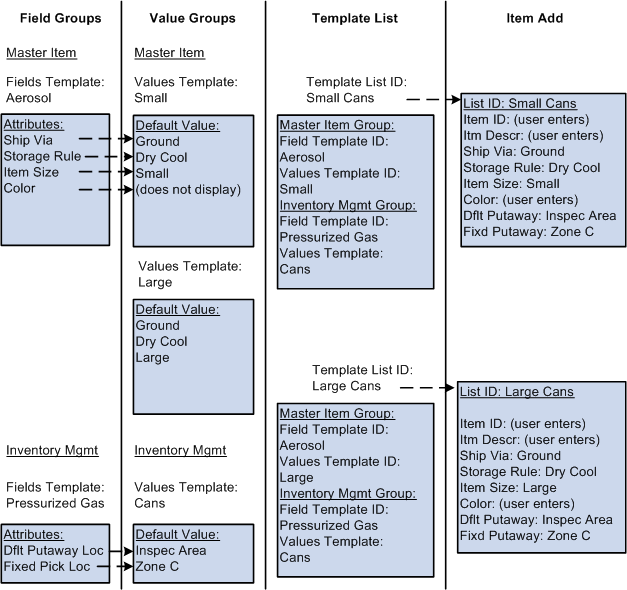
Example of Configurable Item Templates
The setup steps are:
Define the field group templates. We are using field group templates to define the item attributes that are important to the order-entry of a new aerosol can. Item template field groups are divided into categories, in this case, we are using two categories, master item and inventory management.
The item master field group enables us to define the fields important for aerosol cans including shipping method (Ship Via), storage rule, item size, and item color. We create the master item field group template named Aerosol with these fields defined. Of course, other fields would also be defined here to create a complete item. Notice that the Color field is defined in the field group template but not in the corresponding value group templates. We want end-users to populate the Color field when the item is added but we do not want a default value. This is accomplished by defining the rules for the field on the field group template as follows: Required check box is selected, Modifiable check box is selected, and Display on Template check box is deselected.
The inventory management field group enables us to define how pressurized gas is handled within the warehouse. We want the fields for default putaway location and fixed picking location to have default values. This insures that the spray cans are placed and retrieved from the correct material storage locations within the PeopleSoft Inventory business unit. Note that the name of the inventory management field group template is Pressurized Gas as it applied to all pressurized gas and could be reused when defining helium containers or other types of pressurized gas.
Define the value group templates. We are setting up three value group templates.
A master item value group template named Small contains the default values for small aerosol cans and was built using the item master field group template named Aerosol.
A master item value group template named Large contains the default values for large aerosol cans and was also built using the item master field group template named Aerosol. Note that the default values differ between large and small cans so there are two different value group templates that refer to the same field group template. This design efficiently uses a common field group template with different default settings. In addition, we can reduce the template setup by using the copy function to copy field group templates and value group templates.
An inventory management value group template named Cans contains the material storage locations for the default putaway location and the fixed picking location. These are the areas of the warehouse where we store pressurized gas. This value group template was built using the field group template named Pressurized Gas.
Define the item template lists. We defined two template lists, one for small spray paint cans and one for large spray paint cans. Notice that we used different master item value group templates to reflect the different defaults for large versus small. Also notice that we used the same inventory management field group template and inventory management value group template for both template lists. We can reuse field group templates and value group templates for different combinations of template lists.
After setting up configurable item templates, we can efficiently add new items by entering the template list ID. Configurable item templates can be used when adding items:
Using the Item Add component to manually add items one at a time.
Using the Item Loader process to load a batch of new items.
In the preceding illustration, the last column demonstrates how the Item Add component can be used to add new items using the template list ID for small cans and for large cans. Notice that the setID, item ID, and item description are entered by the user. In addition, we designed the templates so that the user must also enter the item color.
 Creating Item Templates for Field Groups
Creating Item Templates for Field Groups
The item template field groups identify the item attributes (fields) to be used and the rules for their use. Creating field group templates is the first step in using the configurable item template feature. The item template field groups exist for attributes at the setID level and at the business unit level.
When an existing field group template appears on a field group component, the system checks to see if the base table definition has changed; that is, if fields have been added to or deleted from the table. In this case, a message informs you which base table has changed. The system displays the Sync button, which gives you the option to synchronize your template with the new base table definition. This function is not required for new field group templates being created because, at the time of creation, all the fields on the base table appear.
When creating field group templates, you not only identify the item attributes (fields) to be used, but you also establish the rules for their use. On all components for field groups, the rows contain the item attributes (fields) and the columns contain the rules that can be applied to most item attributes:

 Common Elements Used in the Field Groups Components
Common Elements Used in the Field Groups Components
|
SetID |
Select the set ID used to build the configurable item template. |
|
Fields Template |
Enter the name of the fields group template. |
|
Include in Group |
Deselect this check box to remove all item attributes on this page from this field group template. For example, if you do not use item substitutes then you do not need the fields located in the Substitute Item Field tab on the Master Item field group. This check box is disabled and cannot be used for critical field groups such as the Master Item Fields page. |
|
Include in Batch |
Deselect this check box to remove all item attributes on this page from the batch run of the Item Loader process. Some segments are not applicable to the batch mode and this check box enables you to prevent these segments from being loaded. |
|
Copy From Template |
Select an existing field group template to be copied into your new field group template. This field is only available when adding a new template. |
|
Copy Fields |
Click this button to copy the fields and their check box settings from the template named in the Copy From Template field. This button is only available when adding a new template. |
|
Required |
Select this check box to require an entry by the user or system when adding the new item. These fields can be key fields as defined on the table definition or user-defined here (within the field group component). Rows with a required field, either user-defined or table-defined, automatically have the Displayed on Template check box selected. Note. Special rules exist for these fields; SetID, Item ID, and Description (DESCR60). These three fields are required but do not appear on value group templates. The field values are obtained during data entry of the new item. |
|
Modifiable |
Select this check box to enable this item attribute to be changed by the user when the item is entered on the Item Add component. |
|
Displayed on Template |
Select this check box to make the item attribute visible on the value group templates where you can enter a default value. These fields may or may not be modifiable. |
|
Use Current Date/Time |
For item attributes that are date/time fields, select this check box to populate the field with the current date and time when creating the value group template. The value cannot be changed within the value group template, but it can be changed when adding a new item in the Item Add component. |

 Pages Used to Create Item Templates for Field Groups
Pages Used to Create Item Templates for Field Groups
|
Page Name |
Definition Name |
Navigation |
Usage |
|
MASTER_ITM_TML3 |
Items, Configurable Item Templates, Field Groups, SetID Level, Master Item |
Choose fields for your configurable item template from the Master Item Fields (MASTER_ITEM_TBL) record. These fields are the basic setup to add a new item. This page is required for any configurable item template. |
|
|
INV_ITEMS_TML3 |
Items, Configurable Item Templates, Field Groups, SetID Level, Master Item, Inventory Item Fields |
Select fields for your configurable item template from the Inventory Item Fields (INV_ITEMS) record. These fields are inventory-related item attributes applied at the setID level. The attributes remain consistent for the setID/item ID combination across all inventory business units. |
|
|
IN_ITM_UM_TML3 |
Items, Configurable Item Templates, Field Groups, SetID Level, Master Item, Item UOM Fields |
Select fields for your configurable item template from the Item UOM Fields (INV_ITEM_UOM) record. These fields define item dimensions, such as weight and volume, and the units of measure to be applied at the setID level. |
|
|
UM_TYPE_IN_TML3 |
Items, Configurable Item Templates, Field Groups, SetID Level, Master Item, UOM Type Fields |
Select the INV_UOM_TYPE field for your configurable item template from the Inventory Unit of Measure Type (UOM_TYPE_INV) record. This field specifies the UOM type (ordering, shipping, and stocking) for an inventory item. |
|
|
SUB_ITEM_TML3 |
Items, Configurable Item Templates, Field Groups, SetID Level, Master Item, Substitute Item Fields |
Select fields for your configurable item template from the Substitute Item Fields (SUBSTITUTE_ITM) record. These attributes define substitute items at the setID level. The Include In Batch check box is not available for this page because substitutes can only be entered for online pages. The Item Loader process cannot use substitutes from the configurable item template. |
|
|
PO_ITM_ATR_TML3 |
Items, Configurable Item Templates, Field Groups, SetID Level, Purchasing Item Attributes |
Select fields for your configurable item template from the Purchasing Item Attributes (PURCH_ITEM_ATTR) and Purchasing Item Accounts (PUR_ITM_ATTR_CF) records. These item attributes are used to complete the basic setup and ChartField combinations to set up a purchased item within PeopleSoft Purchasing. This component is only available if you have PeopleSoft Purchasing installed in your system. |
|
|
PO_ITM_AST_TML3 |
Items, Configurable Item Templates, Field Groups, SetID Level, Purchasing Item Attributes, Asset Attribute Fields |
Select fields for your configurable item template from the Asset Item Attributes (ASSET_ITEM_ATTR) record. These item attributes are used within PeopleSoft Purchasing to identify the receipt items as asset purchases. This component is only available if you have PeopleSoft Purchasing installed in your system. |
|
|
PO_ITM_SPEX_TML3 |
Items, Configurable Item Templates, Field Groups, SetID Level, Purchasing Item Attributes, Item Specification Fields |
Select fields for your configurable item template from the Purchasing Item Specifications (ITEM_SPEX_PUR) record. These item attributes are used within PeopleSoft Purchasing to enter item specifications and descriptions. This component is only available if you have PeopleSoft Purchasing installed in your system. |
|
|
PO_ITM_BU_TML3 |
Items, Configurable Item Templates, Field Groups, SetID Level, Purchasing Item Attributes, PO BU Item Attribute Fields |
Select fields for your configurable item template from the Purchasing BU Item Attributes (PURCH_ITEM_BU) record. These item attributes are PeopleSoft Purchasing business unit defaults applied at the setID level. This component is only available if you have PeopleSoft Purchasing installed in your system. |
|
|
PROD_ITEM_TML3 |
Items, Configurable Item Templates, Field Groups, SetID Level, Product Item Attributes |
Select fields for your configurable item template from the Product Items (PROD_ITEM) record. These item attributes are needed to define an item as a product at the setID level for PeopleSoft Order Management and PeopleSoft Enterprise Pricer. This component is only available if you have PeopleSoft Order Management installed. |
|
|
PROD_ITEM_CUR_TML3 |
Items, Configurable Item Templates, Field Groups, SetID Level, Product Item Attributes, Margin Amount Fields |
Select fields for your configurable item template from the PROD_ITEM_CURR record. These attributes are used to establish the allowable margin range for a product entered on a sales order schedule after all discounts have been applied. This component is only available if you have PeopleSoft Order Management installed. |
|
|
PROD_UOM_TML3 |
Items, Configurable Item Templates, Field Groups, SetID Level, Product Item Attributes, Attributes By UOM Fields |
Select fields for your configurable item template from the Product Attributes by Unit of Measure (PROD_UOM_CURR) record. These setID-level product attributes are used to restrict the units of measure available for use in PeopleSoft Order Management, to define minimum and maximum order quantities, and to define valid order increments. This component is only available if you have PeopleSoft Order Management installed. |
|
|
PROD_UOM_CURR_TML3 |
Items, Configurable Item Templates, Field Groups, SetID Level, Product Item Attributes, Price By UOM Fields |
Select fields for your configurable item template from the Product Unit of Measure (PROD_UOM) record. These product attributes are used to product prices at the setID level. This component is only available if you have PeopleSoft Order Management installed. |
|
|
ITM_MFG_TML3 |
Items, Configurable Item Templates, Field Groups, SetID Level, Manufacturer's Item Attributes |
Select fields for your configurable item template from the ITEM_MFG record. These attributes are used at the setID level to define an item for use in the PeopleSoft Manufacturing application. |
|
|
ITM_MFG_UPNTML3 |
Items, Configurable Item Templates, Field Groups, SetID Level, Manufacturer's Item Attributes, UPN Attributes |
If the item has a UPN ID (universal product number ID), use this page to select fields for your configurable item template from the ITEM_MFG_UPN_FS record. These attributes are used at the setID level to define a item with a UPN ID for use in the PeopleSoft Manufacturing application. |
|
|
ITM_MFG_GPOTML3 |
Items, Configurable Item Templates, Field Groups, SetID Level, Manufacturer's Item Attributes, GPO Attributes |
If the item has GPO (group purchasing organization) data, use this page to select fields for your configurable item template from the ITEM_MFG_GPO record. These attributes are used at the setID level to define a item with GPO information for use in the PeopleSoft Manufacturing application. |
|
|
ITM_VENDOR_TML3 |
Items, Configurable Item Templates, Field Groups, SetID Level, Item Vendor Attributes |
Select fields for your configurable item template from the ITM_VENDOR record. These item attributes are used to complete the prioritized item-vendor combinations for a purchased item within PeopleSoft Purchasing. |
|
|
ITMVND_LOC_TML3 |
Items, Configurable Item Templates, Field Groups, SetID Level, Item Vendor Attributes, Item Vendor Location Fields |
Select fields for your configurable item template from the ITM_VENDOR_LOC record. These item attributes are used to complete the item-vendor location combinations for a purchased item within PeopleSoft Purchasing. |
|
|
ITMVND_UOM_TML3 |
Items, Configurable Item Templates, Field Groups, SetID Level, Item Vendor Attributes, Item Vendor UOM Fields |
Select fields for your configurable item template from the ITM_VNDR_UOM record. These item attributes are used to establish valid units of measure (UOM) to use when ordering the item from the vendor within PeopleSoft Purchasing. |
|
|
ITVND_UMPR_TML3 |
Items, Configurable Item Templates, Field Groups, SetID Level, Item Vendor Attributes, Item Vendor UOM Price Fields |
Select fields for your configurable item template from the ITM_VNDR_UOM_PR record. These item attributes are used to establish the pricing information for each valid unit of measure (UOM) when ordering the item from the vendor within PeopleSoft Purchasing. |
|
|
ITMVND_RTV_TML3 |
Items, Configurable Item Templates, Field Groups, SetID Level, Item Vendor Attributes, Return to Vendor Fees Fields |
Select fields for your configurable item template from the ITM_VND_RTV_FEE record. These item attributes are used to define any fees charged by the vendor for returning a purchased item within PeopleSoft Purchasing. |
|
|
ITMVND_MFG_TML3 |
Items, Configurable Item Templates, Field Groups, SetID Level, Item Vendor Attributes, Vendor Item MFG Fields |
Select fields for your configurable item template from the ITM_VENDOR_MFG record. These item attributes are used to record the authorized manufacturers for an item-vendor combination of a purchased item within PeopleSoft Purchasing. |
|
|
BU_ITM_INV_TML3 |
Items, Configurable Item Templates, Field Groups, Business Unit Level, Business Unit Item |
Select fields for your configurable item template from the Business Unit Items (BU_ITEMS_INV) record. These fields are defined at the business unit level and are common item attributes across PeopleSoft Inventory business units. |
|
|
BU_ITM_CFG_TML3 |
Items, Configurable Item Templates, Field Groups, Business Unit Level, Business Unit Item, Configuration Fields |
Select fields for your configurable item template from the Business Unit Item Configuration (BU_ITEMS_CONFIG) record. These fields are defined at the business unit level. |
|
|
BU_ITM_UTL_TML3 |
Items, Configurable Item Templates, Field Groups, Business Unit Level, Business Unit Item, Utilization Code Fields |
Select fields for your configurable item template from the Business Unit Item Utilization Codes (BU_ITEM_UTIL_CD) record. These fields are defined at the business unit level and are used for ABC utilization groupings that you want to maintain in your system. |
|
|
BU_ITM_WTV_TML3 |
Items, Configurable Item Templates, Field Groups, Business Unit Level, Business Unit Item, Weight/Volume Fields |
Select fields for your configurable item template from the Business Unit Items Weight & Volume (BU_ITEMS_WTVOL) record. These fields are defined at the business unit level. |
|
|
PL_ITEM_ATTR_TML3 |
Items, Configurable Item Templates, Field Groups, Business Unit Level, Business Unit Item, Planning Attribute Fields |
Select fields for your configurable item template from the Planning Attributes (PL_ITEM_ATTRIB) record. These fields are defined at the business unit level. |
|
|
SF_RPL_LOC_TML3 |
Items, Configurable Item Templates, Field Groups, Business Unit Level, Business Unit Item, Prdn Replenishment Loc Fields |
Select fields for your configurable item templates to be used for production replenishment in PeopleSoft Manufacturing. These fields are from the SF_REPL_INV and SF_WIP_REPL_REQ records. The SP_REPL_INV record defines production replenishment locations. This is required if you use PeopleSoft Flow Production. If you use PeopleSoft Manufacturing without PeopleSoft Flow Production, you can set up production replenishment defaults if you use the replenishment component-issue method. |
|
|
PICK_ZONE_TML3 |
Items, Configurable Item Templates, Field Groups, Business Unit Level, Inventory Management |
Select fields for your configurable item template from the Picking Zones (PICK_ZONE_INV) record. These fields are defined at the business unit level and are used to group storage locations into picking zones to help direct the picking operations within the PeopleSoft Inventory business unit. |
|
|
PTWY_ZONE_TML3 |
Items, Configurable Item Templates, Field Groups, Business Unit Level, Inventory Management, Putaway Zone Fields |
Select fields for your configurable item template from the Putaway Zones (PTWY_ZONE_INV) record. These fields are defined at the business unit level and are used to assign an item to a zone for inventory putaway. |
|
|
FXD_BIN_LOC_TML3 |
Items, Configurable Item Templates, Field Groups, Business Unit Level, Inventory Management, Fixed Picking Location Fields |
Select fields for your configurable item template from the Fixed Picking Locations (FIXED_BIN_LOC_INV) record. These fields are defined at the business unit level and are used to assign an item to a fixed picking location. |
|
|
DEFAULT_LOC_TML3 |
Items, Configurable Item Templates, Field Groups, Business Unit Level, Inventory Management, Default Putaway Loc Fields |
Select fields for your configurable item template from the Default Putaway Location (DEFAULT_LOC_INV) record. These fields are defined at the business unit level and are used to assign an item to a default putaway location. |
|
|
PTWY_IT_RULE_TML3 |
Items, Configurable Item Templates, Field Groups, Business Unit Level, Inventory Management, Putaway Rule Fields |
Select fields for your configurable item template from the Item Putaway Rules (PTWY_IT_RULE_IN) record. These fields are defined at the business unit level and are used to assign putaway rules for the item. |
|
|
SETUP_ITM_TML3 |
Items, Configurable Item Templates, Field Groups, Business Unit Level, Inventory Fulfillment |
Select fields for your configurable item template from the Item Fulfillment Attributes (DF_SETUP_IT_INV) record. These fields are needed to store item demand fulfillment attributes at the business unit level. |
|
|
AUTO_NUM_TML3 |
Items, Configurable Item Templates, Field Groups, Business Unit Level, Inventory Fulfillment, Auto Serial Numbering Fields |
Select fields for your configurable item template from the Automatic Serial Number Setup for Serialized Items (AUTO_SERIAL_NUM) record. These fields are needed to define the automatic numbering sequence for serialized items. |

 Creating Templates Using the Master Item Field Group
Creating Templates Using the Master Item Field Group
Access the Master Item Fields page (Items, Configurable Item Templates, Field Groups, SetID Level, Master Item).
The Master Item Fields page is the first page in the Master Item component.
The Field Group for Master Items
The Master Item component displays the fields within the Master Item field group. This field group gathers together the PeopleSoft records (tables) that are needed to add an item at the setID level. The first page on this component is required for all configurable item templates.
Each page in this component contains fields keyed by setID within the following PeopleSoft tables:
|
Page Name |
Table Name |
|
Master Item Fields |
MASTER_ITEM_TBL |
|
Inventory Item Fields |
INV_ITEMS |
|
Item UOM Fields |
INV_ITEM_UOM |
|
UOM Type Fields |
UOM_TYPE_INV |
|
Substitute Item Fields |
SUBSTITUTE_ITM |
Note. The Include In Batch check box is not available for this page because substitutes can only be entered for online pages. The Item Loader process cannot use substitutes from the configurable item template.

 Creating Templates Using the Purchasing Item Attributes Field Group
Creating Templates Using the Purchasing Item Attributes Field Group
Access the Purchasing Attribute Fields page (Items, Configurable Item Templates, Field Groups, SetID Level, Purchasing Item Attributes).
The Purchasing Attribute Fields page is the first page in the Purchasing Item Attributes component.
The Field Group for Purchasing Item Attributes
The Purchasing Item Attributes component displays the fields within the Purchasing Item Attributes field group. This field group gathers together the PeopleSoft records (tables) that are needed to add a purchased item at the setID level. The Purchasing Item Attributes field group is only available if you have PeopleSoft Purchasing installed.
Each page in this component contains fields keyed by setID within the following PeopleSoft tables:
|
Page Name |
Table Name |
|
Purchasing Attribute Fields |
PURCH_ITEM_ATTR and PUR_ITM_ATTR_CF |
|
Asset Attribute Fields |
ASSET_ITEM_ATTR |
|
Item Specification Fields |
ITEM_SPEX_PUR |
|
PO BU Item Attribute Fields |
PURCH_ITEM_BU |

 Creating Templates Using the Product Item Attributes Field Group
Creating Templates Using the Product Item Attributes Field Group
Access the Product Definition Fields page (Items, Configurable Item Templates, Field Groups, SetID Level, Product Item Attributes).
The Product Definition Fields page is the first page in the Product Item Attributes component.
The Field Group for Product Item Attributes
The Product Item Attributes component displays the fields within the Product Item Attributes field group. This field group gathers together the PeopleSoft records (tables) that are needed to define an item as a product at the setID level for PeopleSoft Order Management and PeopleSoft Enterprise Pricer. The Product Item Attributes field group is only available if you have PeopleSoft Order Management installed.
Each page in this component contains fields keyed by setID within the following PeopleSoft tables:
|
Page Name |
Table Name |
|
Product Definition Fields |
PROD_ITEM |
|
Margin Amount Fields |
PROD_ITEM_CURR |
|
Product by UOM Fields |
PROD_UOM |
|
Attributes by UOM Fields |
PROD_UOM_CURR |

 Creating Templates Using the Manufacturer's Item Attributes Field Group
Creating Templates Using the Manufacturer's Item Attributes Field Group
Access the Manufactured Item page (Items, Configurable Item Templates, Field Groups, SetID Level, Manufacturer's Item Attributes).
The Manufactured Item page is the first page in the Manufacturer's Item Attributes component.
The Field Group for Manufacturer's Item Attributes
The Manufacturer's Item Attributes component displays the fields within the Manufacturer's Item Attributes field group. This field group gathers together the PeopleSoft records (tables) that are needed to define a manufactured item at the setID level for PeopleSoft Manufacturing.
Each page in this component contains fields keyed by setID within the following PeopleSoft tables:
|
Page Name |
Table Name |
|
Manufactured Item |
ITEM_MFG |
|
UPN Attributes |
ITEM_MFG_UPN_FS |
|
GPO Attributes |
ITEM_MFG_GPO |

 Creating Templates Using the Item Vendor Attributes Field Group
Creating Templates Using the Item Vendor Attributes Field Group
Access the Item Vendor Fields page (Items, Configurable Item Templates, Field Groups, SetID Level, Item Vendor Attributes).
The Item Vendor Fields page is the first page in the Item Vendor Attributes component.
The Field Group for Item Vendor Attributes
The Item Vendor Attributes component displays the fields within the Item Vendor Attributes field group. This field group gathers together the PeopleSoft records (tables) that are needed to define, at the setID level, vendor information for a purchased item. The Item Vendor Attributes field group is only available if you have PeopleSoft Purchasing installed.
Each page in this component contains fields keyed by setID within the following PeopleSoft tables:
|
Page Name |
Table Name |
|
Item Vendor Fields |
ITM_VENDOR |
|
Item Vendor Location Fields |
ITM_VENDOR_LOC |
|
Item Vendor UOM Fields |
ITM_VNDR_UOM |
|
Item Vendor UOM Price Fields |
ITM_VNDR_UOM_PR |
|
Return to Vendor Fees Fields |
ITM_VND_RTV_FEE |
|
Vendor Item MFG Fields |
ITM_VENDOR_MFG |

 Creating Templates Using the Business Unit Item Field Group
Creating Templates Using the Business Unit Item Field Group
Access the Inventory Fields page (Items, Configurable Item Templates, Field Groups, Business Unit Level, Business Unit Item).
The Inventory Fields page is the first page of the Business Unit Item component.
When inserting a row into the replenishment locations, the system only inserts these locations into business units where the material storage locations are defined. If the material storage location is not defined in one or more of the business units, then the locations are not created for that business unit.
The Field Group for Inventory Business Unit and Item ID Attributes
The Business Unit Item component displays fields within the Business Unit Item field group. This field group gathers together the PeopleSoft records (tables) that are needed to define attributes of an item ID within a PeopleSoft Inventory business unit. These fields are defined at the business unit level and are common item attributes across Inventory business units.
Each page in this component contains fields keyed by business unit within the following PeopleSoft tables:
|
Page Name |
Table Name |
|
Inventory Fields |
BU_ITEMS_INV |
|
Configuration Fields |
BU_ITEMS_CONFIG |
|
Utilization Code Fields |
BU_ITEM_UTIL_CD |
|
Weight/Volume Fields |
BU_ITEMS_WTVOL |
|
Planning Attribute Fields |
BU_ITEMS_INV PL_ITEM_ATTRIB |
|
Prdn Replenishment Loc Fields |
SF_REPL_INV and SF_WIP_REPL_REQ |

 Creating Templates Using the Inventory Management Field Group
Creating Templates Using the Inventory Management Field Group
Access the Picking Zone Fields page (Items, Configurable Item Templates, Field Groups, Business Unit Level, Inventory Management).
The Picking Zone Fields page is the first page in the Inventory Management component.
When inserting a row into putaway zones, fixed picking locations, or default putaway locations, the system only inserts these locations into business units where the material storage locations are defined. If the material storage location is not defined in one or more of the business units, then the locations are not created for that business unit.
The Field Group for Inventory Management
The Inventory Management component displays the fields within the Inventory Management field group. This field group gathers together the PeopleSoft records (tables) that are needed to store stock within a PeopleSoft Inventory business unit and manage day-to-day warehouse operations.
Each page in this component contains fields keyed by business unit within the following PeopleSoft tables:
|
Page Name |
Table Name |
|
Picking Zone Fields |
PICK_ZONE_INV |
|
Putaway Zone Fields |
PTWY_ZONE_INV |
|
Fixed Picking Location Fields |
FIXED_BIN_LOC_INV |
|
Default Putaway Loc Fields |
DEFAULT_LOC_INV |
|
Putaway Rule Fields |
PTWY_IT_RULE_IN |

 Creating Templates Using the Inventory Fulfillment Field Group
Creating Templates Using the Inventory Fulfillment Field Group
Access the Fulfillment Attribute Fields page (Items, Configurable Item Templates, Field Groups, Business Unit Level, Inventory Fulfillment).
The Fulfillment Attribute Fields page is the first page in the Inventory Fulfillment component.
The Field Group for Inventory Fulfillment
The Inventory Fulfillment component displays the fields within the Inventory Fulfillment field group. This field group gathers together the PeopleSoft records (tables) that are needed to store item demand fulfillment attributes at the business unit level.
Each page in this component contains fields keyed by business unit within the following PeopleSoft tables:
|
Page Name |
Table Name |
|
Fulfillment Attribute Fields |
DF_SETUP_IT_INV |
|
Automatic Serial Numbering Fields |
AUTO_SERIAL_NUM |
 Defining Item Templates for Value Groups
Defining Item Templates for Value Groups
The second step in setting up configurable item templates is to create value group templates. Value groups assign default values for the item attributes chosen in your field group templates. The item attributes available on the value group template are the fields where you selected the Display on Template check box on the field group template.
When an existing value group template appears on a value group component, the system checks to see if the value group template still matches the corresponding field group template and the base tables. If fields have been added to or deleted from the item tables since the creation of the value group template, then the template can be out of synchronization with the base tables and even the field group template. In this case, you need to adjust your value group template.
Note. Special rules exist for the fields; SetID, Item ID, and Description (DESCR60). These three fields are required, but are not modifiable or displayed on the template groups. The field values are obtained during data-entry of the new item.
Each page within the value group components has the same fields in the header section.

 Common Elements Used in the Value Groups Components
Common Elements Used in the Value Groups Components
|
SetID |
Select the setID used to build the configurable item template. |
|
Fields Template ID |
Select the name of the field group template that you want to use to build the value group template. |
|
Values Template ID |
Enter the name of your value group template. |
|
Copy From Template |
Select an existing value group template to be copied into your new value group template. This field is only available when adding a new template. |
|
Copy Fields |
Click this button to copy the fields from the template named in the Copy From Template field. This button is only available when adding a new template. |
|
Description |
Enter a description of your value group template. |

 Pages Used to Define Item Templates for Value Groups
Pages Used to Define Item Templates for Value Groups
|
Page Name |
Definition Name |
Navigation |
Usage |
|
MASTER_ITM_TML4 |
Items, Configurable Item Templates, Value Groups, SetID Level, Master Item |
Enter default values for the fields selected on the Master Item Fields page. |
|
|
INV_ITEMS_TML4 |
Items, Configurable Item Templates, Value Groups, SetID Level, Master Item, Inventory Item Values |
Enter default values for the fields selected on the Inventory Item Fields page. |
|
|
IN_ITMUM_TML4 |
Items, Configurable Item Templates, Value Groups, SetID Level, Master Item, Item UOM Values |
Enter default values for the fields selected on the Item UOM Fields page and the UOM Type Fields page. |
|
|
SUB_ITEM_TML4 |
Items, Configurable Item Templates, Value Groups, SetID Level, Master Item, Substitute Item Values |
Enter default values for the fields selected on the Substitute Item Fields page. Substitutes entered on the Substitute Item Values page can only be used for online pages. The Item Loader process cannot use substitutes from the configurable item template. |
|
|
PO_ITM_ATR_TML4 |
Items, Configurable Item Templates, Value Groups, SetID Level, Purchasing Item Attributes |
Enter default values for the fields selected on the following field group pages; Purchasing Attribute Fields, Asset Attribute Fields, and Item Specification Fields. |
|
|
PO_ITM_BU_TML4 |
Items, Configurable Item Templates, Value Groups, SetID Level, Purchasing Item Attributes, Purchasing BU Item Attributes |
Enter default values for the fields selected on the PO BU Item Attribute Fields page. |
|
|
PROD_ITEM_TML4 |
Items, Configurable Item Templates, Value Groups, SetID Level, Product Item Attributes |
Enter default values for the fields selected on the following field group pages; Product Definition Fields, Margin Amount Fields, Attributes By UOM Fields, and Price By UOM Fields. |
|
|
ITEM_MFG_TML4 |
Items, Configurable Item Templates, Value Groups, SetID Level, Manufacturer's Item Attributes |
Enter default values for the fields selected on the following field group pages; Manufactured Item, UPN Attributes, and GPO Attributes. |
|
|
ITM_VENDOR_TML4 |
Items, Configurable Item Templates, Value Groups, SetID Level, Item Vendor Attributes |
Enter default values for the fields selected on the following field group pages; Item Vendor Fields, Item Vendor Location Fields, Return to Vendor Fees Fields, and Vendor Item MFG Fields. |
|
|
ITMVND_UOM_TML4 |
Select the Item Vendor UOM link on the Item Vendor Values page. |
Enter default values for the fields selected on the following field group pages; Item Vendor UOM Fields and Item Vendor UOM Price Fields. |
|
|
BU_ITM_INV_TML4 |
Items, Configurable Item Templates, Value Groups, Business Unit Level, Business Unit Item |
Enter default values for the fields selected on the Inventory Fields page. |
|
|
BU_ITM_CFG_TML4 |
Items, Configurable Item Templates, Value Groups, Business Unit Level, Business Unit Item, Configuration Values |
Enter default values for the fields selected on the Configuration Fields page. |
|
|
BU_ITM_UTL_TML4 |
Items, Configurable Item Templates, Value Groups, Business Unit Level, Business Unit Item, Utilization Code Values |
Enter default values for the fields selected on the Utilization Code Fields page. |
|
|
BU_ITM_WTV_TML4 |
Items, Configurable Item Templates, Value Groups, Business Unit Level, Business Unit Item, Weight Volume Values |
Enter default values for the fields selected on the Weight/Volume Fields page. |
|
|
BU_ITM_RPLN_TML4 |
Items, Configurable Item Templates, Value Groups, Business Unit Level, Business Unit Item, Replenishment Attr Values |
Enter default values for the inventory replenishment attributes defined at the item ID/inventory business unit combination. These fields are defined only at the business unit level. See the Define Business Unit Item - Inventory: Replenishment page for field definitions. |
|
|
BU_ITM_PLN_TML4 |
Items, Configurable Item Templates, Value Groups, Business Unit Level, Business Unit Item, Planning Attribute Values |
Enter default values for the fields selected on the Planning Attribute Fields page. |
|
|
BU_ITM_MFG_TML4 |
Items, Configurable Item Templates, Value Groups, Business Unit Level, Business Unit Item, Manufacturing Attr Values |
Enter default values for the fields selected on the Prdn Replenishment Loc Fields page. Define production control options and production replenishment locations in PeopleSoft Manufacturing. |
|
|
BU_ITM_ZONE_TML4 |
Items, Configurable Item Templates, Value Groups, Business Unit Level, Inventory Management |
Enter default values for the fields selected on the Picking Zone Fields page and the Putaway Zone Fields page. |
|
|
BU_ITM_FXDBIN_TML4 |
Items, Configurable Item Templates, Value Groups, Business Unit Level, Inventory Management, Fixed Picking Location Values |
Enter default values for the fields selected on the Fixed Picking Location Fields page. |
|
|
BUITM_DFLTLOC_TML4 |
Items, Configurable Item Templates, Value Groups, Business Unit Level, Inventory Management, Default Putaway Loc Values |
Enter default values for the fields selected on the Default Putaway Loc Fields page. |
|
|
BUIT_PTWYRULE_TML4 |
Items, Configurable Item Templates, Value Groups, Business Unit Level, Inventory Management, Putaway Rule Values |
Enter default values for the fields selected on the Putaway Rule Fields page. |
|
|
SETUP_ITM_TML4 |
Items, Configurable Item Templates, Value Groups, Business Unit Level, Inventory Fulfillment |
Enter default values for the fields selected on the Fulfillment Attribute Fields page. |
|
|
AUTO_NUM_TML4 |
Items, Configurable Item Templates, Value Groups, Business Unit Level, Inventory Fulfillment, Auto Serial Numbering Values |
Enter default values for the fields selected on the Auto Serial Numbering Fields page. |

 Defining Templates Using the Master Item Value Group
Defining Templates Using the Master Item Value Group
Access the Master Items Values page (Items, Configurable Item Templates, Value Groups, SetID Level, Master Item).
Enter default values for the fields selected on the Master Item fields group.
The Master Item template group includes basic item setup attributes, item codes, unit of measure setup, and substitute item information.
Substitutes entered on the Substitute Item Values page can only be used for online pages. The Item Loader process cannot use substitutes from the configurable item template.
For more information about the fields within the header of this component, see the "Common Elements Used in the Value Groups Components" section of this chapter.
See Common Elements Used in the Value Groups Components.
For more information on the fields available within this template group, see the "Creating Item Templates for Field Groups" section of this chapter.
See Creating Item Templates for Field Groups.

 Defining Templates Using the Purchasing Item Attributes Value Group
Defining Templates Using the Purchasing Item Attributes Value Group
Access the Purchasing Attribute Values page (Items, Configurable Item Templates, Value Groups, SetID Level, Purchasing Item Attributes).
Enter default values for the fields selected on the Purchasing Item Attributes field group.
The Purchasing Item Attributes template group contains attributes needed to set up a purchased item within PeopleSoft Purchasing. The purchasing item attributes group includes basic purchasing item setup, ChartField definitions, asset information, and item specifications.
For more information about the fields within the header of this component, see the "Common Elements Used in the Value Groups Components" section of this chapter.
See Common Elements Used in the Value Groups Components.
For more information about the fields available within this template group, see the "Creating Item Templates for Field Groups" section of this chapter.
See Creating Item Templates for Field Groups.

 Defining Templates Using the Product Item Attributes Value Group
Defining Templates Using the Product Item Attributes Value Group
Access the Product Item Attribute Values page (Items, Configurable Item Templates, Value Groups, SetID Level, Product Item Attributes).
Enter default values for the fields selected on the Product Item Attributes field group.
The Product Item Attributes template group contains attributes needed to define items as products within PeopleSoft Order Management and Enterprise Pricer. The product item attributes group includes basic product setup, attributes by unit of measure, and product margin data.
For more information about the fields within the header of this component, see the "Common Elements Used in the Value Groups Components" section of this chapter.
See Common Elements Used in the Value Groups Components.
For more information about the fields available within this template group, see the "Creating Item Templates for Field Groups" section of this chapter.
See Creating Item Templates for Field Groups.

 Defining Templates Using the Manufacturer's Item Attributes Value Group
Defining Templates Using the Manufacturer's Item Attributes Value Group
Access the Manufacturer's Item Attributes page (Items, Configurable Item Templates, Value Groups, SetID Level, Manufacturer's Item Attributes).
Enter default values for the fields selected on the Manufacturer's Item Attributes field group.
The Manufacturer's Item Attributes template group contains attributes needed to define manufactured items within PeopleSoft Manufacturing.
For more information about the fields within the header of this component, see the "Common Elements Used in the Value Groups Components" section of this chapter.
See Common Elements Used in the Value Groups Components.
For more information about the fields available within this template group, see the "Creating Item Templates for Field Groups" section of this chapter.
See Creating Item Templates for Field Groups.

 Defining Templates Using the Item Vendor Value Group
Defining Templates Using the Item Vendor Value Group
Access the Item Vendor Values page (Items, Configurable Item Templates, Value Groups, SetID Level, Item Vendor Attributes):
Enter default values for the fields selected on the Item Vendor Attributes field group.
The Item Vendor Attributes template group contains attributes needed to set up the item-vendor combinations for a purchased item within PeopleSoft Purchasing. The item vendor attributes group includes the prioritized item-vendor combinations, vendor locations, acceptable units of measure, prices, return to vendor fees, and authorized manufacturers.
|
Item Vendor UOM |
Click this link to access the Item Vendor UOM Values page where you can enter the default values for the fields selected on the following field group pages; Item Vendor UOM Fields and Item Vendor UOM Price Fields. |
For more information about the fields within the header of this component, see the "Common Elements Used in the Value Groups Components" section of this chapter.
See Common Elements Used in the Value Groups Components.
For more information about the fields available within this template group, see the "Creating Item Templates for Field Groups" section of this chapter.
See Creating Item Templates for Field Groups.

 Defining Templates Using the Business Unit Item Value Group
Defining Templates Using the Business Unit Item Value Group
Access the Inventory Values page (Items, Configurable Item Templates, Value Groups, Business Unit Level, Business Unit Item).
Enter default values for the fields selected on the Business Unit Item field group.
The Business Unit Item template group contains attributes needed to define an item within a PeopleSoft Inventory business unit. The business unit item group includes attributes for basic item business unit setup, cost elements, configuration data, item dimensions, utilization codes, and planning attributes.
For more information about the fields within the header of this component, see the "Common Elements Used in the Value Groups Components" section of this chapter.
See Common Elements Used in the Value Groups Components.
For more information about the fields available within this template group, see the "Creating Item Templates for Field Groups" section of this chapter.
See Creating Item Templates for Field Groups.
|
Cost Profile |
Enter only one cost profile. This value is used when adding the item. If different values are needed for different cost books, then the changes should be made on the Define Business Unit Item - General: Costing page. |
|
Business Unit |
Enter one or more PeopleSoft Inventory business units that the item should be added to when using this values template. At lease one business unit is required. |

 Defining Templates Using the Inventory Management Value Group
Defining Templates Using the Inventory Management Value Group
Access the Zone Assignment Values page (Items, Configurable Item Templates, Value Groups, Business Unit Level, Inventory Management).
Enter default values for the fields selected on the Inventory Management field group.
The Inventory Management template group contains attributes needed to run the day-to-day management of an inventory location, such as a warehouse. These attributes are defined at the PeopleSoft Inventory business unit and include picking zones, putaway zones, fixed picking locations, default putaway locations, and putaway rules.
For more information about the fields within the header of this component, see the "Common Elements Used in the Value Groups Components" section of this chapter.
See Common Elements Used in the Value Groups Components.
For more information about the fields available within this template group, see the "Creating Item Templates for Field Groups" section of this chapter.
See Creating Item Templates for Field Groups.

 Defining Templates Using the Inventory Fulfillment Value Group
Defining Templates Using the Inventory Fulfillment Value Group
Access the Fulfillment Attribute Values page (Items, Configurable Item Templates, Value Groups, Business Unit Level, Inventory Fulfillment).
Enter default values for the fields selected on the Inventory Fulfillment field group.
The Inventory Fulfillment template group contains attributes needed to complete order fulfillment within a PeopleSoft Inventory business unit. These attributes include fulfillment setup fields and automatic serial numbering setup.
For more information about the fields within the header of this component, see the "Common Elements Used in the Value Groups Components" section of this chapter.
See Common Elements Used in the Value Groups Components.
For more information about the fields available within this template group, see the "Creating Item Templates for Field Groups" section of this chapter.
See Creating Item Templates for Field Groups.
 Creating Item Template Lists
Creating Item Template Lists
The third and last step in setting up configurable item templates is to define your template lists using the List Maintenance component. By combining different field group templates and value group templates into a template list, you can create a structure (configurable template) for adding a particular type of item. For example, you can have one template list for adding large spray paint cans and another template list for adding small spray paint cans. Each template list would contain the fields necessary to add this type of item, the rules for each field, and the default values to be used. Template lists enable the user or program to quickly and efficiently add new items by populating multiple item tables at once, across several different components.
Each template list is uniquely identified by a Set ID and item template list ID combination. The List Maintenance component includes two pages:
The Item Template Group List page defines a template list by combining field group templates with value group templates. Additional settings on this page enable the template list to be used by the Item Loader process.
The Item Template Permission page applies security to this component and the Item Add component so that templates are only used by authorized personnel.

 Page Used to Create the Item Template List
Page Used to Create the Item Template List|
Page Name |
Definition Name |
Navigation |
Usage |
|
ITM_TML_LST |
Items, Configurable Item Templates, List Maintenance |
Create configurable template lists by combining field group templates and value group templates. |
|
|
ITM_TML_LST_SEC |
Items, Configurable Item Templates, List Maintenance, Item Template Permission |
Identify the user IDs and user roles who can maintain the configurable template list and use this list to add items using the Item Add component. |

 Building the Template List
Building the Template ListAccess the Item Template Group List page (Items, Configurable Item Templates, List Maintenance).
Use the Item Template Group List page to build your template list IDs. Each template list is a combination of field group templates and value group templates that together define the fields, rules, and default values to add a particular type of item.
|
Effective Date |
Enter the date that this template list should become active. |
|
Description |
Enter a description of the template list, for example, the type of item to use this template list ID. |
|
Copy SetID Sub Items to BU (copy setID sub items to business unit) |
Select this check box to add substitute items from the SetID Level to each business unit added. Substitutes can only be used for online pages. The Item Loader process cannot use substitutes from the configurable item template. |
|
Add Existing Items to New BU (add existing items to new business unit) |
Select this check box to use this template list to add items to new business units when the items already exist at the setID level. In this case, the template list would only use the business unit level template groups. |
|
Allow in Batch |
Select this check box to enable the template list ID to be used by the Item Loader process; for example, when loading items using the Item_Sync EIP or the IN_MST_ITM_XLS component interface. |
|
Item Loader Value Override |
Select to enable the default values on this template list to override default values entered on the Item Loader process page. The Item Loader default values are only overridden if a corresponding default value is entered on the template. |
|
Validate |
Click the Validate button to select all fields within this template list that require default values when using the Item Loader process. If the value group templates do not contain default values for these fields, then an error message appears with the field names. |
|
Template Group |
Select the template groups to be used on this template. By row, the value entered in this field determines the available options in the next two columns (Item Fields Template ID and Item Values Template ID). The system requires that you add the Master Item Group template group if you are adding any other setID-level template groups. In addition, the system also requires that you add the Business Unit Item Group template group if you are adding any other business unit level template groups. |
|
Item Fields Template ID |
Enter the field group template to be used. |
|
Item Values Template ID |
Enter the value group template to be used. |
|
Description |
Displays the template description from the value group. |
|
View & Modify Values |
Click this link to access the template ID for the value group template listed in this row. On the value group template, you can review the default values and change the fields that were defined as modifiable on the corresponding field group template. If you have multiple default values for one field, for example, business unit on the Master Items Value page, then you can change the existing default values but you cannot insert new rows or delete rows. |
|
Add Item |
Click this link to go to the Item Add-Master Item page, where you can use this template list ID to manually add new items. |

 Securing the Template List
Securing the Template ListAccess the Item Template Permission page (Items, Configurable Item Templates, List Maintenance, Item Template Permission).
The Item Template Permission page applies security to this component and the Item Add component so that templates are only used by authorized personnel. Use the Item Template Permission page to identify the users or user roles who can:
Alter the configurable template list.
Use the configurable template list to add an item using the Item Add component.
For one individual row identify the security privileges of one user role or one user ID, but not both. For each row, you must select at least one of the check boxes; Maintain List or Add Item.
|
Role Name |
Enter a user role authorized for this item template list. |
|
User ID |
Enter a user ID authorized for this item template list. |
|
Maintain List |
Select this check box to enable the user role or user to change this item template list ID. Template lists are added or changed using this component, the List Maintenance component. If a user does not have Maintain List authority for a particular item template list, then the user cannot access the list using the List Maintenance component. |
|
Add Item |
Select this check box to enable the user role or user to use this list to add items using the Item Add component. The Item Add component can be accessed using the PeopleSoft menu or by using the Add Item link on the Item Template Group List page of this component. |
|
Change Item |
(for future use) |
 Adding Items Using the Item Add Component
Adding Items Using the Item Add Component
The Item Add component enables a user to quickly and efficiently add new items to the PeopleSoft item tables and minimizes input error.
When the Item Add component is saved, the new item is:
Added to the item tables of the PeopleSoft system production records. This component adds the new item directly to the production tables, not the staging tables.
Added to the outbound staging tables if the outbound ITEM_SYNC service operation has been activated. This outbound EIP sends incremental updates to a third-party system as item information is saved on the Item Add component.
The advantage to this component is that the user does not need to have visibility into the setup pages of the configurable item template. The Item Template List ID field controls the fields available for entry and applies default values to the item attributes. At a minimum, the user would have to enter the item ID and item description to create a new item. All other necessary item attributes can come from the configurable item template; however, the user has the ability to change the modifiable fields. Using the Item Add component, a user can add an item to both the setID level item tables and the business unit level item tables.
When using configurable item templates, the new item must pass all required edits within the item tables in order to be added to the system. Also, additional edits are used to verify that the template list contains all necessary template groups; for example, before the Product Item Attributes template group can be used, the Master Item template group must exist. If any errors occur, the item is not added and an informational error page appears. If the item approval feature is enabled, then item approval is required before the item can be used.

 Pages Used to Add Items Using the Item Add Component
Pages Used to Add Items Using the Item Add Component
|
Page Name |
Definition Name |
Navigation |
Usage |
|
ITM_ALL_MODS_TML4 |
Items, Configurable Item Templates, Item Add |
Add item by reviewing or adding attributes for the master item. |
|
|
IT_BU_ALLMODS_TML4 |
Items, Configurable Item Templates, Item Add, Business Unit Item |
Add item by reviewing or adding attributes for the inventory business unit level. |
|
|
IT_MM_ALLMODS_TML4 |
Items, Configurable Item Templates, Item Add, Inventory Management |
Add item by reviewing or adding attributes for inventory management. |
|
|
IT_FF_ALLMODS_TML4 |
Items, Configurable Item Templates, Item Add, Inventory Fulfillment |
Add item by reviewing or adding attributes for inventory fulfillment. |
|
|
IT_PO_ALLMODS_TML4 |
Items, Configurable Item Templates, Item Add, Purchasing Item Attributes |
Add item by reviewing or adding attributes to use the item in PeopleSoft Purchasing. |
|
|
PRDIT_ALLMODS_TML4 |
Items, Configurable Item Templates, Item Add, Product Item Attributes |
Add item by reviewing or adding attributes to create a product ID for PeopleSoft Order Management. |
|
|
ITMFG_ALLMODS_TML4 |
Items, Configurable Item Templates, Item Add, Manufactured Item Attributes |
Add item by reviewing or adding attributes to create a manufactured item for PeopleSoft Manufacturing. |
|
|
ITVND_ALLMODS_TML4 |
Items, Configurable Item Templates, Item Add, Item Vendor Attributes |
Add information to the item and vendor combination for PeopleSoft Purchasing. |

 Using the Item Add-Master Item page
Using the Item Add-Master Item page
Access the Item Add-Master Item page (Items, Configurable Item Templates, Item Add).
|
SetID |
Defines the setID used to add the new item. |
|
Item Template List ID |
Identifies the template list ID (configurable item template) to be used. |
|
Item ID |
Enter the item ID to be used to create the new item. If you use automatic numbering for items, leave the item ID as NEXT, to assign the next sequential number. Item IDs cannot have embedded spaces or special characters. |
|
Item Description |
Enter a description of the item that is 60 characters or less. |
|
Add Existing Item to New BUs |
Select this check box to add items to new business units when the items already exist at the setID level. In this case, the template list would only use the business unit level template groups. |
|
Show Displayable Fields |
Select this check box to display value group fields that cannot be edited by the user. This setting refers to the fields on the fields group template where the Modifiable check box is deselected and the Display on Template check box is selected. |
|
Add Item |
Once you have finished your data entry, click this button to add the new item. At a minimum, you must enter values in the Item ID and Item Description fields before saving. |

 Using the Item Add- Business Unit Item Page
Using the Item Add- Business Unit Item PageAccess the Item Add - Business Unit Item page (Items, Configurable Item Templates, Item Add, Business Unit Item).
|
Cost Profile |
The user cannot change the Cost Profile field on this page. The value is determined on the values group template. If different values are needed for different cost books, then the changes should be made on the Define Business Unit Item - General: Costing page. |
|
Business Unit |
The new item is added to the PeopleSoft Inventory business units that appear. These business units are set on the values group template and can be changed on this page. You must select the Show Displayable Fields check box to view the Select Business Units group box. |
 Using Configurable Item Templates with the Item Loader Process
Using Configurable Item Templates with the Item Loader Process
The Item Loader process can use configurable item templates. When an item template list ID is provided to the Item Loader process, then the default values from the configurable template are used to define the items in the PeopleSoft item tables. The template list ID can be entered on:
The inbound Item_Sync EIP. The item template list ID is included in the message of the Item_Sync service operation at the master and business unit item segments. This service operation is asynchronous and is both inbound and outbound.
The IN_MST_ITM_XLS component interface and the accompanying PeopleTools-delivered Microsoft Excel spreadsheet when using the Excel to Component Interface utility.
The Item Loader process page.
Both the Item_Sync EIP and the IN_MST_ITM_XLS component interface can load item data with item template list IDs into the Item Loader staging tables. The template list IDs within the staging tables are used by the Item Loader process when creating the items in the PeopleSoft item tables. In addition, you can enter the item template list ID on the process page of the Item Loader. This template list is used when the item data in the staging table does not contain a template list ID. This template list enables you to use configurable item templates with item data that is staged from other sources, such as the Item Price List EIP.
In addition, the item template list ID field was added to the Data Definition Maintenance - Item Definition - General: Common page within the Maintain Data Definitions component (SCM Integrations, Transaction Error Handling, Maintain Data Definitions) for the ITEM transaction type, to enable you to correct the value.
The Cost Element field is also available on the Item_Sync EIP and IN_MST_ITM_XLS component interface.
The Item Loader process cannot use substitutes from the configurable item template.
For more information about the Item_Sync service operation, the IN_MST_ITM_XLS component interface, and the Item Loader process, see the "Loading Items" chapter of this PeopleBook.
For more information about the Excel to Component Interface Utility, see Enterprise PeopleTools PeopleBook: PeopleSoft Component Interfaces, "Using the Excel to Component Interface Utility" chapter.
See Also
Setting Up the Item Master EIP
Using the Excel-to-Component-Interface Utility
Enterprise PeopleTools PeopleBook: PeopleSoft Component Interfaces,