 Understanding ChartField Security
Understanding ChartField Security
This chapter provides an overview of Oracle's PeopleSoft ChartField Security, lists common elements used in this chapter, and discusses how to:
Describe general ChartField Security functionality.
Enable ChartField Security.
Define ChartField Security rules, exceptions, and values.
Build ChartField Security rules.
Copy ChartField Security rule assignments.
Secure Customized ChartFields.
Secure ChartFields for PeopleSoft Enterprise Payables.
Secure ChartFields for PeopleSoft Enterprise Asset Management.
Secure ChartFields for PeopleSoft Enterprise Receivables.
Secure ChartFields for PeopleSoft Enterprise Billing.
Secure ChartFields for PeopleSoft Enterprise Commitment Control.
Secure ChartFields for PeopleSoft Enterprise Contracts.
Secure ChartFields for PeopleSoft Enterprise Cost Management.
Secure ChartFields for PeopleSoft Enterprise eProcurement.
Secure ChartFields for PeopleSoft Enterprise Expenses.
Secure ChartFields for PeopleSoft Enterprise General Ledger.
Secure ChartFields for PeopleSoft Enterprise Grants Management.
Secure ChartFields for PeopleSoft Enterprise Inventory.
Secure ChartFields for PeopleSoft Enterprise Order Management.
Secure ChartFields for PeopleSoft Enterprise Project Costing.
Secure ChartFields for PeopleSoft Enterprise Purchasing.
Secure ChartFields for PeopleSoft Services Procurement.
Secure ChartFields for PeopleSoft Enterprise Treasury.
 Understanding ChartField Security
Understanding ChartField Security
ChartField Security allows you to configure data access security specific to a user's role in the organization. ChartField Security is designed to work in conjunction with other security features, such as Business Unit and Ledger Security. The major difference is that, unlike other security features delivered in the PeopleSoft products, ChartField Security allows you to choose the ChartFields by which you want to configure access and configure rules specific to one or more products. You may exclude products or exclude some feature of a product as necessary to support your organizational policy for data security.
Rules may be defined differently by product, and exceptions may be allowed as necessary. A common example of how this feature may be used is to configure access based on job function and activity. For example:
A Payables user may be allowed access to all departmental transactions in the payables functions but be restricted to her own department when entering self-service requisitions or viewing ledger or budgetary activity.
A staff accountant may have access to view journal activity for departments but only allowed to view budget balances for his own department.
A manager may be allowed to monitor expenditure and revenue activity for one or many departments, depending on her business responsibilities.
Security may be enforced by user, role, or permission list so that organizations can implement this feature as efficiently as possible. You should perform an assessment across business areas to determine the best way to implement this security. You should also review other setup (combo edit, distribution code) selections for data conflicts.
By default, most components of each product are secured when the product itself is enabled. You may activate or inactivate certain components for each product with or without exceptions.
The ChartField Security feature is only implemented for pages that display ChartFields with monetary amount fields and other sensitive data. Examples of sensitive data include assets, inventory and expense items. Pages that display ChartFields with non-sensitive data, such as setup definition pages, do not support ChartField Security.
The ChartField Security feature allows you to:
Enable or disable ChartField Security based on a product.
Enable or disable ChartField Security based on a component.
Enable or disable ChartField Security by user ID, role, or permission list.
Restrict access to transactions containing unauthorized ChartField values.
Restrict access to distribution code values in relevant components.
Restrict access to financial data containing unauthorized ChartField values in the Inquiry components.
Restrict access to unauthorized ChartField values during data entry.
Specify components as exceptions for a user, role, or permission list.
The previously listed capabilities secure access to accounting information that appears in online pages, including pages that display one or more ChartFields with monetary amount fields. When ChartField Security is not required (that is, components used to reconcile transaction data), you can exclude the components from ChartField Security.
You can secure ChartFields in any of the following ways:
Secure transactions from component search lists.
Secure transactions from inquiry page lists.
Secure inquiry results.
Secure drills to transaction components.
Secure prompt edit table values.
Secure distribution codes.
Note. The ChartField Security feature only secures the prompt values for a distribution code, not for component access.
The following table lists the PeopleSoft Enterprise products that can be enabled for ChartField Security and provides information about the products. ChartField Security may be enabled for selected fields. For example, when using Payables, you may enable ChartField Security for transactions and inquiries but not for distribution code (because it does not apply to this product).
|
PeopleSoft Enterprise Product |
Transaction |
Inquiry |
Distribution Code |
|
Payables |
X |
X |
NA |
|
Receivables |
X |
X |
X |
|
Asset Management |
X |
X |
NA |
|
Billing |
X |
X |
|
|
Commitment Control |
X |
X |
|
|
Contracts |
X |
X |
X |
|
Cost Management |
X |
NA |
|
|
eProcurement |
X |
X |
NA |
|
Expenses |
X |
X |
NA |
|
General Ledger |
X |
X |
NA |
|
Grants Management |
X |
X |
NA |
|
Inventory |
X |
NA |
|
|
Order Management |
X |
NA |
|
|
Projects |
X |
X |
NA |
|
Purchasing |
X |
X |
NA |
|
Services Procurement |
X |
X |
NA |
|
Treasury |
X |
X |
NA |
See Securing ChartFields for PeopleSoft Enterprise Payables.
See Securing ChartFields for PeopleSoft Enterprise Receivables.
See Securing ChartFields for PeopleSoft Enterprise Asset Management.
See Securing ChartFields for PeopleSoft Enterprise Billing.
See Securing ChartFields for PeopleSoft Commitment Control.
See Securing ChartFields for PeopleSoft Enterprise Contracts.
See Securing ChartFields for PeopleSoft Enterprise Cost Management.
See Securing ChartFields for PeopleSoft Enterprise eProcurement.
See Securing ChartFields for PeopleSoft Enterprise Expenses.
See Securing ChartFields for PeopleSoft Enterprise General Ledger.
See Securing ChartFields for PeopleSoft Enterprise Grants Management.
See Securing ChartFields for PeopleSoft Enterprise Inventory.
See Securing ChartFields for PeopleSoft Enterprise Order Management.
See Securing ChartFields for PeopleSoft Enterprise Project Costing.
See Securing ChartFields for PeopleSoft Enterprise Purchasing.
See Securing ChartFields for PeopleSoft Services Procurement.
See Securing ChartFields for PeopleSoft Enterprise Treasury.
 Common Elements
Common Elements
|
Blank ChartField Values |
ChartField Security rules are not enforced for blank values in ChartFields. If a row contains a blank value for a secured ChartField, access will be granted unless a different ChartField contains a value that is unauthorized. |
|
Build Process |
The process that builds the ChartField Security rules into a flattened table. |
|
Component |
A grouping of pages that are functionally related. |
|
Distribution Code |
A code that represents a combination of default ChartField values typically applied to a transaction distribution. Distribution Code security can be enabled or disabled by component. Distribution Code security behaves the same way as ChartField Security by controlling the list of values an end user is authorized to access. Distribution Code security is independent of ChartField Security with the exception of the Validation process when rules are built. The Validation process tests for conflicts between the equivalent ChartFields of the distribution code and any existing ChartField rules assigned to the user. |
|
Inquiry |
Pages used to support online queries of data. |
|
Override Secured Prompt List |
The configuration of security rules permits the user to bypass secured prompt lists for ChartFields. |
|
Partial Access |
You can set the Partial Access option to Deny Access or Grant Access. For example, for a transaction containing multiple rows of ChartFields (such as in Journal Entry), some rows contain authorized values of ChartFields and some do not. In this case, a user has partial access. Also, if one of the ChartFields in a row contains an authorized value but another ChartField value in the same row is not authorized, then the partial access option applies. That is, the user has access to Department 41000 but not to Program 6700. |
|
Security Method |
The method you select for controlling security: user, role, or permission list. |
|
Source Product |
A way to partition the security values by product. For example, an accounts payable clerk can have different security setups in Payables and General Ledger. |
 Describing General ChartField Security Functionality
Describing General ChartField Security Functionality
This section provides an overview of general ChartField Security functionality, lists prerequisites, and discusses the following basic functionality:
Secure access to transaction pages.
Secure access to accounting data.
Secure ChartField prompt edit values.
Secure defaulted ChartField values.
Secure distribution code prompt values.
Note. This section describes ChartField Security basic functionality and general behavior of the component pages that support ChartField Security. This behavior is common across all the products that support ChartField Security. However, this behavior may deviate for some of the products. Any specific behavior that deviates from the general behavior that is described in this section is documented within the individual product sections. For product-specific information, see the associated product sections in this chapter.

 Securing Access to Transaction Pages
Securing Access to Transaction Pages
ChartField Security is designed so that transactions with one or more lines containing secured ChartField values are not accessible.
ChartField Security restricts access to component pages that display a single transaction, such as a voucher, journal, or purchase order. You are allowed access to the pages only if the authorization to view the accounting data of the transaction is defined in the security setup.
You can secure access for:
Component search lists.
Page drill links.
Component action option.
Securing Access for the Component Search List
ChartField Security is enforced when you select the transaction from the component search list. You are only allowed access to the component pages if you are authorized to view the ChartField values of the transaction. When you open a component, the system displays a search page that contains a search list. The search list contains a list of items (transactions) that you can select to open the component pages. ChartField Security does not filter the component search list; therefore, you are able to view the entire component search list based on the search criteria, as shown in the following example:
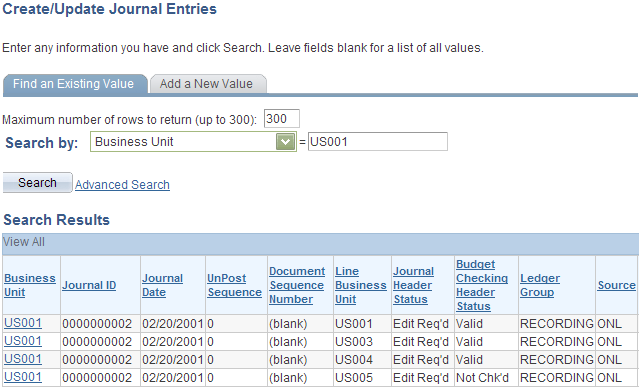
Secure access from component search page example
When you select a transaction from the component search list, ChartField Security determines if you are authorized to open the component pages. If you are not authorized, then the system displays the following message and denies access:
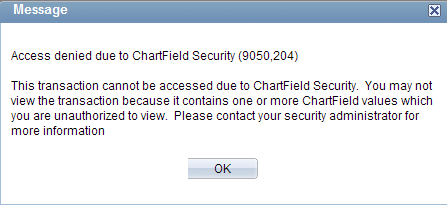
ChartField Security access error message
Securing Access for Page Drill Links
Some component pages provide links and buttons that allow you to drill to a page that displays the transaction data. ChartField Security secures access to transaction pages from the drill links. The following provides an example of security from drill links:
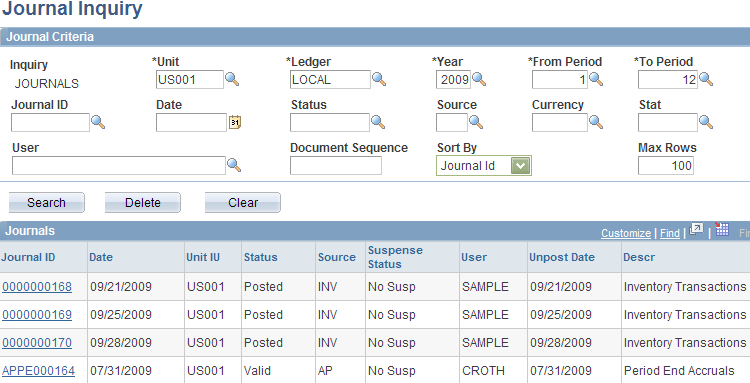
Secure access from drill links example
Security is enforced when you select the link to drill to the transaction detail.
Some product pages allow you to directly enter a ChartField value as an alternative to using a prompt list of values. This method bypasses the secured view, which controls the authorized list of values you may access.
Securing Access for the Component Security Action Option
ChartField Security supports an option to determine access behavior when the user is only authorized to view or modify some of the accounting rows for a single transaction. Possible option values are:
Deny Access: Restrict access to the transaction pages if the user is not authorized to at least one ChartField value in the transaction. Access is only granted if the user has access to all the ChartField values in the transaction.
Grant Access: Restrict access to the transaction pages if the user is not authorized to view or modify all the ChartField values in the transaction. Access is granted if the user has access to at least one ChartField value in the transaction.
An example of security behavior for action options is presented below with the following scenario:
Secured ChartFields are Department and Operating Unit.
Authorized Department values are: 11000, 12000, 13000, 14000 and 15000.
Authorized Operating Unit Value is CALIF.
The following table presents scenarios given the aforementioned security and shows access behavior under each of the two action options:
|
Scenario |
Deny Access Option |
Grant Access Option |
|
Transaction distribution:
|
Access is denied. |
Access is granted because the user is authorized for at least one of the ChartField values. |
|
Transaction distribution:
|
Access is denied. |
Access is granted because the user is authorized for at least one of the ChartField values. |
ChartField Security recognizes blank values as authorized values. In the example pictured, the user is authorized to access the transaction pages for both options:

 Securing Access to Accounting Data
Securing Access to Accounting Data
ChartField Security uses a different method to secure access to accounting information that is sourced from multiple transactions. Instead of securing access to the page, ChartField Security only displays the data that the user is allowed to access. This data typically includes inquiry components that display posted accounting data, such as GL Ledger Inquiry.
The following examples show the inquiry results. The first shows when ChartField Security is not enabled, and the second shows when it is enabled.
When ChartField Security is not enabled, all the ledger rows appear for the ledger criteria:
When ChartField Security is enabled, only the rows that the user is authorized to view appear. In this example, the user is only authorized to view department 14000:
Note. Because ChartField Security restricts information in these components, you need to determine if security is required for certain users. For example, users who need access to all the information in order to perform their daily tasks will not require security. ChartField Security setup supports disabling security at the component level and overriding security for specific users.
Note. The component security action option is not supported for these components.

 Securing ChartField Prompt Edit Values
Securing ChartField Prompt Edit Values
Chartfield Security restricts users to only select or directly enter authorized Chartfield values. This applies to transaction entry components and components that allow users to update the transaction ChartFields. This does not apply to the inquiry components unless the prompt field value is used to update transaction data.
The following presents an example of a prompt list that includes only the authorized values:
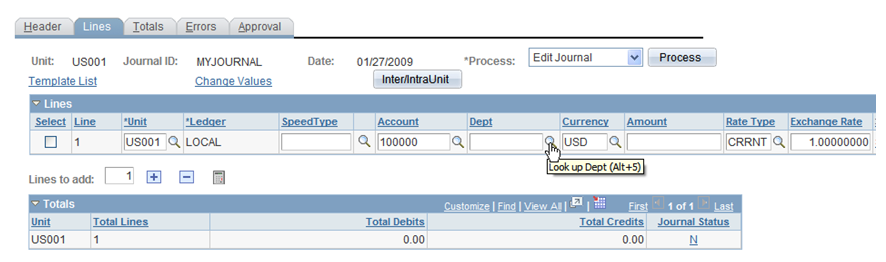
Journal Entry - Lines page: example of selecting prompt with only authorized values
When selecting the Dept prompt, the user can access only the authorized values:
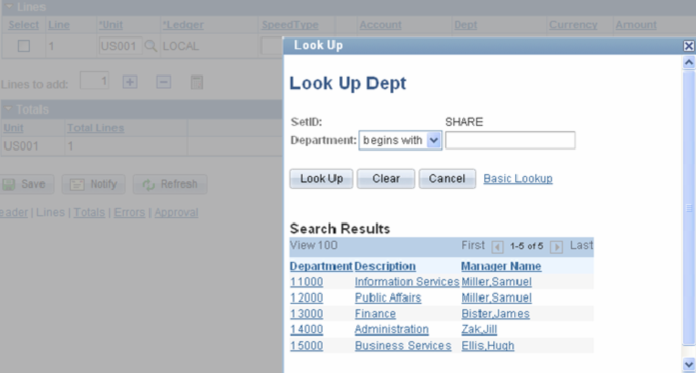
Example of authorized prompt list
If a user tries to directly enter an unauthorized value in the secured field, they receive the following error:
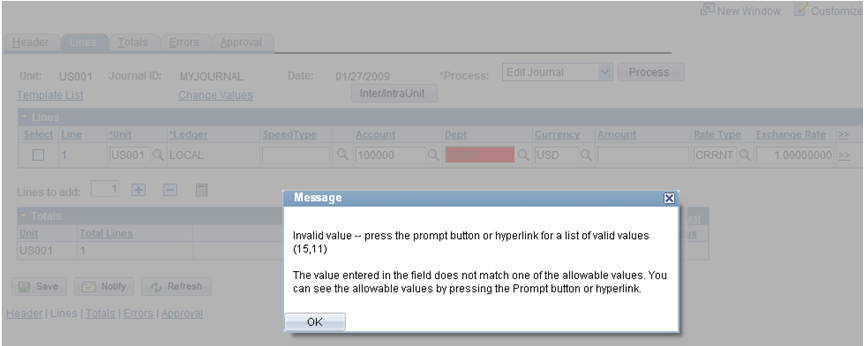
ChartField security prompt error message

 Securing Defaulted ChartField Values
Securing Defaulted ChartField Values
Several products support features that provide default ChartField values from a predefined setup. For example, SpeedTypes and SpeedCharts are used in some financial online transaction pages to provide default ChartField values.
Note. Generally, default values are secured unless documented in the product-specific sections. However, ChartField values that are provided by default from SpeedTypes and SpeedCharts are not secured since you can set them up by user ID or permission list.

 Securing Distribution Code Prompt Values
Securing Distribution Code Prompt Values
ChartField Security supports securing the distribution code prompt values for the products that use distribution codes to provide default ChartField values. Similar to the ChartField prompt values, ChartField Security only displays the authorized values in the prompt list. ChartField Security does not look at distribution codes to authorize access to transaction pages. Only the distribution code prompt values are secured.
In the following example, the prompt list includes only the authorized distribution codes:
Note. Security for distribution code can be enabled and disabled at the component level in the Component Registry page.
See Registering Components for ChartField Security.
See Securing ChartFields for PeopleSoft Enterprise Receivables.
See Securing ChartFields for PeopleSoft Enterprise Billing.
See Securing ChartFields for PeopleSoft Enterprise Contracts.
 Enabling ChartField Security
Enabling ChartField SecurityThis section provides an overview of ChartField Security setup and discusses how to:
Set up ChartField Security options.
Enable product-based ChartField Security.
Register components for ChartField Security.
Work with shared components.
Define ChartField Security rules, exceptions and values.

 Understanding ChartField Security Setup
Understanding ChartField Security SetupTo set up ChartField Security, you must:
Define security options and products using the ChartField Security page group.
Identify security requirements at the component level. Use the Component Registry page to enable or disable components and to set component level options.
Define security rules using the ChartField Security Rules page.
Assign security rules using the Assign Rules, Exceptions, and Security Values pages.
(Optional) Copy security rules for users, roles, permission lists, or all three.
Set up ChartField Security in this sequence:
Select the ChartFields you want to secure.
Define the rules.
Assign rules to user, role, permission list, or all three.
Build rules.
Enable the ChartField Security option.
See Registering Components for ChartField Security.
See Defining ChartField Security Rules.
See Assigning ChartField Security Rules to Users, Roles, and Permission Lists.

 Prerequisites
Prerequisites
You must complete the following steps before you can enable ChartField Security:
Define ChartFields to meet your unique requirements.
Determine which ChartFields require securing.
Determine the security level best suited for your needs.
See Defining and Using ChartFields.
See Securing Your System.

 Pages Used to Enable ChartField Security
Pages Used to Enable ChartField Security|
Page Name |
Definition Name |
Navigation |
Usage |
|
SEC_FIELDS |
Set Up Financials/Supply Chain, Security, ChartField Security, Secure ChartField Options, Security Options |
Enable ChartFields for security, set security level (user, role, permission list), and enable individual products. |
|
|
SEC_CF_PROD |
Set Up Financials/Supply Chain, Security, ChartField Security, Secure ChartField Options, Products |
Select products to be enable or disable for ChartField Security. |
|
|
SEC_COMP_REG |
Set Up Financials/Supply Chain, Security, ChartField Security, Register Components, Component Registry |
List ChartField Security components. Disable or enable ChartField Security for components. |
|
|
SEC_COMP_SEC |
Click the Detail link on the Component Registry - Record Details page. |
List component detail records and associate ChartField prompt edit tables (defined in the Edit Table Set) to the detail record. |
|
|
SEC_EDIT_TBLS |
Set Up Financials/Supply Chain, Security, ChartField Security, Security Edit Tables, Default Edit Set |
The edit table set defines the set of prompt edit tables and corresponding security views. |
|
|
SEC_DYN_EDITTBL |
Set Up Financials/Supply Chain, Security, ChartField Security, Security Edit Tables, Dynamic Edit Tables |
Use dynamic edit tables when edit table assignments are dynamically assigned in a component based on product criteria and may differ from product to product. |

 Setting Up ChartField Security Options
Setting Up ChartField Security Options
Access the Security Options - ChartField Security page (Set Up Financials/Supply Chain, Security, ChartField Security, Secure ChartField Options, Security Options).
Your selections on this page determine the ChartField Security method, secured fields, and records.
|
No Security |
Select to disable ChartField Security if it was previously enabled by user ID, role, or permission list. Also select this field if you want to enable ChartField Security at a later date but complete the setup now. |
|
User ID |
Select to define rules to assign directly to a user. |
|
Role |
Select to assign security rules by roles created in PeopleSoft PeopleTools security. You can facilitate setup by assigning large groups of users to similar rules. |
|
Permission List |
Select to assign security rules using the row security permission list on the Tools Users Profile page. The PeopleTools User Profile page allows you to define a row security permission list that can be different from the primary permission list. |
Component Security Action
The selection for this field determines the default access behavior when a user is only authorized to view or modify some of the rows for a transaction or some of the ChartField values in a transaction.
|
When user has partial access |
To allow a user partial access, select Grant Access. If you select Deny Access, the user will not have access to any ChartField values or transactions. Note. Keep in mind that blank ChartField values are implicitly treated as authorized values. This may be significant when using the partial access option Grant Access. There are some online pages that do not display the full set of ChartFields based on user setup. One example is the Budget Journal Entry, which only displays the ChartFields that are set up as Budget Keys in the Budget Definition. The partial access option Grant Access should not be used for this page if one of the secured ChartFields is not set up as a Budget Key. In this case, the ChartField value will always be blanks. |
Secured Fields
View and select active, delivered ChartFields. You can save the security setting without selecting a ChartField.
Warning! You may select only one or two ChartFields.
|
Active |
Select to enable and disable security for a specific field. ChartField Security supports the following ChartField selection: ACCOUNT ALTACCT DEPTID OPERATING_UNIT PRODUCT FUND_CODE BUDGET_REF PROGRAM_CODE CLASS CHARTFIELD1 CHARTFIELD2 CHARTFIELD3 PROJECT_ID Note. ChartField Security also supports customized non-delivered ChartFields that you add during ChartField Configuration. See Securing Customized ChartFields for additional required setup. |
|
Secure Affiliate ChartField |
Select this check box to secure the related ChartField affiliate prompt values. For example, when Fund Affiliate is enabled, the prompt view for affiliate displays only those values associated with the fund code values you are authorized to access. |
Security Records
View ChartField associated delivered records. Each ChartField that is enabled for security is associated with a security record for user ID, role, or permission list.
Note. Table names may not be changed. The ChartField Configuration process creates the security records.
Inquiry Views
The Inquiry Views tab displays the security views for each ChartField that are used by the Security Values Page, which displays the secured ChartField values. You can change the inquiry views that are used on this page.
Review the delivered inquiry security views. Each ChartField that is enabled for security is associated with an inquiry security view for user ID, role, or permission list.
Note. This is delivered metadata and modifying the existing data is not recommended.

 Enabling Product-Based ChartField Security
Enabling Product-Based ChartField Security
Access the Enable ChartField Security- Products page (Set Up Financials/Supply Chain, Security, ChartField Security, Secure ChartField Options, Products).
Your selections on this page determine whether a product is enabled or disabled for ChartField Security. When you disable a product, all registered components for that product are also disabled for ChartField Security. You can enable a product but disable some of its components.
|
Active |
Select this check box to enable security for source products in the list. When you enable or disable a source product, all components associated with the source product in the component registry are enabled or disabled as well. |
Note. When a product and its components are enabled for ChartField Security, you must define rules and assign users, roles, and permission lists. If you do not define rules, then users will not be able to access the product components nor enter or view transactions. When you enable a product and one or all of its components, ChartField Security is strictly enforced.

 Registering Components for ChartField Security
Registering Components for ChartField Security
Access the Component Registry - Secured Components page (Set Up Financials/Supply Chain, Security, ChartField Security, Register Components, Component Registry).
Filter
|
Active Flag |
Select a blank value for the Active Flag field to view both active and inactive components. Select Active to view all ChartField Security enabled components. Select Inactive to view all components that do not have ChartField Security. |
|
Component |
Select a specific component by which to filter your results for ChartField Security selection. |
|
Source Product |
Select a specific product to list all the components that are associated with the product. |
|
Apply Filter |
Click this button to execute a query that controls the view of components. |
Register Components - Options
|
Active |
Enable or disable ChartField Security for a component by selecting or deselecting this check box. Note. Most components are delivered with the Active Flag field enabled. However, some components are delivered as disabled for ChartField Security. These components typically do not require security, but you can enable security for these components. |
|
|
Click to navigate directly to the component. |
|
Secure Dist Code (secure distribution code) |
Select this check box to enable components that support a distribution code. This check box is grayed out for components that do not use distribution codes. Distribution code security rules work much like ChartField Security rules do. When this check box is selected for a component, you must define rules for the distribution code and assign those rules to end users who have access to the component. Note. ChartField Security only secures the prompt values for a distribution code, not the component access. |
|
Source Product |
Lists the source PeopleSoft product that the component is associated with and establishes the link between products and their components. You can change the Source Product assignment for a component to group it with a different product to provide additional flexibility for components that may be shared by multiple products. Note. If this list box is grayed out, the product is not secured with ChartField Security. Use this field to reassign a component to another product. For example, you can reassign PeopleSoft General Ledger exception tables to PeopleSoft Commitment Control because the users of these tables are Commitment Control users. Your selection here is related to the function of the product and how you use it. Note. There may be components that are shared by two different products. One product may be enabled for security and another product may not. For example, the Budget Journal Exceptions component is owned by Commitment Control but shared with General Ledger. If General Ledger is enabled for security and Commitment Control is not, then the Budget Journal Exceptions component will not be active for ChartField Security. In this case, you can change the source product here for the Budget Journal Exceptions component to General Ledger; which would then activate it for security enforcement. |
|
Single Transaction Display |
Select this check box to indicate that the component displays one transaction. If the component displays many rows of transaction information, then do not select this check box. When a new row of transaction information is added, you may edit this check box. Once saved, this information cannot be changed because this setting determines the way in which ChartField Security executes. An example of a single-transaction display page is an expense report or payables voucher. A user entering the component views only one transaction at a time. |
|
Component Security Action |
This field determines the access behavior when a conflict occurs between ChartField rules, which we refer to as partial access. You can override the security action setting in the Security Options page for partial access conditions. You also can selectively disable components in a product that is enabled for security. Options are: Deny Access: Do not allow access. Grant Access: Allow access to transaction. Default to Higher Level: Use the option selected on the ChartField Security Options page as the default. Note. This selection applies only to components that have the Single Transaction Display field enabled. |
Register Components - Record Details
|
Header Record |
Provides the header record name used in the component. This value should not be changed. This record includes the key structure that identifies the transaction. |
|
Detail |
Select this link to access the Component Details page, where you can view additional component information and associate the prompt edit tables defined in the Edit Table Set to the detail record. |
Component Details
Access the Component Details page (click the Detail link from the Register Components - Record Details page).
This page shows the detail record (or records) that are delivered for each component. You can activate or inactivate specific detail records for each component. At least one record should be active for ChartField Security to be enabled.
The detail record includes the same key fields as the header record. ChartField Security supports multiple detail records. For Transaction Entry or Transaction Data Correction Components only, the Edit Table Set must be identified. For inquiry components, the Edit Table Set field should be blank because it does not require inquiry components, even if the component includes prompt edits for the criteria selection.
|
Active |
Select to include the detail records for ChartField Security. For example, it may not be necessary to secure all the detail records in Bill Entry. Each detail record that is active adds overhead cost to open the component. Note. Most components include only one or two detail records. For these components, the overhead should not be an issue. |
|
Detail Record |
This column displays if the Single Transaction Display check box is selected from the Register Components - Options page. The detail record stores the ChartFields and distribution codes. |
|
Detail Record/Search View |
This column displays if the Single Transaction Display check box is not selected from the Register Components - Options page. This field contains the associated detail record that stores the ChartFields or the search view that is used to retrieve the data in the inquiry pages. If a product component uses more than one detail record or search view for security in the component, then each record must be identified in a separate row, as shown in the example that is pictured below. |
|
Security View |
Contains the associated security search view that is used by the inquiry pages to retrieve accounting data. The view retrieved is based on registered metadata configured during the installation process. The list of values is restricted to the authorized values for the user and product. |
|
Edit Table Set |
Defines the set of prompt edit tables used by the product component. The Edit Table Set field controls the prompting for each ChartField enabled for security. Only one Edit Table Set value may be assigned to a detail record, and it should be assigned using the same guidelines used by products for standard ChartField validation in their transaction pages. This field will be blank if the page does not require prompt value security. |
The example pictured shows the component details for the Detail Budget Maintenance component. This component has multiple detail records (DTL_LEDG_DVW and LEDGER_BUDG):

 Working With Shared Components
Working With Shared Components
ChartField Security is implemented at the component level. Occasionally, a component is shared by two different products. One product may be enabled for security and the other product may not. For example, the Requisitions component is owned by eProcurement, but it is shared with Purchasing. If Purchasing is enabled for security and eProcurement is not, then the Requisitions component will not be active for ChartField Security. In this scenario, you can change the source product using the Source Components - Component Registry page for the Requisitions component to Purchasing. This change would then activate it for security enforcement.
See Registering Components for ChartField Security.
 Defining ChartField Security Rules, Exceptions, and Values
Defining ChartField Security Rules, Exceptions, and Values
This section discusses how to:
Define ChartField Security rules.
Assign ChartField security rules to users, roles, and permission lists.
Assign ChartField security component exceptions to users, roles, and permission lists
Assign ChartField security values to users, roles, and permission lists.

 Pages Used to Define ChartField Security Rules, Exceptions, and Values
Pages Used to Define ChartField Security Rules, Exceptions, and Values|
Page Name |
Definition Name |
Navigation |
Usage |
|
SEC_RULE_DEFN |
Set Up Financials/Supply Chain, Security, ChartField Security, Maintain Security Rules, Define Security Rules, Rule Definition |
Establish and maintain ChartField Security rules. |
|
|
SEC_RULE_ASCUSER |
Set Up Financials/Supply Chain, Security, ChartField Security, Maintain Security Rules, Define Security Rules, Users |
Associate users with a rule definition. |
|
|
SEC_RULE_ASCROLE |
Set Up Financials/Supply Chain, Security, ChartField Security, Maintain Security Rules, Define Security Rules, Roles Select the Roles tab. |
Associate roles to a rule definition. |
|
|
SEC_RULE_ASCPERM |
Set Up Financials/Supply Chain, Security, ChartField Security, Maintain Security Rules, Define Security Rules, Permission Lists Select the Permission Lists tab. |
Associate permission lists with a rule definition. |
|
|
SEC_RULE_PRD_SEC |
Set Up Financials/Supply Chain, Security, ChartField Security, Maintain Security Rules, Define Security Rules Click the Select Products link from the ChartField Security Rules - Users page. |
Select a product or group of products to which to assign a user rule definition. |
|
|
SEC_RULE_USER |
Set Up Financials/Supply Chain, Security, ChartField Security, Maintain Security Rules, Assign Rule to User, Assign Rules |
Facilitate the assignment of multiple rules to one user. Perform ongoing maintenance of security rule assignments as organizational changes, such as employee terminations, transfers, new hires, and so on, occur. |
|
|
SEC_COMPEX_USER |
Set Up Financials/Supply Chain, Security, ChartField Security, Maintain Security Rules, Assign Rule to User, Exceptions |
Specify components exceptions to ChartField Security for a user. |
|
|
SEC_RULE_DV_U |
Set Up Financials/Supply Chain, Security, ChartField Security, Maintain Security Rules, Assign Rule to User, Security Values |
View security values populated in the security table from the Security Build process. |
|
|
SEC_RULE_ROLE |
Set Up Financials/Supply Chain, Security, ChartField Security, Maintain Security Rules, Assign Rule to Role, Assign Rules |
Facilitate the assignment of multiple rules to one role. |
|
|
SEC_COMPEX_ROLE |
Set Up Financials/Supply Chain, Security, ChartField Security, Maintain Security Rules, Assign Rule to Role, Exceptions |
Specify component exceptions to ChartField Security for a role. |
|
|
SEC_RULE_DV_R |
Set Up Financials/Supply Chain, Security, ChartField Security, Maintain Security Rules, Assign Rule to Role, Security Values |
View security values populated in the security table from the Security Build process. |
|
|
SEC_RULE_PERM |
Set Up Financials/Supply Chain, Security, ChartField Security, Maintain Security Rules, Assign Rule to Permission List, Assign Rules |
Facilitate the assignment of multiple rules to one permission list. |
|
|
SEC_COMPEX_PERM |
Set Up Financials/Supply Chain, Security, ChartField Security, Maintain Security Rules, Assign Rule to Permission List, Exceptions |
Specify component exceptions to ChartField Security for a permission list. |
|
|
SEC_RULE_DV_P |
Set Up Financials/Supply Chain, Security, ChartField Security, Maintain Security Rules, Assign Rule to Permission List, Security Values |
View security values populated in the security table from the Security Build process. |
|
|
SEC_RULE_U_PRD |
Click the Select Products link from the Assign Rule to Permission List - Assign Rules page. |
Select source products to assign to a security rule. |

 Defining ChartField Security Rules
Defining ChartField Security Rules
Access the Rule Definition - ChartField Security Rules page (Set Up Financials/Supply Chain, Security, ChartField Security, Maintain Security Rules, Define Security Rules, Rule Definition).
Enter the field criteria to define the valid values for the ChartField Security rule.
|
Field Criteria |
Select one of the following methods for defining valid field values for the ChartField Security rule:
|
|
Level Name |
Controls prompting for tree node values. A tree node must always be selected if trees are used for defining the ChartField values for the rule. |
|
Tree Effective Date |
Controls prompting for tree node values. A tree node must always be selected if trees are used for defining the ChartField values for the rule. |
|
Display Options |
Click this link to display the Assignment pages. The Assignment pages provide a convenient way to assign multiple users, roles, or permission lists to a single rule definition. The check box is enabled for the Security Method used in the Security Options page. For example, if you selected User ID on the Security Options page, then only the User Assignment page will appear. |
Note. When PeopleSoft Project Costing is installed, field criteria is controlled by the PC business unit. When PeopleSoft Project Costing is not installed, field criteria is controlled by setID.
Users for a Rule Definition
Access the Users for a Rule Definition page (Set Up Financials/Supply Chain, Security, ChartField Security, Maintain Security Rules, Define Security Rules, Users).
Associate specific users for security access to a rule definition. The same associations are made for roles and permission lists using the Roles and Permission Lists tabs.
Note. You use the Assign Rules page to associate Rule Definitions to a User, Role or Permission List. The Assign Rules page is used to create and maintain the assignment. This page is used to associate multiple Users, Roles or Permission Lists to a Rule Definition. If the assignment does not already exist, the page will create a new assignment. You can also use this page to remove existing assignment.
Default values for new rows:
|
Effective Date |
The default effective date is assigned to associated users. When you add a new row for User ID, you can override the defaulted effective date for the row. |
|
All Products |
Select to associate users for a given rule for all products. Deselect the check box to associate users to a rule for selected products. |
|
Select Products |
Click this link to display the Source Product Selection page, where you can assign a rule to a selected group of products. |
Associate Users:
|
User ID |
Select user IDs to associate with the ChartField Security rule. |
|
Description |
If rule assignments already exist, then the description becomes a link that allows you to drill down to the Rule Assignment page. |
|
Effective Date |
Users are assigned to security rules by effective date. By default, the effective date of each row added is the value from the default effective date field value. You may elect to use the value for the new user or override it for a specific date during entry. This date represents an As Of date for the rules building process. Only one set of rules may be in effect for a user/role/permission at any point in time. |
|
Build |
Click to run the build process that builds the security values for all the rule assignments that are associated with this rule definition. At the same time, the build process builds other rule definitions assigned to the same users who meet the date criteria. Changes to rule assignments will not take effect until the new configuration is built into the security tables. |
Note. Rule assignments to users made through this page are automatically assigned to all products unless disabled.

 Assigning ChartField Security Rules to Users, Roles, and Permission
Lists
Assigning ChartField Security Rules to Users, Roles, and Permission
Lists
Access the Assign Security Rule to User ID - Assign Rules page (Set Up Financials/Supply Chain, Security, ChartField Security, Maintain Security Rules, Assign Rule to User, Assign Rules).
|
Effective Date |
Enter an effective data for the security rules that will be assigned. New and changed rule assignments must be built according to the effective date of the assignment. Only one effective date record can be built and be in effect at any point in time. You can set up future-dated changes to security rules before an implementation date, but you must perform the Build process on that date. |
|
Status |
The effective date status for the security rule. |
|
Super User |
Select to cancel ChartField Security and identify the user as one who has access to all values of the secured ChartFields. When this check box is enabled, you do not need to assign security rules or exceptions. |
|
Field Name |
Select the secured ChartField for which rules will be assigned. Only the ChartFields enabled for security are available. Note. You will not be allowed to change or delete the Field Name when security rules values are built in the security tables for that field. You must delete the security values before you change or delete this field. You can schedule a process request to delete the values from a run control or you can click Build. |
|
Security Rule |
Select the ChartField Security rule to be assigned to this user. |
|
|
Select this icon when a group of values must be assigned to the user. |
|
Description |
Displays the Security Rule description. Click the description link to drill down for more information about the security rule. |
|
All Products |
Provides a simple way to enable a rule assignment that will apply to all product components. Assignments made through the ChartField Security Rule - Definition page will, by default, assign the rule to users for all product components. |
|
Select Products |
If the All Products check box is deselected, then the Select Product text becomes a link that will open a page for selecting individual products. |
|
Build |
Click to schedule the Build process that builds the security rule values into the security tables. When you click Build, the Build Security Rules page appears. |
|
Message Log |
Click this link to navigate to the Message Log page, where you can review the message log post build. |
See Defining ChartField Security Rules.
Assigning Rule Exceptions for Users, Roles and Permission Lists
Access the Component Exceptions page (Set Up Financials/Supply Chain, Security, ChartField Security, Maintain Security Rules, Assign Rule to User, Exceptions).
Exceptions override ChartField Security for the component that you select. They also allow access to all ChartField values in the component.
|
Component |
Select the component name for which you want to make an exception. |
|
Override Prompt List Security |
This check box allows you to refine the access rule. Select this option to override the secured prompt lists and allow edit access to all ChartField values within the component. |
Security Values for a User, Role or Permission List
Access the Security Values page (Set Up Financials/Supply Chain, Security, ChartField Security, Maintain Security Rules, Assign Rule to User, Security Values).
|
Field Name |
The system displays only one value at a time. |
|
Source Product |
Select to filter the results for a specific source product. |
|
Fetch |
Click this button to retrieve security values populated by the Build process. If no rule assignment was ever built, no values will appear. |
See Also
For more information about the User Profile Table and Rule Assignment page, see PeopleSoft PeopleTools PeopleBook
 Building ChartField Security Rules
Building ChartField Security Rules
This section discusses how to:
Build security rules from the Build Security Rules page.
Build security rules from the run control page.

 Pages Used to Build ChartField Security Rules
Pages Used to Build ChartField Security Rules|
Page Name |
Definition Name |
Navigation |
Usage |
|
SEC_BUILD_PARMS |
Click the Build button from the Assign Rules page of the User, Role or Permission List components. |
Implement incremental changes and enable scheduling of the Build process that builds the security rule values into the security tables. |
|
|
SEC_BUILD_REQ |
Set Up Financials/Supply Chain, Security, ChartField Security, Maintain Security Rules, Security Build Request |
Schedule and run the Build process. |

 Building Security Rules from the Build Security Rules Page
Building Security Rules from the Build Security Rules Page
Access the Build Security Rules page from the Rule Definition Users page (click the Build button from the Assign Rules page of the User, Role or Permission List components).
Note. You should create a run control process to perform a regularly scheduled build to enhance system performance and to update your information.
|
Process Type |
Select Build to build the security rules to the security tables. Select Delete to delete existing values in the security tables. |
|
As of Date |
The system provides the current system date by default. This value drives the effective date processing for selecting the rule assignments. The Build process uses the most current effective dated rule assignment for a user/role/permission that is less than or equal to the As of Date. |
|
Field Name |
Select a specific field in the Field Name list. If this field is blank, the Build process builds the values for all of the fields in the rule assignments. |
Note. The Build process uses the effective date to indicate the rule or rules used in the Build process. Only one set of rules resides in the flattened tables. Therefore, the Build process ignores any other effective dated rows. You must run the Build process on the day of the future dated row to put a future rule into effect.
See Building Security Rules from the Security Build Request Run Control Page.

 Building Security Rules from the Security Build Request Run Control
Page
Building Security Rules from the Security Build Request Run Control
Page
Access the Security Build Request page.
|
Process Type |
Select Build to build the security rules to the security tables. Select Delete to delete existing values in the security tables. |
|
Request Date Option |
Select the date that drives the effective date processing for selecting the rule assignments and tree data. Select As Of Date or System Date to use the current system date. |
|
Security Method |
The system provides the default security method value selected on the Security Options page. Select to run the build and populate the ChartField Security tables for User ID, Role, or Permission List values. |
|
Field Name |
Select a specific field to build the security rules or to delete security values. If you leave the field blank, the Build process creates values for all fields in the rule assignments. |
|
User ID/Role/Permission List |
Specify a specific User, Role, or Permission List to build or delete values in the User ID field. If you leave this field blank, the Build process selects all the rule assignments for processing. |
Note. You should schedule the Build process periodically to process effective dated rule assignment changes.
See Setting Up ChartField Security Options.
 Copying ChartField Security Rule Assignments
Copying ChartField Security Rule Assignments
This section discusses how to copy security rules.

 Pages Used to Copy ChartField Security Rule Assignments
Pages Used to Copy ChartField Security Rule Assignments|
Page Name |
Definition Name |
Navigation |
Usage |
|
SEC_USER_COPY |
Set Up Financials/Supply Chain, Security, ChartField Security, Maintain Security Rules, Copy User Assignment |
Copy a set of security rules assigned to a user permission list to another user. |
|
|
SEC_ROLE_COPY |
Set Up Financials/Supply Chain, Security, ChartField Security, Maintain Security Rules, Copy Role Assignment |
Copy a set of security rules assigned to a role permission list to another role. |
|
|
SEC_PERM_COPY |
Set Up Financials/Supply Chain, Security, ChartField Security, Maintain Security Rules, Copy Perm List Assignment |
Copy a set of security rules assigned to a permission list to another permission list. |

 Copying User Rule Assignments
Copying User Rule Assignments
Access the Copy User Rule Assignment page (Set Up Financials/Supply Chain, Security, ChartField Security, Maintain Security Rules, Copy User Assignment).
Select a User ID from which to copy user rule assignments and select the User ID or IDs to which you want to copy the user rule assignment. Click the Copy button to copy the rule assignment.
The process is the same for roles and permission lists using the Copy Role Rule Assignment page and the Copy Permission List Rule Assignment page, respectively.
 Securing Customized ChartFields
Securing Customized ChartFields
This section discusses how to secure non-delivered ChartFields.
Steps to Secure Customized ChartFields
If you add new ChartFields to your system using the ChartField Configuration Utility, and if you want to enable ChartField Security for any of the customized ChartFields, you must complete additional setup steps.
Note. These steps are not needed for any of the delivered ChartFields since they are already configured in preparation for potential ChartField Security implementation.
Complete the following setup steps for a new ChartField for which you want to implement ChartField Security:
Create a new work field to be used in the prompt edit tables for ChartField Security.
Add the new work field to the work record that is used by FSCM online pages.
Add the new work field to ChartField Security pages.
Configure prompt table field properties to use derived work field.
Add the new ChartField to the ChartField Security Options page.
Add the new ChartField prompt edit views to the ChartField Security Edit Tables page.

 Creating a New Work Field
Creating a New Work Field
You can add new ChartFields (customized) by using the ChartField Configuration Utility.
See PeopleSoft Enterprise Application Fundamentals 9.1 PeopleBook, Configuring ChartFields.
Create a work field for each new ChartField for which you want to secure using ChartField Security. These work fields are used as placeholders for the prompt edit tables that are dynamically assigned at runtime by the online processes.
To create a new work field for the new ChartField, clone an existing work field using Application Designer - Open Definition:
|
Definition |
Select Field to open a field that you can clone for your new work field. |
|
Name |
As your selection criteria for the field, enter a prefix of EDIT_ to retrieve a list of work fields from which to select. |
|
Open |
Click this button to retrieve a list of fields from which to select. Open an existing field, such as EDIT_OPER_UNIT, by double-clicking. |
Click the Save icon and save as EDIT_<new ChartField name>. For example, if the new ChartField name is CFQ, then save the new work field as EDIT_CFQ. The work field must start with "EDIT_". It is not imperative, however, to include the new ChartField name in the work field name. Choose a concise and meaningful suffix. Do not change any of the field attributes, such as Field Type, Field Length, or Field Labels.

 Adding the New Work Field to the Work Record
Adding the New Work Field to the Work Record
Add the new work field that you created for a customized ChartField to the work record, DERIVED, using PeopleTools Application Designer. This is a common work record that is used by the Financials and Supply Chain Management online pages.
To add the new work field to the DERIVED work record, access the record using PeopleTools Application Designer - Open Definition:
|
Definition |
Select Record to retrieve the work record, DERIVED. |
|
Name |
As your selection criteria for the field, enter the record name, DERIVED and click the Open button to retrieve the record. |
Double-click the DERIVED record from the search result grid to open the record. Add the new work field or fields that you created in the first step. The field position within the record definition is not important. Save the record.

 Adding the New Work Field to ChartField Security Pages
Adding the New Work Field to ChartField Security Pages
Add the new work field that you created for a customized ChartField to the ChartField Security SEC_CF_SBP sub page and the INV_SEC_CF_SBR secondary page using PeopleTools Application Designer. These pages are used by the online pages that support ChartField Security.
To add the new work field to the sub page and secondary page, access each within PeopleTools Application Designer - Open Definition:
|
Definition |
Select Page to retrieve the sub page or secondary page. |
|
Name |
As your selection criteria, enter the page name, SEC_CF_SBP or INV_SEC_CF_SBR and click the Open button to retrieve the page. |
Double-click the page from the search result grid to open it. Expand the page to fill the window so that you can add the work field. Perform the following steps on each page to add the new work field:
From the Application Designer menu at top, select Insert, Edit Box.
Add the edit box to each page (SEC_CF_SBP) and (INV_SEC_CF_SBR).
Double-click the edit box to open the Edit Box Properties window and select the following values:
Record Name - DERIVED
Field Name - <new work field>
From the Label tab, select None for the Type.
From the Use tab, select the Display Only and Invisible check boxes.
Save the pages.

 Configuring Prompt Table Field Properties
Configuring Prompt Table Field Properties
Within PeopleTools Application Designer, change the record field prompt table properties to use the derived work field instead of the edit table on the ChartField Security sub records. Configure all of the delivered Chartfield Security sub records:
CFS14_AN_SBR
CFS15_AN_SBR
CFS16_AN_SBR
CFS18A_AK_SBR
CFS21_AN_SBR
CFS29_AN_SBR
CFS9A_AK_SBR
CFS9B_AK_SBR
Warning! Be very careful to select the ChartField Security sub records to modify and NOT the regular ChartField sub records. The ChartField Security sub record prefix is CFS, whereas the regular ChartField sub record prefix is CF.
To configure the record field properties for the ChartField Security sub records, access each record within PeopleTools Application Designer - Open Definition:
|
Definition |
Select Record to retrieve the sub record to configure. |
|
Name |
As your selection criteria, enter the ChartField Security sub record name; for example, CFS14_AN_SBR or CFS15_AN_SBR and click the Open button to retrieve the record. Warning! Be careful not to select CF14_AN_SBR by mistake. This is the corresponding ChartField sub record, which should not be altered. |
Double-click the record from the search result grid to open it. Complete the following steps to configure properties:
Double-click on the new ChartField (that was created by the ChartField Configuration Utility) within the sub record. This launches the Record Field Properties.
Select the Edits tab and replace the Prompt Table field value with the work field value that you created. Be sure to preface the work field value with a %. For example, if the new ChartField value is CFQ, the work field that you created (in step 1) might be EDIT_CFQ. In this case, you would replace the original Prompt Table field value of CFQ_TBL with the new work field value %EDIT_CFQ. Do not change any other field values within Record Field Properties.
Click OK and save.
Repeat these steps for all of the other ChartField Security sub records as listed at the beginning of this section.

 Adding the New ChartField to the ChartField Security Options Page
Adding the New ChartField to the ChartField Security Options Page
Add the new ChartField (that was created by the ChartField Configuration Utility) to the ChartField Security Options page.
Access the ChartField Security Options page (Set Up Financials/Supply Chain, Security, Chartfield Security, Secure Chartfield Options).
See PeopleSoft Enterprise 9.1 Application Fundamentals PeopleBook, Securing ChartFields, Setting Up ChartField Security Options.
Complete the following steps:
Secured Fields tab - Add a new row and select the new ChartField from the prompt list. Select the Active check box to enable ChartField Security for that ChartField.
Security Records tab - Select the Chartfield Security tables for the user, role and permission list for the new ChartField. The ChartField Security tables store the secured ChartField values. These tables are created by the ChartField Configuration process when the new ChartField is created.
Inquiry Views tab - Select the ChartField Security inquiry views for the user, role and permission list for the new ChartField. These views are used by the Security Values page to display the secured values. These tables are cloned by the ChartField Configuration process.

 Adding the New ChartField Prompt Edit Views
Adding the New ChartField Prompt Edit Views
Add the new ChartField prompt edit views to the Chartfield Security Edit Tables component. These views are used by the prompt edit list in the transaction online pages that support ChartField Security.
Access the ChartField Security Edit Tables page (Set Up Financials/Supply Chain, Security, ChartField Security, Security Edit Tables, Default Edit Set, ChartField Security Edit Tables).
Select the new ChartField, associated edit table and security edit tables from this component (SEC_EDIT_TBLS). Modify both delivered Edit Table Sets for Standard (STND) and GL Business Unit (BUGL).
Edit Tables
|
Field Name |
Select the new ChartField from the prompt list. |
|
Edit Table |
Select the ChartField table from the prompt list. |
Security Edit Tables
Select the ChartField Security views for the user, role and permission list. These views are created by the ChartField Configuration process.
|
Field Name |
Displays the new ChartField that you selected from the Edit Tables tab. |
|
User ID Security View |
Select the user ChartField Security view. This view is cloned from SEC_OU_UVW. |
|
Role Security View |
Select the role ChartField Security view. This view is cloned from SEC_OU_RVW. |
|
Permission List Security View |
Select the permission list ChartField Security view. This view is cloned from SEC_OU_PVW. |
 Securing ChartFields for PeopleSoft Enterprise Payables
Securing ChartFields for PeopleSoft Enterprise Payables
The following table lists the components in PeopleSoft Payables that support ChartField security:
|
Component |
Component Description |
|
AP_GL_DRILL |
Journal Drilldown |
|
AP_PARTIAL224 |
AP Partial 224 Reclassification |
|
AP_SESSION_DEFAULT |
Session defaults |
|
EE_VCH_DRILL |
Entry Event Drill Down |
|
OPEN_ITEM_UPDATE |
Open Item Update |
|
RVL_AP_ACCTG_ENTS |
Revaluation Accounting Entries |
|
VCHR_ACCTG_ENTRIES |
Accounting Entries |
|
VCHR_CMPL_UNPST_LC |
Complete Register Voucher |
|
VCHR_CORRECTION |
Voucher Error Correction |
|
VCHR_EXPRESS |
Voucher Entry |
|
VCHR_LINE_DISPLAY |
Voucher Line |
|
VCHR_MASS_MAINT |
Voucher Mass Maintenance |
|
VCHR_QUICK_PNL |
Voucher Quick Entry |
|
KK_XCP_AP1N |
Voucher (NP) Exceptions |
|
KK_XCP_AP1 |
Voucher Exceptions |
|
KK_XCP_AP2 |
Voucher Acct Line Exceptions |
|
KK_XCP_AP3 |
PE Accrl Acct Line Exceptions |
 Securing ChartFields for PeopleSoft Enterprise Asset Management
Securing ChartFields for PeopleSoft Enterprise Asset ManagementThe following table lists the components in PeopleSoft Asset Management that support ChartField Security:
|
Component |
Component Description |
|
AM_DISPOSAL_WKSHT |
Disposal Worksheet |
|
AM_EXTENDED_DEPR |
Extended Depreciation |
|
AM_GL_DRILL |
Journal Drilldown |
|
AM_IMPAIR |
Impairment Worksheet |
|
AM_REPORTING |
Cost and Depreciation Summary |
|
AM_REVALUE |
Asset Revaluation |
|
ASSET_CONSOL |
Consolidate Asset Transactions |
|
ASSET_DIST |
Asset Accounting Entries |
|
ASSET_ENTRY |
Asset Express Add |
|
ASSET_NF_DIST |
Review Expense Entries |
|
ASSET_PRINT |
Printable View of Asset |
|
ASSET_SEARCH |
Search for an Asset |
|
ASSET_UNIT |
Unitize Asset Transactions |
|
BASIC |
Asset Basic Information |
|
BASIC_PARENT_CHILD |
Parent-Child Basic Update |
|
BD_CAP |
Capital Acquisition Plans |
|
COPY_ASSET |
Create Asset Copies |
|
COST_BAL |
Asset Cost Adjust/Transfer |
|
COST_HISTORY |
Asset Cost History |
|
DEPR_ACCUM_ADJ |
Depreciation Reserve Adjustment |
|
DEPR_HISTORY |
Asset Depreciation |
|
DEPR_PARCHILD_NBV |
Parent-Child Net Book Value |
|
DEPR_SUM_HISTORY |
Depr Summary by Cost Type |
|
INF_INQ |
Inquire Inflation Information |
|
INTFC_FIN |
Load Preview Financial |
|
INTFC_FINPHY_SS |
Intfc Fin Spreadsheet Software |
|
INTFC_PRE_AM |
Load Preview Pre_AM |
|
LEASE |
Asset Leases |
|
LEASE_ENTRY |
Lease Express Add |
|
LEASE_OPER_TFR |
Operating Lease Transfer |
|
NF_DIST_LN |
Non-financial Distribution |
|
NON_CAP_COSTS |
Non-capitalized Costs |
|
PEND_TRANS_UPD_DEL |
Asset Pending Txns Update/Del |
|
RETIRE |
Retirement and Reinstatement |
|
WHAT_IF_DEPR |
What-if Depreciation Inquiry |
 Securing ChartFields for PeopleSoft Enterprise Receivables
Securing ChartFields for PeopleSoft Enterprise Receivables
This section provides an overview of securing ChartFields for PeopleSoft Receivables and describes the components in PeopleSoft Receivables that support ChartField Security.

 Understanding Securing ChartFields for PeopleSoft Receivables
Understanding Securing ChartFields for PeopleSoft ReceivablesSome components include a prompt for distribution code. Although distribution code is not a ChartField, it represents a combination of ChartFields that may need to be secured. Therefore, whenever a prompt for a distribution code appears, the values are secured.
Five components included in the following table do not have a security code. If users attempt to drill down from any of these components to an item with ChartFields that have ChartField Security applied, they will receive an error. Therefore, these components are considered to be secure and are included in the table. These components are:
CUST_PENDING_ITEM
DD_ALL
DRAFT_ALL
ITEM_RVW_CST_SS
REF_REASON_CHNG
The following table lists the components in PeopleSoft Receivables that support ChartField Security:
|
Component |
Component Description |
|
AR_CC_TRAN |
Revenue Estimate Review |
|
AR_CC_TRAN_ACT |
Revenue Estimate Review |
|
AR_CC_TRAN_ERROR |
Revenue Estimate Correction |
|
AR_ITEM_DRILL |
Transfer GL and AR |
|
AR_PAYMISC_DRILL |
Transfer GL and Paymisc |
|
AR_RVL_DRILL |
Transfer GL and Revaluation |
|
AUTO_ENTRY_TABLE2 |
Automatic Entry Type |
|
CUST_PENDING_ITEM See Introduction paragraph 2. |
Outstanding Customer Items |
|
DD_ACCT_ENTRIES |
DD Accounting Entries |
|
DD_ALL See Introduction paragraph 2. |
All Direct Debits |
|
DD_WORKSHEET |
Direct Debit Worksheet |
|
DRAFT_ALL See Introduction paragraph 2. |
All Drafts |
|
DRAFT_REVIEW |
Draft Review |
|
ENT_EXTAID_UPDT |
External Pending Item Entry |
|
ENT_EXTNID_ADD1 |
External Large Group Entry |
|
ENT_EXTSID_ERRORS |
External Error Correction |
|
ENT_EXSID_UPDT |
External Single Entry Format |
|
ENT_ONLAID_UPDT |
Online Pending Item Entry |
|
ENT_ONLNID_ADD1 |
Large Group Format Entry |
|
ENT_ONLSID_ERRORS |
Online Error Correction |
|
ENT_ONLSID_UPDT |
Online Single Entry Format |
|
FIN_CHG_ERRORS |
Finance Error Correction |
|
FIN_CHG_UPDT |
Finance Single Entry Format |
|
ITEM_DATA3 |
Activity Accounting Entries |
|
ITEM_ENTRY_TABLE2 |
Item Entry Table |
|
ITEM_LIST |
Item List — Inquiry List |
|
ITEM_MAINTAIN |
Item Maintenance |
|
ITEM_REV_CST_SS See Introduction paragraph 2. |
Customer Portal – View Items |
|
KK_XCP_AR1 |
Revenue Estimate Exceptions |
|
KK_XCP_AR2 |
Miscellaneous Payment Exceptns |
|
MAINT_DST |
Maintenance Worksheet Accounting |
|
MAINT_DST_CORR |
Maintenance Worksheet Error Correction |
|
MAINT_DST_CORR1 |
Direct Debit Error Correction |
|
MAINT_DST_CORR2 |
Draft Error Correction |
|
MAINT_DST1 |
Draft Accounting Entries |
|
NONCUST_PAYMENTS |
Direct Journal |
|
PAR224_ARENTRIES |
Reclass AR Entries |
|
PAR224_DIRJRNL |
Partial 224 Entries for Receivables |
|
PAYMENT_DST |
Payment Accounting Entries Review |
|
PAYMENT_DST_CORR |
Payment Posting Error Correction |
|
PAYMENT_WS_CC |
Update Credit Card Worksheet |
|
REF_REASON_CHNG See Introduction paragraph 2. |
Update Reference Reason |
|
RVL_AR_ACCTG_ENTS |
Review Receivables Revaluation |
|
RVW_CASH_CNTRL |
Cash Control Review |
|
RVW_DTLAID_ANY |
Items with Accounting Entries |
|
RVW_DTLAID_ANY1 |
All Items with Detail |
|
RVW_DTLAID_ANY2 |
All Items with Detail |
|
RVW_DTLAID_ANY3 |
All Draft Items with Detail |
|
RVW_DTLAID_ANY4 |
All Direct Debit Items with Detail |
|
RVW_DTLSID_ANY_ |
Item with Accounting Entries |
|
RVW_DTLSID_ANY1 |
Single Item with Detail |
|
RVW_DTLSID_ANY2 |
Single Item with Detail |
|
RVW_DTLSID_ANY3 |
Single Draft Item with Detail |
|
RVW_DTLSID_ANY4 |
Single Direct Debit Item with Detail |
|
RVW_MISC_PAYMENT |
Direct Journal Review |
|
TRANS_DST_CORR |
Transfer Error Correction |
|
TRANS_DST |
Transfer Accounting Entries |
|
UNPOST_DST_CORR |
Unpost Error Correction |
|
WS_WORKSHEET_IC |
Maintenance Worksheet |
 Securing ChartFields for PeopleSoft Enterprise Billing
Securing ChartFields for PeopleSoft Enterprise Billing
This section provides an overview of securing ChartFields for PeopleSoft Billing and describes the components in PeopleSoft Billing that support ChartField Security.

 Understanding Securing ChartFields for PeopleSoft Billing
Understanding Securing ChartFields for PeopleSoft BillingPeopleSoft Billing provides ChartField and Distribution Code security in the components described in this section.
The Billing transaction entry pages allow you to directly enter a Distribution Code, bypassing the prompt list. These pages need to be secured to validate user-entered values against the security prompt list.
In PeopleSoft Billing, many ChartFields and distribution codes are supplied as default values. Default values are not validated against the ChartField Security rules. Therefore, a ChartField can be provided by default to a bill being created even if the user does not have access to the ChartField. In this case, the user can save the bill that contains the default information; however, the ChartField Security feature may restrict access to the transaction pages after the user exits the component.
The following table lists the components in PeopleSoft Billing that support ChartField Security:
|
Component |
Component Description |
|
BI_ACCT_ENTRY_INV |
BI Accounting Entry by Invoice |
|
BI_ACCT_ENTRY_JRNL |
BI Accounting Entries by Journal |
|
*BI_ACCT_STG_COR |
Staged Accounting Entry Correction |
|
BI_BILL_SEARCH-I |
Bill Search |
|
BI_BILL_SEARCH-U |
Bill Search - Not Invoiced |
|
*BI_ENTRY |
Bill Entry |
|
*BI_ENTRY_X |
Express Bill Entry |
|
*BI_INQUIRY |
Bill Inquiry |
|
BI_IVC_MAINT |
Invoice Maintenance |
|
BI_KK_COR |
Commitment Control Correction |
|
BI_TMP_SEARCH |
Search for Temporary Bills |
|
INTFC_BI_C_VW |
Interface Completed View |
|
INTFC_BI_E_VW |
Interface Errors View |
|
INTFC_BI_N_VW |
Interface Pending Items View |
|
INTFC_BI_N_VW_INQ |
Interface Pending Items View |
|
KK_XCP_BI1 |
Invoice Exceptions |
Note. An asterisk (*) before the component name indicates that registry entries for these components are delivered with only a subset of detail records enabled for ChartField Security. You can enable or disable the detail records from ChartField Security, depending on the business requirements. Each detail record that is enabled adds overhead to open the component.
See Registering Components for ChartField Security.
 Securing ChartFields for PeopleSoft Commitment Control
Securing ChartFields for PeopleSoft Commitment Control
The following table lists the components in PeopleSoft Commitment Control that support ChartField Security:
|
Component |
Component Description |
|
KK_ACT_LOG |
Activity Log Inquiry |
|
KK_BD_XFER2 |
Control Budget Transfer |
|
KK_BUDGET_ENTRY |
Enter Budget Journals |
|
KK_GEN_TRANS_ENTRY |
Generic Transaction Entry |
|
KK_INQ_BD_DETAIL |
Budget Detail |
|
KK_INQ_LEDGER |
Budget Overview Inquiry |
|
KK_XCP_BD |
Budget Exceptions |
Note. You cannot secure transaction drilldowns in the PeopleSoft Enterprise Commitment Control budget inquiry and the budget overview inquiry components through ChartField Security. Therefore, the transaction level drilldowns are not secured. If a user has access to the budget level data, then the transaction level data is not secured, which allows access even if the user is not authorized. For the activity log inquiry, only the budget level data is secured when a search is performed.
 Securing ChartFields for PeopleSoft Enterprise Contracts
Securing ChartFields for PeopleSoft Enterprise ContractsThe following table lists the components in PeopleSoft Contracts that support ChartField Security:
|
Component |
Component Description |
|
CA_ACCT_CRM_JRNL |
CRM Journal Accounting Lines |
|
CA_ACCT_LINE_JRNL |
Contract Accounting Lines Journal |
|
CA_ACCT_RATE_JRNL |
Accounting Rate Journal |
|
CA_AP_DTL_ASIN |
Review as incurred revenue |
|
CA_AP_PC_SUMM_PNLG |
Redistribute as incurred revenue lines |
|
CA_AP_REDST_CRM |
Redistribute CRM revenue lines |
|
CA_AP_SUMM_PNLG |
Redistribute fixed fee revenue lines |
|
CA_DETAIL_DST |
Accounting Distribution |
|
CA_DETAIL_DST_RED |
Accounting Distribution - Discounts and Surcharges |
|
CA_PGP_TERMS |
Progress Payment Terms |
|
CA_PPD_BY_CONTRACT |
Prepaid balances by contract |
|
CA_PREVIEW_REVENUE |
Preview revenue |
|
CA_REV_MGMT_DTL |
Fixed Fee Revenue History |
|
INQ_RMC18_CRITERIA |
Review reimbursable contract agreements |
In PeopleSoft Contracts, the Revenue Reconciliation component (CA_RECON_COMP) does not support ChartField Security.
 Securing ChartFields for PeopleSoft Enterprise Cost Management
Securing ChartFields for PeopleSoft Enterprise Cost Management
This table lists the PeopleSoft Cost Management components that support ChartField Security.
|
Component |
Component Description |
|
CM_COST_ADJ |
Adjust Average Cost |
|
CM_COST_ADJ_RETRO |
Adjust Retroactive Cost |
|
CM_ACCTG_LINE |
Accounting Entries |
|
CM_DRILL_UNPST_DET |
Unposted Accounting Lines |
|
CM_DRILL_JRNL_DET |
Posted Accounting Lines |
|
CM_APRECN_INQ |
CM/AP Reconciliation Summary |
|
CM_APRECN_DETAIL |
CM/AP Reconciliation Detail |
|
CM_DRILL_ACCT_INV |
Inventory Transactions - Transaction Entries |
|
CM_DRILL_ACCT_ERN |
Earned Conversion Costs - Transaction Entries |
|
CM_DRILL_ACCT_VAR |
Production Variances - Transaction Entries |
|
CM_DRILL_ACCT_SCP |
Production Scrap Costs - Transaction Entries |
|
CM_DRILL_ACCT_MFG |
Production Actual Costs - Transaction Entries |
|
CM_DRILL_ACCT_REV |
Standard Cost Revaluations - Transaction Entries |
|
CM_DRILL_ACCT_ADJ |
Avg Cost Adjustment Entries- Transaction Entries |
|
CM_DRILL_ACCT_UAD |
Actual Cost Adjustment Entries- Transaction Entries |
|
CM_DRILL_ACCT_NSS |
Non Stock Shipment - Transaction Entries |
|
CM_DRILL_INV_DET |
Inventory Transactions - Transaction Details |
|
CM_DRILL_ERN_DET |
Earned Conversion Costs - Transaction Details |
|
CM_DRILL_VAR_DET |
Production Variances - Transaction Details |
|
CM_DRILL_SCP_DET |
Production Scrap Costs - Transaction Details |
|
CM_DRILL_ACCT_MFG |
Production Actual Costs - Transaction Details |
|
CM_DRILL_REV_DET |
Standard Cost Revaluations - Transaction Details |
|
CM_DRILL_ADJ_DET |
Avg Cost Adjustment Details- Transaction Details |
|
CM_DRILL_UADJ_DET |
Actual Cost Adjustment Details- Transaction Details |
|
CM_DRILL_NSS_DET |
Non Stock Shipment - Transaction Details |
|
EXD_DRILL_JRNL_DET |
Excise Journal Drill Down (Excise and Sales Tax/VAT IND, Journal Lines) |
 Securing ChartFields for PeopleSoft Enterprise eProcurement
Securing ChartFields for PeopleSoft Enterprise eProcurement
This section discusses the PeopleSoft eProcurement components that support ChartField Security.
The following table lists the PeopleSoft eProcurement components that support ChartField Security, and lists the ChartField Security type that is used by each component:
|
Component |
Component Description |
|
PV_REQUISITIONS |
Create Requisition |
|
PV_REQ_APPROVAL |
Approval Status |
|
PV_PO_REQ_SELECT |
Requisition Expeditor |
|
PV_REQ_PO_DETAILS |
Requisition/PO Details Page |
 Securing ChartFields for PeopleSoft Enterprise Expenses
Securing ChartFields for PeopleSoft Enterprise ExpensesThis section provides an overview of securing ChartFields for PeopleSoft Expenses and describes the components in PeopleSoft Expenses that support ChartField Security.

 Understanding Securing ChartFields for PeopleSoft Expenses
Understanding Securing ChartFields for PeopleSoft ExpensesPeopleSoft Expenses does not secure access to transaction pages and accounting data.
PeopleSoft Expenses has its own security; therefore, it does not use ChartField Security to restrict access to transaction pages and accounting data. Employees should always be able to view their past transactions, even if they no longer have authority to view a specific ChartField. For example, employee A had access to department ID 42000 but has moved to department 50000. He or she can view all expense reports for all departments of which he or she was, or is, a member.
See PeopleSoft Application Fundamentals PeopleBook,
Secure ChartField Prompt Values
The Expenses components secure the ChartField prompt values with the exception of the Project ID field.
Securing the Project ID prompt values in the Expense components depends on whether PeopleSoft Project Costing is installed:
If PeopleSoft Project Costing is installed, Expenses excludes the Project ID field from ChartField Security.
Expenses observes project team security to secure the Project ID field.
If PeopleSoft Project Costing is not installed, Expenses does not exclude the Project ID field from ChartField Security.
Note. The exception is for Time Entry and Employee Profile components, for which the Project ID field is always excluded from ChartField Security and is not dependant on whether or not Project Costing is installed.
The following table lists the components in PeopleSoft Expenses that support ChartField Security:
|
Component |
Component Description |
|
EX_ACCTG_DRILLDWN |
Journal Entry Detail |
|
EX_BGTCHK_TAUTH |
Cancel Travel Authorizations |
|
EX_EE_PROFILE |
Employee Profile |
|
EX_EE_PROFILE2 |
Employee Profile |
|
EX_SHEET_APPR |
Approve Expense Report |
|
EX_TAUTH_APPR |
Approve Travel Authorization |
|
KK_XCP_EX1 |
Travel Authorization Exceptions |
|
KK_XCP_EX2 |
Expense Sheet Exceptions |
|
KK_XCP_EX3 |
Period End Accrual Exceptions |
|
KK_XCP_EX4 |
Period End Accrual Exceptions |
|
TE_EXPENSE_SHEET |
Expense Report Entry |
|
TE_EXPENSE_SHEET2 |
Expense Report Entry |
|
TE_EXPENSE_SHEET_J |
Journal Expense Sheet |
|
TE_TIME_ENTRY |
Time Report Entry |
|
TE_TIME_ENTRY2 |
Time Report Entry |
|
TE_TRAVEL_AUTH |
Travel Authorization Entry |
|
TE_TRAVEL_AUTH2 |
Travel Authorization Entry |
|
TE_UNPOSTED_SHEET |
Unposted Expense Report |
 Securing ChartFields for PeopleSoft Enterprise General Ledger
Securing ChartFields for PeopleSoft Enterprise General LedgerThe following table lists the components in PeopleSoft General Ledger that support ChartField Security:
|
Component |
Component Description |
|
AV_DRILL_PNL |
Contributor Relation Component |
|
DEPT_ENTRY |
Detail Budget Maintenance |
|
EE_GLADJ_DRILL |
GL Adjustment Drill Down |
|
EE_GLBUD_DRILL |
Budget Jrnl Entry Event Drill |
|
ELM_JRNL_DRILL |
ELM Acctg Entry Drill Down |
|
F2_STAGE_REV |
Review FACTS II Data |
|
FSAH_ACCT_DRILL |
FSAH Accounting Drill |
|
GL_OPEN_ITEM_INQ |
Open Item Inquiry |
|
INQUIRY_CRITERIA |
GL Ledger Inquiry |
|
INQ_COMPARE |
Compare Across Ledgers |
|
INQ_LED_CMP_PNL |
GL Ledger Compare Inquiry |
|
JGEN_ACCTG_DRILL |
Generic Accounting Drill |
|
JOURNAL_ENTRY_IE |
Journal Entry |
|
JOURNAL_FS |
Journal Status |
|
JOURNAL_INQUIRY |
Journal Inquiry |
|
JOURNAL_OPEN_ITEMS |
Open Item Maintenance |
|
JOURNAL_POST_MARK |
Mark Journals for Post |
|
JOURNAL_UNPOST_MRK |
Mark Journals for Unpost |
|
JRNL_SUSPENSE_COR |
Journal Suspense Correction |
|
KK_XCP_GEN |
Generic Transaction Exceptions |
|
KK_XCP_GL1 |
GL Journal Exceptions |
|
KK_XCP_GL2 |
Budget Journal Exceptions |
|
KK_XCP_HR1 |
HR Payroll Exceptions |
|
MARK_JRNLS_OVERIDE |
Override Budget Excptns |
|
MULTIBOOK_JOURNALS |
Multibook Journal Inquiry |
|
ORT_ACCT_DRILL |
Oracle Retail Accounting Drill |
|
ORT_ACCT_ENT |
Oracle Retail Accounting Entries |
|
PY_DRILL_PNL |
Payroll Accounting Drill |
|
SF_DRILL_PNL |
Student Financial Drill |
|
PROJ_ENTRY |
Detail Project Maintenance |
 Securing ChartFields for PeopleSoft Enterprise Grants Management
Securing ChartFields for PeopleSoft Enterprise Grants ManagementThis table lists the components in PeopleSoft Grants Management that support ChartField Security:
|
Component |
Component Description |
|
GM_BUD_DETAIL |
Project Budget Detail |
|
GM_FA_INQ |
Grants F&A (Facilities and Administration) Summary |
|
KK_XCP_GM1 |
GM F&A Exceptions |
In PeopleSoft Grants Management, all proposal components and components that use Grants department security do not support ChartField Security.
 Securing ChartFields for PeopleSoft Enterprise Inventory
Securing ChartFields for PeopleSoft Enterprise Inventory
This table lists the PeopleSoft Inventory components that support ChartField Security, and lists the ChartField Security type that is used by each component:
|
Component |
Component Description |
|
ADJUSTMENT_INV |
Adjustments |
|
CART_TEMPLATE_INV |
Define Par Location |
|
EXPRESS_ISSUE_INV |
Express Issue |
|
INV_CHG |
Maintain Stock Request |
|
IN_DEMAND_ERRORS |
Correct Demand Errors |
|
IN_WO_ISSUES |
Work Order - Issue Parts |
|
KK_XCP_CM1 |
Cost Management Exceptions |
|
MATERIAL_ISSUES |
Create/Update Stock Request |
|
PUTAWAY_ENTRY1_INV |
Express Putaway |
|
PUTAWAY_EXP_ISSUE |
Express Issue Return |
|
PUTAWAY_FEEDBK_INV |
Stockroom Feedback |
|
PUTAWAY_REVIEW_INV |
Review Plan |
|
PUTAWAY_STAGE_INV |
Manually Stage Putaway |
|
RECEIVE_RMA |
InterUnit and RMA Receiving |
|
STAGED_ITEM_E_INV |
Correct Staged Errors |
|
USAGE_INV |
Consumer Usage |
|
USAGE_INV_DE |
Consumer Usage Entry |
 Securing ChartFields for PeopleSoft Enterprise Order Management
Securing ChartFields for PeopleSoft Enterprise Order Management
The following table lists the components in PeopleSoft Order Management that support ChartField Security:
|
Component |
Component Description |
|
CB_ACCRUALS_INQ |
Claimbacks Accruals Inquiry |
|
CB_GL_ACCRUAL |
GL Accrual Inquiry |
|
*RMA_FORM_INV |
RMA Header (Inventory) |
An asterisk (*) indicates that securing access to the transaction page for this component is not enforced, as described in the Securing Access to Transaction Pages section . The ChartField values that the user enters in this component are exceptions that override the ChartField values that are provided by default from the rules and setup. This component secures the ChartField prompt values.
 Securing ChartFields for PeopleSoft Enterprise Project Costing
Securing ChartFields for PeopleSoft Enterprise Project CostingThis section discusses the components in PeopleSoft Project Costing that support ChartField Security.
Note. Project Costing excludes the Project ID field from ChartField Security because it considers the Project ID to be a Project Costing identifier field and not a project ChartField. Therefore, if the Project ID field is included in ChartField Security, then Project Costing behaves as though the Project ID field is not part of ChartField Security.
Important! If you are using ChartField Security for the Budget Plan and Budget Detail components, the budget amount may not reflect the full amount. This is because ChartField Security filters out the unauthorized values, which are not reflected in the budget amount.
The following table lists the components in PeopleSoft Project Costing that support ChartField Security:
|
Component |
Component Description |
|
EE_PCBUD_DRILL |
Entry Event Budget Drill Down |
|
INTERFACE_RESOURCE |
Review Transaction Details |
|
INTFC_PROJ_EXPRESS |
Add Resources |
|
KK_XCP_PC1 |
Project Journal Exceptions |
|
KK_XCP_PC5 |
Project Costing Budget |
|
PC_ACCTG_JNL_COMP |
Accounting History Component |
|
PC_ACCTG_LN_COMP |
Project Accounting Line |
|
PC_ADJ_ACCT_ASSGN |
Trans Adjust Account Assignment |
|
PC_AM_APPROVE |
Approve review assets |
|
PC_AM_DEFN |
Project Costing Asset Definition |
|
PC_AM_DEFN_INQ |
Project Costing Asset Definition Inquiry |
|
PC_AM_EXPRESS |
Project Costing Asset Management Express |
|
PC_AM_RESOURCES |
Assign Resources to an Asset |
|
PC_BUD_DETAIL |
Project Budget Detail |
|
PC_FND_DIST |
Funds Distribution Source |
|
PC_FND_DIST_LN |
Funds Distribution Target |
|
PC_FND_INTFC_EXCPT |
Funds Budget Exceptions |
|
PC_FND_UNAPPL_BAJ |
Project Billing Adjustments |
|
PC_KK_INTFC_EXCEPT |
Review Commitment Control |
|
PROJECT_EXPRESS |
Project Resource |
|
PROJ_RES_ARCH |
Resource Archive Detail |
|
PROJ_SUM_ARCH |
Resource Archive Summary |
|
RESOURCE_ADJUST |
Resource Adjustment |
|
TIMELABOR_INTFC |
Time Labor Interface |
 Securing ChartFields for PeopleSoft Enterprise Purchasing
Securing ChartFields for PeopleSoft Enterprise PurchasingThe following table lists the PeopleSoft Purchasing components that support ChartField Security:
|
Component |
Component Description |
|
CNTRCT_ENTRY |
Contract Entry |
|
CNTRCT_RELEASES |
Contract Releases |
|
EE_PO_DRILL |
EE PO Purchase Order Drillback |
|
EE_RCV_DRILL |
EE Receipt Accrual Drillback |
|
EE_REC_DRILL |
EE PO Requisition Drillback |
|
KK_XCP_PO1 |
Purchase Order Exceptions |
|
KK_XCP_PO1N |
Purchase Order (NP) Exceptions |
|
KK_XCP_PO2 |
Requisition Exceptions |
|
KK_XCP_PO2N |
Requisition (NP) Exceptions |
|
KK_XCP_PO3 |
Procurement Card Exceptions |
|
KK_XCP_PO4 |
Receipt Expense Exceptions |
|
KK_XCP_PO5 |
Receipt Encumbrance Exceptions |
|
CC_RECON_WB |
ProCard Recon Workbench * |
|
MAINTAIN_PO_CF |
Maintain Distributions |
|
PO_ACCTG_LN_INQ |
PO Accting Line Entry Inquiry |
|
PO_APPROVAL_CHRT |
PO ChartField Approval |
|
PO_GL_DRILL |
PO - GL Drill Down |
|
PO_INQUIRY |
PO Inquiry |
|
PO_RC_WB |
PO WorkBench * |
|
PO_REQ_SELECT |
Requisitions Selection |
|
PURCHASE_ORDER |
Purchase Order |
|
PURCHASE_ORDER_EXP |
Express Purchase Order |
|
RECV_CHARTFIELDS |
Receipt ChartFields |
|
RECV_INQ |
Receive Inquiry |
|
RECV_LN_ACCTG_INQ |
Receipt Accrual Entry Inquiry |
|
RECV_PO |
Purchasing Receiving |
|
REQUISITIONS |
Requisitions |
|
REQUISITION_LOADER |
Requisition Loader |
|
REQ_ACCTG_LN_INQ |
Requisition Accounting Entry |
|
REQ_APPROVAL_CHRT |
Req Approval ChartField |
|
REQ_INQUIRY |
REQ Inquiry |
|
REQ_RC_WB |
Requester's WorkBench * |
|
RFQ_AWARDS |
Award Quote |
|
RTV_HEADER |
Return To Vendor |
|
RTV_HEADER_INQ |
Return To Vendor Inquiry |
|
VRBT_AGREEMENT |
Add/Update Rebate Agreement |
|
VRBT_AGREEMENT_INQ |
Rebate Agreement Inquiry |
|
VRBT_CLAIM_MGM |
Claim Detail Management |
* Components marked with an asterisk are delivered as deselected. You can choose to select them to make them available for ChartField security.
 Securing ChartFields for PeopleSoft Services Procurement
Securing ChartFields for PeopleSoft Services ProcurementThe following table lists the PeopleSoft Services Procurement components that support ChartField Security:
|
Component |
Component Description |
|
SPF_REQ_LINE |
Maintain SP Requisition Line |
|
SPF_REQ_SUMMARY |
SP Requisition Summary |
|
SPF_WORDERCOMP |
Work Order Component |
|
SPF_WORK_ORDER_CMP |
Work Order Component |
 Securing ChartFields for PeopleSoft Enterprise Treasury
Securing ChartFields for PeopleSoft Enterprise Treasury
The following table lists and describes the components in PeopleSoft Treasury that support ChartField Security:
|
Component |
Component Description |
|
ACCOUNTING_BUILD |
Build Accounting Entries |
|
ACCOUNTING_REVIEW |
Review/Approve Accounting Entries |
|
ACCTG_ENT_SUMMARY |
Accounting Summary |
|
TR_DRILL_GRP |
Treasury Journal Drill |