| Oracle® Identity Manager Connector Guide for SAP Employee Reconciliation Release 9.1.2 E11210-05 |
|
 Previous |
 Next |
| Oracle® Identity Manager Connector Guide for SAP Employee Reconciliation Release 9.1.2 E11210-05 |
|
 Previous |
 Next |
Deploying the connector involves the following steps:
|
Note: Some of the procedures described in this chapter must be performed on the target system. To perform these procedures, you must use an SAP administrator account to which the SAP_ALL and SAP_NEW profiles have been assigned. |
Preinstallation information is divided across the following sections:
This section contains the following topics:
Section 2.1.1.1, "Files and Directories on the Installation Media"
Section 2.1.1.2, "Determining the Release Number of the Connector"
Section 2.1.1.3, "Creating a Backup of the Existing Common.jar File"
Table 2-1 lists the files and directories that are bundled in the deployment package on the installation media.
Table 2-1 Files and Directories on the Installation Media
| File in the Installation Media Directory | Description |
|---|---|
|
configuration/SAPHRMS-CI.xml |
This XML file contains configuration information that is used during connector installation. |
|
lib/Common.jar |
This JAR file contains the class files that are common to all connectors. During connector deployment, this file is copied into the following directory: OIM_HOME/xellerate/ScheduleTask |
|
lib/SAPCommon.jar |
This JAR file contains the class files that are common to all SAP connectors. During connector deployment, this file is copied into the following directory: OIM_HOME/xellerate/ScheduleTask |
|
lib/SAPER.jar |
This JAR file contains the class files that are specific to the SAP Employee Reconciliation connector. During connector deployment, this file is copied into the following directory: OIM_HOME/xellerate/ScheduleTask |
|
Files in the resources directory |
Each of these resource bundles contains language-specific information that is used by the connector. During connector deployment, this file is copied into the following directory: OIM_HOME/xellerate/connectorResources Note: A resource bundle is a file containing localized versions of the text strings that are displayed on the Administrative and User Console. These text strings include GUI element labels and messages. |
|
xml/SAPHRMS-ConnectorConfig.xml |
This XML file contains definitions for the connector components. These components include the following:
|
You might have a deployment of an earlier release of the connector. While deploying the latest release, you might want to know the release number of the earlier release. To determine the release number of the connector that has already been deployed:
In a temporary directory, extract the contents of the connector JAR file that is in the OIM_HOME/xellerate/ScheduleTask directory.
Open the Manifest.mf file in a text editor. The Manifest.mf file is one of the files bundled inside the connector JAR file.
In the Manifest.mf file, the release number of the connector is displayed as the value of the Version property.
The Common.jar file is in the deployment package of each release 9.1.x connector. With each new release, code corresponding to that particular release is added to the existing code in this file. For example, the Common.jar file shipped with Connector Y on 12-July contains:
Code specific to Connector Y
Code included in the Common.jar files shipped with all other release 9.1.x connectors that were released before 12-July
If you have already installed a release 9.1.x connector that was released after this release of the SAP Employee Reconciliation connector, back up the existing Common.jar file, install the SAP Employee Reconciliation connector, and then restore the Common.jar file. The steps to perform this procedure are as follows:
|
Caution: If you do not perform this procedure, then your release 9.1.x connectors might not work. |
Determine the release date of your existing release 9.1.x connector as follows:
Extract the contents of the following file in a temporary directory:
OIM_HOME/xellerate/ScheduleTask/Common.jar
Open the Manifest.mf file in a text editor.
Note down the Build Date and Build Version values.
Determine the release date of the SAP Employee Reconciliation release 9.1.1 connector as follows:
On the installation media for the connector, extract the contents of the lib/Common.jar and then open the Manifest.mf file in a text editor.
Note down the Build Date and Build Version values.
If the Build Date and Build Version values for the SAP Employee Reconciliation connector are less than the Build Date and Build Version values for the connector that is already installed, then:
Copy the OIM_HOME/xellerate/ScheduleTask/Common.jar to a temporary location.
After you perform the procedure described in Section 2.2, "Installation" overwrite the new Common.jar file in the OIM_HOME/xellerate/ScheduleTask directory with the Common.jar file that you backed up in the preceding step.
Preinstallation on the target system involves performing the following procedures:
The connector uses a target system account to connect to the target system during reconciliation. This target system account must be a CPIC user to whom you assign a customized role with the S_IDOC_ALL profile, S_RFC authorization object, and PLOG authorization object.
For the target system account that is to be created, the Profiles tab of the Maintain User form is displayed in the following screenshot:
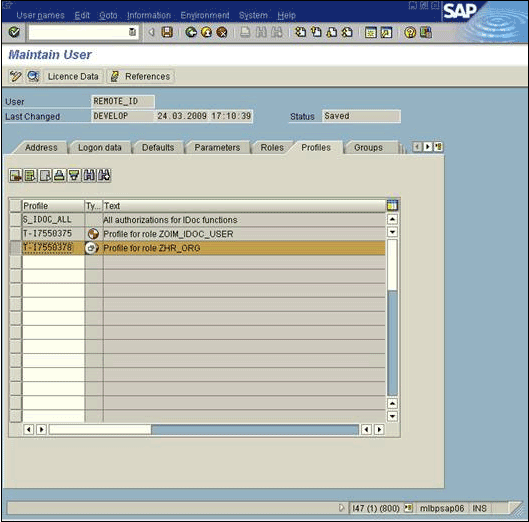
The following screenshot displays details of the S_IDOC_ALL profile:
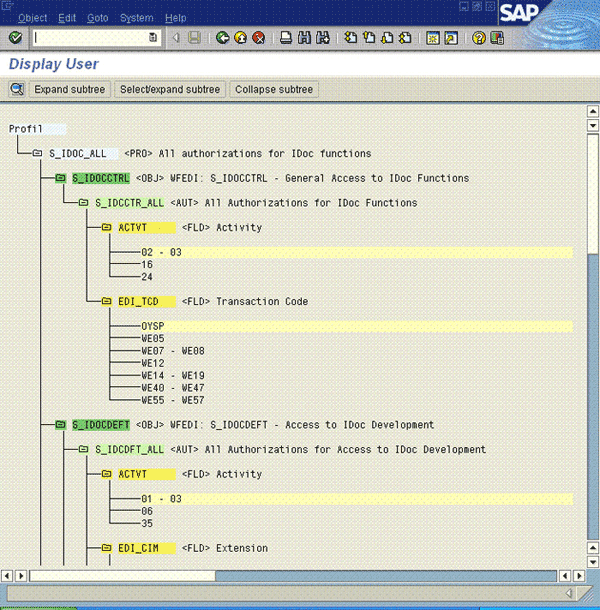
The following screenshot displays details of the S_RFC authorization object:

The following screenshot displays details of the PLOG authorization object:
|
Note: You must configure the PLOG authorization object so that the values assigned to this object match the ones shown in the screenshot. Only the Plan Version (PLVAR) object can be set according to your requirements. |
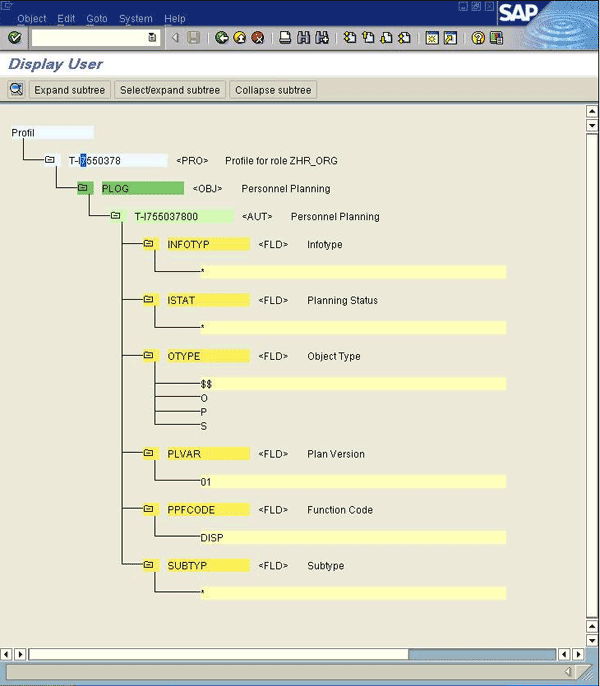
|
Note: To download files from the SAP Web site, you must have access to the SAP service marketplace with Software Download authorization. In a clustered environment, copy the JAR files and the contents of the connectorResources directory to the corresponding directories on each node of the cluster. |
To download and copy the external code files to the required locations:
Download the SAP Java connector file from the SAP Web site as follows:
Open the following page in a Web browser:
Open the SAP JAVA Connector page by selecting Application Platform, Connectivity, Connectors, SAP Java Connector, and Tools & Services.
On the SAP JAVA Connector page, links for files that you can download are displayed on the right pane. Click the link for the SAP JCO release that you want to download.
In the dialog box that is displayed, specify the path of the directory in which you want to save the file.
Extract the contents of the file that you download.
Copy the sapjco3.jar and sapidoc3.jar files into the OIM_HOME/Xellerate/ThirdParty directory.
|
Note: Ensure that you are using version 3.0 of the sapjco.jar file. |
Copy the RFC files into the required directory on the Oracle Identity Manager host computer, and then modify the appropriate environment variable so that it includes the path to this directory:
On Microsoft Windows:
Copy the sapjco3.dll into the WINDOWS_HOME\system32 directory. Alternatively, you can copy these files into any directory and then add the path to the directory in the java.library.path environment variable.
On Solaris and Linux:
Copy the sapjco3.so file into the /usr/local/jco directory, and then add the path to this directory in the LD_LIBRARY_PATH environment variable.
On a Microsoft Windows platform, ensure that the msvcr80.dll and msvcp80.dll files are in the c:\WINDOWS\system32 directory. If required, both files can be downloaded from various sources on the Internet.
Restart the server for the changes in the environment variable to take effect.
|
Note: You can either restart the server now or after the connector is installed. |
To check if SAP JCo is correctly installed, in a command window, run one of the following commands:
java –jar JCO_DIRECTORY/sapjco3.jar java –classpath JCO_DIRECTORY/sapjco3.jar com.sap.conn.jco.rt.About
Figure 2-1 shows the dialog box that is displayed. The JCo classes and JCo library paths must be displayed in this dialog box.
Figure 2-1 Dialog Box Displayed on Running the SAP JCo Test
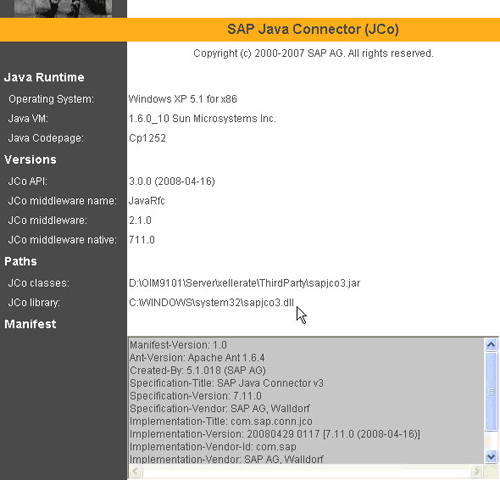
|
Note: In this guide, the term Connector Installer has been used to refer to the Connector Installer feature of the Oracle Identity Manager Administrative and User Console. |
Installing the connector involves the following procedures:
To run the Connector Installer:
Copy the contents of the connector installation media into the following directory:
OIM_HOME/xellerate/ConnectorDefaultDirectory
Log in to the Administrative and User Console by using the user account described in the "Creating the User Account for Installing Connectors" section of Oracle Identity Manager Administrative and User Console Guide.
Click Deployment Management, and then click Install Connector.
From the Connector List list, select SAP ER RELEASE_NUMBER. This list displays the names and release numbers of connectors whose installation files you copy into the default connector installation directory:
OIM_HOME/xellerate/ConnectorDefaultDirectory
If you have copied the installation files into a different directory, then:
In the Alternative Directory field, enter the full path and name of that directory.
To repopulate the list of connectors in the Connector List list, click Refresh.
From the Connector List list, select SAP ER RELEASE_NUMBER.
The following screenshot shows this Administrative and User Console page:
Click Load.
The following screenshot shows this Administrative and User Console page:

To start the installation process, click Continue.
The following tasks are performed in sequence:
Configuration of connector libraries
Import of the connector XML files (by using the Deployment Manager)
Compilation of adapters
On successful completion of a task, a check mark is displayed for the task. If a task fails, then an X mark and a message stating the reason for failure are displayed. Depending on the reason for the failure, make the required correction and then perform one of the following steps:
Retry the installation by clicking Retry.
Cancel the installation and begin again from Step 3.
If all three tasks of the connector installation process are successful, then a message indicating successful installation is displayed. The following screenshot shows this Administrative and User Console page:
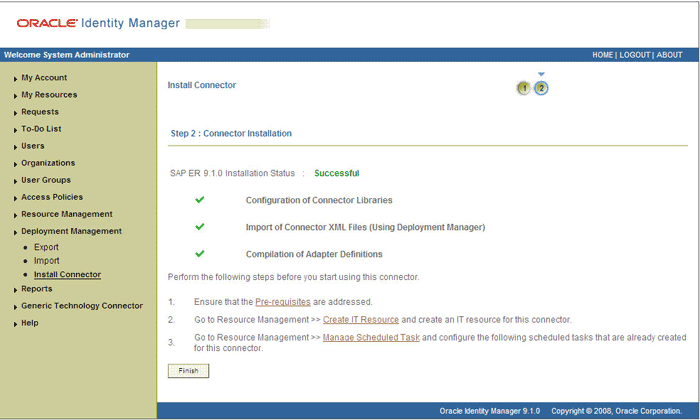
In addition, a list of the steps that you must perform after the installation is displayed. These steps are as follows:
Ensuring that the prerequisites for using the connector are addressed
|
Note: At this stage, run the PurgeCache utility to load the server cache with content from the connector resource bundle in order to view the list of prerequisites. Refer to Section 2.3.6, "Refreshing the Connector Resource Bundles on Oracle Identity Manager" for information about running the PurgeCache utility.There are no prerequisites for some predefined connectors. |
Configuring the IT resource for the connector
Record the name of the IT resource displayed on this page. The procedure to configure the IT resource is described later in this guide.
Configuring the scheduled tasks that are created when you installed the connector
Record the names of the scheduled tasks displayed on this page. The procedure to configure these scheduled tasks is described later in this guide.
Restart Oracle Identity Manager.
When you run the Connector Installer, it copies the connector files and external code files to destination directories on the Oracle Identity Manager host computer. These files are listed in Table 2-1.
Installing the Connector in an Oracle Identity Manager Cluster
While installing Oracle Identity Manager in a clustered environment, you must copy all the JAR files and the contents of the connectorResources directory into the corresponding directories on each node of the cluster. Then, restart each node. See Section 2.1.1.1, "Files and Directories on the Installation Media" for information about the files that you must copy and their destination locations on the Oracle Identity Manager server.
Restoring the Common.jar File
If required, restore the Common.jar file that you had backed up by following the procedure described in Section 2.1.1.3, "Creating a Backup of the Existing Common.jar File".
Postinstallation steps are divided across the following sections:
Section 2.3.2, "Verifying Segment Details in Lookup Definitions"
Section 2.3.3, "Configuring Reconciliation of Manager ID Attribute Values"
Section 2.3.4, "Configuring the Target System for Generation of IDocs"
Section 2.3.5, "Changing to the Required Input Locale on Oracle Identity Manager"
Section 2.3.6, "Refreshing the Connector Resource Bundles on Oracle Identity Manager"
Section 2.3.8, "Enabling Logging on Oracle Identity Manager"
Section 2.3.9, "Configuring Reconciliation of Effective-Dated Target System Events"
Section 2.3.12, "Specifying Values for the Connection Properties (IT Resource Configuration)"
The Lookup.SAP.HRMS.Configuration lookup definition is used to capture information about the following items:
Message type and IDoc type used for communication between the target system and Oracle Identity Manager
Connector components used during reconciliation
Table 2-2 lists the entries in this lookup definition. The procedure to set or modify a Decode value is given after this table.
Table 2-2 Entries in the Lookup.SAP.HRMS.Configuration Lookup Definition
| Code Key | Description | Decode |
|---|---|---|
|
Information about message type and IDoc type |
||
|
Message Type |
Message type to be used for person record Note: You must not change the Decode value. |
HRMD_A |
|
Class Name |
Name of the parser class Note: If you develop your own parser, then you can replace the default value of the Class Name entry with the name of your custom parser class. |
oracle.iam.connectors.sap.common.parser.HRMDAParser |
|
IDoc Type |
IDoc type that you want to use You can specify either a predefined IDoc type or the name of a custom IDoc type. |
HRMD_A05 |
|
IDoc Type Extension |
If you have extended a predefined IDoc type, then enter the name of the IDoc type extension. See Also: Appendix A, "Creating IDoc Extensions" |
NONE |
|
Note: The entries listed in the remaining rows of this table must be changed only if you use a custom IDoc type. The default Decode values are correct for all predefined HRMD_A* IDoc types. |
||
|
Root Segment |
Root segment in IDoc, which will be used to identify new employees Note: You must not change the Decode value. |
E2PLOGI001 |
|
Segment Name Length |
Number of characters in the file that denotes the segment name |
30 |
|
Object Type |
Segment details of object type The Decode value is used to filter person records. |
E2PLOGI001;OTYPE;66;67;P |
|
User ID |
Object ID that indicates the personnel number in a person record |
E2PLOGI001;OBJID;68;75 |
|
Delete Indicator |
Segment details of the indicator that identifies whether or not the employee is deleted |
E2PLOGI001;OPERA;77;77;D |
|
Event Begin Date |
Segment details for the begin date of events (hire, terminate, and other events) |
E2P0000001;BEGDA;84;91 |
|
Actions Event |
Segment to indicate actions |
E2P0000001 |
|
Event |
Segment details for event |
E2P0000001;MASSN;138;139 |
|
Group |
Segment details for employee group |
E2P0001001;PERSG;146;146 |
|
Sub Group |
Segment details for employee subgroup |
E2P0001001;PERSK;147;148 |
|
Group Segment |
Infotype containing Employee Group and Employee Subgroup attributes |
E2P0001001 |
|
Information about connector components |
||
|
Employee Type Lookup |
Name of the lookup definition that is used to map combinations of Employee Group and Employee Subgroup of the target system with the employee type in Oracle Identity Manager |
Lookup.SAP.HRMS.EmployeeType |
|
Hire Events Lookup |
Name of the lookup definition that is used to store the list of all Hire events |
Lookup.SAP.HRMS.HireEvents |
|
Terminate Events Lookup |
Name of the lookup definition that is used to store the list of all Terminate events |
Lookup.SAP.HRMS.TerminateEvents |
|
Organization |
Default organization in Oracle Identity Manager |
Xellerate Users |
|
Employee Type |
Default employee type in Oracle Identity Manager Note: The Decode value is used as the default user type in the Lookup.SAP.HRMS.EmployeeType lookup definition. |
Full-time |
|
User Type |
Enter the role that must be set for OIM Users created through reconciliation. You must select one of the following values:
Default value: |
End-User |
|
IT Resource Mapping |
Name of the lookup definition that holds mappings between the connection properties accepted by the SAP JCo API and the names of IT resource parameters |
Lookup.SAP.HRMS.ITResourceMapping |
|
Miscellaneous Variables |
||
|
Batch Size |
Enter the number of lines that you want the parser to process at a time from the flat file containing IDocs. This flat file is generated when you perform the procedure described in the Section 3.4, "Performing Full Reconciliation". |
5 |
|
Remove Leading Zero from Personnel Number |
Enter |
no |
|
Reconcile First Time Disabled Users |
Enter |
yes |
|
Constants Lookup |
Name of the lookup definition that holds constants |
Lookup.SAP.HRMS.Constants |
|
Manager Lookup Name |
Name of the lookup definition in which manager IDs of managers of the various target system organizations must be populated |
Lookup.SAP.HRMS.OrgManager |
|
Organization Hierarchy Lookup Name |
Name of the lookup definition containing details of organization hierarchies on the target system |
Lookup.SAP.HRMS.OrgHierarchy |
To set or modify a Decode value in the lookup definition:
On the Design Console, expand Administration, and then double-click Lookup Definition.
Search for and open the Lookup.SAP.HRMS.Configuration lookup definition.
In the Decode column for the Code Key, enter a value.
Click the Save icon.
The Lookup.SAP.HRMS.Configuration and Lookup.SAP.HRMS.AttributeMapping lookup definitions hold segment details of target system attributes. Segment details are in the following format:
E2P<INFO_TYPE><SEGMENT_VERSION>
For example, in the E2P0000001 segment, 0000 is the infotype and 001 is the version of the segment.
The segment version is different for different versions of the target system. For the HRMD_A05 IDoc type, E2P0001001 is the segment name in SAP R/3 4.7 and E2P0001002 is the segment name in ECC 6.0.
You must verify and, if required, correct segment details in the Lookup.SAP.HRMS.Configuration and Lookup.SAP.HRMS.AttributeMapping lookup definitions.
To determine and if required change the segment version:
Run transaction WE60 on the target system.
In the Find dialog box, enter E2P0001 and then click the Search icon.
In the results that are displayed, if the version component of the segment is 001, then you need not perform the remaining steps of this procedure. The following screenshot shows this page:

If the if the version component is anything other than 001, then:
On the Design Console, expand Administration and then double-click Lookup Definition.
Search for and open the lookup definition.
For values in the Decode column that contain segment details, change the segment version (last three digits) to the version that you determined in the preceding step.
Click the Save icon after you modify all relevant Decode values.
|
See Also: Section 1.4.6, "Reconciliation of the Manager ID Attribute" for information about the sequence of steps involved in this process |
To configure reconciliation of manager ID attribute values:
In the Lookup.SAP.HRMS.TopmostOrganization lookup definition, enter details of the top-most organization for each organization hierarchy.
There may be multiple organization hierarchies defined on the target system. Each hierarchy has one top-most organization and other member organizations. In the Lookup.SAP.HRMS.TopmostOrganization lookup definition, you must manually create entries for all top-most organizations.
|
Note: The value of this lookup definition is specified as the value of the Top most organization lookup entry in the Lookup.SAP.HRMS.Configuration lookup definition. |
To create entries for the top-most organizations:
On the target system:
Run transaction PPOSE.
For each hierarchy displayed in the list of hierarchies on the left pane:
i. Double-click the hierarchy.
ii. In the Staff Assignments region, the first organization is the topmost organization. Write down the ID of the organization.

The following screenshot shows the manager ID of the organization selected in the earlier screenshot:

On Oracle Identity Manager:
|
See Also: Oracle Identity Manager Design Console Guide for detailed information about this procedure |
Open the Lookup.SAP.HRMS.TopmostOrganization lookup definition.
For each topmost organization that you identify:
i. Click Add.
ii. In the Code Key and Decode columns, enter the organization ID of the topmost organization.
The following table shows sample entries in the Lookup.SAP.HRMS.TopmostOrganization lookup definition:
| Code | Decode |
|---|---|
| 00000001 | 00000001 |
| 00000100 | 00000100 |
Both sample entries represent topmost organizations defined on the target system.
After you create entries for all topmost organizations, click the Save icon.
Configure and run the SAP HRMS Manager Lookup Recon scheduled task.
This scheduled task performs the following functions:
Reads entries for the topmost organization defined in the Lookup.SAP.HRMS.TopmostOrganization lookup definition.
Populates the Lookup.SAP.HRMS.OrgHierarchy lookup definition with entries representing the other organizations within each hierarchy on the target system. In the entries created by the scheduled task, the Code Key column is the ID of an organization and the Decode column is the ID of the corresponding parent organization.
Populates the Lookup.SAP.HRMS.OrgManager lookup definition with organization and manager mappings. The Code Key column holds the IDs of organizations and the Decode column holds the personnel numbers of the corresponding managers.
Table 2-3 describes the attributes of this scheduled task.
Table 2-3 Attributes of the SAP HRMS Manager Lookup Recon Scheduled Task
| Attribute | Description |
|---|---|
|
Schedule Task Name |
This attribute holds the name of the scheduled task. Default value: Note: For this scheduled task, you must not change the value of this attribute. However, if you create a copy of this scheduled task, then you must enter the unique name of that scheduled task as the value of the attribute in that scheduled task. |
|
IT Resource |
Enter the name of the IT resource that you configure by performing the procedure described in Section 2.3.12.2, "Configuring the IT Resource". Default value: |
|
Configuration Lookup |
This attribute holds the name of the lookup definition that holds configuration data for the connector. Default value: Note: You must not change this value for this instance of the connector. However, if you create a copy of the Lookup.SAP.HRMS.Configuration lookup definition, then you can specify the name of that lookup definition as the value of the Configuration Lookup attribute. |
|
Top Most Organization Lookup |
This attribute holds the name of the lookup definition that stores the organization IDs of top-most organizations in each organization hierarchy on the target system. Default value: Note: You must not change this value for this instance of the connector. However, if you create a copy of the Lookup.SAP.HRMS.TopmostOrganization lookup definition, then you can specify the name of that lookup definition as the value of the Top Most Organization Lookup attribute. |
User data is moved from the target system to Oracle Identity Manager through "push" technology. The Application Link Enabling (ALE) feature of SAP is the foundation of this mode of data transfer.
This section describes procedures involved in configuring the target system. You may need the assistance of an SAP Basis administrator to perform some of these procedures.
The following sections describe procedures to create the ALE components that are used during generation of IDocs:
|
Note: This section does not describe in detail the various ALE components that must be defined and are used in connector operations. For detailed information about ALE, see the SAP Help documentation at |
Section 2.3.4.1, "Checking Whether a Sender Logical System Already Exists"
Section 2.3.4.2, "Defining the Sending and Receiver Logical Systems"
Section 2.3.4.3, "Assigning a Client to the Sender Logical System"
Section 2.3.4.7, "Registering the Listener with the SAP Gateway (TRFC)"
Section 2.3.4.11, "Configuring SAP Ports for Communication with Oracle Identity Manager"
You must create a sender logical system to represent SAP and a receiver logical system to represent Oracle Identity Manager.
If there is an existing sender logical system to represent SAP, then you need not define another sender logical system. Similarly, if a client is assigned to the existing sender logical system, then you need not assign another client.
To check if the sender logical system has been defined and if a client has been associated with it:
Run transaction SCC4.
Use the Table View menu to switch to the change mode.
For each client in the list of clients displayed:
Select the client.
From the Goto menu, click Details. The details of the client are displayed.

In the Logical System field, check if a logical system has been selected. If a logical system is selected for a particular client, then you know that a sender logical system with a client associated with it already exists. You need not define a sender logical system, and you need not associate a client with the sender logical system.

You must create a sender logical system to represent SAP and a receiver logical system to represent Oracle Identity Manager.
If there is an existing sender logical system to represent SAP, then you need not define another sender logical system. Similarly, if a client is assigned to the existing sender logical system, then you need not assign another client.
If you determined that a sender logical system does not exist, then you must create the sender logical system. In addition, you must create the receiver logical system.
To create the sending or receiver logical system:
Run transaction BD54.
Click New Entries. A new row is added.
Enter a name for the logical system.
To specify a name for the sender logical system, you can use the <SYSTEM_ID>CLNT<CLIENT_NUMBER> format, for example, P23CLNT800.

To specify a name for the receiver logical system, you can use a name like OIMIDOC. This is to help distinguish between the receiver logical system created for Oracle Identity Manager and other receiver logical systems.

Click the Save icon.
If the sender logical system has been created, then repeat the procedure to create the receiver logical system.
The sender logical system must have a client associated with it. If there is an existing client associated with the sender logical system, then you need not associate another client.
|
Note: A logical system can have only one client associated with it. |
To associate a client with the sender logical system:
Run transaction SCC4.
Use the Table View menu to switch to the change mode.
From the list of clients displayed, select the client that you want to associate with the sender logical system.

From the Goto menu, click Details. The details of the client are displayed.

In the Logical System field, select the sender logical system.

Click the Save icon.
The distribution model holds information about the sending and receiver logical systems that you define and the message type that flows between them.
To define the distribution model:
Run transaction BD64.
Switch to the Edit mode.
From the Edit mode, select Model View, and then select Create.

In the Create Model View dialog box, enter values for the Short Text and Technical Name fields, and accept the default Start date and End date values.

Click the Save icon.
From the list of views, select the created view, and then click Add message type.

In the Add Message Type dialog box, specify the names of the sending and receiver logical systems and then specify HRMD_A as the message type.

Save the entry.
The file port is a definition of the directory location and name of the file in which IDocs are recorded. In full reconciliation, IDocs for all existing target system users is generated and written to flat files. The file port holds the directory location and name of these flat files.
To create the file port:
Run transaction WE21.
Expand Ports, select File, and then click Create.

Enter the following details:
Port: Enter a name for the file port.
Description: Enter a description for the port.
Version: Select "IDoc record types SAP Release 4.x."
System Setting: Select Unicode format.
On the Outbound file tab:
Physical directory: Specify the path of the directory in which you want the file containing IDocs to be placed.
Function module: Select a naming convention for the flat file, for example, EDI PATH CREATE DATE TIME.
Outbound file: This is the alternative to the Function Module (preceding field) approach to naming the flat file. You use the Outbound file field to specify a fixed name for the flat file. It is recommended that you specify a function module instead of entering a fixed name for the flat file in the Outbound file field. The advantage of the Function Module approach is that the name of the generated file will be time stamped.

Click the Save icon.
A partner profile is a mapping of the receiver logical system, ports used by the receiver logical system, and IDoc collection mode.
|
Note: When you start using the connector to reconcile user data from the target system, you use the partner profile to switch between full and incremental reconciliation. When you switch to full reconciliation, the scheduled task for incremental recon continues to run. However, IDocs are not sent to Oracle Identity Manager. |
To define the partner profile:
Run transaction WE20.
Expand Partner Profiles, select Partner Type LS, click the Create icon, and then enter the following details:
In the Partner no. field, enter the name that you specify for the receiver logical system while performing the procedure described in Section 2.3.4.2, "Defining the Sending and Receiver Logical Systems".
In the Outbound Parameters table, double-click HRMD_A in the Message Type column.

On the Outbound Options tab:
In the Receiver port field, select the file port that you define by performing the procedure described in Section 2.3.4.5, "Creating the File Port".
In the Output Mode region, select Collect IDocs. By selecting this option, you specify that IDocs must not be transferred to the file port as and when they are created. Instead, the job that you schedule on the target system will be used to transfer IDocs in flat-file format to the file port.
In the IDoc Type region, specify an IDoc type in the Basic type field. It is recommended that you select the latest IDoc type available in the system. In addition, if you want to use an existing extension to an IDoc type, then specify the extension in the Extension field.
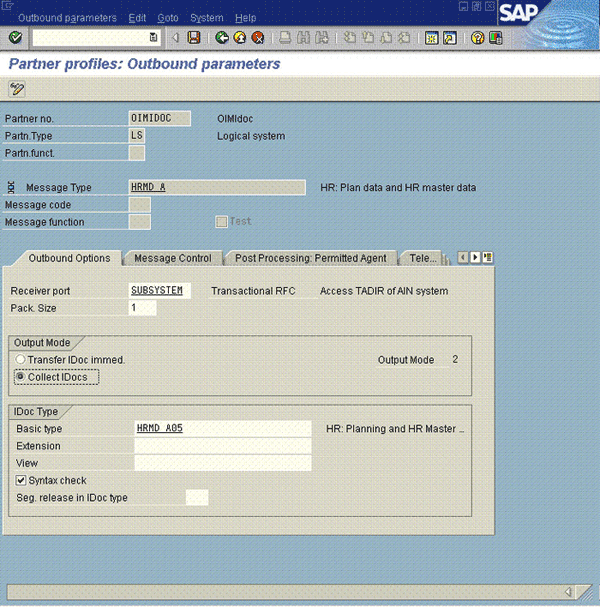
Save the entry.
To register the listener with the SAP gateway, create an RFC destination as follows:
Run transaction SM59.
Select TCP/IP connections, and then click the Create icon.
In the RFC destination field, enter a name for the listener, for example OIMIDOC.
In the Connection type field, select T to specify that this is a TCP/IP connection.
In the Description region, enter a description for the listener.

On the Technical settings tab, in the Activation Type region, select Registered Server Program.
In the Program ID field, enter the program ID that you want to set for the listener, for example, IDOCLISTEN.
|
Note: While performing the procedure described in Section 2.3.12.2, "Configuring the IT Resource," you specify the same program ID as the value of the Program ID parameter of the IT resource. |

The target (Oracle Identity Manager) is a Unicode system. On the MDMP & Unicode tab, select the Unicode option to configure the port for Unicode.
Use the Test connection and Unicode Test features to run the connectivity and Unicode tests as follows:
Run transaction SM59.
In the RFC Destination field, enter the name of the RFC destination that you create.
In the Connection type field, select TCP/IP connections.

Click Test connection.
Connection test data must be displayed.

Click Unicode Test.
A message stating that the target is a Unicode system is displayed.

Transactional RFC (tRFC) is a variant of the Remote Function Call feature. It is an asynchronous communication method in which a call is made to a target (Oracle Identity Manager) only once. If Oracle Identity Manager is not available when the call is made, then the call remains in the local wait queue. The call is scheduled as a background job if Oracle Identity Manager does not become active within a certain amount of time.
The tRFC port is the communication port leading to the listener. The listener is the destination for IDocs generated during incremental reconciliation. It is a scheduled task running on Oracle Identity Manager, and it picks up IDocs delivered at the tRFC port. IDocs are transferred to listener through the tRFC port in the form of Java objects; there is no exchange of physical files at the tRFC port.
To create the tRFC port:
Run transaction WE21.
Select Transactional RFC, and then click the Create icon.

In the Ports in IDoc Processing dialog box, either select Generate port name or specify a port name.
In the RFC destination field, enter the RFC destination that you defined by performing the procedure described in Section 2.3.4.7, "Registering the Listener with the SAP Gateway (TRFC)".

Click the Save icon.
Change pointers are used to record updates to user data on the target system. These records are stored in special tables, and they are called change docs.
|
Note: During incremental reconciliation, a change doc contains only data from attributes of infotypes in which at least one attribute has been modified. For example, consider the 0001 infotype. This infotype holds the MSTBR attribute and some other attributes. If this attribute is modified, then during the next incremental reconciliation run, all the attributes of the 0001 infotype are copied into the change doc that is created to track the change in the MSTBR attribute. |
To activate change pointers:
Run transaction BD61.
Select the Change pointers activate – generally check box.

Run transaction BD50.
In the list that is displayed, select the check box for the HRMD_A message type.

Click the Save icon.
|
Note: The procedure described in this section is optional. Segment filtering is not a requirement for using the ALE feature. |
On the target system, multiple attributes of the same type are grouped under an infotype. Multiple infotypes are grouped under a segment. There are more than 100 predefined segments on the target system.
The Lookup.SAP.HRMS.AttributeMapping lookup definition maps attributes of the target system with OIM User fields. Only data from mapped attributes is reconciled into Oracle Identity Manager, regardless of the segments (that is, attributes) in the IDocs received by Oracle Identity Manager. This is illustrated by the following example:
Suppose there are 14 attribute mappings in the Lookup.SAP.HRMS.AttributeMapping lookup definition. If the IDocs contain data for 30 attributes, then only data from the 14 mapped attributes is reconciled into Oracle Identity Manager. Data for the remaining 16 attributes is not used at all.
The segment filtering feature of the target system enables you to specify the segments that must not be included in IDocs. By configuring segment filtering, you ensure that attribute data that is not required in Oracle Identity Manager is not brought to Oracle Identity Manager.
Segment filtering is applied at the IDoc creation stage. Change docs are created for a change in any attribute of infotypes in any segment.
|
Note: When you configure segment filtering, you must ensure that the E1P0000, E1P0001, E1P0002, E1P0006 and E1P0105 segments are always included. Some attributes from infotypes in these segments are configured as predefined attributes that are mapped to OIM User attributes. See Appendix B for information about the structure of a sample IDoc.You can configure and then reconfigure segment filtering at any time after deployment. While configuring segment filtering, you must ensure that mandatory attributes defined in the target system and Oracle Identity Manager are always included. |
To configure segment filtering:
Run transaction code BD56.
In the Determine Work Area: Entry dialog box, select the HRMD_A message type.

Click New Entries.
Click the first row of the Segment Type column, and then press F4.

From the Segment Type list, select the segments that you want to exclude using segment filtering.

Click the Save icon.
To enable communication between the target system and Oracle Identity Manager, you must ensure that the ports listed in Table 2-4 are open.
Table 2-4 Ports for SAP Services
| Service | Port Number Format | Default Port |
|---|---|---|
|
Dispatcher |
32SYSTEM_NUMBER |
3200 |
|
Gateway (for non-SNC communication) |
33SYSTEM_NUMBER |
3300 |
|
Gateway (for SNC communication) |
48SYSTEM_NUMBER |
4800 |
|
Message server |
36SYSTEM_NUMBER |
3600 |
To check if these ports are open, you can, for example, try to establish a Telnet connection from Oracle Identity Manager to these ports.
Changing to the required input locale (language and country setting) involves installing the required fonts and setting the required input locale.
You may require the assistance of the system administrator to change to the required input locale.
During the connector deployment procedure, files are copied from the resources directory on the installation media into the OIM_HOME/xellerate/connectorResources directory. Whenever you add a new resource bundle in the connectorResources directory or make a change in an existing resource bundle, you must clear content related to connector resource bundles from the server cache.
To clear content related to connector resource bundles from the server cache:
In a command window, change to the OIM_HOME/xellerate/bin directory.
|
Note: You must perform Step 1 before you perform Step 2. An exception is thrown if you run the command described in Step 2 as follows:OIM_HOME/xellerate/bin/ _file_name |
Enter one of the following commands:
On Microsoft Windows:
PurgeCache.bat ConnectorResourceBundle
On UNIX:
PurgeCache.sh ConnectorResourceBundle
|
Note: You can ignore the exception that is thrown when you perform Step 2. |
In this command, ConnectorResourceBundle is one of the content categories that you can remove from the server cache. Refer to the following file for information about the other content categories:
OIM_HOME/xellerate/config/xlConfig.xml
If you are using a non-English locale, then copy entries for the UDFs from the connector resource bundle to the customResources_LOCALE.properties file.
The following example illustrates this procedure:
Suppose you are using the French locale. When you install the connector, the SAP-ER_fr.proprties is copied into the OIM_HOME/connectorResources directory.
Open the OIM_HOME/xellerate/customResources_fr.properties file in a text editor.
Copy the following lines present in the SAP-ER_fr.properties file:
global.udf.USR_UDF_DEPARTMENT=Service
global.udf.USR_UDF_CITY=Ville
global.udf.USR_UDF_STREET=Rue
global.udf.USR_UDF_DISTRICT=District
global.udf.USR_UDF_COUNTRY=Pays
global.udf.USR_UDF_POSTALCODE=Code postal
global.udf.USR_UDF_TELEPHONE=Num\u00E9ro de t\u00E9l\u00E9phone
global.udf.USR_UDF_LINKED_USER_ID=ID d'utilisateur SAP li\u00E9
global.udf.USR_UDF_POSITION=Fonction
global.udf.USR_UDF_COST_CENTER=Centre de co\u00FBts
Paste these lines in the following section of the OIM_HOME/xellerate/customResources_fr.properties file:
# For UDF Label addition:
# global.udf.UDF_COLUMN_NAME=UNICODED_LABEL_STRING
Save and close the customResources_fr.properties file.
When you enable logging, Oracle Identity Manager automatically stores in a log file information about events that occur during the course of provisioning and reconciliation operations. To specify the type of event for which you want logging to take place, you can set the log level to one of the following:
ALL
This level enables logging for all events.
DEBUG
This level enables logging of information about fine-grained events that are useful for debugging.
INFO
This level enables logging of messages that highlight the progress of the application at a coarse-grained level.
WARN
This level enables logging of information about potentially harmful situations.
ERROR
This level enables logging of information about error events that may allow the application to continue running.
FATAL
This level enables logging of information about very severe error events that could cause the application to stop functioning.
OFF
This level disables logging for all events.
The file in which you set the log level and the log file path depend on the application server that you use:
Oracle WebLogic Server
To enable logging:
Add the following lines in the OIM_HOME/xellerate/config/log.properties file:
log4j.logger.XELLERATE=log_level log4j.logger.OIMCP.SAPH=log_level
In these lines, replace log_level with the log level that you want to set.
For example:
log4j.logger.XELLERATE=INFO log4j.logger.OIMCP.SAPH=INFO
After you enable logging, log information is displayed on the server console.
IBM WebSphere Application Server
To enable logging:
Add the following lines in the OIM_HOME/xellerate/config/log.properties file:
log4j.logger.XELLERATE=log_level log4j.logger.OIMCP.SAPH=log_level
In these lines, replace log_level with the log level that you want to set.
For example:
log4j.logger.XELLERATE=INFO log4j.logger.OIMCP.SAPH=INFO
After you enable logging, log information is written to the following file:
WEBSPHERE_HOME/AppServer/logs/SERVER_NAME/SystemOut.log
JBoss Application Server
To enable logging:
In the JBOSS_HOME/server/default/conf/jboss-log4j.xml file, locate or add the following lines:
<category name="XELLERATE">
<priority value="log_level"/>
</category>
<category name="OIMCP.SAPH">
<priority value="log_level"/>
</category>
In the second XML code line of each set, replace log_level with the log level that you want to set. For example:
<category name="XELLERATE"> <priority value="INFO"/> </category>
<category name="OIMCP.SAPH"> <priority value="INFO"/> </category>
After you enable logging, log information is written to the following file:
JBOSS_HOME/server/default/log/server.log
Oracle Application Server
To enable logging:
Add the following lines in the OIM_HOME/xellerate/config/log.properties file:
log4j.logger.XELLERATE=log_level log4j.logger.OIMCP.SAPH=log_level
In these lines, replace log_level with the log level that you want to set.
For example:
log4j.logger.XELLERATE=INFO log4j.logger.OIMCP.SAPH=INFO
After you enable logging, log information is written to the following file:
ORACLE_HOME/opmn/logs/default_group~home~default_group~1.log
|
Note: If you do not perform the procedure described in this section, then support for effective-dated events is disabled. In other words, an event is brought to Oracle Identity Manager, regardless of the effective date of the infotype.See Section 1.4.4, "Reconciliation of Effective-Dated Lifecycle Events" for information about how future-dated events are processed |
On the target system, events IDs are assigned to all employee lifecycle events. The connector can distinguish between current-dated and future-dated lifecycle events related to hiring employees and terminating the services of employees.
To enable this feature of the connector, define the future-dated events that the connector must reconcile as follows:
Run transaction SE37.
In the Function Module field, enter BAPI_HELPVALUES_GET, and then press Enter.

Enter the following as values for the import parameters of the standard BAPI_HELPVALUES_GET BAPI:
|
Note: You need not specify values for the parameters that are not listed in the table. |
| Import Parameter | Value |
|---|---|
| OBJTYPE | EMPLOYEET |
| METHOD | GETPASSWORD |
| PARAMETER | STATUSINFO |
| EXPLICIT_SHLP-SHLPNAME | H_T529A |
| EXPLICIT_SHLP-SHTYPE | SH |
| MAX_OF_ROWS | 0 |
Run the BAPI.
Open the HELPVALUES table. This table lists the event ID for each event defined on the target system.

Write down the events IDs for all Hire and Terminate events that you want to define in Oracle Identity Manager.
In the Lookup.SAP.HRMS.HireEvents lookup definition on Oracle Identity Manager, enter the events IDs for all Hire events. In each row that you add, enter the same event ID in the Code Key and Decode columns.
In the Lookup.SAP.HRMS.TerminateEvents lookup definition on Oracle Identity Manager, enter the events IDs for all Terminate events. In each row that you add, enter the same event ID in the Code Key and Decode columns.
What Happens When the Listener Becomes Unavailable
When an IDoc is sent to the listener running on Oracle Identity Manager during incremental reconciliation, the status of the IDoc on the target system is changed to "Transferred to Destination." This status change takes place regardless of whether or not the listener is available.
If you determine that the listener was unavailable for some time, then you can reset the status of the IDocs on the target system and then resend them to Oracle Identity Manager.
What Happens When the Target System Becomes Unavailable
The listener receives an exception, which is recorded in the log file. When the target system becomes available again, the listener starts receiving IDocs again.
Oracle Identity Manager uses a Java application server. To connect to the SAP system application server, this Java application server uses the SAP Java connector (JCo). If required, you can use Secure Network Communication (SNC) to secure such connections.
|
Note: The Java application server used by Oracle Identity Manager can be IBM WebSphere Application Server, Oracle WebLogic Server, or JBoss Application Server. |
This section discusses the following topics:
To verify that SNC is activated on the target system application server:
Run transaction RZ11.
In the Profile parameter maintenance region, click Display.

If the value of the Current value field is 1, then SNC is enabled. If the value is 0, then SNC is disabled.

To install the security package on the Oracle Identity Manager host computer:
Extract the contents of the SAP Cryptographic Library installation package.
The SAP Cryptographic Library installation package can be downloaded from the SAP Service Marketplace Web site at
http://service.sap.com/download
This package contains the following files:
SAP Cryptographic Library (sapcrypto.dll for Microsoft Windows or libsapcrypto.ext for UNIX)
A corresponding license ticket (ticket)
The configuration tool, sapgenpse.exe
Copy the library and the sapgenpse.exe file into a local directory, for example, /usr/sap.
Check the file permissions. Ensure that the user under which the application server runs is able to run the library functions in the directory into which you copy the library and the sapgenpse.exe file.
Create the sec directory inside the directory into which you copy the library and the sapgenpse.exe file.
|
Note: You can use any names for the directories that you create. However, creating the /usr/sap/sec (or C:\usr\sap\sec) directory is an SAP recommendation. |
Copy the ticket file into the sec directory. This is also the directory in which the Personal Security Environment (PSE) and credentials of the Java application server are generated.
Set the SECUDIR environment variable for the Java application server user to the sec directory.
|
Note: From this point onward, the term SECUDIR directory is used to refer to the directory whose path is defined in SECUDIR environment variable. |
For Oracle Application Server:
Remove the SECUDIR entry from the Windows environment variables, if it has been set.
Edit the ORACLE_HOME\opmn\config\opmn.xml file as follows:
Change the following:
<ias-instance id="home.BMPHKTF120" name="home.BMPHKTF120">
<environment>
<variable id="TMP" value="C:\DOCUME~1\login user\LOCALS~1\Temp"/>
</environment>
To:
<ias-instance id="home.BMPHKTF120" name="home.BMPHKTF120">
<environment>
<variable id="TMP" value="C:\DOCUME~1\login user\LOCALS~1\Temp"/>
<variable id="SECUDIR" value="D:\snc\usr\sec"/>
</environment>
|
Note: Oracle Application Server automatically creates the temporary folder based on the operating system of the computer on which it is installed. |
Restart Oracle Application Server.
Set the SNC_LIB and PATH environment variables for the user of the Java application server to the cryptographic library directory, which is the parent directory of the sec directory.
To set up SNC:
Either create a PSE or copy the SNC PSE of the SAP application server to the SECUDIR directory. To create the SNC PSE for the Java application server, use the sapgenpse.exe command-line tool as follows:
To determine the location of the SECUDIR directory, run the sapgenpse command without specifying any command options. The program displays information such as the library version and the location of the SECUDIR directory.
Enter a command similar to the following to create the PSE:
sapgenpse get_pse -p PSE_Name -x PIN Distinguished_Name
The following is a sample distinguished name:
CN=SAPJ2EE, O=MyCompany, C=US
The sapgenpse command creates a PSE in the SECUDIR directory.
Create credentials for the Java application server.
The Java application server must have active credentials at run time to be able to access its PSE. To check whether or not this condition is met, enter the following command in the parent directory of the SECUDIR directory:
Sapgenpse seclogin
Then, enter the following command to open the PSE of the server and create the credentials.sapgenpse file:
seclogin -p PSE_Name -x PIN -O [NT_Domain\]user_ID
The user_ID that you specify must have administrator rights. PSE_NAME is the name of the PSE file.
The credentials file, cred_v2, for the user specified with the -O option is created in the SECUDIR directory.
Exchange the public key certificates of the two servers as follows:
|
Note: If you are using individual PSEs for each certificate of the SAP server, then you must perform this procedure once for each SAP server certificate. This means that the number of times you must perform this procedure is equal to the number of PSEs. |
Export the Oracle Identity Manager certificate by entering the following command:
sapgenpse export_own_cert -o filename.crt -p PSE_Name -x PIN
Import the Oracle Identity Manager certificate into the SAP application server. You may require the SAP administrator's assistance to perform this step.
Export the certificate of the SAP application server. You may require the SAP administrator's assistance to perform this step.
Import the SAP application server certificate into Oracle Identity Manager by entering the following command:
sapgenpse maintain_pk -a serverCertificatefile.crt -p PSE_Name -x PIN
Set values for the following parameters in the SAP HRMS IT resource object:
SAPsnc_lib
SAPsnc_mode
SAPsnc_myname
SAPsnc_partnername
SAPsnc_qop
The IT resource holds connection properties that are used by SAP JCo. These connection properties are the ones accepted by the SAP JCo. The Lookup.SAP.HRMS.ITResourceMapping lookup definition holds mappings between the connection properties accepted by the SAP JCo API and the names of IT resource parameters.
|
Note: The IT resource is used only during incremental reconciliation. In full reconciliation, you manually copy the flat file containing user data to the Oracle Identity Manager host computer.See the Javadocs shipped with SAP JCo 3.0 for detailed information about connection properties used by the target system. |
This section discusses the following topics:
To meet the requirements of your operating environment, you might need to add connection properties to this default set of properties. For example, if the target system is behind a firewall, then you must also provide a value for the jco.client.saprouter connection property. To add a connection property, see the Section 2.3.12.1, "Mapping New Connection Properties".
For instructions on specifying values for the IT resource parameters, see the Section 2.3.12.2, "Configuring the IT Resource".
If your target system is a group of SAP instances that provide a load-balancing connection to applications such as Oracle Identity Manager, then perform the procedure described in the Section 2.3.12.3, "Configuring the Operating System for a Load-Balancing Connection to the Target System".
|
See Also: Oracle Identity Manager Design Console Guide for more information about this procedure |
To map a new connection property:
Add the connection property as a parameter in the SAP HR IT resource type definition as follows:
On the Design Console, expand Resource Management, and then click IT Resources Type Definition.
Search for and open the SAP HR IT resource type.
Click Add.
A new row is displayed in the IT Resource Type Parameter table.
In the Field Name column, enter a name for the parameter.
Do not enter values in any other field.
Click the Save icon.
Specify a value for the new parameter in the IT resource. See the Section 2.3.12.2, "Configuring the IT Resource" for instructions.
In the Lookup.SAP.HRMS.ITResourceMapping lookup definition, create a mapping between the connection property and the IT resource parameter as follows:
On the Design Console, expand Administration, and then double-click Lookup Definition.
Search for and open the Lookup.SAP.HRMS.ITResourceMapping lookup definition.
Click Add.
In the Code Key column, enter the connection property defined in the ServerDataProvider or DestinationDataProvider interface of SAP JCo 3.0
In the Decode column, enter the name of the IT resource parameter
Click the Save icon.
You must specify values for the parameters of the SAP HRMS IT resource as follows:
Log in to the Administrative and User Console.
Expand Resource Management.
Click Manage IT Resource.
In the IT Resource Name field on the Manage IT Resource page, enter SAP HRMS and then click Search.
Click the edit icon for the IT resource.
From the list at the top of the page, select Details and Parameters.
Specify values for the parameters of the IT resource. Table 2-5 lists the parameters of the IT resource.
The target system supports the following types of connections:
Direct connection to an SAP instance
Load-balancing connection to a group of SAP instances
Some connection properties are mandatory for a specific type of connection. This is highlighted in the table.
|
Note: As mentioned earlier, most of the IT resource parameters correspond to connection properties used by the SAP JCo. See SAP JCo Javadocs for detailed descriptions of these parameters. |
Table 2-5 IT Resource Parameters
| Parameter | Description |
|---|---|
|
App server host |
IP address of the R/3 application server host computer This parameter is mandatory for both direct and load-balancing connections. |
|
Client logon |
Client logon This parameter is mandatory for both direct and load-balancing connections. Sample value: 800 |
|
Gateway host |
Host name of the target system message server Typically, the gateway is installed on the same application server (central instance). However, the gateway can be installed on a separate host computer that is connected to the central instance. This parameter is mandatory for a load-balancing connection. Sample value: |
|
Gateway service |
Gateway service Default value: |
|
Language |
Logon language This parameter is mandatory for both direct and load-balancing connections. Sample value: |
|
Password |
Logon password This parameter is mandatory for both direct and load-balancing connections. |
|
Peak limit |
Maximum number of active connections that can be created for a destination simultaneously Default value: |
|
Pool capacity |
Maximum number of idle connections kept open by the destination. A value of 0 has the effect that there is no connection pooling. Default value: |
|
Program ID |
Program ID used in SAP to register the listener Default value: This program ID must be the same as the program ID you specify when you perform the procedure described in Section 2.3.4.7, "Registering the Listener with the SAP Gateway (TRFC)." Note: The program ID is case-sensitive. Use the same case (uppercase and lowercase) when you enter the program ID as the value of this parameter. |
|
Repository destination |
Name of the repository destination Default value: |
|
SNC lib |
Path to SNC library Sample value: |
|
SNC mode |
Specifies whether or not SNC is to be used to secure communication between Oracle Identity Manager and the target system The value is This parameter is mandatory for both direct and load-balancing connections. Sample value: |
|
SNC my name |
Name of the SNC system |
|
SNC partner name |
Name of the partner system, the system on which SAP is installed Default value: |
|
SNC qop |
This parameter controls the protection level (quality of protection, QOP) at which data is transferred. You can specify one of the following numbers as the value of this parameter:
This is required only if SNC is enabled. Default value: |
|
Server name |
Unique name that identifies the server Default value: |
|
System number |
R/3 system number This parameter is mandatory for a direct connection. Sample value: |
|
Unicode mode |
Specifies whether or not the connection with the target system must be established in Unicode mode The value can be Default value: |
|
User logon |
User logon This parameter is mandatory for both direct and load-balancing connections. Sample value: |
|
Connection Count |
Maximum number of connections that can be opened on a server Default value: 2 |
|
R3 Name |
System ID of the SAP system |
|
Group Name |
Group of SAP application servers |
|
Message Server |
Host name of the message server It is used mandatory for load-balancing connections. |
To save the values, click Update.
If your target system is a group of SAP instances that provide a load-balancing connection to Oracle Identity Manager, then perform the following procedure on the Oracle Identity Manager host computer to enable SAP JCo connectivity:
Open the following file in a text editor:
For Microsoft Windows:
C:\WINDOWS\system32\drivers\etc\services
For Solaris or Linux, open the following file:
/etc/services
Add an entry in the following format:
|
Note: Ensure that you add the entry in the correct ascending order of the port number as shown in the example. |
sapmsSYSTEM_ID 36SYSTEM_NUMBER/tcp
For example:
. . .
ipx 213/udp #IPX over IP
sapmsE60 3600/tcp
ldap 389/tcp #Lightweight Directory Access Protocol
. . .
Save and close the file.
Create the sapmsg.ini file and add the following lines in the file:
[Message Server] o01=oss001.wdf.sap-ag.de SYSTEM_ID=HOST_NAME
For example:
[Message Server] o01=oss001.wdf.sap-ag.de E60=mysap08.corp.example.com
Save and close the file.
On the Oracle Identity Manager host computer, copy the file into the C:\Windows directory or the root directory (depending on the operating system running on the host).