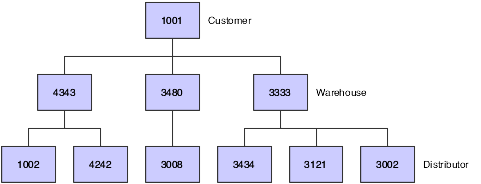3 Setting Up Parent/Child Relationships and Organizational Structures
This chapter contains the following topics:
-
Section 3.2, "Setting Up Tiers for Parent/Child Organizational Structures"
-
Section 3.3, "Setting Up Enhanced Parent/Child Relationships"
3.1 Setting Up Parent/Child Relationships
This section provides an overview of parent/child relationships and discusses how to:
-
Set processing options for Structure Revisions.
-
Set processing options for Structure Inquiry.
-
Create parent/child relationships.
-
Review parent/child relationships.
3.1.1 Understanding Parent/Child Relationships
Parent/child relationships among the address book records of your suppliers, customers, and prospects are like family relationships. One address book record is the parent and one or more address book records are the child of that parent. Creating parent/child relationships can make your business more efficient. For example, you can send billing for field offices or subsidiary companies (children) to the corporate headquarters (parent) if you set up parent/child relationships.
After you enter address book records in the Address Book system, you can create parent/child relationships among them. You can create these relationships for these structures:
-
Accounts receivable structures.
-
Accounts payable structures.
-
Reporting structures within your organization.
3.1.2 Forms Used to Create Parent/Child Relationships
| Form Name | FormID | Navigation | Usage |
|---|---|---|---|
| Address Parent/Child Revisions | W0150A | Address Book Organizational Structure (G01311), Structure Revisions
Click Add on the Work with Parent/Child Structures form. |
Create parent/child relationships among address book records for suppliers, customers, and so on. |
| Work With Distribution Lists | W02150A | Address Book Organizational Structure menu (G01311), Structure Inquiry | Review the parents of a child or all child relationships. |
3.1.3 Setting Processing Options for Structure Revisions (P0150)
Processing options enable you to specify the default processing for programs and reports.
3.1.3.1 Process
- 1. Workflow Information
-
Specify whether to display workflow processing information. Values are:
Blank: Do not display workflow information
1: Display workflow information. This value determines whether the organizational structure is a multi-level distribution list for workflow purposes. If you set the value as 1, the system creates a record in the Organizational Structure Rule table (F98845) for the organizational model.
- 2. Tier Descriptions
-
Specify whether to allow a tier structure to be defined based on effective dates for a root parent address. The root parent in a structure is the highest level of a parent/child structure, and can have no parent. Values are:
Blank: Do not allow a tier structure to be defined.
1: Allow a tier structure to be defined.
3.1.3.2 Defaults
- 1. Date Defaults
-
Specify whether the system supplies default dates on the P0150 parent/child revisions form when the beginning and ending effective dates are omitted. Values are:
Blank: The system does not supply default dates.
1: The system supplies default dates.
- 2. Default Organization Structure Type
-
Specify the value that the system enters in the Organizational Structure field when the A/B Org Structure Browse program (P0150) is first run. If you leave this processing option blank, the system does not provide a default value for the organization structure type.
3.1.4 Setting Processing Options for Structure Inquiry (P02150)
Processing options enable you to specify the default processing for programs and reports.
3.1.4.1 Defaults
- 1. Enter the default Structure Type
-
Specify a valid structure type from user-defined code (UDC) table (01/TS). A structure type identifies a type of organizational structure that has its own hierarchy in the JD Edwards Address Book system (for example, E-mail).
When you create a parent/child relationship for the JD Edwards Accounts Receivable system, the structure type must be omitted.
- 2. Enter the version of Organizational Structure Revisions to be called. If left blank, version ZJDE0001 will be used.
-
Specify a version of the Organizational Structure Revisions program for the system to use. The version indicates a specific set of data selection and sequencing settings for the application. Versions may be named using any combination of alphabetic and numeric characters.
3.1.5 Creating Parent/Child Relationships
Access the Address Parent/Child Revisions form.
Figure 3-1 Address Parent/Child Revisions form
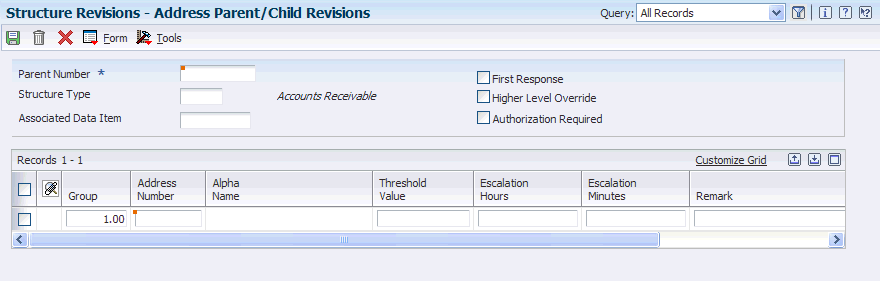
Description of ''Figure 3-1 Address Parent/Child Revisions form''
|
Note: The Escalation Hours and Escalation Minutes fields are not used by the JD Edwards Address Book system. |
- Parent Number
-
Enter the address book number of the parent entity (for example, parent company). The system uses this number to associate a particular address with a parent entity or location. Any value that you enter in this field updates the Address Organizational Structure Master table (F0150) for the specified structure type. This address number must exist in the Address Book Master table (F0101). Examples of address book records that would have a parent number include:
Subsidiaries with parent companies
Branches with a home office
Job sites with a general contractor
On the Address Parent/Child form, enter the address book number of the primary level in a hierarchy, or reporting relationship. A parent in one hierarchy can be a child in another hierarchy. A hierarchy can be organized by business unit, employee, or position. For example, you can create a hierarchy that displays the reporting relationships between employees and supervisors.
- Structure Type
-
Enter a UDC (01/TS) to identify a type of organizational structure that has its own hierarchy in the JD Edwards Address Book system (for example, E-mail).
When you create a parent/child relationship for the JD Edwards Accounts Receivable system, the structure type must be omitted.
The Structure Type data item Identifies the type of distribution list, such as WFS for workflow, ORG for group, and EML for E-mail.
- Address Number
-
Enter a valid address book number. This number identifies an entry in the JD Edwards Address Book system, such as employee, applicant, participant, customer, supplier, tenant, or location.
- Group
-
Enter a number for the group. This number reorders a group of records on the form.
- Begin Eff Date (beginning effective date)
-
Enter a valid date. This is the date on which the address number appears in the structure. The Beginning Effective Date field prevents the address number from occurring in the structure until the beginning effective date is the same as the current date.
If you select the processing option for tier descriptions in the Structure Revisions program (P0150), you must complete this field.
If this field is left blank, the address number always occurs in a structure unless an ending effective date exists.
- End Eff Date (ending effective date)
-
Enter the date on which the address book record will cease to exist in the structure.
3.1.6 Reviewing Parent/Child Relationships
Access the Work With Distribution Lists form.
Figure 3-2 Work With Distribution Lists form
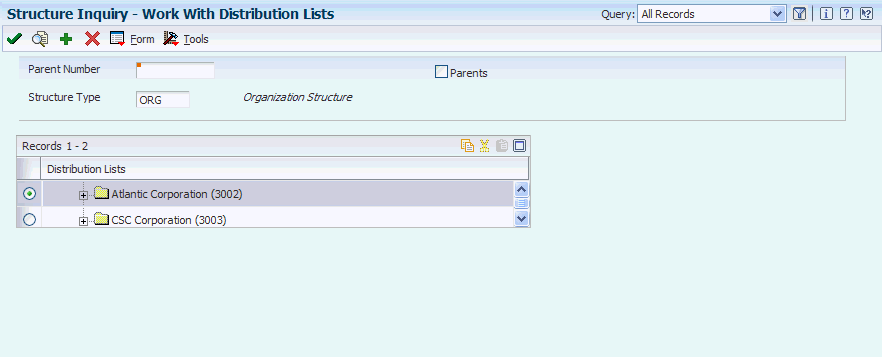
Description of ''Figure 3-2 Work With Distribution Lists form''
To review parent/child relationships:
-
Change the value in the Structure Type field, if necessary.
The default organization structure type is specified in a processing option.
-
To review all child relationships, click the folders that have + to the left of the names in the detail area.
-
To review the parents of a child, complete the remaining steps.
-
Select the Parents option.
-
Enter a child address book number in the Parent Number field and click Find.
3.2 Setting Up Tiers for Parent/Child Organizational Structures
This section provides an overview of tiers for parent/child organizational structures, lists a prerequisite, and discusses how to:
-
Build an organizational structure using tiers.
-
Determine the root parent in an organizational structure as of a specific date.
-
Enter tier descriptions for an organizational structure.
3.2.1 Understanding Tiers for Parent/Child Organizational Structures
The JD Edwards Address Book system provides tiers as a way to control a structure of parent/child relationships. When you set up tiers, you specify:
-
Only one parent for any child on any date.
-
Beginning and ending effective dates for the relationship between a parent and child.
-
Names for the tiers of an organizational structure, for example CEO as level 1, Vice Presidents as level 2, Managers as level 3, and so on. Each tier can have a beginning and ending effective date.
This diagram shows an organizational structure that is set up using tiers. The parent (1001) has three children (4343, 3480, 3333). Each of these children is a parent to other children. Parent 4343 has two children (1002, 4242), parent 3480 has one child (3008), and parent 3333 has three children (3434, 3121, 3002). With tiers, each child can have only one parent.
|
Important: If you select the processing option and create parent/child organization structures with tiers, and later clear the processing option, be aware of the potential risks. If you do this, you might mistakenly add multiple parents to a child or enter effective dates that overlap for a parent/child relationship or a tier structure. |
The organizational structure type is defined in UDC table 01/TS (Structure Type).
3.2.2 Prerequisite
Before you complete the tasks in this section, you must define organization structure types in UDC table 01/TS.
3.2.3 Forms Used to Set Up Tiers for Parent/Child Organizational Structures
| Form Name | FormID | Navigation | Usage |
|---|---|---|---|
| Work with Parent/Child Structures | W0150D | Address Book Organizational Structure (G01311), Structure Revisions | Create parent/child relationships among address book records for suppliers, customers, and so on. |
| Address Parent/Child Revisions | W0150A | Click Add on the Work with Parent/Child Structures form. | Build an organizational structure using tiers. |
| Effective Date Parent Search | W0150F | Select a record and, from the Row menu on the Work with Parent/Child Structures form, select Tier Descriptions | Determine the root parent in an organizational structure as of a specific date. |
| Tier Description Revisions | W0150E | Select the Find Root Parent Address option, and click OK on the Work with Parent/Child Structures form. | Enter tier descriptions for an organizational structure. |
3.2.4 Building an Organizational Structure Using Tiers
Access the Address Parent/Child Revisions form.
- Parent Number
-
Enter the address book number of the primary level in a hierarchy, or reporting relationship. A parent in one hierarchy can be a child in another hierarchy. A hierarchy can be organized by business unit, employee, or position. For example, you can create a hierarchy that shows the reporting relationships between employees and supervisors.
For each child of the parent specified in this field, complete the Address Number, Begin Eff Date, and End Eff Date fields.
- Address Number
-
Enter an address book number. This number identifies an entry in the JD Edwards Address Book system, such as employee, applicant, participant, customer, supplier, tenant, or location.
To continue to build the organizational structure, use the child specified in this field as the parent of other children, then another child as the parent of other children, and so on.
- Begin Eff Date (beginning effective date)
-
Enter the date on which the address number appears in the structure. The Beginning Effective Date field prevents the address number from occurring in the structure until the beginning effective date is the same as the current date.
If this field is left blank, the address number always occurs in a structure unless an ending effective date exists.
- End Eff Date (ending effective date)
-
Enter the date on which the address book record will cease to exist in the structure.
3.2.5 Determining the Root Parent in an Organizational Structure as of a Specific Date
Access the Effective Date Parent Search form.
- Effective Date
-
Enter the effective date to use when searching for the parent. The system uses the current date as the default value. Verify the date and change it, if necessary.
- Root Parent Address
-
Select the Find Root Parent Address option to display the parent address number in this field.
The address book number displayed is the parent entity for that date.
3.2.6 Entering Tier Descriptions for an Organizational Structure
Access the Tier Description Revisions form.
Complete the following fields only for the root parent that you select, not for all root parents.
- Tier No.(tier number)
-
Enter the number for the tier. This number represents the tier level in the structure at and below which the system applies this adjustment. This number must be equal to or less than the value specified in the Accumulate at Tier field. In a buying structure, a tier level value of 1 represents the top or highest level. A tier level with a greater numeric value than 1 represents a lower level in the buying structure.
- Effective Date
-
Enter the date when a transaction, contract, obligation, preference, or policy rule becomes effective.
- Expiration Date
-
Enter the date on which a transaction, text message, agreement, obligation, or preference has expired or been completed.
3.3 Setting Up Enhanced Parent/Child Relationships
This section provides an overview of enhanced parent/child relationships, lists a prerequisite, and discusses how to create enhanced parent/child relationships.
3.3.1 Understanding Enhanced Parent/Child Relationships
You use the Enhanced Parent/Child Relationships program (P01501) to create organizational structures between an address book number and one or more who's who entries. These organizational structures identify an address book number as a parent and one or more address book numbers that are attached to who's who entries as children. For example, you can create an enhanced parent/child organizational structure to set up a project. You identify an address book number as the parent and then identify individuals (who's who entries) as members of the project. The who's who entries can be attached to the parent address book number as well as other address book numbers.
Enhanced parent/child relationships are stored in the Enhanced Parent Child table (F01501).
3.3.2 Prerequisite
Before you complete the tasks in this section, you must set up codes for enhanced parent/child structure types in UDC table 01/TS.
3.3.3 Form Used to Set Up Enhanced Parent/Child Relationships
| Form Name | FormID | Navigation | Usage |
|---|---|---|---|
| Enhanced Parent/Child Revision | W01501B | Daily Processing menu (G0110), Address Book Revisions
Select a record on the Work With Addresses form, and then select Who's Who from the Row menu. Select Enhanced Parent/Cld from the Form menu on the Who's Who form. Click Add on the Work with Enhanced Parent/Child form. |
Create enhanced parent/child relationships. |
3.3.4 Creating Enhanced Parent/Child Relationships
Access the Enhanced Parent/Child Revision form.
Figure 3-4 Enhanced Parent/Child Revision form
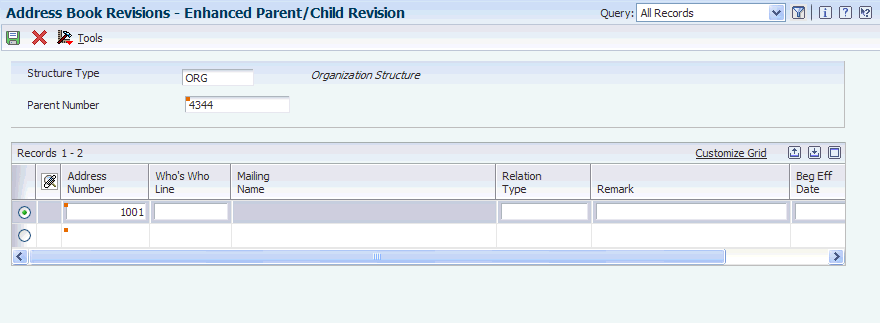
Description of ''Figure 3-4 Enhanced Parent/Child Revision form''
- Parent Number
-
Enter the address book number of the parent company to create an enhanced parent/child organizational structure.
- Address Number
-
Enter the address book number. This number identifies an entry in the JD Edwards Address Book system, such as employee, applicant, participant, customer, supplier, tenant, or location.
- Who's Who Line
-
Enter the line number. This field is used to identify the line ID number for a Who's Who record.
- Relation Type
-
Specify the type of relationship created between the two entities. Roles must be defined in UDC 01/RT.
Example values include:
A: Administrative Assistant
B: Important Business Contact
C: Child
D: Project Lead
E: Researcher