7 Working with Configured Items
This chapter contains the following topics:
-
Section 7.2, "Understanding Configured Items and Manufacturing"
-
Section 7.3, "Understanding Configured Items and Distribution"
-
Section 7.4, "Understanding Configured Items and Procurement"
-
Section 7.6, "Reviewing Related Orders for Configured Items"
-
Section 7.7, "Performing an Inventory Search for Configured Items"
After you enter an order for a configured item, you can work on configured items in the business cycle along with other JD Edwards EnterpriseOne Manufacturing and JD Edwards EnterpriseOne Distribution systems from Oracle.
7.1 Understanding Configuration IDs
The configuration ID is an identifier that represents a unique configuration. It is generated from an encryption algorithm. Regardless of the number of segments or levels in the configured item, the system always converts the information into a 32-character digest. The digest is always a full 32 characters in length, consists of numbers and characters, and does not contain any blanks. You cannot determine the initial value from the digest; it has no significant meaning.
Configurator maintains its configuration and identifies it by using the configuration ID. The configuration ID, along with the system order number and the line number, create a unique identity in the JD Edwards EnterpriseOne Configurator system. A configuration ID is created for both parent and component configured items. The configuration ID is created and stored in JD Edwards EnterpriseOne Configurator tables, which are used by the JD Edwards EnterpriseOne Configurator system. Thus, you do not see or use the configuration ID.
|
Note: The line number is not used in the JD Edwards EnterpriseOne Engineer to Order (ETO) process because each configured item task in the JD Edwards EnterpriseOne ETO system has its own work order number, and only one configuration per work order can exist. |
7.2 Understanding Configured Items and Manufacturing
-
Configured item planning.
-
Work order processing for configured items.
-
Costing and accounting for configured items.
-
Work order modification for configured items.
-
Configured item work order modification in ETO.
-
Work-in-process revaluation for configured items.
-
Hours and quantities on configured item work orders.
-
Work order completions for configured items.
7.2.1 Configured Item Planning
Configured items present a unique challenge for planning since the final configuration is unknown until an order is entered and accepted.
A configured end item cannot be planned in a branch/plant or across multiple facilities because the end item product is not yet defined. Planning bills are used to plan and acquire parts for the features and options of configured items before orders are entered in the system.
Once an order is entered and the final configuration is known, the system can plan the nonconfigured components of the configured items.
|
Note: The configured item must be set up in each of the branch/plants where the configured item is to be planned and built. If the configured item is only set up in one branch/plant, then it must be manufactured in that branch/plant.Once configured item setup is complete, all setup data can be copied to each branch/plant. However, the management of changes to the configured item setup must be addressed in the business processes because the data in each branch/plant must be maintained and synchronized. |
A configured item itself cannot be planned across branch/plants, but the components to complete the configured item can be planned as supply from various branches.
During sales order entry, only some of the components can be written to the Sales Order Detail table (F4211). Thus, all components are written to the Configurator Component table (F3215). When a component does not generate a detail line for the sales order, the item is soft committed. Table F3215 records the soft commitment in the Commitment field (COMM). Before Order Processing (R31410) is run, the components that are not in the F4211 table are invisible to material requirements planning (MRP). Thus, another business function reads selected records from table F3215 and accumulates requirements that represent the demand of a configuration.
Once Order Processing is run, the configured item has a bill of material and routing. Items in the F3215 table are written to the Work Order Parts List table (F3111).
The quantity type, CFD in the Quantity Type UDC (user-defined code) table (34/QT), designates component demand from the F3215 table. Processing option settings in the planning programs determine Configurator component inclusion in the planning process.
7.2.1.1 Setup Considerations for Configured Item Planning
To successfully plan components of a configured item, you must set the processing options appropriately.
A Configurator processing option on the Mfg Mode tab in the MRP/MPS Requirements Planning (R3482) and the Master Planning Schedule - Multiple Plant program (R3483) enables you to determine whether the components of a configured item will be planned. To plan the components of a configured item, the processing option is set to 1 to include configuration components from the Configurator Component Table (F3215) and the Work Order Parts List (F3111) table as demand items. If you are not concerned with planning components of a configured item, set the processing option to blank, which saves processing time.
The MRP/MPS Requirements Planning and the Master Planning Schedule - Multiple Plant program use both the quantity type and the processing option to determine if components for a configured item should be included in planning.
7.2.2 Work Order Processing for Configured Items
After you create configured item work order headers through an order entry program such as Sales Order Entry (P4210) or Manufacturing Work Order Processing (P48013), you must run Order Processing (R31410) to:
-
Generate the work order parts list by retrieving the parts in the F3215 table that were generated from the P and Q assembly inclusion rules during order entry.
Note:
The system retrieves the part numbers from the F3215 table and passes them back to the Parts List master business function (MBF). The R31410 does not process the P and Q assembly inclusion rules to generate the parts list. -
Generate the work order routing instructions by retrieving the routing steps from the F3212 table that were generated from the R assembly inclusion rules during order entry.
Note:
The system retrieves the routing steps from the F3212 table and passes them back to the Routings MBF. The R31410 does not process the R assembly inclusion rules to generate the routing instructions. -
Commit inventory.
-
Back schedule configured routings.
Note:
Components are committed at sales order entry instead of only during order processing. The components will be committed to the sales order at order entry time and then will move to the parts list when you run the Order Processing program (R31410). Thus, you do not need to run Order Processing immediately to get commitments for components.
7.2.2.1 ETO Configured Item Work Order Processing
The creation of work orders for configured items in an ETO project is handled differently from the standard process.
The Process Project version of the Order Processing program (R31410) can be run from the Project Workbench over the entire project structure. This action processes all of the configured work orders residing in the structure from the lowest level to the root level.
You can also run order processing at a singular task level. A warning is issued to verify that all lower level configured work orders have been processed prior to processing the current level. Child tasks for the selected configured work order task must be processed before processing the current task.
7.2.2.2 Setup Considerations for Configured Item Work Order Processing
To correctly process work orders for the configured item, you must set the processing options for Order Processing (R31410) accordingly. You might want to create a separate version of Order Processing that is specifically for configured items.
On the Process tab, set the Generate Parts List and Routing Instructions field to create both the parts list and routing. This option must be used for configurator processing.
Set the Update Parts List and Routing Instructions field to update the existing parts list and routing instructions when changes are made to an order and order processing is run again.
On the Parts List tab, leave the Substitutions field blank. Substitutions are defined in the bill of material. Since configured items do not have a standard bill of material, no substitutions can exist.
When a configured item is entered on a sales order, the original line type of the components has an inventory interface and drives commitments. The commitments remain against the sales order until Order Processing is run.
The only commitment that remains on the sales order is for the parent configured item. This commitment remains to drive demand and fulfill the sales order.
On the Sales/Config tab, identify a status in the Next Status field. This value identifies the next status of component lines on a sales order for a configured item. It can be any valid status for the line type that was entered in the Line Type processing option field.
On the Sales/Config tab, set the Standard Cost Calculation field to calculate the standard cost for the configured item.
Typically, the standard cost for an item is calculated based on the manufacturing bill of material and manufacturing routing. However, configured items do not have a manufacturing bill of material or manufacturing routing. The bill of material and routing for a configured item can be defined once the final configuration is known, which is after order entry.
Order processing determines the standard cost of a configured item from the configured parts list and routing. The cost of the configured item includes the labor on the configured routing, material and components on the configured parts list, and outside operation information. The cost is stored in the Production Cost table (F3102), which is also called the Work Order Variance table. The program also updates standard costs on the associated sales order detail line.
The option to calculate the standard cost only if it was not already calculated provides flexibility when processing sales quotes or changing a sales order. This processing option setting enables you to keep the original cost or recalculate it.
The Printing 1 Tab processing options define how the work order parts list prints.
The Printing 2 Tab processing options define how the routing instructions print on the work order.
On the Printing 2 tab, identify a value in the Sales Order Text Lines field. If you set the processing option to print work orders, the Sales Order Text Lines processing option setting specifies whether the system prints sales order text lines on the work order. The text lines print in the remarks area of the work order.
Configured items always print the sales order generic text on the work order, regardless of how this option is set.
The Configurator Generic Text processing option enables you to print the generic text from the order onto the work order.
7.2.2.3 Data Sequencing
Data sequencing is important when generating the work orders for configured items. Data sequencing must be set in descending order, which creates the configured work orders in the proper order: from the bottom up. This process ensures that the generated work orders have accurate standard costs and accurate back-scheduled dates.
During order entry, the system generates the associated work order headers for configured items with a work order line type. The actual work order number is assigned from the top level down, as illustrated by this table:
| Order Number | Item Number | Item Description | Work Order Number |
|---|---|---|---|
| 3726 | 6000 | Forklift | 67890 |
| 3726 | 6100 | Boom | 67891 |
| 3726 | 6200 | Fork | 67892 |
During order entry, a requested date is entered for the configured item. The system uses the requested date on the order and lead-time information from the Leadtime Level field on the Additional System Information form in the Item Master (P4101) to back-schedule the work order headers that are generated during order entry.
When you run the Order Processing program, the work order headers are used to generate the work orders; no update to the work order header exists. Order processing back-schedules the start and end dates of each routing operation on the work orders, based on the dates in the work order headers. Thus, Order Processing calculates lead times for multilevel configured items. However, Leadtime Rollup does not support configured items.
You can generate work orders without setting the data sequencing to descending order, and the work orders are then created correctly with the associated parts lists and routing. However, standard costing and back scheduling of the routing operations are not generated correctly.
7.2.3 Costing and Accounting for Configured Items
Costing for configured items is different from costing for non-configured items. After you enter an order for a configured item, you use programs in the JD Edwards EnterpriseOne Shop Floor Management system to work with product costing and manufacturing accounting for configured items.
|
Note: You must also be aware of how configured item orders entered in the JD Edwards EnterpriseOne Sales Order Management and JD Edwards EnterpriseOne Procurement systems are costed. |
7.2.3.1 Configured Item Product Costing
Costing for configured items is different from costing for non-configured items because configured items do not have a standard bill of material or routing. Because no standard configuration exists, costing cannot be established before you enter an order. The discrete standard cost roll-up concept does not apply to a configured item, so the Cost Simulation – Build Temp program (R30812) is never executed and no frozen standard costs exist in the Item Cost Component Add-Ons table (F30026).
However, standard costs for purchased parts and manufactured parts that are used by configured items must be established and frozen (07 Cost Method) in the Item Cost File table (F4105) to be factored into the calculated costs for configured item work orders.
The Order Processing (R31410) program performs a cost rollup when it attaches a parts list and routing to a work order for a configured item. A processing option instructs the program to calculate the costs. The costs are stored in the Column 1 - Frozen Standard field in the Production Cost table (F3102), not table F30026.
The costs are the accumulation of the standard costs for the components, the labor and overhead values that are defined in manufacturing constants, the attached routing and work center information, and work order values.
For a configured item, the A1 material cost is calculated from the total cost of its direct components. The components are defined by the P and Q assembly inclusion rules.
B1 direct labor cost is calculated from the item's routing, which is defined by the R assembly inclusion rule.
Cost defined by the X assembly inclusion rules affects only the sales order and not the work order. Thus, associated X assembly inclusion rule costs are not shown in table F3102.
|
Note: If you use cost method 02 (Weighted Average) or cost method 09 (Actual, Manufacturing), processes and configured items are not supported. The content in this topic does not apply. |
After Order Processing establishes the standard costs for the configured items, journal entries for configured items are created in the same way as for nonconfigured items.
Sales quotes for configured items are an exception to the standard costing rule for configured items. The standard cost for a configured item on a sales quote is calculated without running Order Processing if the Cost Sales Quote functionality is selected in Configurator Constants (P3209).
This table indicates the source of cost generation in table F3102 for configured items:
| Costing Method | Standard | Current | Planned | Actual | Completed | Scrapped | Unaccounted Completed | Unaccounted Scrapped |
|---|---|---|---|---|---|---|---|---|
| Standard Costing | R31410 | Not used | R31802A | R31802A | R31802A | R31802A | Not used | Not used |
7.2.3.2 Configured Item Manufacturing Accounting
Manufacturing accounting for configured items occurs when you complete a work order using the Work Order Completions program (P31114).
The work orders for configured items must be completed from the lowest level configured item to the top level configured item. This order is the same as completing the highest work order number down to the lowest. For example, the work orders for the forklift are completed in this order:
-
Item 6200, fork
-
Item 6100, boom
-
Item 6000, forklift
Completing the work order consists of issuing material, reporting labor, and then reporting the completion of the item that the work order represents. The cost of the work order is created, and the item can be issued to the next level. Thus, completing the configured item work orders in the correct order ensures that the associated costs are created and carried over to the next level work order.
At completions, the configured item is completed to a unique location and lot number. The configuration ID is associated with the item and work order number by the system. When the configured item is completed, the system updates the Item Cost table (F4105) at the item, branch/plant, location, and lot level. The system uses the configuration-specific standard costs in the Production Cost table (F3102) for related manufacturing accounting transactions.
The Item Ledger table (F4111) is then created with the correct cost from the F4105 table.
|
Note: As you manufacture configured items, no engineering variance exists because the configured item has no standard bill of material or routing. |
7.2.3.3 ETO Configured Item Costing
JD Edwards EnterpriseOne ETO requires the best estimate of cost for a configured item. When you have defined the item configuration in the Configured Item Revisions program (P3210) and all child configured work orders have been created, Estimated Cost is updated in the Project Workbench program (P31P001) for the root configured work order and all its child configured work orders. The estimated cost update is applicable both during the generation of child configured work orders via definition of the configuration or during changes to an existing configuration.
To obtain the best estimate of cost, the Q and R assembly inclusion rules are processed for ETO. This process is the same as the process for costing Sales Quotes.
The Configured Item Revisions program also returns a cost value. This value is placed in the Total Estimated Cost field for the task.
Since cost records are not written to the Production Cost table (F3102) at the time of creation of ETO configured work orders, the Estimated Cost fields in the work order header records and Project Workbench are blank. Therefore, the costs of the configured item and its children are not included in project costs until the Order Processing (R31410) program is run.
When you run the Order Processing program either for a single configured work order or over an entire ETO project, the Planned Production Costs should be rolled back into the Project Workbench for the configured work orders.
When shop floor activities are performed against the configured work orders and actual production costs are recorded, the Rollup of Actual Costs to Workbench program (R31P301) should accurately update the actual costs on the project workbench.
You are able to roll up estimated, planned, and actual Costs from the F3102 table and update the project workbench information.
|
Important: Whenever a new root configured work order is added to the Project Workbench structure, Estimated Costs are not updated. |
When the quote is accepted, the estimated costs for all configured work orders are locked down, and the total estimated costs are copied to the total budgeted costs.
This table indicates the source of cost generation in the F3102 table for configured items in ETO:
| Costing Method | Standard | Current | Total Planned | Total Actual | Quantity Completed | Scrapped | Unaccounted Completed | Unaccounted Scrapped |
|---|---|---|---|---|---|---|---|---|
| Standard Costing | P48013 | P48013 | Not used | R31410/ R31802A | R31802A | R31802A | R31802A | Not used |
7.2.3.4 Configured Item Sales Order Costing
The P assembly inclusion rules define components that appear as sales order detail lines on the order. The cost of each component that appears as a sales order detail line is displayed as retrieved from the Item Cost table (F4105).
The JD Edwards EnterpriseOne Configurator system retrieves the cost of all components from P and Q assembly inclusion rules, routings from the R assembly inclusion rules, and price adjustments from the X assembly inclusion rules, and rolls them up to arrive at the sales order cost of the parent configured item. Once these costs have been established, the system updates the unit cost and extended cost on the sales order for the top-level configured item only.
When you run the Order Processing (R31410) program, the F3102 records for P, Q, and R assembly inclusion rules are calculated and written back to the sales order. These rules, in combination with X rules that have been defined to roll up to the parent, make up the cost of the parent configured item.
Cost that is defined by the X assembly inclusion rules affects only the sales order, not the work order. Thus, associated X assembly inclusion rule costs are not shown in table F3102.
7.2.3.5 Configured Item Purchase Order Costing
Purchase Orders (P4310) uses the Supplier Price/Catalog table (F41061) and the Item Cost table (F4105) to determine purchase order cost. The Purchase Orders program searches the F41061 table first and then searches the F4105 table to find a cost for the item. The Purchase Order Cost Method (PCSM) in the Cost Revisions program (P4105) is used to retrieve the cost from the F4105 table.
The Configurator Costing Method field in the Item Master program (P4101) is used to cost configured items on purchase orders.
When creating a purchase order for a configured item using Configurator costing methods 1, 2, or 4, the system searches the F41061 and the F4105 table to find the component costs or the cost of the parent if using method 2.
Next, for Configurator costing methods 1 and 2, any necessary X assembly inclusion rules are added.
Finally, any purchase order advanced price adjustment that exists is calculated, according to the Configurator costing method, to arrive at the final purchase order cost.
For Configurator costing method 4, as in the sales order Kit/Configurator Pricing Method 4, advanced pricing adjustments are applied to the components before the X assembly inclusion rules are added.
For the purchase order for the component of a configured item, the purchase cost is calculated when R31410 is run; then, that cost is added to the F3102 table. During purchase order receipts, the system creates the cost when the item is committed to the work order. This functionality is based on the actual cost associated with the purchase order at the time of receipt.
7.2.3.6 Differences in Costing of Orders
Given the differences in cost calculation between sales orders and purchase orders, these costs are probably different. The cost on a purchase order is different from the cost displayed on the sales order detail line. This situation is especially true in a standard cost (Cost Method 07) manufacturing environment where standard cost is calculated and frozen with a number of variables accounted for beyond the cost of the item from the supplier.
|
Note: The Configurator Costing Method field in the Item Master (P4101) is used by the purchase order system only, and not by the sales order system for detail line cost calculation.Complications in costing can arise from other variables, such as currency and unit of measure conversions, edits, overrides, or other system variables that can affect sales order and purchase order costs. |
7.2.3.7 Configured Item Direct Ship Order Costing
For direct ship orders of configured items or configured components, the cost is driven by the purchase order and written back to the sales order detail line. In this case, a combination of both the Configurator costing method in the Item Master program (P4101) and the cost method in the Cost Revisions program (P4105) are used as the basis for calculating the cost. The Configurator costing method determines how to roll up the cost, after which the cost is either the standard or non-standard cost.
The only exception to this situation occurs when you use standard costing (cost method 07) for sales order entry, which is common in a manufacturing accounting environment. In this case, the purchase order detail line does not write to the sales order. The sales order rolls up costs as it would in a non-direct ship order.
7.2.3.8 Configured Item Transfer Order Costing
Transfer orders derive the sales order detail cost from the shipping branch/plant. The transfer purchase order cost is equal to the unit price (not cost) of the related sales order.
For the parent of a configured item transfer order, the sales order cost is equal to the rolled-up cost of the components from the shipping branch/plant; and the related purchase order cost is equal to the unit price of the transfer sales order detail line.
For both configured and non-configured transferred components, the sales order cost on the original sales order is driven by the unit price of the related transfer order. The Cost or Base Price Markup processing option for the Sales Order Entry program (P4210) determines how this is calculated. A value of Blank in this field means that the sales order cost is equal to the rolled-up cost of the shipping branch/plant.
A value of 1 calculates the rolled-up cost of the shipping branch/plant, multiplies that by the mark-up percentage found in the Branch Relationships Master table (F3403), and writes the resulting cost to the sales order detail line.
A value of 2 calculates the base price from the shipping branch/plant, using the price roll-up method, and returns that value to the sales order detail cost.
Again, in all cases, the cost on the transfer purchase order is equal to the unit price of the transfer sales order.
7.2.3.9 Configured Item Interbranch Order Costing
Interbranch sales order detail lines derive costs from the Cost or Base Price Markup processing option for the Sales Order Entry program (P4210). This situation is similar to the costing process for transfer orders.
The cost is equal to either the cost from the shipping branch/plant, the cost from the shipping branch/plant multiplied by a markup percentage, or the price from the shipping branch/plant.
When the interbranch purchase order is created, the cost is equal to the cost that was calculated for the original sales order.
7.2.4 Work Order Modification for Configured Items
A configured work order can be modified only by the program that created the work order. When changing a configured work order, you have the option of launching the Configured Item Revisions program (P3210) to modify its configuration and the configuration of all its child work orders.
You can modify the configuration of an existing configured work order by launching the Configured Item Revisions program only when the work order is at the top level in the configuration.
Any changes to a configured work order or its configuration affects all of its child work orders. Thus, order quantity, dates, and parent work order number of the child work orders change. Changing the configuration can also result in the creation of additional work orders or existing work orders being excluded from the configuration.
|
Note: This functionality relates to work orders that are created in the Sales Order Entry (P4210) and the Manufacturing Work Order Processing program (P48013). This functionality does not apply to work orders that are created for a project in the JD Edwards EnterpriseOne ETO system. |
After you modify an existing configured work order, you can run the Order Processing program again to reattach the parts list and routing to a configured item.
The status fields on the Sales/Configured tab of the processing options for the Manufacturing Work Order Processing program are used to define the work order cutoff status. The values in these fields are used to modify the status of work orders that are generated from sales orders and configured work orders that are created from the Manufacturing Work Order Processing program.
For work orders that are generated from sales orders, the cutoff status determines when the changes to the sales order do not affect the work order. That is, if the work order is already at that status or higher and you change the sales order, then the work order status changes but the parts list and routing are not affected.
7.2.4.1 Net Change Logic for Configured Work Orders
When a configured work order or its configuration is changed, net change logic should not be executed for any work order in the configuration. Changes in the configuration can result in work orders being removed and new ones being added to the configuration. This situation might make the parts list and routings that are attached to existing work orders invalid. Therefore, automatically changing quantities on existing parts lists and hours in existing routings is invalid. They need to be reattached by running the Order Processing program against all of the work orders in the configuration.
7.2.4.2 Configured Item Work Order Modification Without Excluding or Adding a Work Order
The two ways to change the configuration of an existing configured work order without excluding any work order or adding new work orders are:
-
Change the order quantity, dates, or unit of measure on any of the work orders in the configuration; and launch the Configured Item Revisions program (P3210).
Validate the configuration without making any changes, and then click OK.
-
Set up the assembly inclusion rules for a configured item to change the order quantity and dates of lower-level work orders when a segment answer is changed.
You can launch the Configured Item Revisions program for any existing work order in the configuration and change the segment answers to satisfy the assembly inclusion rule.
In both of these cases, order quantities and dates of all of the lower-level work orders should be recalculated correctly if the work orders are less than the cutoff status. All work orders that were less than the cutoff status are moved to the Changed status (before cutoff).
If the status of a work order being changed is greater than or equal to the cutoff status, the status is moved to the Changed status (after cutoff). Order quantity, dates, and unit of measure of such work orders should not be changed.
Parts list quantities and routing hours for items that do not have a work order must be recalculated when the Order Processing program (R31410) is run against all of the work orders in the configuration.
7.2.4.3 Configured Item Work Order Modification to Remove a Work Order
You can review the configuration of an existing configured work order in the Configured Item Revisions program and change the configuration to remove an item from the configuration.
If the item has a work order that is associated with it, then the work order and all its children work orders (if any) should be moved to the Canceled status if the existing status of the work order is less than the cutoff status. If the existing status of the work order is greater than or equal to the cutoff status, then the work order should not be moved to a Canceled status.
The status of work orders that were retained in the configuration should be moved to the Changed status (before cutoff) if the existing status is less than the cutoff status. If the status of the work orders being retained is greater than or equal to the cutoff status, then the status should be moved to the Changed status (after cutoff).
If the status of a lower level configured work order is greater than the Cutoff Status, then it is not canceled when it is removed from the configuration. However, its parent work order could have been moved to a Canceled status. If the Work Order Completions program (P31114) is run against the lower-level work order, then the corresponding parts list line in its parent work order's parts list is split, updated, or both, with completions quantity, lot, and location. The parts list quantity in the updated line is hard-committed to the completions lot and location. You are responsible for relieving these commitments.
If a configured work order is moved to the Canceled Status because it is removed from the configuration, the parent work order field should not be blanked out to prevent inaccurate processing.
If the item does not have a work order that is associated with it, then it should be excluded from the configuration and the parts list of its parent work order when the Order Processing program (R31410) is run against all of the work orders in the configuration.
7.2.4.4 Configured Item Work Order Modification to Add a Work Order
You can review the configuration of an existing configured work order in the Configured Item Revisions program and change the configuration to add an item into the configuration. If you add an item to the configuration, then certain functionality must happen, depending on the stocking type of the item.
If the item is a configured item, then it should be added to the configuration tree. If the configured item has a work order line type, then work orders must be created for it and any of its children that have a work order line type in the assembly inclusion rules.
If the item is a non-configured item with a work order line type in the assembly inclusion rules then a work order must be created for the non-configured item.
The dates of all the newly added and existing work orders must be recalculated correctly.
All newly created work orders must be at the Beginning status. All existing work orders in the configuration that have a status which is less than the cutoff status must be moved to the Changed status (before cutoff). All existing work orders in the configuration that have a status greater than or equal to the cutoff status must be moved to the Changed status (after cutoff).
If the item does not have a work order line type, then it should be added to the parts list of its parent item's work order when Order Processing (R31410) is run against all of the work orders in the configuration.
7.2.4.5 Configured Item Work Order Modification to Costing
Modifying existing configured work orders should not automatically change any costs that are reported against any work order in the configuration. Columns for standard costs and units in the Production Cost table (F3102) are populated when Order Processing (R31410) is run. The columns for current costs and units in the F3102 table are not populated for configured work orders.
If the configuration is changed before the Order Processing program is run for any work order in the configuration, no changes in costs need to take place because no costs exist.
If a configured work order is changed after the Order Processing program was run against any or all work orders in its configuration, the Order Processing program needs to be run again to recalculate the parts list, routings, and F3102 costs that are associated with the new parts list and routings.
|
Note: This process eliminates the planned variance for the work order. |
7.2.5 Configured Item Work Order Modification in ETO
You can add configured work orders as tasks on a project in the JD Edwards EnterpriseOne ETO system. After the orders are added, you can modify or delete the entire configuration from which the orders were originated.
Configured work orders in an ETO project are modified in the Project Workbench program (P31P001). Work orders can be changed for configured items that are created in an ETO project both before and after the work order records are committed.
|
Note: You cannot make any changes to an ETO project configured work order directly through the Manufacturing Work Order Processing program (P48013). |
Before allowing any modifications, the Project Workbench program verifies that none of the configured work orders has any activity reported against it. In addition, if you want to delete an entire configuration, the program must verify that the configured tasks do not have any existing dependencies.
When you access the Configured Item Revisions program from the Project Workbench program to make any changes, you are issued a warning if task dependencies exist for either the root configured work order or any of its child work orders.
|
Note: If you override the warning and make changes to the configuration resulting in the removal of an existing configured work order from the structure, you are responsible to manually remove any task dependencies to avoid any problems with scheduling. |
Any changes to dates, such as planned start and planned end dates, and to the unit of measure launch the Configured Item Revisions program. For the root configured work order, the Project Workbench program launches the Configured Item Revisions program in change mode, enabling you to modify the configuration.
Before the work order records are committed from the Project Workbench program or the Configured Item Revisions program, you have the ability to re-enter only the root configured work order in Project Workbench to access and revise configured items.
After the work order records are committed from the Project Workbench program or the Configured Item Revisions program, you can re-enter only the root configured work order in the Project Workbench program to access and revise item specifications. This action is only allowed if no shop floor activity has been reported against the root configured work order or any of its child orders. Thus, no material should have been issued to the configured work order's parts list; and no activity should have been reported against the configured work order.
When you change the configuration of an existing ETO configured work order, then the resulting changes to other items and work orders in the configuration are the same as when a configuration of a non-ETO configured work order is changed in a similar manner. Statuses that are used to change the statuses of work orders in the configuration are read from the processing options of Manufacturing Work Order Processing (P48013).
When the entire ETO project is back-scheduled, then the dates on all ETO configured work orders, if any, also change. The work orders are not moved to the Changed status as the work order project is not called to update the work orders with new dates. The Project Workbench program calls another process to update the project work order records with new dates.
If the status of a lower level non-ETO configured work order is greater than the cutoff status, then it is not canceled when it is removed from the configuration. However, its parent work order could have been moved to a Canceled status. If Work Order Completions (P31114) is run against the lower level work order, then the corresponding parts list line in its parent work order's parts list is split and updated with completions quantity, lot, and location. The parts list quantity in the updated line is hard-committed to the completions lot and location. You are responsible to relieve these commitments.
7.2.5.1 Net Change Logic for Configured Work Orders in ETO
When an ETO configured work order or its configuration is changed, Net Change logic should not be executed for any work order in the configuration. Changes in the configuration might result in work orders being removed and new ones being added to the configuration. This situation can make the parts list and routings that are attached to existing work orders invalid. Therefore, automatically changing quantities on existing parts lists and hours in existing routings is invalid. They need to be reattached by running the Order Processing program (R31410) against all of the work orders in the configuration.
However, when changes to dates are made to configured work orders in the Project Workbench program, Net Change processing is performed if the functionality is enabled.
7.2.5.2 Work Order Modification for Configured Items in ETO to Remove a Work Order
Either before or after committing the work order records to the database from the Project Workbench program (P31P001), you can delete only the root configured work order.
When you select an ETO configured work order in the Project Workbench grid and cancel it by selecting Cancel Task from the Row menu, then only that work order is moved to the Canceled status, regardless of its level in the configuration and its existing status. In this case, the Canceled status is read from the processing options of the Project Workbench program.
If a work order with financial commitments, project-specific inventory commitments, or any other activity reported against it is removed from the configuration, it is not canceled if its status is greater than the cutoff status. However, its parent work order could have been moved to a Canceled status. In such a scenario, the work order with activity reported against it is orphaned. You are responsible for relieving the financial and project-specific inventory commitments created for the orphaned work order.
Deleting the root configured work order deletes all of the child configured work orders and configurator data that exists in system 32 tables.
The existing configuration is not deleted from the JD Edwards EnterpriseOne system 32 tables but kept as reference material.
However, reference to the work orders is removed from the Configurator Master table (F3201), the Work Order Master table (F4801), and the Work Order Master Tag table (F4801T).
The corresponding project number in the canceled work order header records is not erased.
7.2.5.3 Costing Modified Work Orders for Configured Items in ETO
Once the configuration for a root configured item has been defined in the Configured Item Revisions program and all child configured work orders have been created, the estimated costs should be updated in the Project Workbench program (P31P001) for all root and child configured work orders. This update is applicable during the generation of child configured work orders via definition of the configuration and during the changing of an existing configuration.
|
Important: When a new root configured work order is added to the Workbench structure, Estimated Costs should not be updated. |
7.2.5.4 Changes to the Configuration Once an ETO Project Quote is Accepted
If you decide to make changes to the configuration or to add a new set of configured work orders, you must consider the way that JD Edwards EnterpriseOne ETO works if it interacts with the JD Edwards EnterpriseOne Job Cost system from Oracle, and the implications of this interface.
Changes made to the configuration that result in the addition of a new configured work order in the same structure are not a problem since the new task does not have an original budget. The functionality works this way if any manufacturing work order is added after the quote is accepted.
If changes to the configuration result in the deletion of a configured work order from the existing structure, then the original budget amount might require modification. Budgets that are associated with the work order which was deleted might exist, and these budgets might already have been uploaded to JD Edwards EnterpriseOne Job Cost. Nothing happens automatically in the system because tight integration between JD Edwards EnterpriseOne ETO and JD Edwards EnterpriseOne Job Cost does not exist. No system checks are in place to verify whether you manually added cost code and cost type to the project structure in JD Edwards EnterpriseOne Job Cost and also manually added budgets.
Thus, you can unlock the project, and delete account and budget information that was manually added to ensure the accuracy of the budget amounts.
7.2.6 Work-In-Process Revaluation for Configured Items
Work-in-process (WIP) revaluation can be performed for configured items.
In the standard costing process, WIP revaluation includes both material and labor cost changes.
In the actual costing process, WIP revaluation includes only material cost changes.
7.2.7 Hours and Quantities on Configured Item Work Orders
As production continues on the work order for a configured item, you must record the hours spent on production and the number of items completed in that time. This procedure enables you to monitor progress and costs, and compare them to the standard hours and quantities that you estimated for the job.
After you enter hours and quantities, either manually through the Work Order Time Entry program (P311221) or through payroll time entry, you can review and revise them before you post them to the JD Edwards EnterpriseOne Manufacturing systems from Oracle for further tracking and cost accounting.
You can review the quantities that are entered against the operations scheduled for the work order for a configured item, including the actual quantity ordered, completed, and scrapped for each operation. You can also view the standard and variance values, along with the status code, which can be updated for the operation.
7.2.8 Work Order Completions for Configured Items
The Work Order Completions program (P31114) uses the information that is entered in the JD Edwards EnterpriseOne Shop Floor Management system to create general ledger journal entries. JD Edwards EnterpriseOne Shop Floor Management creates no interactive journal entries. Instead, it processes all journal entries in batch.
For configured items, the system updates new locations with standard costs from the Production Cost table (F3102) so that transactions in the JD Edwards EnterpriseOne Distribution system from Oracle use the correct costs. For configured items, a unique lot number and location must be entered at completions. The Work Order Completions program hard-commits the associated sales order, and updates the lot and location information for the sales order.
The parts list of a parent configured work order contains a split, update, or both, when a completion is entered for a lower-level configured work order. The child work order number is written to the parts line of the parent work order. This record is written in the Work Order Parts List table (F3111).
7.2.8.1 Setup Considerations for Configured Item Work Order Completions
To successfully complete a work order for a configured item, you must set the processing options for Work Order Completions (P31114) based on the business processes.
Since configured items must be lot-controlled, the Lot Process Type field on Item Master (P4101) is set appropriately to create a lot number that is based on the business process. Configured items must also be stocked in a specific location.
Processing options for the Work Order Completions program determine whether the lot number and location are entered either manually at completion or automatically by the system. On the Sales Orders tab of the processing options, set the Work Order Lot and Location Defaults field accordingly.
Set the Sales Order Lot and Location field accordingly to update the sales order with the lot and location information when the work order is completed.
7.3 Understanding Configured Items and Distribution
After you have entered a sales order and completed work orders for a configured item, use programs in the JD Edwards EnterpriseOne Distribution system to complete the sales order processing cycle.
This section discusses:
-
Configured item inventory.
-
Configured item availability.
-
Pick lists.
-
Shipments.
-
Invoices.
7.3.1 Configured Item Inventory
The JD Edwards EnterpriseOne Configurator system enables you to stock configured items. For stocked configured items, you can use programs within the JD Edwards EnterpriseOne Distribution system to:
-
Review configuration-specific costing information.
-
Determine availability of configured end-items.
You can search for segments or an exact configuration match.
-
Select a stocked configured item during Sales Order Entry (P4210).
The system hard-commits the item, does not generate a work order, and uses costs in the Item Branch File table (F4102).
-
Perform inventory transactions, such as:
-
Simple issues
-
Transfers
-
Adjustments
-
The JD Edwards EnterpriseOne Inventory Management system does not support reclassifications of configured items.
You can adjust quantities for configured items in a specific location. The JD Edwards EnterpriseOne Configurator system supports adjustments for locations with existing inventory and adjustments from zero quantity, as long as the configuration-specific history is defined in the system.
7.3.2 Configured Item Availability
Use the Summary Availability, Detailed Availability, and Customer Service Inquiry forms to review configured item information.
You can use the Summary Availability form in the Item Availability program (P41202) to review inventory locations that contain stock for a configured item. Review information, such as on-hand, committed, and available quantities for each location that is in the detail area.
You can use the Detailed Availability form in the Item Availability program to review the status of configured items in a specific location. Review information in the detail area, such as on-hand quantity of a configured item and related commitments for that quantity.
You can use the Customer Service Inquiry form in the Sales Order Entry program (P4210) to:
-
Locate current sales order information in the Sales Order Detail table (F4211) and the Sales Order History table (F42119) tables.
-
Provide information at the sales order, customer, and item levels.
-
Change associated text for the sales order line.
7.3.2.1 Configured Item Availability During Sales Order Entry
To check availability during sales order entry, you must select the Check Availability option in the Configurator Constants program (P3209). If the system finds the exact item and configuration ID during sales order entry, all of the locations that contain the specific configuration appear. You can review segment values for all levels of the configured item and select an item to use on the sales order. Once an item is selected, sales order entry commits that configured item to the sales order with the Line Type that is defined in the Configurator constants. The system does not check the availability of components.
|
Note: The system does not perform automatic line splitting if the quantity ordered differs from the quantity selected. |
7.3.3 Pick Lists
After you generate sales and work orders for configured items, use the Print Pick Slips program (R42520) to print pick lists. Pick lists include this information:
-
Order quantities picked and moved to the staging or shipping area of the warehouse.
-
Price by line item and for the order as a whole, which is useful for COD (cash on delivery) deliveries.
-
Driver signature line.
-
Customer signature line.
7.3.4 Shipments
The JD Edwards EnterpriseOne Configurator system supports shipments of configured items. However, you cannot backorder a configured item.
Use the Shipment Confirmation program (P4205) to:
-
Locate existing order information.
-
Add additional line items (non-inventory items only).
-
Change the shipped, backordered, and canceled quantities.
-
Specify a container ID, carrier code, and shipment date for each line item.
-
Override the ship to address.
-
Ship from other or multiple locations.
-
Adjust inventory (on-hand or hard-commits).
-
Confirm shipment.
-
Record serial numbers for shipped items.
-
Review the Freight/Additional Charges Revisions program.
7.3.4.1 Partial Shipments of Configured Items
The system enables you to ship part of an order quantity for configured items so that you can:
-
Ship configured items as they are completed.
-
Reduce inventory handling costs.
-
Receive payments for shipped quantities of the order.
Sales orders for configured items can often have large order quantities, including parts and subassemblies. Typically, as configured items (and their components) are completed, they remain in inventory until the entire order is complete. However, by shipping partial quantities of configured items as they are completed, you can effectively manage inventory and reduce handling costs, and you can periodically bill for the quantity completed instead of waiting for the entire order to be completed.
|
Note: The back-order feature is not available when shipping partial quantities of a configured item. |
7.3.4.2 Partial Order Quantity Shipment of a Configured Item
When a customer orders a quantity of configured items, you can ship less than the total order quantity as you manufacture the items. For example, a customer might order a large quantity of personal computers. As you complete the computers, you can make multiple shipments of the personal computers until you complete the original order.
This table illustrates a typical sequence of events that you can follow to ship a partial quantity of a configured item:
| Program | Steps |
|---|---|
| Sales Order Entry (P4210) | You enter a sales order for a configured item. The system creates related work orders when the order line type is W (work order). |
| Order Processing (R31410) | You run the Order Processing program. The system attaches parts lists and routings for all related work orders. |
| Work Order Inventory Issues (P31113) | You issue parts for the work orders that are associated with a configured item, beginning at the lowest level work order. If the configured item consists of nested configured items, such as the forklift (item 6000) in the pristine data, the system uses this sequence:
|
| Work Order Completions (P31114) | The inventory is created in this step. For an order of configured items that is not shipped until the entire order quantity is completed, a scenario like the one illustrated with the forklift is typical. For a partial shipment, Work Order Completions is the first opportunity to split the sales order. When partially completing a work order for a configured item, the related sales order lines are also split through work order completions. For example, if the original quantity on the sales order for a configured item is ten, but only six are complete, the related sales order line is split into two lines with the partial quantity that is complete (ready for shipment) on one line and the rest of the quantity that is not yet complete on another line.
For each order quantity of a configured item that you complete, you must assign a lot and location. When you ship partial quantities, you can assign each partial quantity of the original order to a different lot and location. Splitting the sales order from Work Order Completions does not prevent you from further splitting the sales order from Ship Confirm. |
| Print Pick Slips (R42520) | You run the Print Pick Slips program for the appropriate work orders. The system prints a pick list for warehouse workers to use when they pull the order. |
| Shipment Confirmation (P4205) | Continuing the partial completion scenario (six of ten items are completed), you might select to ship all six of the completed items; or you might select to ship only some of them. If you ship all six, the sales order displays two sets of lines for the configured item. One line is for the six items that are completed. The completed items have the original line number and a new status (next status). The completed items are also hard-committed to the lot number that was assigned to them on Work Order Completions. The other line is for the four items that are not yet completed. These items remain at the same status but have a new line number. When the sales order line is split, the new line number is the highest whole line number for the sales order, in increments of 1.00. The items do not have a lot number assigned to them. If you select the first line and ship the entire quantity (six) of completed items on that line, then that line is finished. You have completed a partial shipment.
If you ship only some of the six completed items, you can use Shipment Confirmation to designate, by lot or location, which items you shipped. Just as you use Work Order Completions to designate which items are complete, you can use Shipment Confirmation to designate which of the completed items have been shipped to the customer. The sales order displays three sets of lines for the configured item:
You can continue to split the shipment as many times as necessary to meet business needs. After the sales order detail line is split, the work order line in the Work Order Master File (F4801) table is updated with the new sales order line number. This action is taken so that the work order always points to the sales order with incomplete quantity. When you ship a partial quantity of a configured item, the system maintains the relationships of the configured item's components to the parent. The components become text line types and are included in the parent configured item. These text lines do not appear on Shipment Confirmation. Miscellaneous line types, such as freight charges, also do not appear on Ship Confirm. |
7.3.4.3 Partial Order Quantity Shipment of Components
In addition to shipping a partial quantity of completed configured items, you can also ship partial quantities of components. You can ship partial quantities of only those components for which the parent does not generate a work order to complete (a stock line type).
For example, a customer might order a large number of personal computers that include a monitor, CPU with preloaded software, keyboard, mouse, and cabling. To begin the transition from the old to the new personal computers, the customer might request that you ship the CPUs and the software before you ship the rest of the components so that the customer can install the software and set up the CPUs before actually assembling the personal computer.
In this scenario, you can ship all or a part of the CPUs and software (components) separately from the personal computers (parent configured items). You can override the quantity to be shipped for the CPUs and software, and disassociate them from the parent configured item. The CPU becomes a new parent, and the software remains a child of the CPU; but both are disassociated from the personal computers. You must manage, track, and ship any remaining quantities of the CPUs and software separately from the personal computers until you have shipped the entire order quantity on the original sales order.
7.3.5 Invoices
Use the Print Invoices (R42565) program to print sales order invoices. You can print invoices in proof mode, review them, and then print the final invoices and update the files. You can also print invoices in draft mode to review the invoice before updating it. In addition, you can print an invoice from history.
7.4 Understanding Configured Items and Procurement
After you enter a purchase order for a configured item, you use programs in the JD Edwards EnterpriseOne Procurement system to complete the purchase order processing cycle.
7.4.1 Purchase Order Receipt Entry for Configured Items
When you receive goods, you verify that the details of the receipt correspond to the information on the purchase order. You use the PO Receipts program (P4312) to receive goods and enter information such as location, quantity, and cost into the system.
When a configured item is received, a unique configuration ID is associated with it. This ID must match the one on the Item Location table (F41021) when the item is put into inventory. If a new location is created, the configuration ID must be recorded on it.
You use the P4312 program to receive a purchase order generated for the parent configured item as well as for the component of a configured item. The purchase order receipt process enables you to perform receipts such as partial, split among different locations, reverse, and cancel. You can enter receipts either by item or by purchase order.
When you receive the purchase order for the component of a configured item, the system:
-
Retrieves related order information from the JD Edwards EnterpriseOne Configurator system.
-
Validates the order status information on the sales order or work order.
The system fetches the sales order status from the F4211 table and the work order status from the F4801 table.
-
Processes the purchase order receipt related commitment in the JD Edwards EnterpriseOne Procurement system, processes the inventory receipt, checks inventory in the JD Edwards EnterpriseOne Inventory Management system, and updates commitments in the JD Edwards EnterpriseOne Inventory Management system.
The system updates the F3201, F4311, F4211, F3111, and F43121 tables with the receipt information.
-
Updates the inventory location commitment on the work order parts list and related orders (either the work order or sales order).
The related orders are updated when the material is available-on-hand if the Update Related Orders processing option on the Configurator tab of the P4312 program is set accordingly.
If the related configured order is a sales order, you have the option to commit the received inventory to the detail lines on the originating sales order. The system hard commits the detail lines to the inventory location of the purchase order receipt.
If a component on a work order parts list generates a purchase order, the system updates the transaction quantity, unit of measure, location, and lot serial number on the parts list. You can also issue the component to the work order during the purchase order receipt process. If the Process Work Order Inventory Issues processing option on the Configurator tab of the P4312 program is set to 1 the system auto issues the item to the parts list using the version of the Work Order Inventory Issues program (P31113) specified in the Version of Work Order Inventory Issues processing option on the P4312 program.
|
Note: When R31410 is run, the parts list attaches to the work order based on the commitment control processing setting in the Manufacturing Constants (P3009). Thus, material in inventory may be committed to the parts list. During purchase order receipt processing, the system overrides the commitment in the parts list and commits the item on the purchase order receipt to the parts list.While attaching the parts list, the system also overrides the pay on consumption value by setting the Issue and Receipt field to 0 at the parts list level. |
If the commitments cannot be updated, the system displays a warning message indicating that the originating order cannot be updated. However, the item receipt to inventory is processed normally.
You set the Work Order Cutoff Status and Sales Order Cutoff Status processing options on the Configurator tab of the P4312 program so that once the orders reach a set status, purchase order receipts do not update the work order or sales order.
If you receive a quantity of items that is in excess of the quantity on the purchase order, then all excess (over receipt) is sent to inventory.
The system supports the pegging of purchase orders for the components of a configured item to detail lines on the originating sales order or parts list line on the originating work order.
|
Note: Since all inventory for ETO projects is project-specific and must be manufactured or purchased specifically for the project, the purchase order receipts functionality for a purchase order for the component of a configured item does not apply to projects in the JD Edwards EnterpriseOne ETO system. |
|
Important: The extensive functionality and flexibility in the software leads to complexity when designing solutions around transactions. Transaction processing management is an important consideration during system setup and the definition of business processes.For purchase order receipts for components of a configured item, the system supports basic receipt transactions as well as other more complex scenarios. Performing transactions outside of these scenarios, although possible, may not synchronize with the business processes in the JD Edwards EnterpriseOne system and manual intervention is required. It is strongly recommended that you work within the scenarios defined for this functionality. |
The following diagrams illustrate the receipt transactions for components of a configured item:
Figure 7-1 Receipt transactions for components of a configured item (1 of 2)
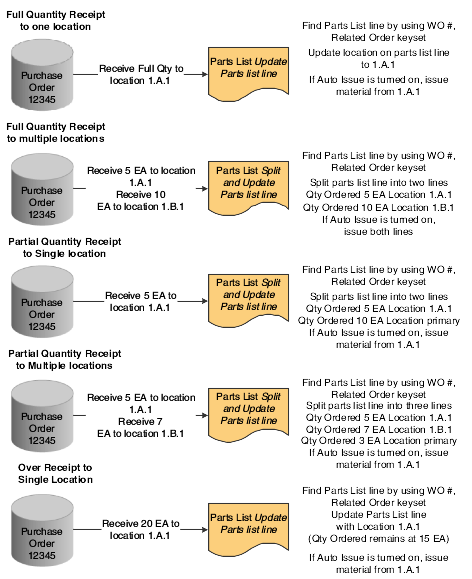
Description of ''Figure 7-1 Receipt transactions for components of a configured item (1 of 2)''
Figure 7-2 Receipt transactions for components of a configured item (2 of 2)
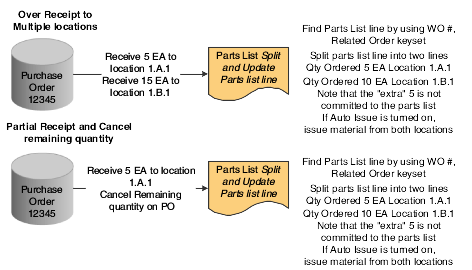
Description of ''Figure 7-2 Receipt transactions for components of a configured item (2 of 2)''
See Understanding Configured Item Purchase Orders.
See Understanding Purchase Orders for Components of a Configured Item.
7.4.2 Prerequisites
To enter purchase order receipts for a component of a configured item, you must:
-
Verify that the Write Attached Detail Line field in the assembly inclusion rules for the component is set to 1 so that the system updates the related sales order line of the component.
-
Set the processing options on the Configurator tab of the PO Receipts program (P4312).
Note:
Verify that the work order and sales order statuses are at the correct level. You set the Work Order Cutoff Status and Sales Order Cutoff Status processing options on the Configurator tab of the P4312 program.For work orders, verify that the Header Status Code processing option on the Defaults tab of the R31410 program is set appropriately to work in conjunction with the Work Order Cutoff Status processing option on the Configurator tab of the P4312 program.
-
Set the processing options for the Work Order Inventory Issues program (P31113).
|
See Also: |
7.5 Reviewing Configured Item History
This section provides an overview of configured item history and discusses how to review configured item history.
7.5.1 Understanding Configured Item History
You can review the configured item history to locate previously ordered configurations at any level of a configured item. The history includes information about customers, orders, order types, and branch/plant.
You retrieve past orders according to values that you enter in the header of Configured String History program (P3296). The order information that appears is retrieved from the Configurator Master table (F3201) and the Configurator Component table (F3215). From the Configured String History program, you can access the Work with Segment Values program (P32983) to view configuration tree and segment answers for a particular order that are stored in the Configurator Segment Detail table (F3211).
You can review this history by customer and item to analyze sales and generate custom reports and inquiries.
You can also view the configuration history during order entry, where you can select what to enter on the current order from previously ordered configured items.
7.5.2 Forms Used to Review Configured Item History
7.6 Reviewing Related Orders for Configured Items
This section provides an overview of the Related Configured Orders program and discusses how to review related orders for configured items.
7.6.1 Understanding the Related Configured Orders Program
The Related Configured Orders program (P3201) displays all of the orders that are related to a particular configuration. Related configured orders can be accessed through the Configured Item Revisions program or the inquiry form in an order entry program, such as Sales Order Entry (P4210), Purchase Orders (P4310), or Manufacturing Work Order Processing (P48013).
Related Configured Orders enables you to display the configuration tree and segment values, and review attachments. You can also cancel or delete related work orders.
7.6.2 Form Used to Review Related Orders for Configured Items
7.6.3 Reviewing Related Orders for Configured Items
Access the Related Configured Orders form.
Figure 7-3 Related Configured Orders form
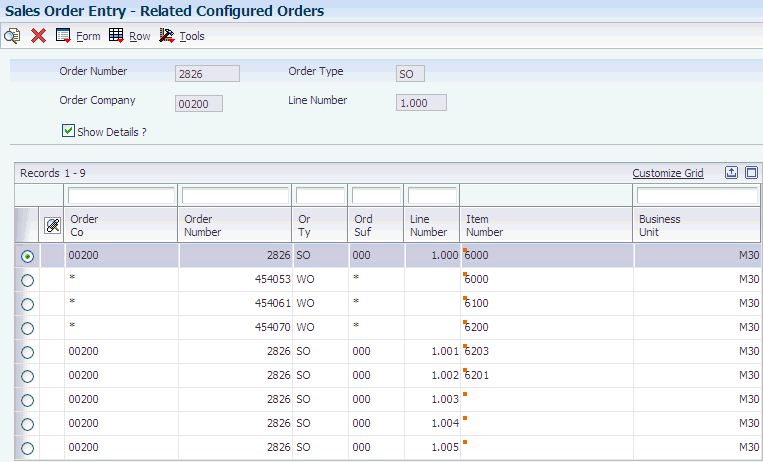
Description of ''Figure 7-3 Related Configured Orders form''
7.7 Performing an Inventory Search for Configured Items
This section provides an overview of inventory search for configured items and discusses how to perform an inventory search for configured items.
7.7.1 Understanding Inventory Search for Configured Items
The JD Edwards EnterpriseOne Configurator system enables you to search for configured item inventory. You can search by configured item to display the configuration, and review segment information, location, lot/serial numbers, branch/plant, and availability.
|
Note: In the JD Edwards EnterpriseOne ETO system, the inventory search functionality is disabled because it does not apply to ETO. All of the inventory for ETO is considered project-specific and must be acquired for the project. |
7.7.2 Form Used to Perform an Inventory Search for Configured Items
7.7.3 Performing an Inventory Search for Configured Items
Access the Configured Item Segment Search form.
To perform an inventory search for configured items:
-
Enter a value in the Configured Item field and click Find.
-
Review segment information for the configured item:
-
Description
-
Answer
-
Seg (segment)
-
Item Number
-
Branch
-
-
Select a segment row and then select Segment Value from the Row menu.
-
Review the values for the selected segment. If applicable, select a different value and click Select on Work With Segment Value Selection.
-
Select Search All on the Configured Item Segment Search form.
-
Review these fields on the Select Configured Items - Sales Order Processing form:
-
Location
-
Lot/Serial
-
Brn/Plt
-
Available
Note:
On the Select Configured Items - Sales Order Processing form, use the Location Search option on the Form menu to search for configured items in specific branch/plants and locations. You can also select a row and use the Display Config option on the Row menu to review the configuration for the item.
-
-
Click Select or Close to return to the Configured Item Segment Search form.
-
Use the Clear All Values option on the Form menu to set the values in the Answer field to an asterisk (*).
-
Click OK or Cancel when you have completed searching inventory for the configured item.