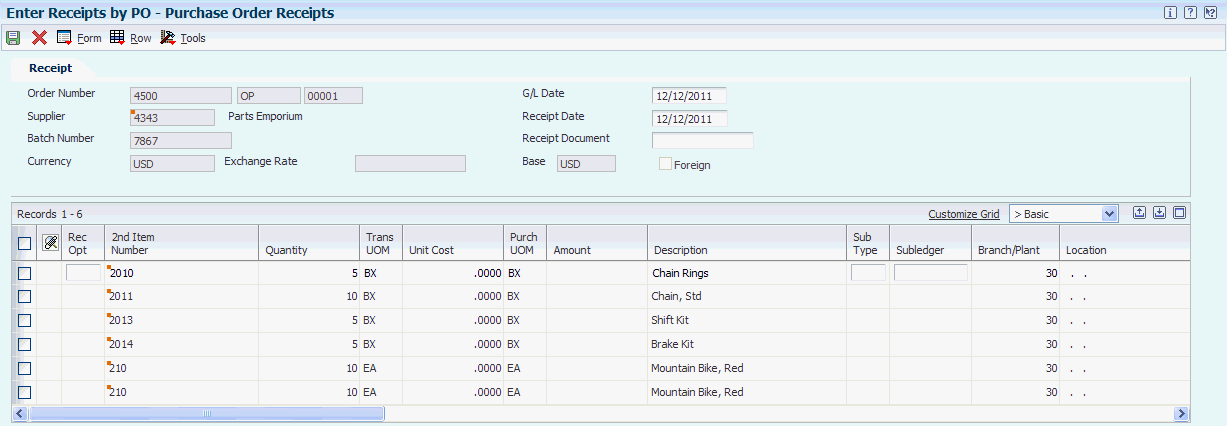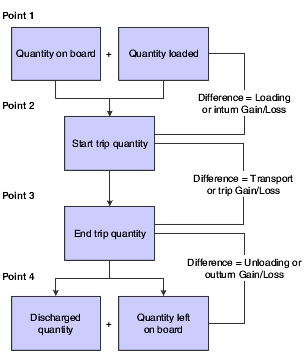9 Working with Bulk Product Receipts
This chapter contains the following topics:
9.1 Understanding Bulk Product Receipts
You record the receipt of bulk products requested on a purchase order as they arrive at the depot. You can confirm the receipt of the products requested on the purchase order, record the volumes received, and make adjustments to correct variances.
You can also calculate any gains or losses that might have occurred during transportation, such as losses due to spillage, theft, and faulty meters. To do so, you perform a four-point analysis. Four-point refers to the opening and closing readings at a supplying location, and the opening and closing readings at a receiving location. Analysis refers to the variance between the two results (that is, the gain or loss). You perform a four-point analysis primarily to determine the quantity of stock lost in transit during a lengthy voyage, but you can record the data for any movement.
If you take ownership of the product when it is loaded onto a vehicle at a supplier's depot, you can track the quantity loaded onto the vehicle and record it as a liability. Then you can calculate and record any gain or loss that might have occurred at the time of delivery at the depot.
9.2 Recording Bulk Product Receipts
This section provides an overview of the recording of bulk product receipts, lists a prerequisite, and discusses how to:
-
Set processing options for Purchase Order Receipts (P4312).
-
Record bulk product receipts.
9.2.1 Understanding the Recording of Bulk Product Receipts
You record the receipt of bulk products requested on a purchase order as they arrive at the depot. You can confirm the receipt of the products or make adjustments to correct variances. The system updates the Item Ledger File table (F4111), the Purchase Order Receiver File table (F43121), and the Bulk Product Transaction File table (F41511).
When you record bulk product receipts, you can display all purchase order lines that have an open quantity or amount to be received, and record the receipt of a bulk product. An open quantity is the purchase order quantity minus the previous quantities received.
When you receive a bulk item, the Bulk Product Receipts form enables you to record temperature and density information and to calculate standard volume and weight. A bulk item is defined by the Bulk/Packed field on the Item Master form.
You can set a processing option to record differences in receiving as a temperature gain or loss, to recalculate the unit cost, or to receive as standard quantities for the items that were purchased in standard quantities.
You might want to receive the entire amount ordered and not perform a temperature or density conversion from ambient to standard. If you record a gain or loss, the amount is calculated as follows:
[(Standard Quantity − Ambient Quantity) ÃUnit Cost] − Temperature Gain or Loss
This amount is debited to the temperature gain or loss Automatic Accounting Instruction (AAI) account, with the offset as a credit to Inventory AAI. Quantities are stored as a temperature gain or loss.
If you choose to recalculate the unit cost for bulk products that require a temperature conversion, the unit cost is recalculated as follows:
Unit Cost = (Extended Cost)/(Standard Quantity)
The unit cost is recalculated in receiving, and no variance exists in voucher match. The difference is recorded to the Item Ledger File table (F4111) and the Bulk Product Transaction File table (F41511).
If you choose to receive as standard quantities, the items are purchased in standard quantities and the product is received as if it were a packaged product. No gain or loss occurs, and no adjustment to unit cost is made.
Additionally, you can access the Dip Volume Calculator form or the Weighbridge Information form from the Purchase Order Receipts form via the Row menu if you need to calculate the volumes to enter. You can also access the Four-Point Analysis Maintenance form from the Purchase Order Receipts form via the Row menu if you need to calculate gains or losses.
9.2.2 Prerequisite
Verify that purchase orders are entered into the system.
9.2.3 Form Used to Record Bulk Product Receipts
| Form Name | FormID | Navigation | Usage |
|---|---|---|---|
| Purchase Order Receipts | W4312F | Purchase Order Processing (G43A11), Enter Receipts by PO.
On the Work With Purchase Orders to Receive form, locate open purchase order detail lines that correspond to a receipt. (Only those detail lines appear that have a next status code that is equal to the processing options specifications.) Select a detail line. (If you enter receipts by order number, all detail lines appear that are on the same order as the detail line that you selected. If you enter receipts by item, all detail lines appear that contain the item that is on the detail line that you selected.) |
Record bulk product receipts. |
9.2.4 Setting Processing Options for Purchase Order Receipts (P4312)
Processing options enable you to specify the default processing for programs and reports.
9.2.4.1 Defaults
These processing options define the default information that the PO Receipts program (P4312) uses.
- 1. Inquiry Order Type and 2. Receipt Document Type
-
Specify the type of document. This user-defined code from 00/DT also indicates the origin of the transaction. The system has reserved document type codes for vouchers, invoices, receipts, and time sheets that create automatic offset entries during the post program. (These entries are not self-balancing when you initially enter them.) These prefixes for document types are defined by the system, and it is recommended that you not change them:
P: Accounts Payable
R: Accounts Receivable
T: Payroll
I: Inventory
O: Purchase Order
J: General Accounting/Joint Interest Billing
S: Sales Order Processing
You must enter a value that has been set up in UDC 00/DT.
9.2.4.2 Status Default
These processing options control which status codes the system uses for receipts.
- 1. Acceptable Incoming Status Code 1 through 3. Acceptable Incoming Status Code 3
-
Specify a next status. Orders are eligible for receipt when they have the next status that you specify for this processing option.
Before you complete this processing option, review the order activity rules that you have set up.
- 4. Outgoing Status for Partial Receipts
-
Specify the next status that the order moves to after a partial receipt.
Before you complete this processing option, review the order activity rules that you have set up.
- 5. Outgoing Status for Closing and 6. Outgoing Status for Canceling
-
Specify the next status that the order moves to after the system closes or fully receives, or cancels the detail line.
It is recommended that you use status code 999 for closed or fully received detail lines.
9.2.4.3 Display
These processing options control whether these types of information appear in the PO Receipts program (P4312) and whether they can be changed:
- 1. Sales Order Backorders
-
Specify how you want to release backordered sales orders. Values are:
Blank: Do not release sales orders.
1: Automatically display the Sales Order Backorder Release form.
- 2. Lot Information
-
Specify whether you want the system to display lot information, such as the Lot field and the Expiration Date field. Values are:
Blank: Do not display.
1: Display the lot information fields.
2: Display and protect the lot information fields.
- 3. Cost Protection
-
Specify whether you can change costs. Values are:
Blank: The cost fields appears on the form and can be overridden.
1: The cost fields appear on the form, but they cannot be changed.
2: The system hides cost information. The cost fields do not appear.
- 4. Kits
-
Specify whether the system displays kit component lines or only the parent line.
1: Displays kit parents (FUTURE).
2: Displays kit components.
For the B73.3 version of the software, you can only receive kits at the component level.
- 5. Receiving Mode
-
Specify the mode that the system uses to receive detail lines. Values are:
1: Receive by purchase order.
2: Receive by item.
3: Receive by general ledger account.
4: Receive by shipment number.
When you select only one detail line on the Work With Receipts menu, the system displays all the detail lines on the Receipt Revisions menu that meet the criteria of the mode that you have entered.
For example, if you enter 1 for the receiving mode and select one detail line on the Work With Receipts form, the system displays all lines for the purchase order. If you enter 2 for the receiving mode and select one detail line on the Work With Receipts form, the system displays all lines for the selected item.
If you enter 3 for the receiving mode and select one detail line on the Work With Receipts form, the system displays all lines for the general ledger account. If you enter 4 for the receiving mode and select one detail line on the Work With Receipts form, the system displays all lines for the shipment number.
9.2.4.4 Process
These processing options control whether you are able to perform procedures:
- 1. Supplier Update Mode
-
Specify whether to update the supplier number in the Item/Branch table (F4102).
Blank: Do not update.
1: Update the supplier number in the Item/Branch table (F4102) if the value for the supplier number is zero.
2:: Update the supplier number in the Item/Branch table (F4102) regardless of the value for the supplier number.
- 2. Lot Default
-
Specify whether the system uses default lot and location information in the Purchase Order Receipts program (P4312).
Blank: Do not use default lot and location information.
1: The system uses the location and lot number from the primary item balance location in the Item Location table (F41021).
- 3. Option Default
-
Specify whether you want the system to automatically select all detail lines for receipt, which prevents you from having to manually select each detail line.
Blank: Do not automatically select
1: Automatically select
- 4. Serial Numbers
-
Specify whether you want the system to enable you to enter serial number information. Note that before you enter serial number information, you should verify that you have entered Y (yes) in the Serial Number Required Y/N field on the Item Branch Revisions form (F4102).
Blank: You cannot enter serial number information in the Serial Number table (F4220).
1: You can enter serial number information in the Serial Number table (F4220).
- 5. Quantity Entry
-
Specify whether you want manual or automatic entry of quantity information.
Blank: The system uses the open quantity as the default value for this field.
1: Enter the quantity manually.
- 6. Landed Costs
-
Specify whether you want to manually apply landed costs or whether the system automatically applies landed costs. Note that you can manually apply landed costs after a receipt on the Receipts Inquiry form, which you access through the Standalone Landed Cost program (P43214).
Blank: Do not: apply any landed costs.
1 Display the Landed Cost Selection form, where you can review or update the information.
2: Automatically apply the landed cost rule without displaying the Landed Cost Selection form.
If you are applying landed costs to an item that is in the Receipt Routing process, you must specify a value of 2 for this processing option.
- 7. Receipt Traveler Document
-
Specify whether you want the system to print a receipt traveler document after each receipt.
Blank: Do not print
1: Automatically print. The system uses the version that you specified on Versions.
- 8. Supplier Analysis
-
Specify whether you want the system to capture supplier analysis information.
Blank: Does not capture supplier analysis information.
1: Records information such as item numbers, dates, and quantities for every purchase order in the Supplier/Item Relationships table (F43090). To make supplier analysis most effective, enter 1 for this processing option and set the processing options for the Purchase Order Entry program (P4310) and the Voucher Match program (P4314) to capture the same information.
- 9. Text Deletion
-
Reserved for future use.
- 10. Direct Ship Status
-
Specify the sales order status for direct ship receipt. The status that you enter in this field determines the next status of the sales order.
Before you complete this processing option, review the order activity rules.
- 11. Receipt Routing
-
Specify whether to activate receipt routing. If you enter 1 in this processing option, the system activates receipt routing.
- 13. Journal Entries
-
Specify whether to summarize journal entries. If you are tracking commitments using the PA (purchase amount) or PU (purchase units) ledgers, you cannot use this processing option.
Blank: Do not summarize
1: Summarize
- 14. Activate Blind Materials Issue (EPM)
-
Specify whether to activate the Materials Issue function. You can activate the Material Issue function only if you are using the JD Edward EnterpriseOne Engineer to Order (ETO) system and are working with an ETO receipt. Also, you must set the Call Materials Issue flag in the Line Type Control Constants File table (F40205). Values are:
Blank: Do not activate
1: Activate
- 15. Allow Negative On-Hand Quantity
-
Specify whether the system will continue processing a receipt if the system calculates negative on-hand quantity. Values are:
Blank: The system will continue processing the receipt, and will not issue a warning or an error.
1: The system will continue processing the receipt, but will issue a warning.
2: The system will not continue processing the receipt, and will issue an error.
- 16. Activate Automatic G/L Batch Posting
-
Specify whether to enable the automatic posting of General Ledger batches when the program exits. Values are:
Blank: Manual post (do not automatically post the batch).
1: Automatically post the batch.
9.2.4.5 Tolerance
These processing options control how the system performs tolerance checking for detail lines.
- 1. Quantity and Amount
-
Specify whether the system checks to determine if a detail line's quantity and amount exceed the tolerance percentage. To check the tolerance, you can access the Tolerance Setup program (P4322).
Blank: Do not check quantities and amounts.
1: Display a warning.
2: Display an error message.
- 2. Date
-
Specify whether the system checks if a detail line's date is outside of the tolerance date range. To check the tolerance date range, you can access the Supplier/Item Information program (P43090).
Blank: Do not check receipt dates.
1: Display a warning.
2: Display an error message.
9.2.4.6 Warehousing
These processing options control how the Purchase Order Receipts program (P4312) interfaces with the JD Edwards EnterpriseOne Warehouse Management system.
- 1. Putaway Mode
-
Specify how the system processes putaway requests.
Blank: Do not create a putaway request. If you do not create putaway using the Purchase Order Receipts program (P4312), the items that you receive will remain in the receiving location. Then you can create putaway requests manually or create them by reversing the receipt of the purchase order, setting this processing option to create putaway requests by reversing the purchase order receipt, and receiving the purchase order again.
1: Create a putaway request only. You must create location suggestions and confirm location suggestions separately.
2: Create a putaway request and process the request using the subsystem.
3: Receive goods directly into the reserved locations, and do not create requests or suggestions.
- 2. Entry of license plate numbers
-
Specify whether the system allows you to enter license plate numbers manually or whether the system assigns license plate numbers automatically. Use this processing option only if you are using license plate functionality for the item. To use license plate functionality at the item/branch level, use the Unit of Measure Definition program (P46011). Values are:
Blank: Assign license plate numbers automatically.
1: Allow license plate numbers to be entered manually.
- 3. Build default UOM structure (build default unit of measure structure)
-
Enter a code that indicates the unit of measure (UOM) structure to be used to create license plate numbers automatically. License plates are only created for item UOMs that have the license plate check box selected in the U/M definition application P46011. Values are:
1: The default item UOM structure, excluding levels higher than the transaction UOM is used.
Blank: The default item UOM structure is used.
- 4. Assign Items to License Plate Window (P46L30)
-
Specify whether the system enables you to assign items to the License Plate Window (P46L30). Values are:
1:Display the window.
Blank: Do not display the window.
9.2.4.7 Currency
These processing options control which date the system uses as the effective date and whether the exchange rate can be changed.
- 1. Effective Date
-
Specify which date the system uses as the effective date. Values are:
Blank: Use today's date.
1: Use the general ledger date.
- 2. Protect Rate
-
Specify whether you can change the exchange rate.
Blank: You can change the exchange rate.
1: You cannot change the exchange rate.
9.2.4.8 Versions
These processing options enable you to enter the version for each application. If you leave any of these processing options blank, the system uses the ZJDE0001 version.
- 1. Open Order Inquiry (P4310)
-
Specify the version that the system uses when you are using the Open Order Inquiry program.
- 2. Sales Order Backorder Release (P42117)
-
Specify the version that the system uses when you are using the Sales Order Backorder Release program.
- 3. Receipt Traveler (P43512)
-
Specify the version that the system uses when you are using the Receipt Traveler Release program.
- 4. Receipt Routing (P43250)
-
Specify the version that the system uses when you are using the Receipt Routing program.
- 5. Putaway Requests (R46171)
-
Use this processing option when you are processing putaway requests using the subsystem and need to specify the version of Location Selection that you want to use. If you leave this processing option blank, the system uses XJDE0001.
- 6. Pick Requests (R46171)
-
Specify which version of the Location Selection Driver program (R46171) that the system uses to create pick requests during planned cross docking. If you leave this processing option blank, the system uses version ZJDE0001.
- 7. Online Reservations (P46130)
-
Specify the version of Online Reservations that the system uses. If you leave this processing option blank, the system uses ZJDE0001.
- 8. Purchase Order Entry (P4310)
-
Specify the version that the system uses when you are using the Purchase Order Entry program.
- 9. G/L Journal Entries (P0900049)
-
Specify the version that the system uses when you are using the G/L Journal Entries program. You can only review versions for this program in the interactive versions list.
- 10. Landed Cost Selection (P43291)
-
Specify the version that the system uses when you are using the Landed Cost Selection program.
- 11. Test Results Revisions (P3711)
-
Specify the version that the system uses when you are using the Test Results Revision program.
- 12. Blind Materials Issue (P31113)
-
Specify which version the system uses when performing the Materials Issue from Receipts function.
- 13. General Ledger Post (R09801) (ZJDE0009 if blank)
-
Specify the version of the General Ledger Post Report program (R09801) to use for automatic posting of the G/L batch. If left blank, the program uses version ZJDE0009.
|
Note: When you select a version, review the version's processing options to ensure that the version meets your business needs. |
9.2.4.9 Flex Acct
This processing option controls whether you are working with flexible accounting.
- 1. Flex Accounting (flexible accounting)
-
Specify whether flexible accounting is activated. Activate flexible accounting if you are using the JD Edwards EnterpriseOne Cost Management System or if you are working with flexible sales accounting.
Blank: Do not activate
1: Activate
9.2.4.10 Bulk
This processing option controls how the system processes bulk transaction information.
- 1. Quantities
-
Specify how the system records bulk transaction quantities.
Blank: Quantities are purchased and received in standard mode.
1: Record the difference between ambient and standard quantities received as a temperature gain or temperature loss.
2: Update the unit cost as the extended cost divided by the standard quantity.
- 2. Variance Limit (Release 9.1 Update)
-
Specify the variance limit to be allowed in the system while receiving the bulk items. Values are:
Blank or 0: Do not allow variance.
Numeric value: Allow variance. Enter a numeric value to specify its absolute value as the variance limit. For example, if you enter 1.00 as the numeric value, the system considers the variance limit from -1.00 to 1.00. If the variance amount is within the specified limit, the system uses DMAAI 4332 to write the variance amounts to the appropriate tables.
Note:
Numeric Value option is applicable only if the 1. Quantities processing option is set to 1 (Calculate temperature gain or loss) or 2 (Update unit cost).
9.2.4.11 Interop
This processing option controls whether the system performs outbound interoperability processing.
- 1. Transaction Type
-
Specify a transaction type for the interoperability transaction. If you leave this processing option blank, the system will not perform outbound interoperability processing.
9.2.4.12 Workflow
These processing options control how the system performs the workflow notification process.
- 1. Receipt Email
-
Specify the recipient of the email that the system automatically sends when goods are received.
1: Send email to the buyer.
2: Send email to the person who originated the transaction.
3: Send email to both the buyer and the person who originated the transaction.
- 2. Completion Email
-
Specify the recipient of the email that the system automatically sends when an item is received that is related to a work order.
Blank: Do not send email.
1: Send email to the planner.
- 3. Notify Unit Cost Changes and 4. Notify Quantity Changes
-
Specify the recipient of the email that the system automatically sends when the Unit Cost/Lump Sum changes on a purchase order detail line during receipts. Values are:
Blank: Do not send email.
1: Send email to the purchase order originator.
2: Send email to the project manager (ETO only).
3: Send email to the buyer.
4: Send email to the purchase order originator, project manager (ETO only), and buyer.
9.2.4.13 Cross Docking
These processing options control how the system performs cross docking operations.
- 1. Cross Docking
-
Specify the cross docking operations for the sales order only if you are using cross docking during the purchase order receipts process.
- 2. Pick Request
-
Specify whether the system creates a pick request when performing cross docking during the purchase order receipts process. Values are:
Blank: Does not create a pick request.
1: Creates a pick request.
- 3. Override Next Status for Sales Orders
-
Specify the default next status code (40/AT) for the sales order only if you are using cross docking during the purchase order receipts process. If you leave this processing option blank, the system uses the sales order next status that is contained in the order activity rules.
- 4. From Sales Order Status and 5. Thru Sales Order Status
-
Specify the from status code and through status code (40/AT) for the sales order only if you are using planned cross docking during the purchase order receipts process.
9.2.4.14 Cascade Receipt
These processing options control how the system processes cascading receipts.
- 1- Cascade Receipt
-
Specify whether the system activates the cascade receipts process. In addition to setting this processing option, you must also set the processing option for receiving mode (located on the Display tab) to 2 if you want the system to activate the cascade receipts process. Values are:
Blank: Do not activate
1: Activate
- 2- Tolerance Checking
-
Specify whether to prevent the system from applying a quantity that has slightly exceeded the customer's required shipment quantity to the next open purchase order during the cascading receipts process. Values are:
Blank: Applies the quantity in excess to the next open purchase order.
1: Performs tolerance checking by quantity.
2: Performs tolerance checking by percentage.
- 3- Tolerance Checking by Quantity
-
Specify whether the system performs tolerance checking. Values are:
Blank: Does not perform tolerance checking.
1: Performs tolerance checking.
- 4- Tolerance Checking by Percentage
-
Specify the percentage that the system uses for tolerance checking. If you leave this processing option blank, the system does not perform tolerance checking.
9.2.4.15 WIM
This processing option specifies whether you are processing standard receipts or wine industry receipts.
- Wine Industry Module (WIM)
-
Specify whether the system activates wine industry module processing, or if this is a regular item receipt. Values are:
Blank: Do not activate Wine Industry Module processing. (This is a receipt for a regular item, not a wine-related item.)
1: Activate Wine Industry Module processing.
9.2.4.16 Matrix
- 1. Inventory Parent
-
Specify whether the system displays the matrix order form for the inventory parent. Values are:
Blank: Display Matrix Order form.
1: Do not display Matrix Order form.
- 2. Receipt Option for Inventory Parent
-
Specify the receiving options for a purchase order line by selecting a value from UDC 43/PR.
9.2.4.17 Configurator
These processing options specify how the system processes receipts for components of configured items.
- 1. Update Related Orders
-
Specify whether the system updates the work order parts list or sales order detail lines related to the receipt of purchase orders for the components of configured items. The relationship between orders is established by the Configured Item Revisions program (P3210) during configured item order entry. Values are:
Blank: Do not update related orders.
1: Update related orders.
- 2. Process Work Order Inventory Issues
-
Specify whether the system automatically processes work order inventory issues if there is a related work order generated by the JD Edwards EnterpriseOne Configurator system and the work order has an attached parts list. Values are:
Blank: Do not process work order inventory issues.
1: Process work order inventory issues.
Selecting a value of 1 auto issues purchase order receipt items to the work order parts list.
- 3. Version of Work Order Inventory Issues
-
Specify the version of the Work Order Inventory Issues program (P31113) the system uses to perform the Materials Issue function. Review the processing options for the specified version to ensure that they are set appropriately. If you leave this processing option blank, the system uses version ZJDE0001.
- 4. Version of Sales Order Entry
-
Specify the version of the Sales Order Entry program, either P4210 or P42101, the system uses to perform the Sales Order Detail update function. Review the processing options for the specified version to ensure that they are set appropriately. If you leave this processing option blank, the system uses version ZJDE0001.
- 5. Sales Order Cutoff Status
-
Specify the sales order cutoff status. If a sales order has the next status (NXTR) value that is beyond the value specified in this processing option, then the sales order detail lines will not be updated. Review the order activity rules before completing this processing option. If you leave this processing option blank, the system uses status 999.
- 6. Work Order Cutoff Status
-
Specify the work order cutoff status. If a work order is at a status that is beyond the value specified in this processing option, then the work order parts list will not be updated. If you leave this processing option blank, the system uses the value specified in the manufacturing constants (SRS1 field in the F3009 table).
9.2.5 Recording Bulk Product Receipts
Access the Purchase Order Receipts form.
-
Complete these fields:
-
G/L Date
-
Receipt Date
-
-
Compare the receipt details to the detail line information and adjust these fields, as necessary:
-
Quantity
-
Trans UOM
-
Unit Cost
-
Amount
-
-
Adjust the remaining information for each detail line, as necessary.
-
Enter 1 in the Rec Opt field for each detail line that you want to receive, and click OK.
-
Receipt Date
Enter the date you received this purchase order line.
-
Rec Opt (receipt option)
Specify the actions you can perform for a receipt. The value that you enter determines whether the system leaves the balance of the line open (1), closes the balance (7), or cancels the line entirely (9).
-
Quantity
Enter the quantity of an item that is available to receive.
-
Trans UOM
Enter a user-defined code from 00/UM that indicates the quantity in which to express an inventory item, for example, CS (case) or BX (box).
-
Unit Cost
Enter an amount that represents the unit cost of the item that you received.
-
Amount
Enter the monetary amount of the items that you have received.
-
9.3 Calculating Gain or Loss for Received Products
This section provides an overview of gain and loss calculations for received products and discusses how to calculate gain or loss for received products.
9.3.1 Understanding Gain and Loss Calculations for Received Products
Use four-point analysis when you record received products to calculate any gains or losses that might have occurred during shipment. Four-point refers to the opening and closing readings at a supplying location, and the opening and closing readings at a receiving location. Analysis refers to the variance between the two results (that is, the gain or loss).
You can choose to perform a four-point analysis for each line item on a purchase order. You can also perform a four-point analysis on partial receipts. The program creates a four-point record for each receipt.
The data from a four-point analysis is informational only. It does not update the gain/loss table or the general ledger, and you cannot retrieve this data for other programs. If you need the output elsewhere, for example, to enter a gain or loss manually, print the form and enter the data in the required program.
If you receive an item that is set up for receipt routing, you can set a processing option in receipts entry to call the Four-Point Analysis program when product is routed to the payment eligible and on-hand steps.
This diagram illustrates a four-point analysis:
During four-point analysis, the system:
-
Adds the opening on-board quantity to the quantity loaded (Point 1) and compares the total to the start trip quantity (Point 2).
Any difference represents the loading (inturn) gain or loss. The system calculates a percentage based on the sum of opening on-board plus loaded quantities.
-
Compares the start trip quantity (Point 2) to the end trip quantity (Point 3).
Any difference represents the transport (trip) gain or loss. The system calculates a percentage based on the opening on-board quantity.
-
Compares the end trip quantity (Point 3) with the sum of the discharged (Point 4) and left-on-board quantities.
Any difference represents the unloading (outturn) gain or loss. The system calculates a percentage based on the end trip quantity.
-
Calculates the total gain or loss, both in volume and percent.
9.3.1.1 Recording Standard Quantities
You can enter standard quantities if you already have them. If you enter standard quantities, you do not need to access the Four-Point Temperature/Density form to convert ambient quantities to standard quantities.
9.3.1.2 Volume Calculations for Four-Point Analysis
You can use Dip Volume Calculator to enter the opening and closing dip readings of any supplying or receiving point, and calculate volumes. You can then print the dip calculations, return to the Four-Point Analysis form, and enter the quantities in the appropriate fields.
9.3.1.3 Receipt Reversal
If you reverse a receipt entry for a bulk product, the system calls the Four-Point Analysis program and reverses the four-point analysis record.
9.3.2 Form Used to Calculate Gain or Loss for Received Products
| Form Name | FormID | Navigation | Usage |
|---|---|---|---|
| Four Point Analysis | W415109A | Bulk Stock Management (G41501), Four Point Analysis
On Work with Four Point Records, click Add. |
Calculate gain or loss for received products. |
9.3.3 Calculating Gain or Loss for Received Products
Access the Four Point Analysis form.
- T T (type of temperature)
-
Enter a code that specifies the type temperature. Values are:
F: Fahrenheit
C: Celsius
- Density
-
Enter the company's standard for density. You can also use this field for pack size and weight information.
- D T (density type)
-
Enter a code used to identify the type of density. Values are:
A: Absolute Density
G: API Specific Gravity
R: Relative Density
- Density Temp (density temperature)
-
Enter the temperature at which the density was measured. The system uses the density temperature type from Branch/Plant Constants - Page 3 Row exit.
- T U (type of temperature)
-
Enter a code that specifies the type temperature. Values are:
F; Fahrenheit
C: Celsius