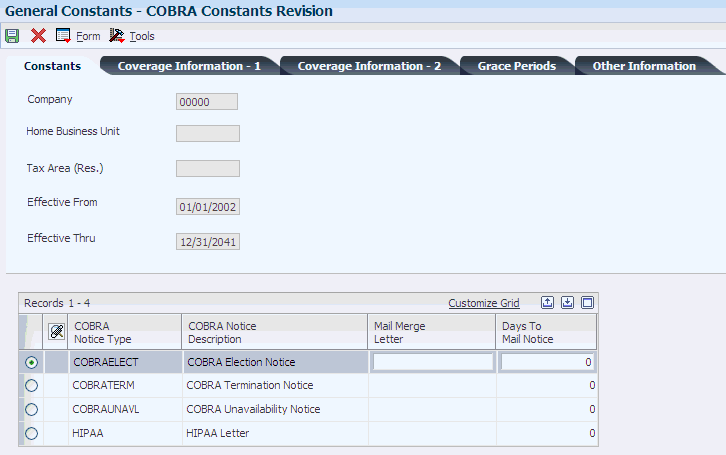4 (USA) Setting Up COBRA
This chapter contains the following topics:
4.1 Understanding COBRA Setup
Before you can use any features of the COBRA administration system, you must verify that settings in the Plan Master program (P08320) are activated for COBRA. On the Plan Master form, verify that the COBRA Plan option is selected for the plans that are available for COBRA coverage. Then, on the U.S. Legislative/Regulatory form, verify that the Valid for Cobra option is selected for all DBAs that are used for COBRA administration. Verify that the Description 02 column in user-defined code (UDC) 06/PF contains the number of pay periods for each pay frequency. A blank value in this column produces incorrect COBRA premium amounts.
When setting up COBRA, you need to define critical information that the system uses for processing:
-
COBRA general constants
-
COBRA qualifying event constants
-
COBRA qualifying event rules
COBRA legislation allows state, county, and local (city) tax authorities to overrule federal provisions regarding COBRA benefits, provided that the changes represent an increase in the level of benefits that is offered. The system uses residential tax area information as the basis for benefits. The residential tax area information code is a code that identifies a geographical location and the tax authorities for the employee's residence. This code is synonymous with GeoCode.
A GeoCode is a nine-digit code that represents a taxing jurisdiction. All GeoCodes are defined and maintained by Vertex. Each GeoCode has the following format:
XXYYYZZZZ
where
XX equals state
YYY equals county
ZZZZ equals city
When choosing the residential tax area information to use as the basis of calculation for benefits, the system searches first for a match on the city, county, and state. If it finds such a match, the system ends the search and uses the tax information that is associated with the designated city as the basis of calculation for benefits. If it does not find a match, the system then searches for a match on just the county and state, and so on.
After the system establishes a match within the hierarchy of the residential tax area, it begins another search to determine whether the company has increased the level of benefits that are offered at the company level or the home business unit. The system searches first for a match on both the company and home business unit. If it finds a match, the system uses the home business unit information to establish the level of benefits. If it does not find a match, the system searches for information at the company level only. The system uses the highest level of benefits that were recorded by searching first through the qualifying event constants and then through the general constants information as a basis of calculation.
For current legislative information regarding COBRA administration, contact the regional or district office of the Pension and Welfare Benefits Administration for the U.S. Department of Labor.
|
See Also: |
4.1.1 Prerequisites
Before you complete the tasks in this section, you must:
-
Set up mail merge data structures for these COBRA notices:
-
COBRA Election notice: use data structure D0800696E.
-
COBRA Termination notice: use data structure D0800696T.
-
COBRA Unavailability notice: use data structure D0800696U.
-
Health Insurance Portability and Accountability Act (HIPAA) letter: use data structure D0500029H.
-
-
Set up mail merge templates:
-
COBRA Election notice
-
COBRA Termination notice
-
COBRA Unavailability notice
-
4.2 Activating Automated COBRA Administration
This section provides an overview of automated COBRA administration, lists a prerequisite, and discusses how to activate automated COBRA administration.
4.2.1 Understanding Automated COBRA Administration
Before you use the COBRA features, you activate the Use Automated COBRA Administration function. When this function is activated, the system uses information from updated fields in the Employee Master Information table (F060116) table to automate hidden functions for COBRA administration.
When the Automated COBRA Administration function is activated and changes are made to any of the employee master programs, the system performs a test to determine whether the employee or the employee's dependents qualify for COBRA. When an individual qualifies for COBRA, the system creates records in the COBRA Qualified Beneficiary File table (F08910) and COBRA Coverage table (F08920). When a subsequent qualifying event is triggered, the system creates records in the COBRA Subsequent Qualified Event Info. table (F089101).
4.2.2 Prerequisite
Before you complete the tasks in this section, you must verify that the system options are set up to track employee history.
4.2.3 Forms Used to Activate Automated COBRA Administration
| Form Name | FormID | Navigation | Usage |
|---|---|---|---|
| System Control - Revisions | W05004B | Compensation Mgmt System Setup (G08CM14), HRM Common Settings
On the Work With HRM Common Display Settings form, click Add. On the System Control - Revisions form, enter UCR in the Data Item field and select the Yes option to use automated COBRA administration, and click OK. |
Activate automated COBRA administration. |
4.3 Using COBRA Workflow
This section provides an overview of COBRA workflow.
When you activate automated COBRA administration, you initiate a workflow process that prompts the administrator to send the COBRA letter. The workflow process starts when you enter a qualifying event or subsequent qualifying event and the system updates the Employee Master Information table (F060116) and Employee Master Additional Information File table (F060120). These tables have table triggers that initiate the workflow process.
The workflow process first searches the COBRA Qualified Beneficiary File table (F08910) and the COBRA Subsequent Qualified Event Info. table (F089101) for a date in the Date Printed field. If the COBRA letter has not been printed, the system sends a workflow message to the COBRA administrator's work center in the Priority Mail queue.
After the COBRA notification message has been sent to the administrator, the workflow process is idle for one day. When the process resumes, the system again searches the tables for a date in the Date Printed field. If the COBRA letter has not yet been printed, the system generates another workflow message and sends it to the administrator's supervisor, and the workflow process is idle for another day. The system repeats this process daily and continues to send notifications to the next highest supervisor until either the COBRA letter is printed or there are no more supervisors.
4.4 Completing the Post-Install Conversion
This section discusses how to complete the post-install conversion process.
4.4.1 Understanding the Post-Install Conversion Process
You must have authority to submit table conversions to complete the post-install conversion process.
4.4.2 Forms Used to Complete the Post-Install Conversion
| Form Name | FormID | Navigation | Usage |
|---|---|---|---|
| Web Mail Merge Template Details | W05WMMWBB | HRM Setup (G05B4), Mail Merge Workbench Setup
On the Work With Web Mail Merge Templates form, click Add. |
Complete the post-install conversion.
Add templates for each of the values in UDC 08U/CN that you created for the COBRA notices. |
| COBRA Constants Revision | W08990C | COBRA Setup (G05BCOB1), General Constants
On the Work With COBRA General Constants form, find a record and click Select. |
Connect the template name to the notice type for each company. |
4.4.3 Completing the Post-Install Conversion
Access the Web Mail Merge Template Details form.
To complete the post-install conversion:
-
Complete these fields for each of the COBRA letter types in UDC 08U/CN and then click OK:
-
Template Name
-
Description
-
Data Structure
-
Address Book Field
-
Output Queue
-
-
On the Work With Web Mail Merge Templates form, click Close.
-
Access the COBRA Constants Revision form.
-
Select a record in the detail area and complete these fields to initialize each COBRA Notice Type mail merge document:
-
Mail Merge Letter
-
Days To Mail Notice
-
-
Click OK.
-
Repeats steps 4 and 5 for each of the four COBRA letter types and then click OK.
- Template Name
-
Enter a name that identifies a web mail merge template. A web mail merge document template is a two-part object that consists of an HTML document and a record in the Mail Merge Web Objects table (F9800014W). The value in this field must match the name of the document template.
- Description
-
Enter a description, remark, name, or address.
- Data Structure
-
Enter the object name of the data structure to identify the error message substitution variables.
For web mail merge, the data structure is a list of data items that you can add to a document template.
For the election notice, use Data Structure D0800696E.
For the unavailability notice, use Data Structure D0800696U.
For the termination notice, use Data Structure D0800696T.
For the HIPAA letter, use Data Structure D0500029H.
- Address Book Field
-
Enter a number that specifies the sequential field where the address book data item (AN8) exists in the mail merge data structure. The system uses the address number when you:
-
Send an email message.
-
Attach a letter to the Employee Master program (P0801) by using a media object.
For example, if address book occupies the third field in the mail merger data structure, then the correct value for this field is 3.
-
- Output Queue
-
Enter the name of the queue in which the HTML mail merge letters will be saved.
4.4.3.1 COBRA Constants Revision
Access the COBRA Constants Revision form.
- Mail Merge Letter
-
Enter the name of the mail merge template that you create.
- Days To Mail Notice
-
Enter the number of days after the qualified event that the COBRA notice will be created in the system. Notices are typically mailed on the same day that they are created. This field is currently informational only.
4.5 Setting Up COBRA General Constants
This section provides an overview of COBRA general constants and discusses how to set up COBRA general constants.
4.5.1 Understanding COBRA General Constants
COBRA general constants supply default information to fields that are related to COBRA compliance at the company level. You use COBRA general constants to maintain compliance information, as well as enrollment criteria for qualified participants.
4.5.2 Forms Used to Set Up COBRA General Constants
| Form Name | FormID | Navigation | Usage |
|---|---|---|---|
| COBRA Constants Revision | W08990C | COBRA Setup (G05BCOB1), General Constants
On the Work With COBRA General Constants form, click Add. |
Set up COBRA general constants. |
4.5.3 Setting Up COBRA General Constants
Access the COBRA Constants Revision form.
To set up COBRA general constants:
-
Select the Constants tab and complete these fields:
-
Effective From
-
Effective Thru
-
Mail Merge Letter
-
Days to Mail Notice
-
-
Select the Coverage Information - 1 tab, and complete these fields for regular employee coverage information:
-
Coverage Period
-
Administrative Fee
-
Admin Fee Method (administrative fee method)
-
-
Complete these fields for dependent coverage information:
-
Coverage Period
-
Administrative Fee
-
Admin Fee Method
-
-
Select the Coverage Information - 2 tab and complete these fields for disabled employee coverage information:
-
Coverage Period
-
Administrative Fee
-
Admin Fee Method
-
-
Complete the Construct COBRA Coverage field to specify how the system retrieves information to construct COBRA coverage.
It is recommended that you use both benefits administration and group plan records to construct COBRA coverage.
-
To enter constant information that relates to the grace period for payment of COBRA premiums, select the Grace Periods tab, and then complete these fields:
-
Election Period
-
Initial Payment Due
-
Additional Payment Due
-
Mail Notice to Convert
-
-
To enter COBRA contact information, select the Other Information tab and complete these fields:
-
COBRA Plan Admin. Address (COBRA plan administrator address)
-
COBRA Telephone Number
-
COBRA Additional Information URL (COBRA additional information uniform resource locator)
-
-
To automatically update the COBRA Qualified Beneficiary File table (F08910), the COBRA Subsequent Qualified Event Info table (F089101), or both after a qualifying event occurs, select the Automatic Update after Qualifying Event option.
Clear this option if you do not want to automatically administer COBRA for a particular group.
-
Click OK.
4.5.3.1 Constants
Select the Constants Tab.
- Effective From
-
Enter the date on which an address, item, transaction, or table record becomes active. The meaning of this field differs, depending on the program. For example, the effective date can represent:
-
The date on which a change of address becomes effective.
-
The date on which a lease becomes effective.
-
The date on which a price becomes effective.
-
The date on which the currency exchange rate becomes effective.
-
The date on which a tax rate becomes effective.
-
- Effective Thru
-
Enter the date on which the item, transaction, or table becomes inactive or through which you want transactions to appear. This field is used generically throughout the system. It could be a lease ending date, a price or cost ending date, a currency ending date, a tax rate ending date, or whatever is appropriate.
- Mail Merge Letter
-
Enter the name of the mail merge template that you create.
- Days To Mail Notice
-
Enter the number of days after the qualified event that the COBRA notice will be created in the system. Notices are typically mailed on the same day that they are created. This field is currently informational only.
4.5.3.2 Coverage Information - 1
Select the Coverage Information - 1 Tab.
- Admin Fee Method (administrative fee method)
-
Specify whether the administrative fee is an amount or a percentage.
A: Amount (default).
%: Percentage.
- Coverage Period
-
Enter a number that indicates the length, in months, of the continuation coverage period.
- Administrative Fee
-
Enter a number that indicates the flat amount or percentage that a company can charge for administering COBRA benefits.
- Coverage Period
-
Enter a number that indicates the length, in months, of the dependent continuation coverage period.
- Administrative Fee
-
Enter a number that indicates the amount of the dependent coverage administration fee.
- Admin Fee Method (administrative fee method)
-
Enter a code that indicates whether the dependent administrative fee is an amount (A) or a percentage (%). The default value is amount.
4.5.3.3 Coverage Information - 2
Select the Coverage Information - 2 Tab.
- Coverage Period
-
Enter a number that indicates the length, in months, of the disabled continuation coverage period.
- Administrative Fee
-
Enter a number that indicates the amount of the disabled employee coverage administrative fee.
- Admin Fee Method (administrative fee method)
-
Enter a code that indicates whether the disabled coverage administrative fee is an amount (A) or a percentage (%). The default value is amount.
- Construct COBRA Coverage
-
Enter a code that specifies where the system retrieves information in order to construct the COBRA coverage. Values are:
1: Benefits administration information.
2: Payroll group plans.
3: Both benefits administration information and group plans.
4.5.3.4 Grace Periods
Select the Grace Periods Tab.
- Election Period
-
Enter a number that indicates the time frame (expressed in number of days) during which the participant may elect COBRA continuation coverage.
- Initial Payment Due
-
Enter the number of days that the qualified beneficiary has to make the initial COBRA payment and remain qualified for coverage.
- Additional Payment Due
-
Enter a number that indicates the grace period, measured in days, that the participant has to make the COBRA payments and remain qualified for coverage.
- Mail Notice to Convert
-
Enter the number of days prior to the end of COBRA coverage that the COBRA administrator has to mail the Notice to Convert to all qualified beneficiaries.
4.5.3.5 Other Information
Select the Other Information Tab.
- COBRA Plan Admin. Address (COBRA plan administrator address)
-
Enter a number that indicates the address book number of the plan administrator. This can be an outside administrator or someone within the company.
- COBRA Telephone Number
-
Enter the telephone number of the government agency, such as the U. S. Department of Labor, that regulates COBRA.
- COBRA Additional Information URL (COBRA additional information uniform resource locator)
-
Enter the internet address of the government agency, such as the U. S. Department of Labor, that regulates COBRA.
- Automatic Update after Qualifying Event
-
Specifies whether the system will automatically update the COBRA Qualified Beneficiary File (F08910) and the Subsequent Qualified Event Info table (F089101) after a qualifying event has occurred.
4.6 Setting Up COBRA Qualifying Event Constants
This section provides an overview of COBRA qualifying event constants, lists a prerequisite, and discusses how to set up COBRA Qualifying Event Constants.
4.6.1 Understanding COBRA Qualifying Event Constants
You set up COBRA qualifying event constants to supply default information to fields that are related to COBRA compliance at the company level. You use the COBRA qualifying event constants to maintain qualifying event constant information for employees and beneficiaries who are enrolled in COBRA.
4.6.2 Prerequisite
Before you complete the tasks in this section, you must verify that you have set up a qualifying event constant for dependent children in the Qualifying Event Constants program (P08991). The constant that you set up must define coverage periods, and you should select the Send COBRA letter to Employee option.
4.6.3 Form Used to Set Up COBRA Qualifying Event Constants
| Form Name | FormID | Navigation | Usage |
|---|---|---|---|
| Qualifying Event Constants | W08991D | COBRA Setup (G05BCOB1), Qualifying Event Constants
On the Work With Qualifying Event Constants form, click Add. |
Set up COBRA qualifying event constants. |
4.6.4 Setting Up COBRA Qualifying Event Constants
Access the Qualifying Event Constants form.
Figure 4-2 Qualifying Event Constants form
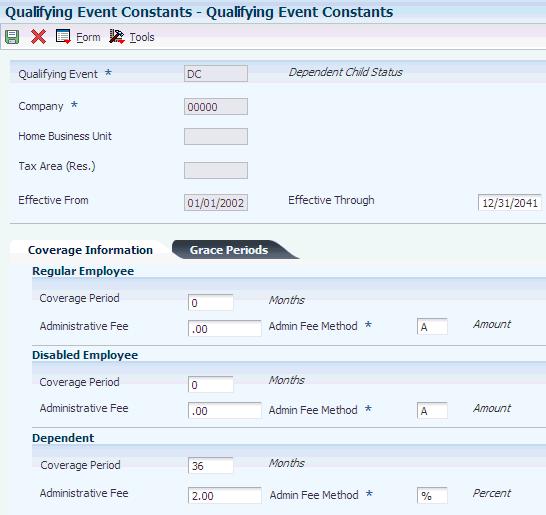
Description of "Figure 4-2 Qualifying Event Constants form"
To set up COBRA qualifying event constants:
-
Complete the Qualifying Event field:
-
Select the Coverage Information tab, and complete these fields for regular employees:
-
Regular Coverage Period
-
Regular Administrative Fee
-
Regular Admin. Fee Method (regular administrative fee method)
-
-
Complete these fields for disabled employees:
-
Disabled Coverage Period
-
Disabled Administration Fee
-
Disabled Admin. Fee Method (disabled administrative fee method)
-
-
Complete these fields for dependent coverage information:
-
Coverage Period
-
Dependent Administrative Fee
-
Dependent Admin Fee Method (dependent administrative fee method)
-
-
Select the Grace Periods tab, and complete these fields:
-
Election Period
-
Initial Payment
You use this information to automatically calculate the due dates for the COBRA election period and initial payment.
-
-
To send the COBRA letter to the employee after a qualifying event has occurred, select the Send COBRA Letter To Employee option.
Clear this option for some qualifying events. For example, in the event of the employee's death, you would not want to mail the COBRA letter to the employee. In the event of divorce, you would want to mail the COBRA letter to the employee's spouse, rather than to the employee. You also clear the Send COBRA Letter To Employee option for the Dependent Coming of Age and Medicare events.
-
Click OK.
-
Repeat steps 2 through 6 for all qualifying event codes.
-
Regular Coverage Period
Enter a number that indicates the length, in months, of the continuation coverage period for regular participants.
-
Disabled Coverage Period
Enter a number that indicates the length, in months, of the continuation coverage period for disabled participants.
-
Coverage Period
Enter a number that indicates the length, in months, of the dependent continuation coverage period.
-
Send COBRA Letter To Employee
Indicates whether to send a COBRA or HIPAA letter to an employee. Values are:
1: Send.
0: Do not send.
-
4.7 Setting Up COBRA Qualifying Event Rules
This section provides an overview of COBRA qualifying event rules and discusses how to set up COBRA qualifying event rules.
4.7.1 Understanding COBRA Qualifying Event Rules
After you have set up constants, you set up COBRA qualifying event rules to link changes within an employee's personal data to COBRA qualifying events. The system reads the qualifying event rules to determine whether any changes in the employee record constitute a COBRA qualifying event. You need to set up qualifying event rules when you use automated COBRA administration. The notifications for these COBRA qualifying events can be automated by setting up qualifying event rules:
-
Death
-
Divorce or legal separation
-
Termination of employment
-
Work hour reduction
When you make changes to related fields in the Employee Master Information table (F060116) and you have set up qualifying event rules, the system updates these tables:
-
F08910
-
F08920
-
F089101
To track employee eligibility for Medicare, set up an Employee Master category code to identify Medicare employees. Then, set up an event rule for that category code that triggers a qualified event if the employee begins receiving Medicare. When setting up the event constant for Medicare, clear the Send COBRA Letter To Employee option.
4.7.2 Form Used to Set Up COBRA Qualifying Event Rules
| Form Name | FormID | Navigation | Usage |
|---|---|---|---|
| COBRA Qualifying Event Rules Revisions | W08992C | COBRA Setup (G05BCOB1), Qualifying Event Rules
On the Work With COBRA Qualifying Event Rules form, click Add. |
Set up COBRA qualifying event rules. |
4.7.3 Setting Up COBRA Qualifying Event Rules
Access the COBRA Qualifying Event Rules Revisions form.
Figure 4-3 COBRA Qualifying Event Rules Revisions form
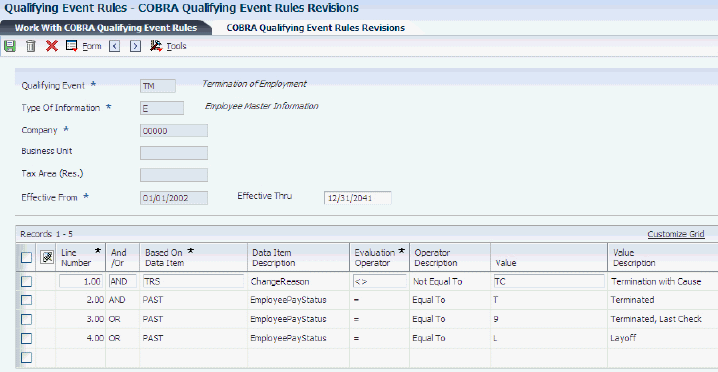
Description of "Figure 4-3 COBRA Qualifying Event Rules Revisions form"
To set up COBRA qualifying event rules:
-
Complete these required fields:
-
Qualifying Event
-
Type Of Information
-
Company
-
Effective From
-
-
Complete these fields, as desired:
-
Business Unit
-
Tax Area (Res.) (tax area [residential])
-
Effective Thru
-
-
To add or edit the qualifying event rule that is associated with a qualifying event, complete these fields, as necessary, and then click OK:
-
Line Number
-
And /Or
-
Based On Data Item
-
Evaluation Operator
-
Value
-
-
Repeat steps 1 through 3 for each qualifying event code.
Note:
For each qualifying event code except divorce, complete the Type Of Information field with an E. The E specifies information that the system uses to create a rule that tests data item columns in the Employee Master Information table (F060116). For divorce, complete the Type Of Information field with a value of O. The O specifies information that the system uses to create a rule that tests data item columns in the Employee Master Additional Information File table (F060120). Specifically, in the event of divorce, the system needs marital status information, which is stored in the F060120 table.There is not a value for divorce in UDC 06/MS. You can set up a new UDC value for divorce in this table or attach a new UDC table for marital status (data item MSA).
-
Type Of Information
Select a UDC 08/TI that specifies the table and the data item columns to create the rule. Values are:
Employee Master Information: This code creates a rule based on data item columns in the F060116 table.
Employee Master Additional Inf: This code creates a rule based on data item columns in the F060120 table.
-
Line Number
Enter a line number to move rapidly through a long list of journal entries. The system shifts the information on that line to the top of the display.
-
And/Or
Enter a code to designate whether the test parameters or criteria are based on an AND condition or an OR condition.
-
Based On Data Item
Enter a code that specifies the data item on which the rule is based.
-
Evaluation Operator
Enter a boolean logic operator that defines the conditional statement. Select a commonly used operator, such as = (equal to), when defining conditions.
-
Value
Enter a number against which the Based On item is compared.
-
4.8 Setting Up COBRA Plan Premium Amounts
This section provides an overview of COBRA plan premium amount calculations, lists a prerequisite, and discusses how to set up COBRA plan premium amounts for unions.
4.8.1 Understanding COBRA Plan Premium Amount Calculations
Before you can enroll employees in COBRA, you must set up the benefit plans that the company offers and assign the DBAs that integrate the benefit plan with JD Edwards EnterpriseOne Payroll. You can set up COBRA plan premium amounts for benefit plans without options, benefit plans with options, or unions.
4.8.1.1 Calculating COBRA Plan Premium Amounts for Benefit Plans without Options
Set up COBRA plan premium amounts in the Plan Master program (P08320). The system uses the premium amounts that you set up on the Calc./Eligibility tab of the Plan Master form to calculate the COBRA plan premium that appears in the Coverage Review program (P08922) and the COBRA Coverage Selection program (P08921). The system calculates COBRA plan premiums for benefit plans without options in one of these three ways:
-
If a DBA appears in the EE Payroll Deduction (employee payroll deduction ) field, place the cursor in this field and select Plan Rates from the Form menu.
On the Plan Master Rates Window form, complete the Type field with a C (COBRA), and then complete the Amount and Date fields in the detail area.
Important:
The amount field represents the COBRA rate for the selected plan multiplied by the pay frequency for the selected individual. It also includes the administration fee.When creating COBRA coverage records, if the system finds a COBRA plan premium amount for the EE Payroll Deduction field, it includes that amount, and only that amount, in the calculation. If other COBRA amounts are set up for the remaining DBA fields on the Plan Master form, the system omits these amounts.
-
If the system does not find a COBRA amount for the EE Payroll Deduction field as described previously, the system searches for COBRA amounts on the other DBAs.
You can also set up COBRA amounts for the ER Paid Benefit (employer paid benefit), EE Flex Cost, and ER Flex Credits fields. Set up COBRA amounts for these fields in the same manner that you set up a COBRA amount for the EE Payroll Deduction field.
Note:
The COBRA amounts for the ER Paid Benefit,EE Flex Cost, and EE Flex Credits fields are summed. If no COBRA amount has been set up for a particular field, the system does not use that field in the calculation. -
If no valid COBRA amounts exist for the EE Payroll Deduction,ER Paid Benefit,EE Flex Cost, and ER Flex Credits fields, the system sums the regular benefit DBA calculations.
4.8.1.2 Calculating COBRA Plan Premium Amounts for Benefit Plans with Options
The calculations for benefit plans with options are similar to the calculations for benefit plans without options. However, a plan with options also uses the option rule fields in the Plan Master Options program (P083202). COBRA plan premiums for benefit plans with options are calculated in one of these three ways:
-
If a DBA appears in the EE Payroll Deduction field on the Plan Master form, or a DBA appears in the Payroll Ded DBA field on the Plan Master Options form, you can place the cursor in the field and select Plan Rates from the Row menu.
On the Plan Master Rates Window form, complete the Type field with a C (COBRA), and then complete the Amount and Date fields in the detail area. The system calculates the COBRA plan premium amount based on the value in the Payroll Ded - Option Rule (payroll deduction - option rule) field and whether the COBRA amount is set up.
For example, if the option rule is 1, the system searches for a COBRA amount that is set up for the plan in the EE Payroll Deduction field. If the option rule is 3, the system searches for a COBRA amount that is set up for the option in the Payroll Ded DBA (payroll deduction DBA) field. If the option rule is 2, the systems looks for a COBRA amount for either field. If a COBRA amount is found, the system sums up the amounts for the DBA fields.
Note:
If the option rule is 2, and a COBRA amount is set up for only one of the DBAs, the system adds that COBRA amount to the regular benefit DBA calculations of the other DBA. -
If the system does not find a COBRA amount for the EE Payroll Deduction field or the Payroll Ded DBA field as described previously, the system searches for COBRA amounts on the other DBAs.
Note:
Option rules are important for calculating the COBRA amount. Based on the option rules and the corresponding DBA fields, valid COBRA amounts are summed. If no COBRA amount is found for a particular field and a particular option rule, the system does not use the field in the calculation. -
If no COBRA amounts are found for any of the DBA fields, the system sums the regular benefit DBA calculation for each set of DBAs.
4.8.1.3 Example: COBRA Premium Calculation
COBRA premium calculations use the formula: COBRA amount × pay frequency ÷ 12 + administrative fee.
For example, when an employee is paid weekly and has a COBRA amount of 60.00 USD and a 2 percent administrative fee, calculate the monthly premium as follows:
60.00 USD (United States Dollar) × 52 weeks = 3120.00USD3120 USD ÷ 12 = 260.00 USD (monthly amount)260.00 USD × .02 = 5.20 USD (administration fee)260.00 USD + 5.20 = 265.20 USD (COBRA premium due)
The premium amount that appears on the COBRA Coverage Revisions form and the elected total amount that appears on the COBRA Coverage Selection form are both monthly premium amounts. The Amount or Rate field on the Plan Master Rates Window form displays a pay period amount.
4.8.2 Prerequisite
Before you complete the tasks in this section, you must set up benefit plans and assign the DBAs that integrate the benefit plans with JD Edwards EnterpriseOne Payroll.
4.8.3 Form Used to Set Up COBRA Plan Premium Amounts for Unions
| Form Name | FormID | Navigation | Usage |
|---|---|---|---|
| COBRA Union DBA Override Rates | W08996B | Pay/Deductions/Benefits Setup (G05BD4), Group Plan DBA Setup
On the Work With Group Plan DBA Setup form, select a record and then select COBRA Override Rate from the Row menu |
Set up COBRA plan premium amounts for unions. |