3 (CZE, HUN, POL, and RUS) Setting Up Legal Numbering for Legal Documents
This chapter contains the following topics:
-
Section 3.1, "Understanding Legal Numbering for Legal Documents"
-
Section 3.4, "Associating Legal Document Types with Document Types"
-
Section 3.7, "Setting Up Print Template Definitions for Legal Documents"
-
Section 3.8, "Specifying Rows for Print Template Line Types"
-
Section 3.9, "Associating Legal Document Types with Print Templates"
-
Section 3.10, "Specifying Programs and Versions to Print Legal Documents"
-
Section 3.11, "(CZE and HUN) Setting Up Bank Information for Legal Documents"
-
Section 3.12, "(RUS) Setting Up Legal Document Footer Signatures"
-
Section 3.13, "(HUN) Setting Up Your System to Issue a Document in Lieu of an Invoice"
3.1 Understanding Legal Numbering for Legal Documents
You set up legal numbering so that invoices that you print from the JD Edwards EnterpriseOne Accounts Receivable and JD Edwards EnterpriseOne Sales Order Management systems contain information that is required for tax reporting. You follow the process to set up legal numbering for each type of document that uses a legal numbering scheme.
3.2 Setting Up UDCs to Number Legal Documents
Set up these UDCs to work with legal documents.
3.2.1 (CZE and HUN) Generate Contact Information (70/CI)
JD Edwards EnterpriseOne software provides hard-coded values for this UDC. You use these values when you set up document types in the Legal Document Types program (P7400002). Verify that these values exist in your system:
| Codes | Description |
|---|---|
| blank | Do not generate Contact Information |
| 1 | Generate from Transaction Orig |
| 2 | Generate from User ID |
3.2.2 Legal Document Type Group (74/DG)
JD Edwards EnterpriseOne provides hard-coded values for this UDC. You use these values when you set up document types in the Legal Document Types program. Verify that these values exist in your system:
| Codes | Description |
|---|---|
| (blank) | Not Applicable/Other |
| IN | Invoice |
| CD | Credit Note/ Debit Note |
| SN | Shipment Note |
| ED | Exchange Rate Difference |
3.2.3 Discriminate Taxes (74/DL)
JD Edwards EnterpriseOne software provides hard-coded values for this UDC table. Select a value from this UDC table when you set up legal document types in the Legal Document Types program. Values are:
| Codes | Description |
|---|---|
| 0 | Do not discriminate |
| 1 | Discriminate by detail line |
| 2 | Discriminate by Tax Code |
| 3 | Total Taxes by Tax Code / Rate |
| 4 | Discr by Tax Code and Total |
3.2.4 Number of Copies Source (74/NC)
JD Edwards EnterpriseOne software provides hard-coded values for this UDC table. If you select L (legal document type) when you set up legal document types, you must provide additional information for the legal document type. Values are:
| Codes | Description |
|---|---|
| (blank) | Billing information |
| L | Legal Document Type |
3.2.5 Print Line Types for Legal Documents (74/PL)
JD Edwards EnterpriseOne software provides hard-coded values for this UDC that the system uses to specify the types of lines that the system can print on legal documents. You use the values in this UDC when you set up print templates for legal documents in the Print Template Def Legal Doc program (P7430021).
|
Note: Values exist in this UDC table that are used only in India localization. |
Verify that these values exist in the system:
| Code | Description |
|---|---|
| I01 | Internal Text Code 1 Line |
| IAR | Invoice Line AR |
| ID1 | India Dealer 1st Stage Details |
| IMD | India Manufacturer Details |
| ISO | Invoice Line SOP |
| PA2 | Price Adjustment Type 2 |
| PA6 | Price Adjustment Type 6 |
| SHP | Shipment Guide Line |
| TLC | Tax Line by Tax Rate |
| TMC | Text Message Coded |
| TR2 | Abatement |
| TR3 | Assessable Value |
| TR4 | Exception |
| TR5 | Exemption |
| TXL | Tax Line |
3.2.6 Legal Document Title Print (74/PT)
Set up values in this UDC to use when you print legal documents. Use the legal document type that you set up using the Legal Document Types program as the value in the Codes field, and enter the name of the document, as you want it to print, in the Description field.
Examples of values include:
| Codes | Description |
|---|---|
| CI | Correction invoice |
| TI | Tax invoice |
| VI | VAT invoice |
3.2.7 Supplier Address Source (74/SC)
JD Edwards EnterpriseOne software provides hard-coded values for this UDC that you assign when you set up legal document types using the Legal Document Type program. Values are:
| Codes | Description |
|---|---|
| blank | Legal Company |
| B | Business unit |
| C | Company |
| P (Release 9.1 Update) | Country Processing |
| S | Country-specific |
3.2.8 VAT Condition (74/VC)
JD Edwards EnterpriseOne software provides hard-coded values for this UDC. The system uses the values in this UDC to associate legal document types with document types when you use the Legal Documents Types/Document Types Relationships program (P7400003). Verify that these values exist in the system:
| Code | Description |
|---|---|
| Y | Registered |
| N | Not registered |
3.3 Setting Up Legal Document Types
This section provides an overview of legal document types and discusses how to enter legal document types.
3.3.1 Understanding Legal Document Types
You set up legal document types to specify how the system handles taxes for a type of document, whether the system must print the document on one page, and whether multiple payment terms are allowed for a document. You use the Legal Document Types program (P7400002) to associate the legal document types that you create with the legal document type groups that exist in the Legal Document Type Group (74/DG) UDC table. While setting up legal document types, you can also specify the country for country processing by selecting a value from UDC table 74/SC. The system saves the detail of the country details for processing the legal document type in the Company Country by Legal Doc Type table (F700003).
When you create legal document types, you assign a legal document type group to each document type by selecting a value from the Legal Document Type Group UDC table.(Release 9.1 Update)
Set up legal document types for:
-
Standard invoices
-
Prepayment invoices
-
Value-added tax (VAT)
-
Invoices
-
Credit and debit notes
The system stores the legal document types that you create in the Legal Document Types table (F7400002).
3.3.2 Forms Used to Enter Legal Document Types
| Form Name | FormID | Navigation | Usage |
|---|---|---|---|
| Work With Legal Document Types | W7400002A | (CZE and HUN) Legal Document Set Up (G70LD00), Legal Document Type
(POL) Set Up Legal Documents (G74PDOC), Legal Document Type (RUS) Set Up Legal Documents (G74RDOC), Legal Document Type |
Review or select an existing legal document type. |
| Legal Document Type Revision | W7400002B | On the Work With Legal Document Types form, click Add. | Enter legal document types. |
3.3.3 Entering Legal Document Types
Access the Legal Document Type Revision form.
Figure 3-1 Legal Document Type Revision form
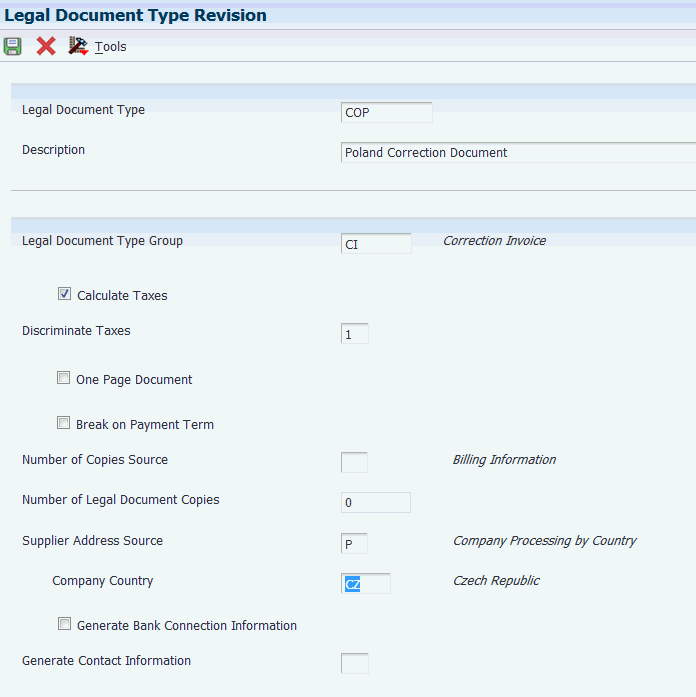
Description of ''Figure 3-1 Legal Document Type Revision form''
- Legal Document Type
-
Enter the name that you assign to a legal document type.
- Legal Document Type Group
-
Enter a value that exists in the Legal Document Type Group (74/DG) UDC table to specify the group to which the legal document type belongs. Values are:
Blank: Not Applicable /Other
CD: Credit note / Debit note
CI: Correction Invoice
ED: Exchange Rate Difference
IN: Invoice
SN: Shipment Note.
(CZE) Use IN for invoices, prepayment invoices, and VAT accounting invoices. Use CD for credit and debit notes.
(HUN) Use IN for invoices, CI for correction invoices, and CD for reverse invoices (storno).
(RUS) Use IN for tax invoices and SN for the Goods Dispatch Note and Stock Delivery Note.
(POL) Use IN for invoices, prepayment invoices, and VAT accounting invoices. Use CD for credit and debit notes.
- Calculate Taxes
-
Select to have the system calculate taxes. The system enables the Discriminate Taxes field when you select this option.
(CZE) Select this option when processing invoices, prepayment invoices, VAT accounting invoices, and credit and debit notes.
(HUN) Select this option when processing correction invoices.
(RUS) Select this option when processing tax invoices, goods dispatch notes, and stock delivery notes.
(POL) Select this option when processing invoices and correction invoices.
- Discriminate Taxes
-
Enter a value that exists in the Discriminate Taxes (74/DL) UDC table to specify whether the system prints the value of the goods or services and the tax amounts separately (discriminates the taxes). The system enables the Discriminate Taxes field only when you select the Calculate Taxes option.
Values are:
0: Do not discriminate. The taxes are included in the unit and extended prices.
1: Discriminate by detail line. The taxes are not included in the price. The total tax rate and total tax amount of a line are printed in each detail line.
2: Discriminate by tax code. The taxes are not included in the price; they are printed separately below each detail line. This option is not applicable when you select the One Page Document check box.
3: Total taxes by tax code and rate. The taxes are not included in the price; they are grouped by tax rate at the end of the document. This option is not applicable when you select the One Page Document check box.
4: Discriminate by tax code and total. The taxes are not included in the price; they are printed separately below each detail line and also grouped by tax rate at the end of the document. This option is not applicable when you select the One Page Document check box.
(HUN) Enter 3 when working with invoices, correction invoices, and reverse (storno) invoices.
(POL) Enter 1 when working with invoices and correction invoices.
(RUS) Enter 1 when working with tax invoices, goods dispatch notes, and stock delivery notes.
- One Page Document
-
Select to have the system print the legal document on one page.
(CZE and HUN) Do not select this check box for invoices, credit and debit notes, or correction invoices.
- Break on Payment Term
-
Select to have the system print the detail lines for only one payment term. If you do not select this check box, the system does not create a page break based on payment terms.
(CZE) Select this check box for invoices, prepayment invoices, VAT accounting invoices, and credit and debit notes.
(HUN) Select this check box for invoices, correction invoices, and reverse invoices.
(RUS) Do not select this check box for goods dispatch notes and stock delivery notes.
- Number of Copies Source
-
Enter a value that exists in the Number of Copies Source (74/NC) UDC table. Values are:
Blank: Use the customer billing instructions that exist in the Customer Master Information (P03013) program to specify the number of copies.
L: Legal document. The system prints the number of copies that you specify in the Number of Legal Document Copies field.
- Number of Legal Document Copies
-
Enter the number of copies to print. The system enables this field only when the value in Number of Copies Source field is L.
- Supplier Address Source
-
Enter a value that exists in the Supplier Address Source (74/SC) UDC table to specify the source that the system uses for the entity that prints the document. Values are:
Blank: Legal company
B: Business Unit C: Company
S: Country-Specific
(CZE and HUN) Leave this field blank to specify that the system uses the legal company.
- Company Country (Release 9.1 Update)
-
Enter a value that identifies the country used in the determination of the header company information.The system uses this value to recover the company address number from the Company Address Number for Tax Reports program (P00101). The system enables this field only when the value in the Supplier Address Source field is P. When enabled, this is a mandatory field.
- Generate Bank Connection Information
-
(POL and RUS) The system does not print banking information on legal documents for India, Poland, or Russia, so you can leave this field blank. The system ignores any value that you enter in this field when you print Indian, Polish, or Russian legal documents.
(CZE, HUN) Select this check box to have the system include banking information on the legal document. You specify the details of the banking information in the Bank Connections for Legal Document program (P700050).
- Generate Contact Information
-
(POL and RUS) The system does not print contact information on the legal documents for Poland and Russia, so you can leave this field blank. The system ignores any value that you enter in this field when you print Polish or Russian legal documents.
(CZE and HUN) Enter a value that exists in the Generate Contact Information (70/CI) UDC table to specify whether the system includes contact information in the footer of the legal document. Values are:
Blank: Do not generate contact information
1: Generate from transaction originator. The system uses the address number of the user who generates the transaction to generate the contact information.
2: Generate from user ID. The system uses the address number of the user who prints the transaction to generate the contact information. The system prints the mailing name, professional title, phone number, and mailing address used from the Who's Who table (F0111) for the address number used for the contact information.
The system uses information in the Contact Information Address Number processing option in the P7420565 program as well as the value in this field to determine the contact information to print.
If you complete the Contact Information Address Number processing option in the P7420565 program or the Invoice Print – PO (R7430030) program, the system uses the specified address number to generate the contact information of the legal documents, even if you leave the Generate Contact Information field blank in the legal document setup. The processing option value overrides the value in the Generate Contract Information field of the setup.
3.4 Associating Legal Document Types with Document Types
This section provides an overview of the association of legal document types with document types and discusses how to associate legal document types with document types.
3.4.1 Understanding How to Associate Legal Document Types with Document Types
Before you can generate legal documents, you must set up document types (internal document types) in the Document Type (00/DT) UDC table for each legal document that you use. You associate the values in the 00/DT UDC table with the values that you create for legal document types.
You use the Legal Document Types program to create legal document types, then use the Legal Doc. Type / Doc Type Relation program (P7400003) to create the relationships between legal document types and internal document types. When you create the relationships, you also specify the company for which the relationship applies and the VAT Register VAT Condition for which the relationship applies.
The system stores the relationships in the Legal Document Types / Document Types Relationship (F7400003) table.
3.4.2 Forms Used to Associate Legal Document Types with Document Types
| Form Name | FormID | Navigation | Usage |
|---|---|---|---|
| Work with Legal Document Types/Document Types Relationship | W7400003A | (CZE and HUN) Legal Document Setup (G70LD00), Legal Doc. Type / Doc Type Relation
(POL) Set Up Legal Documents (G74PDOC), Legal Doc. Type / Doc Type Relation (RUS) Set Up Legal Documents (G74RDOC), Legal Doc. Type / Doc Type Relation |
Select an existing record. |
| Legal Document Types/Document Types Relationship Revision | W7400003B | Click Add on the Work with Legal Document Types/Document Types Relationship form. | Associate legal document types with document types. |
3.4.3 Associating Legal Document Types with Document Types
Access the Legal Document Types/Document Types Relationship Revision form.
Figure 3-2 Legal Documents Types / Document Types Relationship Revision form
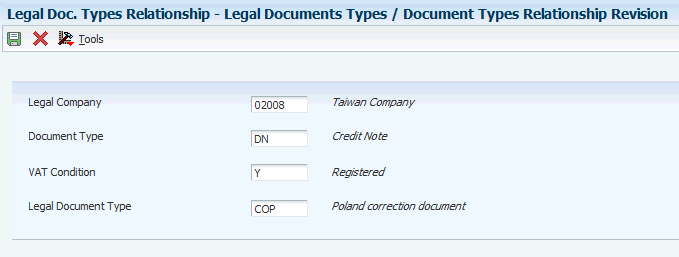
Description of ''Figure 3-2 Legal Documents Types / Document Types Relationship Revision form''
- Legal Company
-
Enter the company for which the association applies.
- Document Type
-
Enter the document type that you want to associate with the legal document type. You must enter a value that exists in the Document Type (00/DT) UDC table and the Document Types - Invoices Only (00/DI) UDC table.
- VAT Condition
-
Enter a VAT condition code that exists in the VAT Condition (74/VC) UDC table. The system associates this code with the legal document type.
- Legal Document Type
-
Enter the legal document type that you want to associate with the document type. The legal document type that you enter must exist in the F7400002 table.
3.5 Setting Up Legal Documents Issue Places
This section provides an overview of legal-document issue-places and discusses how to enter legal document issue places.
3.5.1 Understanding Issue Places
You use the Issue Place (P7400004) program to set up codes to represent the locations where legal documents are issued. For example, if the company issues documents from a general office and from a warehouse, you set up codes to represent each of these locations. You do not need to set up issue places unless you issue legal documents from more than one location.
The system stores the codes that you set up in the Legal Document Issue Places table (F7400004).
3.5.2 Forms Used to Set Up Legal Document Issue Places
| Form Name | FormID | Navigation | Usage |
|---|---|---|---|
| Work With Legal Documents Issue Places | W7400004A | (CZE and HUN) Legal Document Setup (G70LD00), Issue Places
(POL) Set Up Legal Documents (G74PDOC), Issue Places (RUS) Set Up Legal Documents (G74RDOC), Issue Places |
Review or select an existing record. |
| Legal Documents Issue Places Revision | W7400004B | On the Work With Legal Documents Issue Places form, click Add. | Enter issue places. |
3.5.3 Entering Issue Places
Access the Legal Documents Issue Places Revision form.
Figure 3-3 Legal Documents Issue Places Revision form
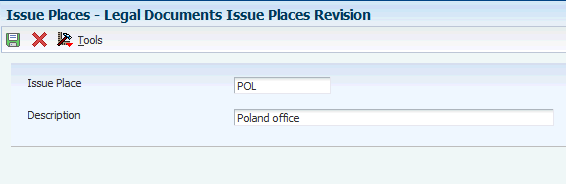
Description of ''Figure 3-3 Legal Documents Issue Places Revision form''
- Issue Place
-
Enter a code that represents the location where the document is issued.
3.6 Setting Up Next Numbers for Legal Documents
This section provides an overview of next numbers for legal documents and discusses how to set up next numbers.
3.6.1 Understanding Next Numbers for Legal Documents
The numbering for each type of legal document must be consecutive. Because you can print some of the legal documents from more than one JD Edwards EnterpriseOne program, you set up next numbers for legal documents so that the system assigns a valid next number no matter which program you use to print a document.
You use the Legal Document Next Number program (P7400001) to set up different next numbering schemes for each type of legal document. For example, you might set up a next numbering scheme for standard invoices and a different next numbering scheme for VAT invoices.
The system stores the next numbering schemes in the Legal Document Next Numbers table (F7400001).
3.6.2 Forms Used to Set Up Next Numbers for Legal Documents
3.6.3 Setting Up Next Numbers for Legal Documents
Access the Next Legal Document Numbers Revision form.
Figure 3-4 Next Legal Document Numbers Revision form
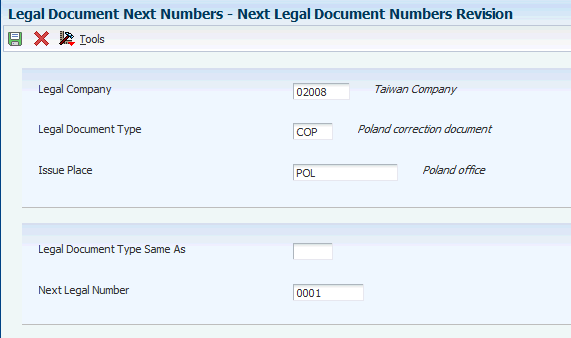
Description of ''Figure 3-4 Next Legal Document Numbers Revision form''
- Legal Company
-
Enter the company for which you set up the next numbers.
- Legal Document Type
-
Enter the legal document type for which you set up next numbers. The value that you enter must exist in the F7400002 table.
- Issue Place
-
Enter the code that represents the place of issue for the legal document. The value that you enter must exist in the F7400004 table.
- Legal Document Type Same As
-
Enter the legal document types that share the same next numbering scheme. The value that you enter must exist in the F7400002 table.
- Next Legal Number
-
Enter the number that precedes the number that the system uses as the first number in the next numbering scheme. For example, if you enter 99, the system uses 100 as the first number in the next numbering scheme for the legal document type that you specify.
3.7 Setting Up Print Template Definitions for Legal Documents
This section provides an overview of print template definitions and discusses how to set up print template definitions.
3.7.1 Understanding Print Template Definitions
You use the Print Template Definition program (P7430021) to set up print templates to define the number of rows and the types of information that print in the detail section of legal documents. After you set up the print template definitions, you assign legal document types to the definitions so that the system uses the correct template for each legal document type.
The system stores information about print templates in the Print Template Definition of Legal Documents table (F7430021), the Print Line Types Definition for Legal Documents table (F7430022), and the Legal Document Types / Print Templates Relationship table (F7430023).
3.7.2 Forms Used to Set Up Print Template Definitions
| Form Name | FormID | Navigation | Usage |
|---|---|---|---|
| Work With Print Templates Definition for Legal Documents | W7430021A | Legal Document Set Up (G70LD00), Print Template Definition | Review or select an existing print template. |
| Print Templates Definition for Legal Documents Revision | W7430021B | On the Work With Print Templates Definition for Legal Documents form, click Add. | Set up print template definitions for legal documents. |
3.7.3 Setting Up Print Template Definitions
Access the Print Templates Definition for Legal Documents Revision form.
Figure 3-5 Print Templates Definition for Legal Documents Revision form
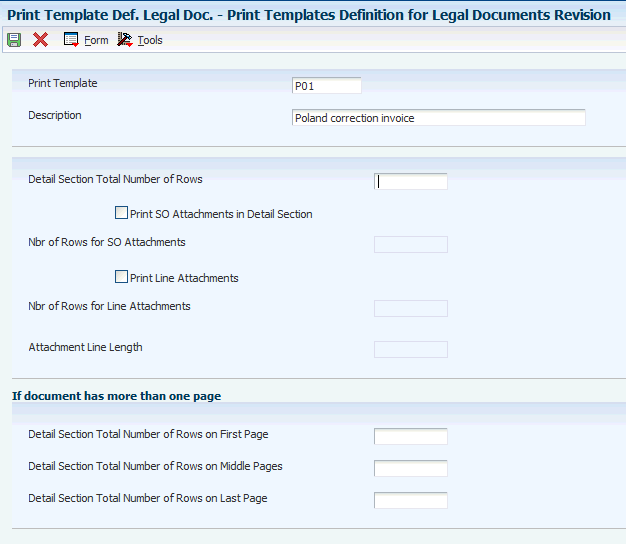
Description of ''Figure 3-5 Print Templates Definition for Legal Documents Revision form''
- Print Template
-
Enter a code that you assign to the print template. You must complete this field.
- Detail Section Total Number of Rows
-
Enter the total number of rows that fit in the detail section of a document page, assuming that every page of the document has the same quantity of rows available for printing or the document has just one page. You enter the number of rows so that the system can calculate the total number of pages used to print a document.
(CZE) Enter 7 if you use the R7430040 program to print legal documents.
(HUN) Enter 7 if you use the Print Invoice - Hungary - SOP/AR program (R74H3040) to print legal documents.
(POL and RUS) The system does not print the total number of pages on the legal documents for Poland and Russia, so you can leave this field blank. The system ignores any value that you enter in this field when you print Polish or Russian legal documents.
- Print SO Attachments in Detail Section (print sales order attachments in detail section)
-
Select to have the system print the sales order header attachment in the detail section of the document.
- Nbr of Rows for SO Attachments (number of rows for sales order attachments)
-
This field is enabled only when you select the Print SO Attachments in Detail Section check box.
Enter the maximum number of rows that are available to print the sales order header attachment. If the document is defined as a one-page document, then the value that you enter here must be less than the value entered in the Detail Section Total Number of Rows field.
- Print Line Attachments
-
Select to have the system print the sales order line attachments in the detail section of the document.
- Nbr of Rows for Line Attachments (number of rows for line attachments)
-
This field is enabled only when you select the Print Line Attachments check box.
Enter the maximum number of rows that are available to print the sales order detail attachment. If the document is defined as a one-page document, then the value that you enter here must be less than the value entered in the Detail Section Total Number of Rows field.
- Attachment Line Length
-
Enter the maximum number of characters to print in an attachment line. If the attachment line has fewer characters than the value that you enter, the system prints the attachment text on one line. If the attachment line has more characters than the value that you enter, the system prints the attachments on multiple lines, up to the number of lines that you specify in the Nbr of Rows for SO Attachments field or the Nbr of Rows for Line Attachments field.
- Detail Section Total Number of Rows on First Page
-
Enter the total number of rows that fit in the detail section of the document's first page when you print a multipage document. You specify this value so that the system calculates the total number of pages used to print a document. If you do not complete this field, the system uses the value that you enter in the Detail Section Total Number of Rows field as the number of rows for the first page.
(CZE) Enter 7 if you use the R7430040 program to print the legal document.
(HUN) Enter 7 if you use the Print Invoice - Hungary - SOP/AR program (R74H3040) to print the legal document
(POL and RUS) The system ignores any value that you enter in this field when you print Polish or Russian legal documents. You do not need to complete this field for Polish or Russian transactions.
- Detail Section Total Number of Rows on Middle Pages
-
Enter the total number of rows that fit in the detail section of the document's middle pages when you print a document with more than two pages. You specify this value so that the system calculates the total number of pages used to print a document. If you do not complete this field, the system uses the value that you enter in the Detail Section Total Number of Rows field as the number of rows for the first page.
(CZE) Enter 34 if you use the R7430040 program to print the legal document.
(HUN) Enter 34 if you use the Print Invoice - Hungary - SOP/AR program to print the legal document.
(POL and RUS) The system ignores any value that you enter in this field when you print Polish or Russian legal documents. You do not need to complete this field for Polish or Russian transactions.
- Detail Section Total Number of Rows on Last Page
-
Enter the total number of rows that fit in the detail section of the document's final page when you print a multipage document. You specify this value so that the system calculates the total number of pages used to print a document. If you do not complete this field, the system uses the value that you enter in the Detail Section Total Number of Rows field as the number of rows for the first page.
(CZE) Enter 34 if you use the R7430040 program to print the legal document.
(HUN) Enter 34 if you use the Print Invoice - Hungary - SOP/AR program to print the legal document.
(POL and RUS) The system ignores any value that you enter in this field when you print Polish or Russian legal documents. You do not need to complete this field for Polish or Russian transactions.
3.8 Specifying Rows for Print Template Line Types
This section discusses how to define the number of rows for print template line types.
3.8.1 Forms Used to Specify Rows for Print Template Line Types
| Form Name | FormID | Navigation | Usage |
|---|---|---|---|
| Work With Print Templates Definition for Legal Documents | W7430021B | (CZE and HUN) Legal Document Set Up (G70LD00), Print Template Definition
(POL) Set Up Legal Documents (G74PDOC), Print Template Def. Legal Doc. (RUS) Set Up Legal Documents (G74RDOC), Print Template Def. Legal Doc. |
Select an existing print template. |
| Print Line Types Definition for Legal Documents | W7430021D | On the Work With Print Templates Definition for Legal Documents Revisions form, select Line Types Definition from the Form menu. | Define the number of rows for line types that print on legal documents. |
3.8.2 Defining the Number of Rows
Access the Print Line Types Definition for Legal Documents form.
Figure 3-6 Print Line Types Definition for Legal Document form
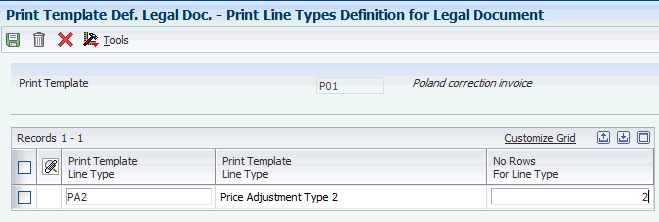
Description of ''Figure 3-6 Print Line Types Definition for Legal Document form''
- Print Template Line Type
-
Enter the line type for which you want to specify the number of allowed rows. The value that you enter must exist in the Print Line Types for Legal Docs (74/PL) UDC table.
- No Rows for Line Type
-
Enter the maximum number of rows on which the system prints the line type that you specify. The maximum number is 999.
Note:
(CZE) The value for line type ISO must be 4.
3.9 Associating Legal Document Types with Print Templates
You use the Print Template/Legal Doc. Type Relation program (P7430023) to associate a legal document type with a print template.
This section discusses how to associate legal document types with print templates.
3.9.1 Forms Used to Associate Legal Document Types with Print Templates
| Form Name | FormID | Navigation | Usage |
|---|---|---|---|
| Work with Legal Document Types / Print Templates | W7430023A | (CZE and HUN) Legal Document Set Up (G70LD00), Print Template/Legal Doc. Type Relation
(POL) Set Up Legal Documents (G74PDOC), Print Template Def. Relationship (RUS) (POL) Set Up Legal Documents (G74RDOC), Print Template Def. Relationship |
Review or select an existing record. |
| Legal Document Types / Print Templates Relationship Revision | W7430023B | On the Work with Legal Document Types / Print Templates form, click Add. | Associate legal document types with print templates. |
3.9.2 Associating Legal Document Types with Print Templates
Access the Legal Document Types / Print Templates Relationship Revision form.
Figure 3-7 Legal Document Types / Print Templates Relationship Revision form
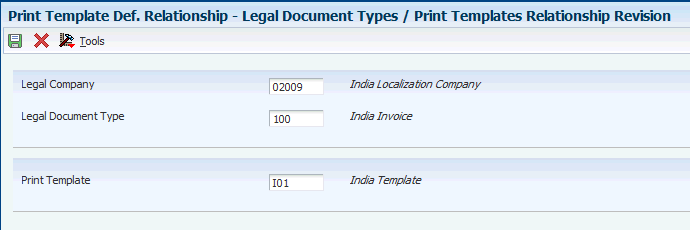
Description of ''Figure 3-7 Legal Document Types / Print Templates Relationship Revision form''
- Legal Company
-
Enter the company for which you set up the association between a legal document type and a print template.
- Legal Document Type
-
Enter the legal document type with which you associate a print template. The value that you enter must exist in the F7400002 table.
- Print Template
-
Enter the print template that you associate with the legal document type. The value that you enter must exist in the F7430021 table.
3.10 Specifying Programs and Versions to Print Legal Documents
This section provides overviews of versions for legal documents and corresponding versions and discusses how to specify versions and print programs.
3.10.1 Understanding Versions for Legal Documents
You use the Legal Document / Print UBEs Relation program (P7430024) to associate legal document types with versions of print programs that generate legal documents. For example, to set up a version for invoices:
-
Specify the legal company.
-
Specify in the Legal Document Type field the document type that you set up for invoices.
-
Specify the issue place and user ID (optional).
-
(CZE) Specify R7430040 (Print Legal Document) in the UBE field of the Legal Document / Print UBEs Relation program.
-
(HUN) Specify R74H3040 (Print Invoice - Hungary - SOP/AR) in the UBE field of the Legal Document / Print UBEs Relation program if you selected the Calculate Taxes option in the Legal Document Types program (P7400002).
-
(HUN) Specify R7430040 (Print Legal Document) in the UBE field of the Legal Document / Print UBEs Relation program if you did not select the Calculate Taxes option in the Legal Document Types program.
-
(POL) Specify R74P3030 (Print Invoice / Invoice Correction) in the UBE field of the Legal Documents Print UBEs & Versions program.
-
(RUS) Specify the program number in the UBE field of the Legal Document / Print UBEs Relation program:
-
R74R3030 (Invoice)
-
R74R3031 (Goods Dispatch Note)
-
R74R3032 (Stock Delivery Note)
-
R74R3033 (Outbound Stock Movement Note)
-
-
Specify the version of the print program that you set up for invoices in the Version field of the Legal Document / Print UBEs Relation program.
The ZJDE0001 version is the default version.
-
Complete other fields on the Legal Documents Print UBEs & Versions Revision form.
The system stores the information for versions and programs in the F7430024 table.
3.10.2 Understanding How to Set Up Corresponding Versions
For legal documents that you printed from the JD Edwards EnterpriseOne Sales Order Management system, you must set up corresponding versions for the legal documents in the country-specific programs for the legal documents, and in the Print Invoices (R42565) program. A corresponding version is a version with an identical name. You set up the corresponding versions in addition to completing the steps to set up legal numbering and associate print templates with legal document types.
(CZE) You use the P7420565 program to set up versions for:
-
Standard invoices
-
Prepayment invoices
-
VAT invoices
(HUN) You use the P7420565 program to set up versions for:
-
Standard invoices
-
Correction invoices
-
VAT invoices
(POL) You use the P7420565 program to set up versions for:
-
Invoices
-
Correction invoices
(RUS) You use the P7420565 program to set up versions for:
-
Goods dispatch note
-
Stock movement note (outbound)
-
Stock delivery note
-
Invoices
3.10.3 Forms Used to Specify Versions and Print Programs
| Form Name | FormID | Navigation | Usage |
|---|---|---|---|
| Work With Legal Documents Print UBEs & Versions | W7430024A | (CZE and HUN) Legal Document Set Up (G70LD00), Legal Document / Print UBEs Relation
(POL) Set Up Legal Documents (G74PDOC), Legal Document / UBE Relationship (RUS) Set Up Legal Documents (G74RDOC), Legal Document / UBE Relationship |
Select an existing record. |
| Legal Documents Print UBEs & Versions Revision | W7430024B | On the Work With Legal Documents Print UBEs & Version form, click Add. | Specify the versions and print programs that the system uses to print legal documents. |
3.10.4 Specifying Versions and Print Programs
Access the Legal Documents Print UBEs & Versions Revision form.
Figure 3-8 Legal Documents Print UBEs & Versions Revision form
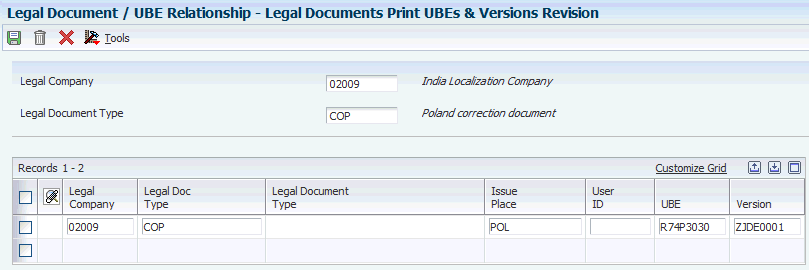
Description of ''Figure 3-8 Legal Documents Print UBEs & Versions Revision form''
- Legal Company
-
Enter the company for which you set up the association between a print program and a version for the print program.
- Legal Document Type
-
Enter the legal document type for which you associate a print program and a version of the print program. The value that you enter must exist in the F7400002 table.
- Issue Place
-
Enter the place of issue of the legal document. This field is optional. The value that you enter must exist in the F7400004 table.
- User ID
-
Enter a user ID to confine permission to print the document to the specified person. This field is optional.
- UBE (universal batch engine)
-
Enter the print program to which you want to associate a version.
- Version
-
Enter the version of the program that you specified in the UBE field that you want the system to use when you run the specified program.
3.11 (CZE and HUN) Setting Up Bank Information for Legal Documents
This section discusses how to set up bank information for legal documents.
3.11.1 Forms Used to Set Up Bank Information for Legal Documents
| Form Name | FormID | Navigation | Usage |
|---|---|---|---|
| Work With Bank Connection | W700050A | Legal Document Set Up (G70LD00), Bank Connections for Legal Document | Review and select existing records. |
| Bank Connection for Legal Documents | W700050B | Click Add on the Work With Bank Connection form. | Enter information about the currency, company, and bank.
View bank account information by selecting Select Account from the Form menu. |
3.11.2 Setting Up Bank Information for Legal Documents
Access the Bank Connection for Legal Documents form.
Figure 3-9 Bank Connection for Legal Documents form
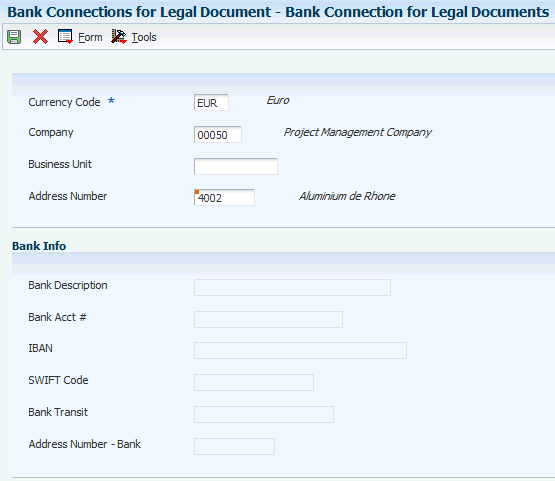
Description of ''Figure 3-9 Bank Connection for Legal Documents form''
- Currency Code
-
Enter the currency code to use for the transactions.
- Company
-
Enter the company for which you set up the bank information.
- Business Unit
-
Enter the business unit for the company.
- Address Book
-
Enter the address book number of the customer or supplier for whom you generate the legal document.
- Bank Description
-
The system completes this field with the information for the company's bank account from the Bank Transit Master (F0030) table when you select to add bank information to the record.
- Bank Acct #
-
The system completes this field with the information from the Bank Transit Master (F0030) table when you select to add bank information to the record.
- IBAN (International Bank Account Number)
-
The system completes this field with the information from the Bank Transit Master (F0030) table when you select to add bank information to the record.
- SWIFT Code (Society for Worldwide Interbank Financial Telecommunications)
-
The system completes this field with the information from the Bank Transit Master (F0030) table when you select to add bank information to the record.
- Bank Transit
-
The system completes this field with the information from the Bank Transit Master (F0030) table when you select to add bank information to the record.
- Address Number - Bank
-
The system completes this field with the information from the Bank Transit Master (F0030) table when you select to add bank information to the record.
3.12 (RUS) Setting Up Legal Document Footer Signatures
This section provides an overview of footer signatures and discusses how to set up footer signatures.
3.12.1 Understanding Legal Document Footer
You set up legal document footers to specify the persons who are responsible for issuing or reviewing legal documents. You set up specific information for each legal document type.
3.12.2 Forms Used to Set Up Footer Signatures
| Form Name | FormID | Navigation | Usage |
|---|---|---|---|
| Work With Legal Document Footer Signature | W74R0007A | Set Up Legal Documents (G74RDOC), Set Up - Legal Document Footer Signature | Select an existing record. |
| Legal Document Footer Signature Setup | W74R0007B | On the Work With Legal Document Footer Signature form, click Add. | Add information to create a footer section for a signature on a legal document. |
3.12.3 Setting Up Footer Signatures
Access the Legal Document Footer Signature Setup form.
Figure 3-10 Legal Document Footer Signature Setup form
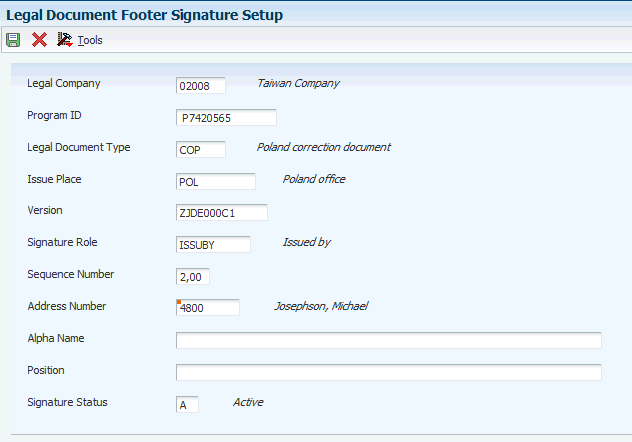
Description of ''Figure 3-10 Legal Document Footer Signature Setup form''
- Legal Company
-
Enter the company for which you want to set up the signature footer.
- Program ID
-
Enter the program ID of the print program that generates the legal document.
- Legal Document Type
-
Enter the legal document type for which you create the signature footer. The value that you enter must exist in the F7400002 table.
- Issue Place
-
Enter the place of issue of the legal document. The value that you enter must exist in the F7400004 table.
- Version
-
Enter the version of the print program that generates the legal document.
- Signature Role
-
Enter the role of the person who will sign the legal document. The value that you enter must exist in the Signature Role (74R/RL) UDC table. You must complete this field.
- Sequence Number
-
Enter the sequence number of the signature line that you want to print. You assign sequence numbers when you set up report formats.
- Address Number
-
Enter the address book number of the person who will sign the legal document.
- Alpha Name
-
Enter the name of the chief accountant or company CEO that appears on the invoice or legal document.
- Position
-
Enter the position of the person issuing the legal document.
- Signature Status
-
Enter a value to specify the status of the person signing the legal document. The value that you enter must exist in the Signature Status (74R/FS) UDC table.
3.13 (HUN) Setting Up Your System to Issue a Document in Lieu of an Invoice
This table gives a high-level overview legal document setup for documents in lieu of an invoice.
| Program | Action |
|---|---|
| Legal Document Type (P7400002) | Complete these fields:
Complete the other fields as your business process requires. |
| Legal Doc. Type / Doc Type Relation (P7400003) | Complete these fields:
|
| Print Template Definition (P7430021) | Complete these fields:
Complete the other fields as your business practice requires. Set up the line types for documents in lieu of an invoice. |
| Issue Place (P7400004) | Set up codes for the locations from which you will issue the document in lieu of an invoice. If you issue documents from only one location, you do not need to complete this setup. |
| Print Template/Legal Doc. Type Relation (P7430023) | Associate the print template that you created for documents in lieu of invoices with the legal document type that you created for documents in lieu of invoices. |
| Legal Document Next Number (P7400001) | Set up the next numbers for the document type that you created for documents in lieu of an invoice. You can also specify whether the document in lieu of an invoice shares a numbering scheme with another document type. |
| Legal Document / Print UBEs Relation (P7430024) | Associate the legal document type that you set up for documents in lieu of an invoice with the version of the print program that you use to generate the legal document. For example, you might set up a version of the Print Invoice - Hungary - SOP/AR program (R74H3040) program to use to print documents in lieu of invoices, and specify that program and version. |
| User-Defined Codes (P0004A) | Add the document type code that you set up for documents in lieu of invoices to the 74/PT UDC table to specify the text to print as the name of the document. For example, if you named the document type for documents in lieu of invoices LIEU, enter LIEU in the codes field and enter the text to print as the title of the document in the Description 01 field. |
| PO - Print Legal Document from Sales Order (P7420565) | Set up a version of the PO - Print Legal Document from Sales Order program (P7420565) to use for documents in lieu of invoices, and set up a corresponding version of the Print Invoices (R42565) program. |