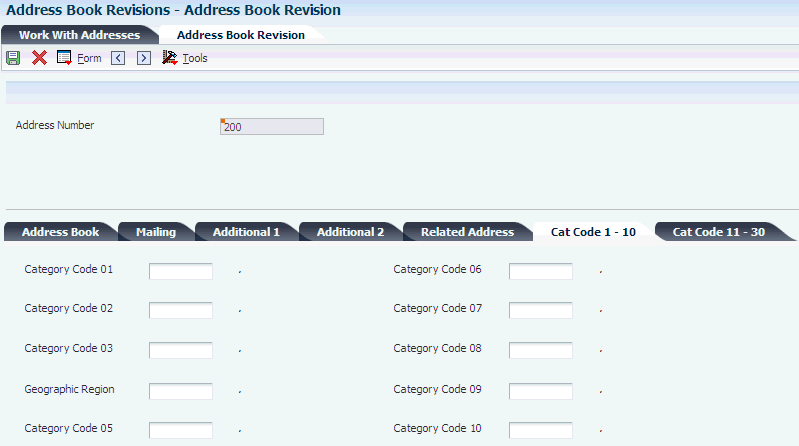7 Working with Summary Forecasting
This chapter contains the following topics:
7.1 Understanding Summary Forecasts
You use summary forecasts to project demand at a product group level. Summary forecasts are also called aggregate forecasts. You can generate a summary of a detail forecast or a summary forecast based on summarized actual sales history.
7.1.1 Address Book Category Codes
You use address book category codes to define business attributes for the summary hierarchy For example, regions, territories, and distribution centers. The address book category codes associate the levels of the hierarchy when you generate the summary forecast. Optionally, you can define the category codes with the business unit if the hierarchy is tied to the business unit structure.
This chart shows an example of a workflow for assigning category codes:
Figure 7-1 Example workflow for assigning category codes
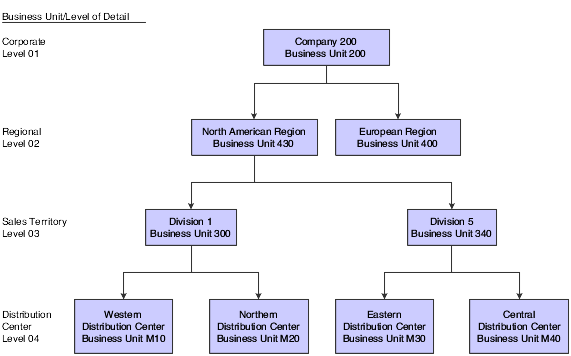
Description of ''Figure 7-1 Example workflow for assigning category codes''
For example, Division 1 (in the North American Region) uses business unit code 430 as its address book Sales Territory (03) category code. The Western Distribution Center resides in Division 1. To establish the link to the North American Region, the address book category codes for the Western Distribution Center must include the business unit codes that are defined at each level of the hierarchy. In the address book for Western Distribution Center (M10), the Division 1 business unit code (300) resides in the Sales Territory (03) category code. The North American Region business unit code (430) is assigned to the Region category code (02).
This table illustrates the category codes for the North American Region hierarchy:
| Business Unit Description | Business Unit Number | Level of Detail | Address Book | Address Book Category Code |
|---|---|---|---|---|
| Corporate
Business Unit |
200 | 1 | 200 | |
| North American Region | 430 | 2 | 1234 | |
| European
Region |
400 | 2 | 4567 | |
| Division 1 | 300 | 3 | 5678 | Territory (03): 430 |
| Division 5 | 340 | 3 | 8765 | Territory (03): 430 |
| Northern Distribution Region | M20 | 4 | 6066 | Territory (03): 300
Region (04): 430 |
| Western Distribution Region | M10 | 4 | 6058 | Territory (03): 300
Region (04): 430 |
| Central Distribution Region | M40 | 4 | 6082 | Territory (03): 340
Region (04): 430 |
| Eastern Distribution Region | M30 | 4 | 6074 | Territory (03): 340
Region (04): 430 |
At each level in the hierarchy, the first category code defines the highest level in the hierarchy. The second category code defines the second higher level, and so on.
7.1.2 Business Unit Data
Review the company business units and business unit address book numbers to verify that the business units and corresponding address book numbers have been set up correctly. To review company business units, review the level of detail for each business unit in the company hierarchy, and verify that the appropriate address book number is assigned to the business unit.
7.1.3 Item Branch Category Codes
Information for an item at a specific branch is maintained in item branch records. The system stores this information in the Item Branch File table (F4102). You should review the item branch records to verify that the items in each branch/plant contain data for the category codes that you selected as levels on the Revise Summary Constants form.
For example, if you select a Master Planning Family as part of a company hierarchy, you must verify that a corresponding user-defined code (UDC) exists in the item branch category code field for that Master Planning Family.
7.1.4 Summary Forecast Generation
The system generates summary forecasts that are based on sales history data that you copy from the Sales Order History File table (F42119) into the Forecast Summary File table (F3400). When you copy the sales history, you specify a date range that is based on the request date of the sales order. The sales history data can be distorted by unusually large or small values (spikes or outliers), data entry errors, or missing demand (sales orders that were canceled due to lack of inventory).
You should review the data in the date range that you specified to identify missing or inaccurate information. You then revise the sales order history to account for inconsistencies and distortions when you generate the forecast. If you want to account for changes in sales order activity for an especially large customer, JD Edwards EnterpriseOne Forecast Management enables you to work with that customer's changes separately.
|
Note: To generate summary forecasts for item quantities on all levels of the hierarchy, generate a detail forecast first, and then run the Summary Forecast Update program (R34600). |
The Forecast Generation for Summaries program (R34640) enables you to test simulated versions of future sales scenarios without having to run full detail forecasts. You can use this program to simulate and plan long range trends because this program does not update information in the Forecast File table (F3460), which is used as input to Distribution Requirements Planning (DRP), Master Production Schedule (MPS), and Material Requirements Planning (MRP) generation.
You can simulate multiple forecasting methods, including the system's 12 hard coded methods, with past sales order histories; and then select the best fit as determined by the system or another appropriate model to generate a forecast of future sales amounts. You can also select a specific forecasting method and use that model to generate the current forecast. The system generates forecasts of sales amounts for each level in the hierarchy and stores them in the Forecast Summary File table (F3400).
The Forecast Generation for Summaries program uses the same 12 forecasting methods that are used to create detail forecasts. However, the system creates forecast information for each level in the hierarchy.
You can also use the Forecast Generation for Summaries program to:
-
Specify the summary code for the hierarchy for which you want to forecast.
-
Generate summary forecasts that are based on sales history.
-
Select a best fit forecast.
-
Store any or all of the forecast methods in table F3400.
-
Generate the forecast in a fiscal date pattern that you select.
-
Specify the number of months of actual data to use to create the best fit.
-
Forecast for individual large customers.
-
Forecast an unlimited number of periods into the future.
If you use the default type codes in the processing options, the actual sales history records are identified by type AA, and the best fit model is identified by type BF. The system saves the BF type and AA type records (or corresponding type codes that you designate) in table F3400. However, forecast types 01 through 12 are not automatically saved. You must set a processing option to save them.
When you run the Forecast Generation for Summaries program, the system:
-
Extracts sales order history information from table F3400.
-
Calculates the forecasts by using methods that you select.
-
Determines the Percent of Accuracy (POA) or Mean Absolute Deviation (MAD) for each selected forecast method.
-
Recommends the best fit forecast method.
-
Generates the summary forecast in both monetary amounts and units from the best fit forecast.
7.1.5 Summary Sales Order History
The system generates summary forecasts that are based on data in the Forecast Summary File table (F3400). Use the Refresh Actuals program (R3465) to copy the sales order history (type AA) from the Sales Order History File table (F42119) to table F3400, based upon criteria that you specify.
The system stores sales order histories in table F3400 with forecast type AA or a type code that you designate.
You do not need to clear table F3400 before you run this program. The system automatically deletes any records for the same:
-
Period as the actual sales order histories to be generated.
-
Items.
-
Sales order history type (AA).
-
Branch or plant.
Note:
The Refresh Actuals program (R3465) converts sales orders into the primary unit of measure and adjusts the resulting quantities.
After you copy the sales order history into the Forecast Summary File table (F3400), you should review the data for spikes, outliers, entry errors, or missing demand that might distort the forecast. Revise the sales order history manually to account for these inconsistencies before you generate the forecast.
7.1.6 Summarized Detail Forecasts
After generating the forecasts, you can compare them to actual sales order histories. You can then revise both history and forecast data, according to the criteria.
When you review summaries of forecasts, you can also access a previously generated forecast. You can access a date range to find the sales order history, and the forecast of item quantities or sales amounts. Then you can compare actual sales to the forecast.
When you revise summaries of forecasts, you revise information in a specific level of the forecast. You can also use the Forecast Forcing program (R34610) to apply changes that you made to the summary. You can apply these changes up the hierarchy, down the hierarchy, or in both directions.
Use the Forecast Summary program (P34200) to review summaries of the forecasts. You can also review previously generated forecasts.
After reviewing the forecasts, you can compare them to actual sales order histories. You can then revise both forecast data, according to the criteria.
If you run the Forecast Generation for Summaries program (R34640) to update the Summary Forecast File table (F3400), the revision forms do not indicate lower level forecasts of item quantities. However, if you run the Summary Forecast Update program (R34600) to update table F3400, these forms indicate the lower level forecasts of item quantities.
7.1.7 Summary Forecasts Using Forecast Forcing
The Forecast Forcing program (R34610) enables you to apply the manual changes that you made to the summary of a forecast either up the hierarchy (aggregation), down the hierarchy (disaggregation), or in both directions. The system stores these changes in the Forecast Summary File table (F3400).
You can force changes to quantities, amounts, or both. When you make changes both up and down the hierarchy, the program resets the flag on the record to indicate the change. The program makes changes down the hierarchy to the lowest detail level. These changes are also updated in the Forecast File table (F3460).
|
Note: If you force changes in only one direction, the program resets the flag, based on a processing option. You can lose the ability to make changes in the other direction if you force a change in only one direction.On Forecast Summary (P34200), you can set the Bypass Forcing flag on the Summary Forecast Revisions form for records in the hierarchy. The system subtracts the bypassed record amounts and quantities from the parent amounts and quantities before calculating the percentages. The system distributes the total amounts to the other children in the hierarchy that were not bypassed. You can only bypass records when you make changes down the hierarchy. |
7.1.8 Example of Forecast Forcing (R34610)
The Forecast Forcing program (R34610) uses the parent/child relationship at each level within the hierarchy to calculate a parent/child ratio. The parent/child ratio is the percentage of the amount or quantity for each child level, based on the total amount or quantity of the parent.
In this example, the parent original amount is 200 and its two children in the next level each have an original amount of 100. The program calculates the ratio as 50 percent of the parent. The parent/child ratio is calculated at each level of the hierarchy.
When forcing the changes up the hierarchy, the program summarizes each record again so that the summarized total of the records reflects the adjusted amount.
The system summarizes the changes to the lower levels up to the parent level. If you change Product Family X from a quantity of 100 to a quantity of 300, the parent quantity changes to 400.
The Forecast Forcing program also makes adjustments down the hierarchy. The parent/child ratio can be based on an original parent/child ratio or an adjusted parent/child ratio.
Using the original parent/child ratio, the system maintains the parent/child ratio when the parent quantity changes. The system uses the adjusted quantity of the parent to calculate the changes at the next lower level. An increase of 600 units to Customer A using the original ratio of 50 percent for each child results in the children calculation of 600 ×.5 = 300 each.
7.2 Setting Up Summary Forecasts
This section lists prerequisites and discusses how to:
-
Revise address book category codes.
-
Review business unit data.
-
Verify item branch category codes.
7.2.1 Prerequisites
Before you complete the tasks in this section:
-
Enter new records for all locations and customers that are defined in the distribution hierarchy which are not included in the address book.
-
Set up the address book numbers for each business unit.
7.2.2 Forms Used to Set Up Summary Forecasts
| Form Name | FormID | Navigation | Usage |
|---|---|---|---|
| Address Book Revision | W01012A | Daily Processing (G0110), Address Book Revisions
Complete the Alpha Name and Search Type fields and select Find. Select an address number. |
Revise the address book. |
| Address Book Revision | W01012A | Select the Cat Code 1 through 10 tab and complete any of the fields.
To access additional category code fields, select the Cat Code 11 through 30 tab. Select OK. |
Revise address book category codes. |
| Work With Business Units | W0006B | Organization & Account Setup (G09411), Review and Revise Business Units
Complete the Company field and select Find. Select a business unit. |
Review business unit data. |
| Revise Business Unit | W0006A | Select the More Detail tab and complete the Address Number field.
Select OK. |
Revise business unit data. |
| Work With Item Branch | W41026E | Inventory Master/Transactions (G4111), Item Branch/Plant
Complete the Item Number field and select Find. Select a branch/plant and then select Category Codes from the Row menu. Complete the Commodity Class field. |
Revise item branch data. |
7.2.3 Revising Address Book Category Codes
Access the Address Book Revision form.
- Alpha Name
-
Enter the text that names or describes an address. This 40 character alphabetic field appears on a number of forms and reports. You can enter dashes, commas, and other special characters, but the system cannot search on them when you use this field to search for a name.
7.2.4 Reviewing Business Unit Data
Access the Work With Business Units form.
- Company
-
Enter a code that identifies a specific organization, fund, or other reporting entity. The company code must already exist in the Company Constants table (F0010) and must identify a reporting entity that has a complete balance sheet. At this level, you can have intercompany transactions.
Note:
You can use company 00000 for default values such as dates and automatic accounting instructions (AAIs). You cannot use company 00000 for transaction entries. - Address Number
-
Enter a number that identifies an entry in Oracle's JD Edwards EnterpriseOne Address Book system, such as employee, applicant, participant, customer, supplier, tenant, or location.
7.2.5 Verifying Item Branch Category Codes
Access the Work With Item Branch form.
- Commodity Class
-
Enter a code (table 41/P1) that represents an item property type or classification, such as commodity type, planning family, or so forth. The system uses this code to sort and process like items.
This is one of six classification categories available primarily for purchasing purposes.
7.3 Generating Summary Forecasts
This section provides an overview of generating summary forecasts, lists prerequisites, and discusses how to:
-
Run the Forecast Generation for Summaries program.
-
Set processing options for Forecast Generation for Summaries (R34640).
-
Set processing options for Forecast Summary (P34200).
-
Revise sales order history.
-
Run the Summary Forecast Update program.
-
Set processing options for Summary Forecast Update (R34600).
-
Review a summary forecast.
-
Revise a summary forecast.
-
Revise summary forecasts using Forecast Forcing (R34610).
-
Set processing options for Forecast Summary (R34610).
7.3.1 Understanding Generating Summary Forecasts
The system generates summary forecasts that are based on sales history data that you copy from the Sales Order History File table (F42119) into the Forecast Summary File table (F3400). When you copy the sales history, you specify a date range that is based on the request date of the sales order. The sales history data can be distorted by unusually large or small values (spikes or outliers), data entry errors, or missing demand (sales orders that were canceled due to lack of inventory).
You should review the data in the date range that you specified to identify missing or inaccurate information. You then revise the sales order history to account for inconsistencies and distortions when you generate the forecast. If you want to account for changes in sales order activity for an especially large customer, JD Edwards EnterpriseOne Forecast Management enables you to work with that customer's changes separately.
|
Note: To generate summary forecasts for item quantities on all levels of the hierarchy, generate a detail forecast first, and then run the Summary Forecast Update program (R34600). |
7.3.1.1 Summary Sales Order History
The system generates summary forecasts that are based on data in the Forecast Summary File table (F3400). Use the Refresh Actuals program (R3465) to copy the sales order history (type AA) from the Sales Order History File table (F42119) to table F3400, based upon criteria that you specify.
The system stores sales order histories in table F3400 with forecast type AA or a type code that you designate.
You do not need to clear table F3400 before you run this program. The system automatically deletes any records for the same:
-
Period as the actual sales order histories to be generated.
-
Items.
-
Sales order history type (AA).
-
Branch or plant.
Note:
The Refresh Actuals program (R3465) converts sales orders into the primary unit of measure and adjusts the resulting quantities.
7.3.1.2 Summary Forecasts
The Forecast Generation for Summaries program (R34640) enables you to test simulated versions of future sales scenarios without having to run full detail forecasts. You can use this program to simulate and plan long range trends because this program does not update information in the Forecast File table (F3460), which is used as input to DRP, MPS, and MRP generation.
You can simulate multiple forecasting methods, including the system's 12 hard coded methods, with past sales order histories; and then select the best fit as determined by the system or another appropriate model to generate a forecast of future sales amounts. You can also select a specific forecasting method and use that model to generate the current forecast. The system generates forecasts of sales amounts for each level in the hierarchy and stores them in the Forecast Summary File table (F3400).
The Forecast Generation for Summaries program uses the same 12 forecasting methods that are used to create detail forecasts. However, the system creates forecast information for each level in the hierarchy.
You can also use the Forecast Generation for Summaries program to:
-
Specify the summary code for the hierarchy for which you want to forecast.
-
Generate summary forecasts that are based on sales history.
-
Select a best fit forecast.
-
Store any or all of the forecast methods in table F3400.
-
Generate the forecast in a fiscal date pattern that you select.
-
Specify the number of months of actual data to use to create the best fit.
-
Forecast for individual large customers.
-
Forecast an unlimited number of periods into the future.
If you use the default type codes in the processing options, the actual sales history records are identified by type AA, and the best fit model is identified by type BF. The system saves the BF type and AA type records (or corresponding type codes that you designate) in table F3400. However, forecast types 01 through 12 are not automatically saved. You must set a processing option to save them.
When you run the Forecast Generation for Summaries program, the system:
-
Extracts sales order history information from table F3400.
-
Calculates the forecasts by using methods that you select.
-
Determines the Percent of Accuracy (POA) or Mean Absolute Deviation (MAD) for each selected forecast method.
-
Recommends the best fit forecast method.
-
Generates the summary forecast in both monetary amounts and units from the best fit forecast.
7.3.1.3 Sales Order History Revisions
After you copy the sales order history into the Forecast Summary File table (F3400), you should review the data for spikes, outliers, entry errors, or missing demand that might distort the forecast. Revise the sales order history manually to account for these inconsistencies before you generate the forecast.
7.3.1.4 Summary Forecast Update Program (R34600)
The Summary Forecast Update program (R34600) generates summary forecasts, which are stored in the Forecast Summary File table (F3400) and are based on data from the Forecast File table (F3460). The Summary Forecast Update program enables you to use detail data to generate summary forecasts that provide both sales amount and item quantity data. You can summarize detail actual sales data or forecasted data. Proper data selection is critical to accurate processing. You should include only items in the summary constants hierarchy.
Data in table F3460 is based on both input that is copied from the Sales Order History File table (F42119) by using the Refresh Actuals program (R3465) and input that is generated by the Forecast Generation program (R34650).
You do not need to clear table F3400 before you run this program. The system deletes any forecasts in the table for the summary code that you specify. If you enter the from and through dates, the system only deletes those forecasts within the date range. The system adds the forecast amounts to the selected record and to every record in the hierarchy.
7.3.2 Prerequisites
Before you complete the tasks in this section:
-
Run the Refresh Actuals program (R3465).
-
Make changes to the sales order history with the Forecast Revisions program (P3460).
-
Before revising sales order history, run the Refresh Actuals program (R3465).
-
Run the Forecast Generation program (R34650).
-
Select the processing option on the Forecast Forcing program (R34610) that indicates the direction in which you want to make changes.
-
Set up detail forecasts.
-
Set up the summary forecast.
-
Generate a summary forecast or a summary of detail forecast.
7.3.3 Forms Used to Generate Summary Forecasts
| Form Name | FormID | Navigation | Usage |
|---|---|---|---|
| Work With Summary Forecast | W34200C | Periodic Forecasting Operations (G3421), Enter Change Summaries
Complete the Summary Code, Actual Type, Forecast Type, From Date, and Thru Date fields and select Find. Select a record to review. |
Revise summary sales order history. |
| Summary Forecast Revisions | W34200B | Review the fields in the detail area: Original Quantity, Adjusted Quantity, Original Amount, Adjusted Amount.
Complete the Change Type and Change Amount fields in the detail area to change information for the forecast summary. To change information for individual lines, complete the Adjusted Quantity, Adjusted Amount, Bypass Forcing fields and select OK. |
Revise summary forecast. |
| Work With Summary Forecast | W34200C | Select Review from the Form menu. | Review the summary forecast. |
| Forecast Review by Type | W34200A | Review the options and fields: Weekly, Quantity, Level 1, Fiscal Year, Type, Period 1. | Review the forecast by type. |
7.3.4 Running the Forecast Generation for Summaries Program
Select Periodic Forecasting Operations (G3421), Create Summary Forecast.
7.3.5 Setting Processing Options for Forecast Generation for Summaries (R34640)
Processing options enable you to specify the default processing for programs and reports.
7.3.5.1 Method 1-3
These processing options let you specify which forecast types that the system uses when calculating the best fit forecast for each level in the hierarchy. You can also specify whether the system creates summary forecasts for the selected forecast method.
Enter 1 to use the forecast method when calculating the best fit. If you leave the processing option blank, the system does not use that forecast method when calculating the best fit and does not create summary forecasts for the method.
The system defines a period as a week or month, depending on the pattern that is chosen from the Date Fiscal Patterns table (F0008). For weekly forecasts, verify that you have established 52 period dates.
- 1. Percent Over Last Year
-
Specify which type of forecast to run. This forecast method uses the Percent Over Last Year formula to multiply each forecast period by a percentage increase or decrease. You specify the increase or decrease in the Percent processing option. This method requires the periods for the best fit plus one year of sales history. This method is useful for seasonal items with growth or decline. Values are:
Blank: Does not use this method.
1: Uses the Percent Over Last Year formula to create summary forecasts.
- 2. Percent
-
Specify the percent of increase or decrease by which the system multiplies the sales history from last year. For example, type 110 for a 10 percent increase or type 97 for a 3 percent decrease. Values are any percent amount; however, the amount cannot be a negative amount. Enter an amount to use or select it from the Calculator.
- 3. Calculated Percent Over Last Year
-
Specify which type of forecast to run. This forecast method uses the Calculated Percent Over Last Year formula to compare the periods of past sales that you specify to the same periods of past sales of the previous year. The system determines a percentage increase or decrease, then multiplies each period by this percentage to determine the forecast. This method uses the periods of sales order history that you specify in the Number of Periods processing option plus one year of sales history.
This method is useful for short term demand forecasts of seasonal items with growth or decline. Values are:
Blank: Does not use this method.
1: Uses the Calculated Percent Over Last Year formula to create summary forecasts.
- 4. Number of Periods
-
Specify the number of periods to include when calculating the percentage increase or decrease. Enter a number to use or select it from the Calculator.
- 5. Last Year to This Year
-
Specify which type of forecast to run. This forecast method uses the Last Year to This Year formula which calculates the year's forecast based on the prior year's sales. This method uses the periods best fit plus one year of sales order history. This method is useful for mature products with level demand or seasonal demand without a trend. Values are:
Blank: Does not use this method.
1: Uses the Last Year to This Year formula to create summary forecasts.
7.3.5.2 Method 4-6
These processing options let you specify which forecast types that the system uses when calculating the best fit forecast for each level in the hierarchy. You can also specify whether the system creates summary forecasts for the selected forecast method.
Enter 1 to use the forecast method when calculating the best fit. If you leave the processing option blank, the system does not use that forecast method when calculating the best fit and does not create summary forecasts for the method.
The system defines a period as a week or month, depending on the pattern that is chosen from the Date Fiscal Patterns table (F0008). For weekly forecasts, verify that you have established 52 period dates.
- 1. Moving Average
-
Specify which type of forecast to run. This forecast method uses the Moving Average formula to average the months that you indicate in the Number of Periods processing option to project the next period. This method uses the periods for the best fit from the Actual Data processing option under the Process 1 tab plus the number of periods of sales order history. You should have the system recalculate this forecast monthly or at least quarterly to reflect changing demand level. This method is useful for mature products without a trend. Values are:
Blank: Does not use this method.
1: Uses the Moving Average formula to create summary forecasts.
- 2. Number of Periods
-
Specify the number of periods to include in the Moving Average forecast method. Enter a number to use or select it from the Calculator.
- 3. Linear Approximation
-
Specify which type of forecast to run. This forecast method uses the Linear Approximation formula to compute a trend from the periods of sales order history and projects this trend to the forecast.
You should have the system recalculate the trend monthly to detect changes in trends. This method uses period's best fit plus the number of periods that you indicate in the Number of Periods processing option of sales order history. This method is useful for new products or products with consistent positive or negative trends that are not due to seasonal fluctuations. Values are:
Blank: Does not use this method.
1: Uses the Linear Approximation formula to create summary forecasts.
- 4. Number of Periods
-
Specify the number of periods to include in the Linear Approximation forecast method. Enter the number to use or select it from the Calculator.
- 5. Least Squares Regression
-
Specify which type of forecast to run. This forecast method derives an equation describing a straight line relationship between the historical sales data and the passage of time. Least Squares Regression fits a line to the selected range of data such that the sum of the squares of the differences between the actual sales data points and the regression line are minimized. The forecast is a projection of this straight line into the future. This method is useful when there is a linear trend in the sales data. This method uses sales data history for the period represented by the number of periods best fit plus the number of historical data periods specified in the Number of Periods processing option. The system requires a minimum of two historical data points. Values are:
Blank: Does not use this method.
1: Uses the Least Squares Regression formula to create summary forecasts.
- 6. Number of Periods
-
Specify the number of periods to include in the Least Squares Regression forecast method. You must enter at least two periods.
Enter the numbers to use or select them from the Calculator.
7.3.5.3 Method 7-8
These processing options let you specify which forecast types that the system uses when calculating the best fit forecast for each level in the hierarchy. You can also specify whether the system creates summary forecasts for the selected forecast method.
Enter 1 to use the forecast method when calculating the best fit. If you leave the processing option blank, the system does not use that forecast method when calculating the best fit and does not create summary forecasts for the method.
The system defines a period as a week or month, depending on the pattern that is chosen from the Date Fiscal Patterns table (F0008). For weekly forecasts, verify that you have established 52 period dates.
- 1. Second Degree Approximation
-
Specify which type of forecast to run. This forecast method uses the Second Degree Approximation formula to plot a curve based on a specified number of sales history periods. You specify the number of sales history periods in the Number of Periods processing option to project the forecast. This method adds the period's best fit and the number of periods, and then the sum multiplies by three. This method is not useful for long term forecasts. Values are:
Blank: Does not use this method.
1: Uses the Second Degree Approximation formula to create summary forecasts.
- 2. Number of Periods
-
Specify the number of periods to include in the Second Degree Approximation forecast method. Enter the number to use or select it from the Calculator.
- 3. Flexible Method
-
Specify which type of forecast to run. This forecast method specifies the period's best fit block of sales order history starting n months prior and a percent increase or decrease with which to modify the forecast. This method is similar to Method 1: Percent Over Last Year, except that you can specify the number of periods that you use as the base. Depending on what you select as n, this method requires period's best fit plus the number of periods that you specify in the Number of Periods processing option. This method is useful when forecasting products with a planned trend. Values are:
Blank: Does not use this method.
1: Uses the Flexible Method formula to create summary forecasts.
- 4. Number of Periods
-
Specify the number of periods before the best fit that you want to include in the Flexible Method calculation. Enter the number to use or select it from the Calculator.
- 5. Percent Over Prior Period
-
Specify the percent of increase or decrease for the system to use. For example, type 110 for a 10 percent increase or type 97 for a 3 percent decrease. Values are any percent amount; however, the amount cannot be a negative amount. Enter an amount to use or select it from the Calculator.
7.3.5.4 Method 9
These processing options let you specify which forecast types that the system uses when calculating the best fit forecast for each level in the hierarchy. You can also specify whether the system creates summary forecasts for the selected forecast method.
Enter 1 to use the forecast method when calculating the best fit. If you leave the processing option blank, the system does not use that forecast method when calculating the best fit and does not create summary forecasts for the method.
The system defines a period as a week or month, depending on the pattern that is chosen from the Date Fiscal Patterns table (F0008). For weekly forecasts, verify that you have established 52 period dates.
- 1. Weighted Moving Average
-
Specify which type of forecast to use. The Weighted Moving Average forecast formula is similar to Method 4: Moving Average formula, because it averages the previous number of months of sales history indicated in the processing options to project the next month's sales history. However, with this formula you use the processing options to assign weights for each of the prior periods (up to 12).
This method uses the number of weighted periods selected plus period's best fit. Similar to the Moving Average, this method lags demand trends, so this method is not recommended for products with strong trends or seasonality. This method is useful for mature products with demand that is relatively level. Values are:
Blank: Does not use this method.
1: Uses the Weighted Moving Average formula to create summary forecasts.
- 2. One Period Prior through 13. Twelve Periods Prior
-
Specify the weight to assign to one period prior through 12 periods prior for calculating a moving average. The total of all the weights used in the Weighted Moving Average calculation must equal 100. If you do not enter a weight for a period within the specified number of periods, the system uses a weight of zero for that period. The system does not use weights entered for periods greater than the number of specified periods. Enter the number to use or select it from the Calculator.
- 14. Periods to Include
-
Specify the number of periods to include in the Weighted Moving Average forecast method. Enter the number to use or select it from the Calculator.
7.3.5.5 Method 10-11
These processing options let you specify which forecast types that the system uses when calculating the best fit forecast for each level in the hierarchy. You can also specify whether the system creates summary forecasts for the selected forecast method.
Enter 1 to use the forecast method when calculating the best fit. If you leave the processing option blank, the system does not use that forecast method when calculating the best fit and does not create summary forecasts for the method.
The system defines a period as a week or month, depending on the pattern that was chosen from the Date Fiscal Patterns table (F0008). For weekly forecasts, verify that you have established 52 period dates.
- 1. Linear Smoothing
-
Specify which type of forecast to run. This forecast method calculates a weighted average of past sales data. You can specify the number of periods of sales order history to use in the calculation (from 1 to 12). You enter these periods in the Number of Periods processing option. The system uses a mathematical progression to weigh data in the range from the first (least weight) to the final (most weight). Then, the system projects this information for each period in the forecast. This method requires the period's best fit plus the number of periods of sales order history. Values are:
Blank: Does not use this method.
1: Uses the Linear Smoothing formula to create summary forecasts.
- 2. Number of Periods
-
Specify the number of periods to include in the Linear Smoothing forecast method. Enter the number to use or select it from the Calculator.
- 3. Exponential Smoothing
-
Specify which type of forecast to run. This forecast method uses one equation to calculate a smoothed average. This becomes an estimate representing the general level of sales over the selected historical range. This method is useful when there is no linear trend in the data. This method requires sales data history for the time period represented by the number of period's best fit plus the number of historical data periods specified in the Number of Periods processing option. The system requires that you specify at least two historical data periods. Values are:
Blank: Does not use this method.
1: Uses the Exponential Smoothing formula to create summary forecasts.
- 4. Number of Periods
-
Specify the number of periods to include in the Exponential Smoothing forecast method. Enter the number to use or select it from the Calculator.
- 5. Alpha Factor
-
Specify the alpha factor (a smoothing constant) that the system uses to calculate the smoothed average for the general level or magnitude of sales. You can enter any amount, including decimals, from zero to one.
7.3.5.6 Method 12
These processing options let you specify which forecast types that the system uses when calculating the best fit forecast for each level in the hierarchy. You can also specify whether the system creates summary forecasts for the selected forecast method.
Enter 1 to use the forecast method when calculating the best fit. If you leave the processing option blank, the system does not use that forecast method when calculating the best fit and does not create summary forecasts for the method.
The system defines a period as a week or month, depending on the pattern that is chosen from the Date Fiscal Patterns table (F0008). For weekly forecasts, verify that you have established 52 period dates.
- 1. Exponential Smoothing with Trend and Seasonality
-
Specify which type of forecast to run. This forecast method calculates a trend, a seasonal index, and an exponentially smoothed average from the sales order history. The system then applies a projection of the trend to the forecast and adjusts for the seasonal index.
This method requires month's best fit plus two years of sales data and is useful for items that have both trend and seasonality in the forecast. Use the Alpha Factor and Beta Factor processing options to enter the alpha and beta factors rather than have the system calculate them. Values are:
Blank: Does not use this method.
1: Uses the Exponential Smoothing with Trend and Seasonality formula to create summary forecasts.
- 2. Alpha Factor
-
Specify the alpha factor (a smoothing constant) that the system uses to calculate the smoothed average for the general level of magnitude of sales. You can enter any amount, including decimals, from zero to one.
- 3. Beta Factor
-
Specify the beta factor (a smoothing constant) that the system uses to calculate the smoothed average for the trend component of the forecast. You can enter any amount, including decimals, from zero to one.
- 4. Seasonality
-
Specify whether the system includes seasonality in the calculation. Values are:
Blank: Does not include seasonality.
1: Includes seasonality in the Exponential Smoothing with Trend and Seasonality forecast method.
7.3.5.7 Defaults
These processing options let you specify the default values that the system uses to calculate forecasts. The system extracts actual values from the Sales Order History File (F42119).
- 1. Forecast Type
-
Specify the forecast type that the system uses when creating the summary forecast. Forecast type is a user-defined code (34/DF) that identifies the type of forecast to process. Enter the forecast type to use as the default value or select it from the Select User Define Code form. If you leave this processing option blank, the system does not create any summaries. You must enter a forecast type.
7.3.5.8 Process
These processing options let you specify whether the system runs the program in proof or final mode; creates weekly or monthly forecasts; and specifies the start date, length, and data that are used to create forecasts.
In addition, you use these processing options to specify how the system calculates the best fit forecast. The system applies the selected forecasting methods to past sales order history and compares the forecast simulation to the actual history. When you generate a forecast, the system compares actual sales order histories to forecasts for the months or weeks that you indicate in the Forecast Length processing option, and computes how accurately each of the selected forecasting methods predict sales. Then the system identifies the most accurate forecast as the best fit. The system uses two measurements for forecasts: Mean Absolute Deviation (MAD) and Percent of Accuracy (POA).
MAD is the mean of the absolute values of the deviations between actual and forecast data. MAD is a measure of the average magnitude of errors to expect, given a forecasting method and data history. Because absolute values are used in the calculation, positive errors do not cancel out negative errors. When you compare several forecasting methods, the forecast with the smallest MAD is the most reliable for that product for that holdout period.
POA is a measure of forecast bias. When forecasts are consistently too high, inventories accumulate and inventory costs rise. When forecasts are consistently too low, inventories are consumed and customer service declines. A forecast that is ten units too low, then eight units too high, and then two units too high, is an unbiased forecast. The positive error of ten is canceled by the negative errors of eight and two.
- 1. Mode
-
Specify whether the system runs the summary forecast in proof or final mode. When you run this program in proof mode, the system does not create any forecast records which enables you to run it again with different criteria until you produce appropriate forecast information.
When you run this program in final mode, the system creates forecast records. Values are:
Blank: Proof mode.
1: Final mode.
- 2. Weekly Forecasts
-
Specify monthly or weekly forecasts. For weekly forecasts, use fiscal date patterns with 52 periods. For monthly forecasts, use fiscal date patterns with 14 periods. Values are:
Blank: Monthly forecasts.
1: Weekly forecasts.
- 3. Start Date
-
Specify the date on which the system starts the forecast. Enter a date to use or select one from the Calendar. If you leave this processing option blank, the system uses the system date.
- 4. Forecast Length
-
Specify the number of periods to forecast. You must have previously established fiscal date patterns for the forecasted periods. If you leave this processing option blank, the system uses 3.
- 5. Actual Data
-
Specify the number of periods of actual data that the system uses to calculate the best fit forecast. If you leave this processing option blank, the system uses 3 periods.
The system applies the selected forecasting methods to past sales order history and compares the forecast simulation to the actual history. When you generate a forecast, the system compares actual sales order histories to forecasts for the months or weeks that you indicate in the Forecast Length processing option and computes how accurately each of the selected forecasting methods would have predicted sales. Then, the system identifies the most accurate forecast as the best fit.
- 6. Mean Absolute Deviation
-
Specify whether the system uses the Mean Absolute Deviation formula or the Percent of Accuracy formula to calculate the best fit forecast. Values are:
Blank: Percent of Accuracy formula.
1: Absolute Deviation formula.
- 7. Amounts or Quantities
-
Specify whether the system calculates the best fit forecast using quantities or amounts. If you specify to use amounts, you must also extract sales history using amounts. This processing option also affects forecast pricing. Values are:
Blank: Quantities.
1: Amounts.
- 8. Fiscal Date Pattern
-
Specify the fiscal date pattern type to use for the forecast calculations. If you run weekly forecasts, the fiscal date pattern that you specify here must be set up for 52 periods.
- 9. Negative Values
-
Specify whether the system displays negative values. Values are:
Blank: Substitutes a zero value for all negative values.
1: Displays all negative values.
7.3.6 Setting Processing Options for Forecast Summary (P34200)
Processing options enable you to specify the default processing for programs and reports.
7.3.6.1 Defaults
- Forecast Type
-
Specify a user-defined code (34/DF) that indicates the forecasting method used to calculate the numbers displayed about the item.
- Actual Type
-
Specify a user-defined code (34/DF) that indicates the actual historical information about the item.
7.3.6.2 Versions
Enter the version for each program.
- 1. Forecast Forcing (XJDE0001) (R34610)
-
Specify the version of the Forecast Forcing program (R34610) that the system uses. If you leave this processing option blank, the system uses version XJDE0001.
- 2. Forecast Review By Type (P34300)
-
Specify the version of the Forecast Review By Type program (P34300) that the system uses.
If you leave this processing option blank, the system uses version ZJDE0001.
- 3. Forecast Revisions (P3460)
-
Specify the version of the Forecast Revisions program (P3460) that the system uses.
If you leave this processing option blank, the system uses version ZJDE0001.
7.3.7 Revising Sales Order History
Access the Summary Forecast Revisions form.
Figure 7-3 Summary Forecast Revisions form
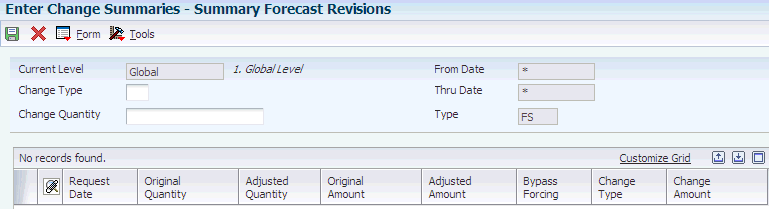
Description of ''Figure 7-3 Summary Forecast Revisions form''
- Bypass Forcing
-
Enter a code that indicates whether to bypass the Forecast Forcing program (R34610). A Y indicates that the quantity and amount of a forecast should not be changed by an adjustment made to a forecast higher in the summary hierarchy. This flag is effective only when forecast forcing is done down the summary hierarchy.
- Weekly
-
Displays weekly or monthly records.
- Quantity
-
Displays the Quantity or the Amount data in records.
- Level 1 and Level 10
-
Enter the first key or the tenth key position of the forecasting hierarchy. The value in this field relates to the first or tenth level chosen in the forecasting constants.
- Fiscal Year
-
Enter a value of 00 through 99 to designate a specific fiscal year.
Blank: To designate the current fiscal year (financial reporting date).
*: To designate all fiscal years.
–9 through –1: To designate a previous fiscal year (relative to the financial reporting date).
+1 through +9: To designate a future fiscal year (relative to the financial reporting date).
- Period 1 and Period 52
-
Enter date or quantity in Time Series Column 01 or Time Series Column 52. These columns will hold time series dates or quantities.
7.3.8 Running the Summary Forecast Update Program
Select Periodic Forecasting Operations (G3421), Summarize Detail Forecasts.
7.3.9 Setting Processing Options for Summary Forecast Update (R34600)
Processing options enable you to specify the default processing for programs and reports.
7.3.9.1 Process
These processing options let you specify the default values the system uses for the Summary Forecast Update program (R34600). These default values include summary code, forecast type, beginning and ending dates, address, and fiscal date pattern.
The Summary Forecast Update program generates summary forecasts that are based on data from the Forecast File table (F3460) and stores the forecasts in the Forecast Summary File table (F3400). The summary forecasts provide both sales amount and item quantity data. Proper data selection is critical to accurate processing. Include only items in the summary constants hierarchy.
- Summary Code
-
Specify which summary code the system uses when running the summary. Summary code is a user-defined code (40/KV) that identifies the summary code for running the summary. You define summary codes using the Summary Constants program (P4091) from the Forecasting Setup menu (G3441). Enter the summary code to use as the default value or select it from the Select User Define Code form.
- Forecast Type
-
Specify the detail forecast type that you want the system to use to summarize the forecast. Forecast type is a user-defined code (34/DF) that identifies the detail forecast type. Enter the forecast type to use as the default value or select it from the Select User Define Code form.
- From Date and Thru Date
-
Specify the date from which the system begins or ends the summary forecast. Enter a date to use as the beginning or the ending forecast date, or select a date from the calendar. If you leave these processing options blank, the system uses all data to generate the summary forecast.
- Address
-
Specify whether the system considers the address book numbers are part of the hierarchy or if the system retrieves the address book numbers from the business unit associated with the forecast.
If you leave this field blank, the system retrieves the address book numbers from the business units associated with the forecast detail. In the Business Units program (P0006) on the Organization Account Setup menu (G09411) you can determine which address number is assigned to a business unit. In this case, the system uses the category codes for that address number if you are using address book category codes in the summarization hierarchy.
If you enter 1, the system considers the address book numbers of the customers are part of the hierarchy. This customer number comes from the Forecast table (F3460). The customer number would be part of the forecast as a result of generating forecasts for large customers. If you did not generate forecasts for large customers or if you do not have any customers defined as large (ABC code on the Customer Master table (F0301) set to A) the system does not associate address book numbers with the forecasts. Values are:
Blank: Retrieves the address book number from the business units associated with the forecast detail.
1: Considers the address book numbers of the customers are part of the hierarchy.
- Fiscal Date Pattern
-
Specify the monthly fiscal date pattern the system uses to create summary forecasts. Fiscal date pattern is a user-defined code (H00/DP) that identifies the date pattern for the forecast. The system retrieves the pattern from the Date Fiscal Patterns table (F0008). Enter the fiscal date pattern to use as the default value or select it from the Select User Define Code form. If you leave this processing option blank, the system creates records using dates from the detail forecast records.
7.3.10 Reviewing a Summary Forecast
Access the Summary Forecast Revisions form.
- From Date
-
Enter the date that an item is scheduled to arrive or that an action is scheduled for completion.
- Thru Date
-
Enter the date that specifies the last update to the file record.
- Adjusted Quantity
-
Enter the quantity of units forecasted for production during a planning period.
- Adjusted Amount
-
Enter the current amount of the forecasted units for a planning period.
7.3.11 Revising a Summary Forecast
Access the Work With Summary Forecast form.
- Change Type
-
Indicates a field that tells the system whether the number in the New Price field is an amount or a percentage. Values are:
A: Amount
percent: Percentage
- Change Amount
-
Enter the amount of the future change in unit price. This number can be either a dollar amount or a percentage value. If the next field (Column Title = PT) is a $ sign, the change is in dollars; if the value is a percent (%) sign, the change is to be a percentage of the current price.
Note:
When entering a percentage, enter it as a whole number.
7.3.12 Revising Summary Forecasts Using Forecast Forcing (R34610)
Select Periodic Forecasting Operations (G3421), Force Changes.
7.3.13 Setting Processing Options for Forecast Forcing (R34610)
Processing options enable you to specify the default processing for programs and reports.
7.3.13.1 Process
These processing options let you specify how you want the system to process the manual changes that are made to the applicable summary forecast.
- 1. Hierarchy Direction
-
Specify the direction in which to force the changes made to the summary forecast. The system updates the changes in the Forecast table (F3460).
Blank: Forces the changes up and down the hierarchy and automatically resets the flag on the record to indicate the change.
1: Forces the changes up the hierarchy.
2: Forces the changes down the hierarchy.
If you set this processing option to 1 or 2 and you want the system to reset the flag on the changed record, set the Revised Flag processing option to 1.
- 2. Revised Flag
-
Specify whether the system resets the revised flag for the records changed when you set the Hierarchy Direction processing option to 1 or 2.
Blank: Does not reset.
1: Resets.
- 3. Quantities and Amounts
-
Specify whether the system forces the changes made to quantities or amounts or both.
Blank: Quantities and amounts.
1: Quantity changes.
2: Amount changes.
- 4. Ratio Calculations
-
Specify whether the system calculates the parent/child ratios using the original or the adjusted forecast values. The parent/child ratio is the percentage of the amount or quantity for each child level, based on the total amount or quantity of the parent.
Blank: Original forecast values.
1: Adjusted forecast values.
- 5. Summary Code (Required)
-
Specify the summary code for which to force changes. This processing option is required and the system overrides any summary code specified in the data selection. Summary code is a user-defined code (40/KV) that identifies the summary code. You define summary codes using the Summary Constants program from the Forecasting Setup menu (G3441).
Enter the summary code to use or select it from the Select User Define Code form.
- 6. Fiscal Date Pattern
-
Specify the fiscal date pattern used to create this summary forecast. This processing option is required if you set the Hierarchy Direction processing option to force changes down and if you created the summary and detail forecasts using different fiscal date patterns. Fiscal date pattern is a user-defined code (H00/DP) that identifies the date pattern for the forecast. The system retrieves the pattern from the Date Fiscal Patterns table (F0008). Enter the fiscal date pattern to use or select it from the Select User Define Code form. If you leave this processing option blank, the system forces the changes both up and down the hierarchy.