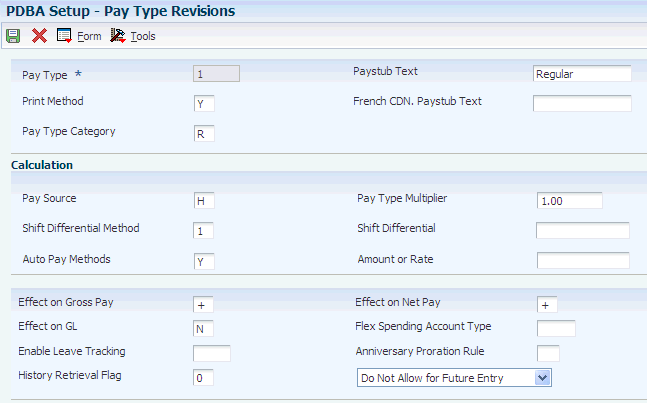9 Setting Up Pay Types
This chapter contains the following topics:
9.1 Understanding Pay Type Setup
You set up pay types to categorize various employee earnings to direct labor to different accounts in the general ledger. You can define up to 999 different pay types, using the range of numbers 001 to 999. For example, most companies need to set up different pay types for holiday, sick, and vacation or personal leave pay.
Setting up pay types also allows you to:
-
Define how different pay types are used when you compute employee pay.
-
Assign automatic pay methods for autopay employees.
-
Enable leave tracking.
-
Define a pay type to be tax exempt.
-
Define information to be printed on 1099 and W-2 forms for the associated pay type for U.S. payroll.
-
Define whether hours and dollar amounts should be passed to the general ledger.
-
Define how the system retrieves employee pay, deduction, benefit, and accrual (PDBA) history for each pay type.
You can also attach a media object to a pay type for explanatory notes or other information. If you attach a text media object to the pay type, the first two lines of text that you enter appear on reports that include the pay type description.
When you set up a basic pay type, you define the minimum amount of information that the system needs to perform the calculation.
9.2 Prerequisite
Set up user-defined codes (UDCs) in 07/FS.
9.3 Setting Up Pay Types
This section discusses how to:
-
Set up pay types.
-
Set up tax exemptions for pay types.
9.3.1 Forms Used to Set Up Pay Types
9.3.2 Setting Up Pay Types
Access the Pay Type Revisions form.
- Pay Type
-
Enter a code that identifies the type of pay.
Pay types are numbered from 1 to 999.
- Paystub Text
-
Enter the text that you want the system to print on the employee's paystub. If you are using the Time and Labor system, the system does not create payments. However, this field is required to complete the form. Generally, you enter a description of the pay type.
- Pay Type Category
-
Enter a code from UDC 07/PC that specifies the pay type categories you want to use for regular pay, to generate overtime, and for reporting purposes on the Certified Payroll Register (U.S. only).
- Effect on GL (effect on general ledger)
-
Enter a code that indicates whether the system writes journal entries from the JD Edwards EnterpriseOne Payroll system to the general ledger, and the method to use. Values are:
H: Write only hours to the general ledger. This code is valid for generating timecard journals. The code should not be used when journals are generated through the pay cycle.
M: Do not write monetary amounts or hours to the general ledger. Do not calculate workers' compensation and general liability.
N:Write monetary amounts and hours to the general ledger.
Y:Write only monetary amounts to the general ledger.
W: Do not write monetary amounts or hours to the general ledger, but calculate workers' compensation and general liability. Workers' compensation and general liability amounts will be written to the general ledger.
- Pay Source
-
Enter a code from UDC 07/PB that defines the value upon which the system bases the employee's pay. H (hours worked) is the default value. Other values exist for tip and piecework processing, and for Canadian lump-sum amounts, irregular commissions, and bonuses. Use E (estimated pay) for an advance pay interim check. The system automatically deletes this type of timecard when you create interim payments so that you can enter the actual time when it is known.
If you are setting up pay types for piece rate processing, you must enter B in the Pay Source field.
- Pay Type Multiplier
-
Enter a factor by which the base hourly rate is multiplied to obtain the actual payment hourly rate. For example, you could enter 1.5 to designate time-and-one-half for overtime pay. Zero is not a valid multiplier. The default value is 1.00.
- Shift Differential
-
Enter an additional rate, expressed in dollars or percent, added to an employee's hourly rate, depending on the shift worked. This rate can be applied in one of two ways as defined by the Shift Differential Calculation Sequence (data item CMTH).
Enter a monetary amount in this field. The system does not calculate percentage amounts for shift differentials that you enter at the pay type level.
- Shift Differential Method
-
Enter a code that specifies how the system calculates shift differential information. Values are:
1: Applies the pay type multiplier to the shift differential: Gross = (rate + shift differential) × (multiplier) × hours.
2: Applies the pay type multiplier only to the hourly rate and does not include the shift differential: Gross = (rate × multiplier) + (shift differential) × hours.
Blank: The system follows the shift differential method that is associated with the pay type from the Payroll Transaction Constants table (F059116).
The multiplier is the pay rate multiplier from the Payroll Transaction Constants table.
When the pay rate is derived from the Union Rate table, the multiplier is assumed to be 1. In this case, all methods produce the same result.
- Auto Pay Methods
-
Enter a code that determines how the system treats this pay type when computing automatically generated pay (typically for salaried employees). It also identifies supplemental pay. This code also determines how pay types are calculated based on the total time accounting (TTA) rules. Values are:
Y: The dollars with this pay type are part of the employee's base pay, for example, regular, holiday, sick, and vacation pay.
For timecards with TTA rules, PDBAs with a value of Y are subject to inclusion in the TTA rules calculations. For example, TTA rule may be set up to exclude vacation time from being a part of regular pay. In this case, you must set vacation with a value not equal to Y.
N: The dollars with this pay type are in addition to the employee's base pay, for example, overtime pay and time off without pay.
S: The hours with this pay type are subtracted from the employee's base pay at standard rate and added back at the entered pay rate.
B: The dollars with this pay type are in addition to the employee's base pay and are treated as supplemental pay for taxation purposes, for example, bonuses, commissions, and payoffs. Canadian bonuses, irregular commissions, and lump sums use auto pay method B.
C: The hours or dollars entered using this pay type override all auto pay instructions.
- Amount or Rate
-
Enter a value that specifies a percentage, a monetary amount, or an hourly rate, depending on where it is used.
For a pay type, amounts entered in this field override the hourly rate.
- Effect on Gross Pay
-
Enter a code that indicates whether the pay type is added to, subtracted from, or does not affect the employee's gross pay. Values are:
+: Pay type will be added to the employee's gross pay.
−: Pay type will be subtracted from the employee's gross pay.
Blank: Pay type will not have an effect on the employee's gross pay.
A pay type should not have a negative effect on gross pay. If you set up a pay type to have a negative effect on gross or net pay, gross-to-net errors appear on the Payroll Register. You should set up a deduction instead of a pay type if you need to have a negative effect on gross pay.
When you set up a pay type with no effect on gross pay and a positive effect on net pay, do not create a separate check. Creating a separate check will cause a gross-to-net error.
- Effect on Net Pay
-
Enter a code that indicates whether the pay type is added to, subtracted from, or does not affect the employee's net pay. Values are:
+: Pay type will be added to the employee's net pay.
−: Pay type will be subtracted from the employee's net pay.
Blank: Pay type will not have an effect on the employee's net pay.
A pay type should not have a negative effect on net pay. If you set up a pay type to have a negative effect on gross or net pay, gross-to-net errors appear on the Payroll Register. You should set up a deduction instead of a pay type if you need to have a negative effect on gross or net pay.
When you set up a pay type with no effect on gross pay and a positive effect on net pay, do not create a separate check. Creating a separate check will cause a gross-to-net error.
- History Retrieval Flag
-
Enter an option that determines how the system retrieves PDBA history for an employee. This value works in conjunction with the Retrieve PDBA History System Flag on the Additional Options tab of the Company Options form for Company 0 (zero). If that flag is set to look at each PDBA to determine how to retrieve PDBA history, you must enter a value in this field. Values are:
1: Retrieve PDBA historical amounts using the Corporate Tax ID associated with the Home Company on the employee's timecard. (Default)
2: Retrieve PDBA historical amounts across all Corporate Tax IDs for which the employee has history for the current year.
- Enable Leave Tracking
-
Enter a code that enables two types of leave tracking and verification. You can enable leave tracking for this pay type so that the system requires users to enter a leave type (UDC 07/LV) when entering leave time. You can also enable leave balance verification for this pay type so that when employees enter leave time, the system verifies that this pay type includes sufficient available balances. You need to use the second option in conjunction with two processing options on the Time Entry Master Business Function program (P050002A). If you set up time entry master business function so that the system verifies leave balances, then the system verifies only pay types that are identified at the pay type level. Values are:
0 or Blank: Do not enable leave tracking or leave balance verification.
1: Enable leave tracking. Enable leave balance verification.
2: Enable leave tracking. Disable leave balance verification.
3: Disable leave tracking. Enable leave balance verification.
- Anniversary Proration Rule
-
Enter a code to specify how you want the system to handle leave time that is taken during the same pay period in which the employee's rollover date falls.
If you leave this field blank, the system uses the timecard date worked to determine which anniversary year the leave was taken in.
Enter 1 to allocate all time taken during the pay period to the next anniversary year, regardless of whether the time was taken before the anniversary date.
9.3.3 Setting Up Tax Exemptions for Pay Types
Access the Tax Exemptions form.
- Tax Type 01
-
Specify up to 15 tax types for which the respective payroll tax is not to be computed for a pay, deduction, or benefit code.
If you enter * in the first element of this list, no taxes are computed.