10 Forecasting Job Revenue and Cost
This chapter contains the following topics:
10.1 Working with Forecasts
This section provides an overview of revenue and cost forecasting, lists prerequisites, and discusses how to:
-
Set up processing options for the Work with Forecasts program (P5111).
-
Set up forecast versions.
-
Create forecasts.
-
Set up processing options for the Forecast Detail Creation program (R5111).
-
Set up processing options for the Forecast Summary Creation program (R5112).
-
Update generated detail forecasts.
-
Update generated summary forecasts.
10.1.1 Understanding Revenue and Cost Forecasting
The JD Edwards EnterpriseOne Job Cost system enables you to forecast the revenue and cost for a job by spreading the values to future periods. You can use forecasting to spread the revenue and estimate-to-complete (ETC) cost amounts to future periods to provide a more precise estimate of cash flow.
|
Note: The system spreads revenue and cost estimates in a forecast work file, so these values are separate from the Job Cost financial information. |
This diagram describes the programs, process flow, and additional actions when forecasting job revenue and cost:
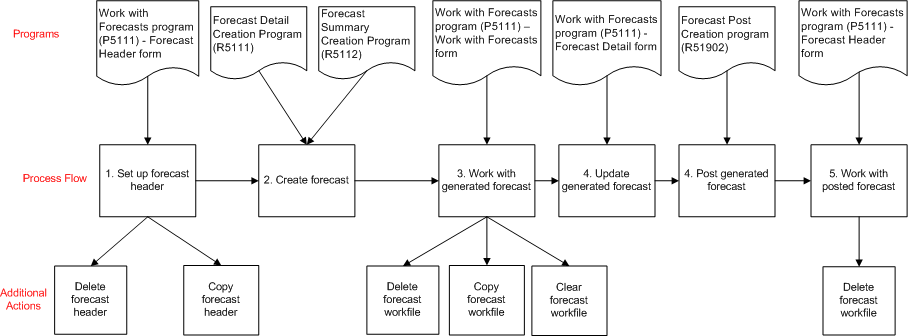
Description of the illustration ''forecasting.gif''
Use the Work with Forecasts program (P5111) to set up forecast headers. When you set up a forecast header, the system stores the information in the Forecast Master table (F5101).
After you set up a forecast header, you create a forecast workfile by running the Forecast Detail Creation program (R5111) or the Forecast Summary Creation program (R5112). In a forecast workfile, the system uses the ETC amounts per account by job from the Account Balances table (F0902) and forecasts these amounts to the period level for up to 48 periods, or four years, into the future. The system spreads the values based on the scheduled duration of the account as defined in the Cost Code Schedule table (F51901). The system uses the Workday Calendar program (P00071) to determine the number of days in each period. You can set up a calendar by business unit, or, if you do not set up a calendar, the system uses a default system calendar. The system stores the forecast information in the Forecast Detail table (F5111).
|
Note: If you create a forecast that is longer than 48 periods, the system stores all of the forecasted values for the periods after the 48th period in the 48th period field. In this case, the 48th period field displays the total of the 48th period plus any additional periods. |
After you create the forecast, you can use the Work with Forecasts program to manually update forecasted revenue and cost amounts to reflect your spread preferences. You can change the forecasted cost amounts by period. The system calculates revenue amounts by earned revenue percentage related to cost or you can change the forecasted revenue amounts by period. The Work with Forecasts program also displays the cost and revenue totals, as well as the final net profit or net fees.
When you review forecasts, use the FC Status (forecast status) field on the Work With Forecasts form to quickly determine the status of the forecast, which is either not generated, generated, or posted.
10.1.1.1 Deleting Forecasts
Review how the system processes when you delete forecasts in the following circumstances:
-
If you delete a Not Generated forecast master record (FC Status = 0), the system deletes the record from the F5101 table.
-
If you delete a Generated forecast master record (FC Status = 1), the system deletes the record from both the F5101 and the F5111 tables. The system displays a warning that the system will delete both the master record and the workfile record and that you may want to clear the forecast if you do not want to delete the master record.
-
If you delete a Posted forecast master record (FC Status = 2), the system deletes the records from both the F5101 and the F5111 tables. The system displays a warning that the system will delete both the master record and the workfile record and that you may want to clear the forecast if you do not want to delete the master record.
10.1.1.2 Copying Forecasts
You can copy forecasts to create multiple versions of a forecast workfile to investigate "what if" scenarios. You may also choose to copy a forecast to continue a previous forecast. For example, you may access a forecast from a previous month and use it to create a forecast for the next month. In this case you can use the amount in the Remaining Amount to Allocate field as an indicator that additional values need to be forecast.
When you create a copy of a forecast, you must specify a new version for the copied workfile. Then the system displays the version number of the "copied from" forecast in the Copied From Version field on the Work with Forecasts form.
In the copied forecast, you can change the following fields on the Forecast Header form:
-
Forecast Description
-
Summary/Detail
-
Lock Status
-
Build Date
If you copy a forecast header that does not have a generated forecast workfile, the system copies only the forecast master record from the F5101 table.
If you copy a forecast header that has a generated forecast workfile, the system copies either a detail or summary generated forecast workfile from the F5111 table along with the forecast header from the F5101 table. The system automatically spreads the amounts across periods by copying the values from the F5111 table into the "copied to" version.
10.1.1.3 Clearing Forecasts
You can clear only generated forecasts. If you try to clear a forecast that has not been generated, the system displays an error.
When you clear a generated forecast, the system deletes the forecast workfile records in the F5111 table. The system does not clear the forecast header records in the F5101 table.
If you clear a posted forecast, the system displays a warning message that indicates that the forecast has been posted. If you decide to clear a posted forecast, the system deletes the forecast workfile records in the F5111 table. The system does not clear the forecast header records in the F5101 table.
10.1.2 Prerequisites
Before working with forecasts, you must complete the following steps:
-
Verify that the accounts included in the forecast have a start and an end date in the Cost Code Schedule table (F51901).
Note:
If an account does not have a planned start date or actual start date, the system uses the build date from the Forecast Header table (F5101) as the forecast start date. -
Verify that the accounts included in the forecast have budget amounts.
-
Set up revenue and cost automatic accounting instructions (AAIs) for base company and job company. Revenue accounts include the account range of JCCA01 – JCCA02. Cost accounts include the account range of JCST01 – JCST02.
-
For a summary forecast, set the processing options in the Create Summary Forecast program (R5112).
-
For a detail forecast, set the processing options the Create Detail Forecast program (R5111).
10.1.3 Forms Used to Work with Forecasts
| Form Name | FormID | Navigation | Usage |
|---|---|---|---|
| Work with Forecasts | W5111B | On the Job Revenue and Cost Forecasting menu (G5124), select Work with Forecast. | Review and select forecasts. |
| Forecast Version Information | W5111C | Click Add on the Work with Forecasts form.
To revise a forecast header, select a record on the Work with Forecasts form and select Forecast Header from the Row menu. |
Set up forecast headers. |
| Forecast Detail | W5111A | On the Work with Forecasts form, select a forecast header record and click Select or click the link. | Review generated detail and summary forecasts. |
| Copy Forecast | W5111D | On the Work with Forecast form, select a forecast record and click Copy. | Create a new version of a forecast record. |
10.1.4 Setting Up Processing Options for the Work with Forecasts Program (P5111)
Processing options enable you to specify the default values and versions for programs and reports.
10.1.4.1 Defaults
Use these processing options to define the default values that the system applies when you work with forecasts.
- Cost Code - From
-
Specify the beginning cost code in the cost account range that the system uses to create a forecast.
- Cost Code - Thru
-
Specify the ending cost code in the cost account range that the system uses to create a forecast.
- Revenue Cost Code - From
-
Specify the beginning cost code in the revenue account range that the system uses to create a forecast.
- Revenue Cost Code - Thru
-
Specify the ending cost code in the revenue account range that the system uses to create a forecast.
- Calculate Earned Rev %
-
Enter a value from UDC table 51/ER that specifies whether the system calculates the amounts in the Revenue grid rows based on the amount earned per forecasted period. This processing option specifies whether this check box is selected on the Forecast Detail form. Values are:
Blank: The system selects the Calculate Earned Rev % check box on the Forecast Detail form and calculates the amount earned per forecasted period.
1: The system does not select the Calculate Earned Rev % check box on the Forecast Detail form and does not calculate the amount earned per forecasted period.
10.1.4.2 Versions
- 1. Forecast Detail Creation (R5111)
-
Specify the default version of the Forecast Detail Creation report that the system uses when you select a detail forecast and select Create Forecast from the Row menu on the Work with Forecasts form.
If you leave this processing option blank, the system uses the XJDE0001 version.
- 2. Forecast Summary Creation (R5112)
-
Specify the default version of the Forecast Summary Creation report that the system uses when you select a summary forecast and select Create Forecast from the Row menu on the Work with Forecasts form.
If you leave this processing option blank, the system uses the XJDE0001 version.
- 3. Forecast Post (R51902)
-
Specify the default version of the Forecast Post report that the system uses when you select Post Forecast from the Row menu on the Work with Forecasts form.
If you leave this processing option blank, the system uses the XJDE0001 version.
- 4. Job Status Inquiry (P512000)
-
Specify the default version of the Job Status Inquiry program that the system uses.
If you leave this processing option blank, the system uses the XJDE0001 version.
10.1.5 Setting Up Forecast Versions
Access the Forecast Version Information form.
Figure 10-1 Forecast Version Information form
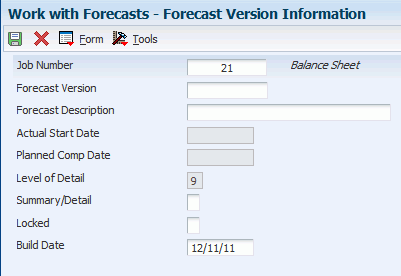
Description of ''Figure 10-1 Forecast Version Information form''
- Job Number
-
Enter a value that identifies a job master record in the Job Cost Master Revisions program (P51006). The combination of the job number and forecast version values creates a unique record in the Forecast Header table (F5101).
- Forecast Version
-
Enter an alphanumeric value that identifies a group of forecast records for a business unit. The combination of the job number and forecast version values creates a unique record in the Forecast Header table (F5101).
- Forecast Description
-
Enter a text description that identifies the forecast record.
- Actual Start Date
-
The system displays the start date of the job as specified in the job master record.
- Planned Comp Date
-
The system displays the planned completion date of the job as specified in the job master record.
- Level of Detail
-
The system displays the level of detail of the job as specified in the job master record. This value identifies the relationship of a job with a project, parent job, subordinate jobs, or some other grouping.
- Summary/Detail
-
Enter a value from UDC table 51/SD to specify whether the forecast is created in summary or detail mode. Values are:
S or 1: Summary. In summary mode, the system displays the summarized total for all accounts in one line in both the Revenue and the Cost grid on the Forecast Detail form.
D or 0: Detail. In detail mode, the system displays a line for each account in the forecast in both the Revenue and the Cost grid on the Forecast Detail form.
- Locked
-
Enter a value from UDC table 51/SD that specifies whether the forecast records are available for editing. Values are:
Y or 1: Locked. You cannot edit the forecast records.
N or 0: Not locked. You can edit the forecast records.
- Build Date
-
Specify the date that the system uses to create a forecast workfile.
You can enter a build date before or after the actual start date. If the start date for a cost schedule is before the build date, the system uses the build date. If the start date is after the build date, the system uses the start date.
10.1.6 Creating Forecasts
To create a forecast, use one of the following navigations:
-
On the Job Revenue and Cost Forecasting menu (G5124), select Forecast Detail Creation to create a forecast for detail records.
-
On the Job Revenue and Cost Forecasting menu (G5124), select Forecast Summary Creation to create a forecast for summary records.
-
On the Work with Forecasts form, select a forecast master record and select Create Forecast from the Row menu. The system determines if the forecast master record is summary or detail and then runs the appropriate forecast creation program; Forecast Detail Creation (R5111) or Forecast Summary Creation (R5112).
When you create a forecast, the system accesses the Cost Code Schedules program (P51901) to retrieve the beginning and end dates from the cost code records. The system calculates projected final, budget original, revised budget, and ETC for each line from the F0902 table and then calculates the spread according to either start and end dates on job record or on the cost code schedule.
10.1.7 Setting Up Processing Options for the Forecast Detail Creation Program (R5111)
Processing options enable you to specify the default processing for programs and reports.
10.1.7.1 Process
- Create Forecast
-
Select a value from UDC table 51/FR to specify how the system creates the forecast spread. Values are:
1: The system uses the forecast spread amounts from the F5111 table by job and version to create the forecast.
When you access the Forecast Detail form, the system subtracts the amounts in the Forecast Amount fields from the current values in the Estimate at Completion fields and populates the Amount to Allocate fields with the new value. You can use this processing option in order to re-use the manual spread from month to month so that you do not have to create a new manual spread from the automatic spread for each month.
Blank: The system creates the forecast spread automatically.
- Cost Code - From
-
Specify the beginning cost code for costs in a range that the system uses to create the forecast workfile.
- Cost Code - Thru
-
Specify the ending cost code for costs in a range that the system uses to create the forecast workfile.
- Revenue Cost Code - From
-
Specify the beginning cost code for revenue in a range that the system uses to create the forecast workfile.
- Revenue Cost Code - Thru
-
Specify the ending cost code for revenue in a range that the system uses to create the forecast workfile.
- Source for Calendar (Release 9.1 Update)
-
Specify the source that the system uses to search for a calendar to spread forecast amounts.
Blank: The system uses the 365 days calendar.
1: If the workday calendar for the job is available, the system uses the workday calendar for the job. If the workday calendar for the job is not available, the system uses the calendar for the business unit that you enter in the Default Business Unit for Calendar processing option. If the system does not find a business unit entered in the Default Business Unit for Calendar processing option or if a calendar is not associated with the default business unit, the system uses the 365 days calendar.
2: The system uses the calendar for the business unit that you enter in the Default Business Unit for Calendar processing option. If the system does not find a business unit entered in the Default Business Unit for Calendar processing option or if a calendar is not associated with the default business unit, the system uses the 365 days calendar.
- Default Business Unit for Calendar (Release 9.1 Update)
-
Enter the business unit associated with a workday calendar that the system uses as default calendar to spread forecast amounts.
10.1.8 Setting Up Processing Options for the Forecast Summary Creation Program (R5112)
Processing options enable you to specify the default processing for programs and reports.
10.1.8.1 Process
- Create Forecast
-
Select a value from UDC table 51/FR to specify how the system creates the forecast spread. Values are:
1: The system uses the forecast spread amounts from the F5111 table by job and version to create the forecast.
When you access the Forecast Detail form, the system subtracts the amounts in the Forecast Amount fields from the current values in the Estimate at Completion fields and populates the Amount to Allocate fields with the new value. You can use this processing option in order to re-use the manual spread from month to month so that you do not have to create a new manual spread from the automatic spread for each month.
Blank: The system creates the forecast spread automatically.
- Cost Code - From
-
Specify the beginning cost code for costs in a range that the system uses to create the forecast workfile.
- Cost Code - Thru
-
Specify the ending cost code for costs in a range that the system uses to create the forecast workfile.
- Revenue Cost Code - From
-
Specify the beginning cost code for revenue in a range that the system uses to create the forecast workfile.
- Revenue Cost Code - Thru
-
Specify the ending cost code for revenue in a range that the system uses to create the forecast workfile.
10.1.9 Updating Generated Detail Forecasts
Access the Forecast Detail form.
Figure 10-2 Forecast Detail form - Detail Forecast
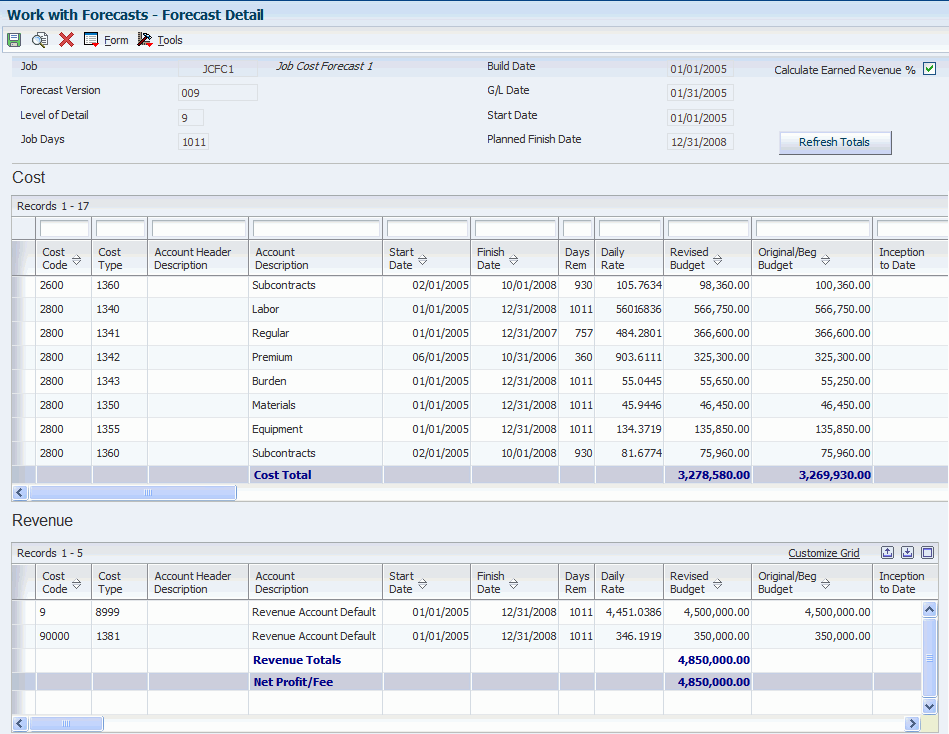
Description of ''Figure 10-2 Forecast Detail form - Detail Forecast''
Use the Forecast Detail form to review and update the generated forecast workfile that the system creates when you run the Forecast Summary Creation program (R5112) or the Forecast Detail Creation program (R5111).
Review the fields in the header section and in the Cost and Revenue grids on the Forecast Detail form:
10.1.9.1 Header
- Job Days
-
The system displays number of days from the job start date to the job end date.
- Calculate Earned Revenue %
-
Use this check box to specify whether the system calculates the revenue period amounts based on the amount earned per forecasted period.
If you select this check box, the system calculates the revenue for each period based on the amount earned per forecasted period. To calculate the earned revenue percentage, the system takes the total amount of all costs for a period and divides it by the ETC total. Then the system multiplies this earned revenue percentage by the revenue ETC to get the revenue period amounts. The system creates a link between the Cost and Revenue grid and you cannot make changes in the Revenue grid. If you select this check box, the system automatically spreads the revenue amounts based on the cost spreads and overlays any manual revenue entries.
If you do not select this check box, the system does not calculate the revenue based on amount earned per forecasted period. The system does not create a link between the Cost and Revenue grid and you can make changes to the Revenue grid.
Note:
You can select and deselect this check box. - Refresh Totals
-
After you make changes to the Forecasting Amount fields in the Cost grid, click this button to refresh the totals.
If the Calculate Earned Revenue % check box in the header is not selected, the system refreshes the total in the Cost grid only.
If the Calculate Earned Revenue % check box in the header is selected, the system first refreshes the total in the Cost grid. The system then uses these new cost totals in the earned revenue percentage calculation to calculate the revenue totals, which the system displays in the Revenue grid.
10.1.9.2 Cost and Revenue Grids
- Days Remaining
-
The system displays the number of days between start date and finished date from the cost code schedule.
- Daily Rate
-
The system displays the revenue or cost amount per day for an account by dividing the value in the ETC field by the value in the Days Remaining field. The system uses this value to calculate the amounts to spread across the forecast.
- Revised Budget
-
The system displays the current value after additions or subtractions are made to the original budget amount.
- Original/Beg Budget
-
The system displays the original budget amounts for any ledger in the Account Balances table (F0902).
- Inception to Date
-
For each account, the system displays the actual costs of services that were invoiced since the start date of the task. Start date can be the job start date or the forecast build date, whichever is later. Inception-to-date amount includes the balance forward amount from the prior year in conjunction with the year-to-date totals.This value is cumulative throughout the date range of the task.
- Estimate to Complete
-
For each account, the system displays the estimate to complete amount.
Note:
You can only forecast amounts for accounts that have an ETC value. - Estimate at Completion
-
For each account, the system displays the projected amount.
- Current Month Actual
-
The system displays the actual cost per month.
- Amount To Allocate
-
The system displays the remaining amount to forecast by subtracting the value in the ETC field from the total of all the values in the Forecasting Amount fields for an account.
- Period 1 Days - Period 48 Days
-
The system displays how many work days are in a period.
The Period Days fields correspond to the Forecasting Amounts fields.
- Forecasting Amount 01 - Forecasting Amount 48
-
The system displays the forecasted cost or revenue amount for each period. You can edit the values in these fields.
The Forecasting Amount fields correspond to the Period Days fields.
10.1.10 Updating Generated Summary Forecasts
Access the Forecast Detail form.
Figure 10-3 Forecast Detail form - Summary Forecast
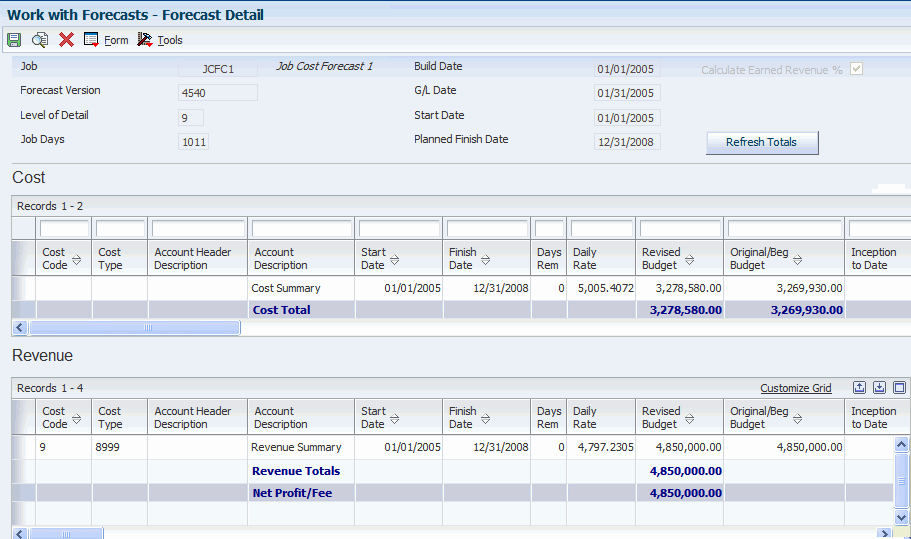
Description of ''Figure 10-3 Forecast Detail form - Summary Forecast''
When you create a summary forecast, the system displays the total forecast values for all accounts in the job in one account line in the Cost and Revenue grids.
In the Cost grid, the system summarizes the values in a blank cost code and blank cost type.
In the Revenue grid, the system summarizes the values in the first account in the range of the forecast.
Review the following fields in the Cost and Revenue grids:
- Days Remaining
-
The system displays the total of all the days for all the accounts included in the forecast.
- Daily Rate
-
The system displays the total of all the rates for all the accounts included in the forecast.
10.2 Posting Forecasts
This section provides an overview of forecast posting and discusses how to:
-
Post forecasts.
-
Set up processing options for the Forecast Post program (R51902).
10.2.1 Understanding Forecast Posting
Use the Forecast Post program (R51902) to post a detail or summary forecast. You can post a forecast that is at the generated status or the posted status. When you run the Forecast Post program, the system uses the records from the Forecast Detail table (F5111) to create or update records in the Account Balances table (F0902). If you repost a forecast that was already posted, verify that the system overwrites the original forecast records with new forecast details in the F0902 table.
10.2.2 Posting Forecasts
To post a forecast, use either of the following navigations:
-
From the Job Revenue and Cost Forecasting menu (G5124), select Forecast Post.
-
On the Work with Forecasts form, select a forecast workfile record and select Post from the Row menu.
10.2.3 Setting Up Processing Options for the Forecast Post Program (R51902)
Processing options enable you to specify the default processing for programs and reports.
10.2.3.1 Processing
- 1. Forecast Ledger Type
-
Use this processing option to enter a value from UDC table (51/FT) that specifies the forecast ledger that the system uses to post to the Account Balances table (F0902).
FC is the recommended ledger type. The system does not support ledger types AA, AU, JA, JU, HA, HU, PA, or PU.