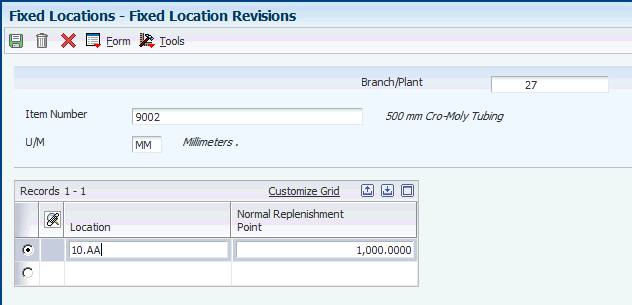6 Setting Up Multi-tier Kanban Transactions
This chapter contains the following topics:
6.1 Understanding Multi-tier Kanban Transactions
Many manufacturing facilities operate several manufacturing lines (or cells) that consume the same part, where the part operates as a kanban. The assembly line kanbans trigger replenishment through a central store, which, in turn, triggers a consolidated replenishment from a supplier. A kanban reorder point for the source location triggers these multi-tier kanban transactions.
An inventory kanban (primary kanban) can be tiered with another (secondary) kanban. You set up tiered kanbans to form a kanban chain. All links of the chain, other than the one farthest from the point of consumption, have to be inventory-replenished (source type 2) kanbans.
|
Note: The system requires that the primary kanban be source type 2 to associate it with the secondary kanban. The last kanban in the multi-tier chain can be any source type. |
When a source type 2 kanban is slated to generate multi-tier kanban requests from the supplying location, the system maintains the information about the secondary kanban in the Related Kanban ID field in the kanban master record.
When you check in a primary kanban of source type 2 and you set up a related kanban, these events occur:
-
The line or cell operator checks in the source type 2 kanban.
-
The system updates inventory to indicate that it is being transferred to the line.
-
The system decrements inventory at the source location.
-
The system performs a reorder point assessment on the source location.
When the quantity at the sourcing location is equal to or less than the defined reorder point, the system creates a replenishment kanban trigger that is based on the item and consuming location. The system checks out the secondary kanban to fill the reorder point trigger. The system checks out a secondary tier kanban only when a primary tier kanban of source type 2 is checked in and the reorder point is triggered at the consuming location of the secondary kanban.
When the quantity at the sourcing location is greater than the defined reorder point, the system does not create a replenishment trigger.
You are required to set up replenishment reorder points for the secondary kanban. The Fixed Putaway Locations program (P46012) manages kanban replenishment points for fixed locations. When you select the Kanban option, location and normal replenishment point information appears in the detail area.
|
Note: For kanban-controlled items, enter 4 in the processing option on the Display tab. This value causes the system to display the Normal Replenishment Point field that is used with kanban. |
The system ensures that the reorder point that you entered is in the primary unit of measure for the kanban item. If you try to enter a different unit of measure, the system displays an error message.
|
Note: Although this discussion centers on a two-tier kanban, a kanban with more than two tiers follows the same pattern. |
6.2 Defining a Kanban Reorder Point
This section discusses how to define a kanban reorder point.
6.2.1 Form Used to Define a Kanban Reorder Point
6.2.2 Defining a Kanban Reorder Point
Access the Fixed Location Revisions form.
Specify the item, branch/plant and location for which you want to define the reorder point.
- Normal Replenishment Point
-
Enter the quantity that represents the normal level of inventory at a fixed picking location. The system uses this value during batch replenishments to generate replenishment requests.
You can have the system perform replenishment when the quantity in a fixed picking location reaches either the normal replenishment point or the minimum replenishment point. During automatic, or online, replenishment, the system uses the minimum replenishment point. For batch replenishment, you specify in the processing options of the Batch Replenishment program (P461601) which replenishment point you want the system to use.