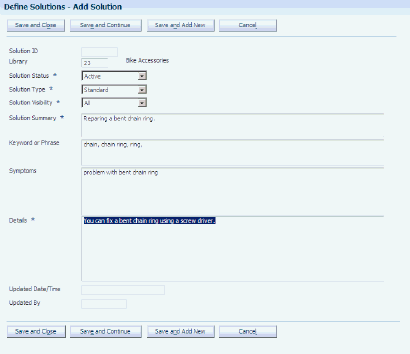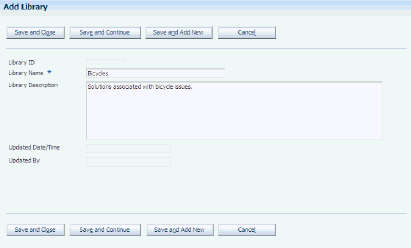7 Setting Up Solution Advisor
This chapter contains the following topics:
7.1 Understanding Solution Advisor
Solution Advisor is a knowledge base application that assembles and classifies customer-specific information. The information is accessible by customers, as well as service and support agents, all of whom have the ability to search the knowledge base for an appropriate solution to a specific case or work order.
Solution Advisor comprises these components:
-
Solutions
-
Solution libraries
-
Solution searches
7.1.1 Advanced Text Search
You can use advanced text search functionality to perform searches of JD Edwards EnterpriseOne data. Advanced text searches enable you to:
-
View the score of each search result.
The system determines which search results most closely match the search criteria, and displays the score as a percentage in the Score field. Typically, search results with high score values are the most useful.
-
Search text within media objects.
You can search the text in the media object notes that are attached to cases and work orders.
-
Search using wildcards.
You can use * (asterisk) as a wildcard in words or phrases. For example, if you search for cases related to item number R500*, the system displays cases or work orders associated with items R500A, R500B and R5000.
To use advanced text searches with Solution Advisor, you must define the data source for these business views:
-
V90CE03A
-
V90CE03B
-
V90CE03C
-
V90CE03D
-
V90CE03E
-
V90CE03F
You must also define text search properties for each business view, and build each search index.
You can use the SES Text Search Build program (R958001A) to build an index.
This program builds an index for all business views that are set up for text searches. You can choose different versions of this program to create a full indices, optimize indices, or clear indices.
You must create a full build at least one time before you can search for solutions using advanced options.
|
Note: The SES Text Search Build program (R958001A) is not located on a menu. To access this program, use batch versions, which you access by typing BV in the fast path. |
|
See Also:
|
7.2 Prerequisite
Before you complete the tasks in this chapter, you must specify in the S&WM Constants Revisions program (P17001) that you are using Solution Advisor. You specify whether you use Solution Advisor on the Case tab and the Work Order tab.
7.3 Setting Up Solution Advisor User Defined Codes (UDCs)
This section provides an overview of Solution Advisor UDCs and discusses the UDCs that you must set up to use solutions.
This table describes the UDC tables that you must set up for solutions:
| UDC | Type of Data |
|---|---|
| 90CE/AS | Associated Solution Status
Define the solution status. The system uses this UDC table in the Status field on the Attempted Solutions form, which is accessed from the Solutions tab on the Case Entry form. Do not change the UDC values that are already set up in this table because the system uses these values for processing. You can change the value descriptions and add additional values, as needed. |
| 90CE/SS | Solution Detail Status
Define the solution status. Do not change the UDC values that are already set up in this table because the system uses these values for processing. |
| 90CE/ST | Solution Detail Type
To facilitate searching, further define the type of solution. |
| 90CE/VI | Solution Detail Visibility
Define the solution visibility. Do not change the UDC values that are already set up in this table because the system uses these values to determine which solutions are visible to customers. Solutions with value All are visible to customers. |
7.4 Creating Solutions
This section provides an overview of solutions and discusses how to create a solution.
7.4.1 Understanding Solutions
Solutions are records of known resolutions that are created to assist agents or customers with an issue. Each solution record stores a number of attributes designed to help you locate the solution quickly or resolve the issue.
These solution attributes include this information:
-
Summary description.
-
Detailed description.
-
List of symptoms that the solution can resolve.
-
Set of key words commonly associated with the issue.
Only solution administrators have permission to manage and maintain the solution knowledge base. They are responsible for creating, updating, deactivating, and approving solutions.
Call center agents can search on and create new solutions when they attempt to resolve a case or work order. Initially, the new solution is specific to a single case or work order. Upon approval, the solution becomes part of the knowledge base, and is available to all agents for case or work order association.
By using customer self service, customers can search for solutions and submit draft solutions. You can then review these draft solutions and add them to the solution library.
See JD Edwards EnterpriseOne Applications Customer Self Service Implementation Guide.
7.4.1.1 Related Objects
By using the Solutions program, you can associate solutions to items and review a list of cases and work orders to which the solution has been associated. You access this information through the Related Objects tab on the Solution Add form.
After you enter and save the basic solution information, you can associate solutions to items. When you enter a case or work order for a specific item, the solution displays on the Frequently Used form for you to review and select the appropriate solution. The solution displays on the Frequently Used form after it has solved at least one case or work order with the selected item. Until the solution has solved a case associated with the selected item, it does not appear on the Frequently Used form.
When a solution is associated with a case or work order, the system updates the solution record with the relationship information. The solution record includes all cases and work orders to which the solution has been applied, regardless of whether the solution solved the case or work order. The system maintains the list of related cases and work orders in real-time. These relationships cannot be deleted.
Solution administrators can use this information to review the quantity of cases and work orders with which the solution has been associated, as well as the details of each case or work order with which the solution has been associated. Solution administrators can also view which other solutions have also been associated with a case or work order.
7.4.1.2 Attachments
Use the Attachments tab in the Solution program to attach additional information. Attachments are visible on solution summary forms, including self service forms. Therefore, you typically want all attachments (especially those associated with solutions having a visibility of All) to be files that a customer uses when applying the solution. You can access the attachment form through the Attachments tab in the Solution Add form.
7.4.2 Forms Used to Create Solutions
| Form Name | FormID | Navigation | Usage |
|---|---|---|---|
| Search for Solutions | W90CE050C | Solution Advisor (G90CE0302), Define Solutions | Search for and review solutions. |
| Add Solution | W90CE050B | Click Add on the Search for Solutions form. | Create solutions. |
7.4.3 Creating a Solution
Access the Add Solution form.
- Library
-
Select the solution's primary library. This library is considered the solution's owning library. You define libraries by using the Add Library form.
- Status
-
Select the appropriate solution status from UDC 90CE/SS. When you create solutions through the Case Entry program, the system automatically assigns them a Draft status. Only solutions with an Active status are available for viewing by users other than solution administrators. When solutions are approved, the system changes their status to Active to make them available. Select Inactive when you want to expire a solution or make it no longer available.
- Type
-
Select the appropriate type from UDC 90CE/ST. Typically, select either Standard or Workaround.
The systems assigns the type Adhoc to solutions that are created when agents enter an independent text resolution. You can convert these standard solutions by changing the type.
The system assigns the type Canned to solutions that are created when self service users select predefined case or work order closure reasons.
- Visibility
-
Select All if you want self service users to view the solution. Select Internal to prevent self-service users from using this solution.
- Solution Summary
-
Enter a short description of the solution. You can use this field to search for solutions.
- Keyword or Phrase
-
Enter search keywords or a phrase for a solution.
- Symptoms
-
Enter a description of the problem that the solution addresses.
- Details
-
Enter the full explanation of how to solve the problem.
7.5 Creating Solution Libraries
This section provides an overview of solution libraries and discusses how to create a solution library.
7.5.1 Understanding Solution Libraries
A solution library:
-
Groups solutions under a common header.
-
Organizes solution information logically.
-
Creates an intuitive solution repository and a less complicated search experience.
In the Solution Library program (P90CE040), create groups with which one or many solutions are associated. Each solution can be associated with only one solution library. Only those users with solution administrator rights can access this program and create new libraries.
7.5.2 Forms Used to Create Solution Libraries
| Form Name | FormID | Navigation | Usage |
|---|---|---|---|
| Search for Libraries | W90CE040C | Solution Advisor (G90CE0302), Define Solution Library | Search for solution libraries. |
| Add Library | W90CE040A | Click Add on the Search for Libraries form. | Define solution libraries. |
7.5.3 Creating a Solution Library
- Library Name
-
Enter a name for the library.
- Library Description
-
Enter a short description of the library.
7.6 Updating the Usage and Solved Count
This section provides an overview of the usage and solved count and discusses how to run the Frequently Used Solution Processing program (R90CE01).
7.6.1 Understanding the Usage and Solved Count
Each solution record stores metrics, such as a usage count and a solved count. The usage count enables an administrator to evaluate how often a solution is selected, whereas the solved count identifies how often the solution resolves the case or work order for which it was selected. Additionally, the metrics are used to generate a list of the most frequently used solutions for each case or work order, based on the inventory item that is associated with the case or work order.
7.6.1.1 Solved Count
The solved count indicates how many cases and work orders the solution has resolved. This number is informational only; Solution Advisor displays this number to help you determine a solution's potential. This number increases by one every time that you set a solution status to Successful Resolution. The number decreases by one if you change the status of a solution that was formerly designated as successful. You must run the Frequently Used Solution Processing program (R90CE01) for the system to update the solved count.
7.6.1.2 Usage Count
The usage count indicates with how many cases and work orders the solution has been associated, regardless of whether the solution was successful.
This number is a minor factor in determining the relevance score when you use Solution Advisor to search for solutions. This number increases by one every time that you associate the solution with a case.
7.6.2 Running the Frequently Used Solution Processing Program (R90CE01)
To access the Frequently Used Solution Processing program (R90CE01), enter BV in the Fast Path field, and then enter R90CE01 in the Batch Application field on the Work With Batch Versions form. Because only solution administrators run this program, it is not available on the Solution Advisor (G90CE0302) menu.