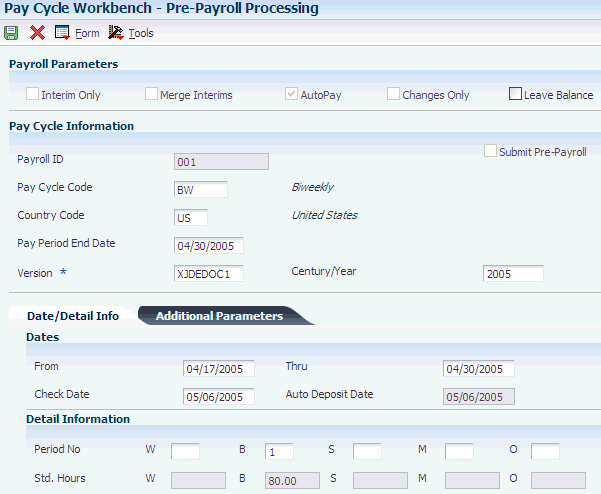11 Processing Job Step Progression Information
This chapter contains the following topics:
-
Section 11.1, "Understanding Job Step Progression Information"
-
Section 11.3, "Processing Job Step Progression Using the Automatic Method"
-
Section 11.4, "Processing Job Step Progression using the Stand-Alone Method"
11.1 Understanding Job Step Progression Information
After you set up the system and the employee information to enable step progression processing, enter step progression parameters for each job level, and create any necessary employee groups, you can process step progression information, either by using the automatic method or the stand-alone method.
If you process job step progression using the stand-alone method, you create all job step progression timecards before you process payroll. If you use the automatic method, the system creates job step progression timecards during the pre-payroll process. Regardless of the method that you choose, job step progression timecards must be processed through a complete payroll cycle. The system updates job step progression history when the job step progression timecards are processed through the final update step of the payroll cycle. If an employee moves to the next job level during the payroll cycle, the system automatically updates the Job Type and Job Step fields in the employee's Employee Master Information table F060116 record. You use processing options for the Payroll Cycle Workbench program (P07210) to determine whether the system also updates the Pay Rate field for the employee during final update.
After you process job step progression information, you can review job step progression history online or in report format. You can also revise this history information if you determine that the information is incorrect.
|
Note: To ensure that employees are paid the correct overtime rates during job step progression processing, you must create a version of the Time Entry MBF Processing Options program (P050002A) and set up the processing options on the Pay Types tab to identify overtime rates. If you use the automatic method to process job step progression information, you must add this version of the P050002A to the processing options for the Pay Cycle Workbench program (P07210). If you process job step progression using the stand-alone method, you must add this version of the P050002A to the processing options for the Overtime Rules program.Also, if you use the Timecard Automation module to process overtime timecards, you must determine in which order to process overtime rules and job step progression rules. The order in which you process these rules depends on the business practices, time entry methods, timecard automation rule and function setup, and desired outcome for overtime calculations. If you want to process job step progression rules before processing overtime rules, you must use the stand-alone method to process job step progression. |
11.1.1 Job Step Progression Processing Order
If the organization uses timecard automation rules to process overtime, you must determine the order in which you process overtime and job step progression information so that you achieve the desired results. Many factors can change the results of overtime and job step progression calculations, including:
-
The method that you use to enter timecards.
-
The charge-to methods that you use for timecard automation rules.
-
Business practices.
-
The methods that you use to calculate overtime.
-
The order in which you process information.
Note:
Due to the number of factors that can affect the results of job step progression and overtime calculations, you might need to test multiple scenarios to determine the method that the organization should use to achieve the desired outcome. If you must process job step progression information before you process overtime, you must use the stand-alone method to process job step progression. If you decide to process overtime information first, you must use the automatic method to process job step progression information.
11.2 Prerequisites
Before you complete the tasks in this section:
-
Set up all step progression information, and verify that the company options are set to the correct processing mode for step progression.
-
Process overtime timecards using timecard automation, if overtime cards are applicable to the organization.
-
Set up a version of the Time Entry MBF Processing Options program (P050002A) with the appropriate values in the processing options on the Pay Types tab.
-
Verify that the processing options for the Pay Cycle Workbench program (P07210) include the correct version of the Time Entry MBF Processing Options program (P050002A).
See Setting Processing Options for Payroll Cycle Workbench (P07210).
11.3 Processing Job Step Progression Using the Automatic Method
This section provides an overview of the automatic method, lists prerequisites, and discusses how to process job step progression using the automatic method.
11.3.1 Understanding Processing Job Step Progression Using the Automatic Method
When you use the automatic method to process job step progression, the system completes all job step progression processing during the payroll cycle. The system automatically determines which step progression rules to use to process step progression information during the pre-payroll step of the payroll cycle. The system uses these rules to create timecards automatically for employees who meet the requirements of their current job level and move to the next job level within the pay period.
For example, if an employee worked 40 hours during the pay period, but only needs 10 hours to meet the requirements to move to the next job level, the step progression function automatically creates a new timecard for the new job and adjusts the hours on the old timecard for the old job. The step progression function modifies the existing timecard from 40 hours to the 10 hours, and creates a new timecard for the 30 hours that are associated with the new job level. This process ensures that the employee is paid at the correct rate for all of the hours that are worked during the pay period.
After you process job step progression information during pre-payroll, you can delete or keep the step progression timecards that were created during pre-payroll processing if you reset payroll. If you reset payroll to make changes that do not affect the step progression timecards, you might keep them to decrease processing time when you resubmit pre-payroll.
During the final update step of the payroll cycle, the system updates job step progression history for all step progression employees. The system also updates employee information for employees that move to the next job level during the payroll cycle. Using the processing options for the Pay Cycle Workbench program (P07210), you can determine which fields the system automatically updates in the F060116 table.
You use the automatic method to process job step progression information if these statements are true:
-
You are not concerned about the processing time of the payroll cycle.
Using the automatic method, the system retrieves job step progression history for each job step progression employee during the pre-payroll step of the payroll cycle. This might significantly increase processing time.
-
You do not want to review timecards that are created using timecard automation functions before they are processed through the payroll cycle.
11.3.2 Prerequisites
Before you complete the tasks in this section:
-
Create a payroll ID.
-
Set up the reports model for the payroll ID to include step progression reports.
11.3.3 Form Used to Process Job Step Progression Using the Automatic Method
| Form Name | FormID | Navigation | Usage |
|---|---|---|---|
| Pre-Payroll Processing | W07200A | Payroll Workbench (G07BUSP11), Pay Cycle Workbench
On the Work With Pay Cycle Workbench form, select a record and click Select. |
Process job step progression using the automatic method. |
11.4 Processing Job Step Progression using the Stand-Alone Method
This section provides an overview of the stand-alone method, lists prerequisites, and discusses how to:
-
Process job step progression using the stand-alone method.
-
Review, modify, and approve step progression timecards.
-
Process job step progression timecards through the payroll cycle.
11.4.1 Understanding Processing Job Step Progression Using the Stand-Alone Method
Using the stand-alone method, you process job step progression information by submitting timecard automation rules. You submit these rules for processing after you have entered all timecards into the system for the current pay period and before you process pre-payroll. Use the stand-alone method to process job step progression information outside of the payroll cycle to avoid increasing the processing time of the payroll cycle. The stand-alone method also enables you to review and approve timecards that are created by the job step progression rules before they are processed through a payroll cycle. Lastly, the stand-alone method enables you to process job step progression information at one time for employees that are included in different payroll cycles.
For example, you can use the stand-alone method to process job step progression information for employees in Company A at the same time that you process job step progression information for employees in Company B, even if you process separate payroll cycles for each of the companies. After timecards have been entered, but before pre-payroll has been run for either company, you would process step progression information for the employee group, which would include all job step progression employees in Company A and Company B.
Before you process pre-payroll, you can review the timecards that are created for employees that move to the next job level within the work dates that you are processing. If necessary, you can modify or delete the timecards that are created. Finally, you approve the timecards and process the employees through their respective payroll cycles. To update job step progression history, these timecards must be processed in order through a complete payroll cycle. The system also automatically updates employee information for all employees who move to the next job level during the payroll cycle. Using the processing options for the Pay Cycle Workbench program (P07210), you can specify which fields are automatically updated.
|
Note: When you process job step progression timecards that were created using the stand-alone method through the payroll cycle, the system generates a message before pre-payroll is processed asking whether step progression timecards have been approved. This message is a reminder to review and approve timecards before processing them through a payroll cycle. If you do not approve step progression timecards, they will not be included in the payroll process.You use the stand-alone method of processing step progression information if these statements are true about the organization: You do not want to increase the processing time of the payroll cycle. You want to review and approve timecards that are created using timecard automation before they are processed through a payroll cycle. You want to simultaneously process step progression information for employees that are in different payroll cycles. |
11.4.2 Prerequisites
Before you complete the tasks in this section:
-
Create employee groups for step progression processing.
-
Set up job step progression rule sets.
-
Enter all timecards into the system.
-
Process overtime rules, if they are applicable to the organization.
-
Verify that the processing options for the Job Step Progression Rules program (P186401) include the correct version of the Time Entry MBF Processing Options program (P050002A).
11.4.3 Forms Used to Process Job Step Progression Using the Stand-Alone Method
11.4.4 Processing Job Step Progression using the Stand-Alone Method
11.4.5 Review, Modify, and Approve Step Progression Timecards
Access the Speed Time Entry Revisions form.
- Batch Source Type
-
Displays the batch source type. Modify as needed.
11.5 Reviewing Job Step Progression Information
This section provides an overview of reviewing job step progression information and discusses how to:
-
Set processing options for the Step Progression Status report (R071912).
11.5.1 Understanding Reviewing Job Step Progression Information
After you process job step progression information, you can produce reports and review the information for accuracy. The Step Progression Status Report (R071912) can be only produced during the payroll cycle when you are using the automatic method. Additionally, you can produce both the Step Progression Timecard Review report (R071911) and the Step Progression Historical Report (R071913) regardless of whether you are using the stand-alone method or the automatic method to process job step progression. You can also review historical information about job step progression online.
11.5.1.1 Step Progression Timecard Review Report
You run the Step Progression Timecard Review report (R071911) to review the information that was processed for all step progression employees in the payroll process. The report displays totals for each employee, as well as grand totals for all job step progression employees that are included in the payroll cycle. In addition, the report displays any new timecards that are generated by step progression processing, along with the original timecards that were processed.
You can create this report if you are using either the automatic or stand-alone method of job step progression processing. You must set up this report in the report model that you are using for the payroll process. You might want to set up the report to run during pre-payroll so that you can review the accuracy of the job step progression information before you process additional steps in the payroll cycle. However, you can produce this report during any of the payroll cycle steps except final update.
11.5.1.2 Step Progression Status Report
You run the Step Progression Status Report (R071912) when you are using the automatic method of step progression processing. To produce the report, you must set up the report to print during the Reports step of the payroll cycle. This report lists the accumulated units, along with the units that remain in a job level for each employee that is processed through job step progression. The report also lists each employee who was moved to the next job level during the payroll cycle.
|
Note: For employees that move to the next job level during the payroll cycle, the report does not list accumulated hours for the new job level. These hours will be displayed on the report during the next payroll cycle. |
11.5.1.3 Reviewing and Revising Job Step Progression History
After you process step progression information, you can review job step progression history online and revise the information if necessary. Using the Job Step Progression History program (P071901), you can review the step progression information that is associated with an employee's past or current job levels. All of the historical information that appears on this form is stored in the F0625 table.
You can also use the Job Step Progression History program to revert an employee to a previous job level. For example, if an employee was moved to a new job level, but you determined later that the employee should not have been moved, you can update job step progression history to move the employee back to the previous job level. To do so, you must manually update the employee's record in the F060116 table to reflect the previous job type, job step, and rate. You must also change the step progression history record for the previous job level back to make that job level active again.
11.5.2 Form Used to Review Job Step Progression Information
11.5.3 Setting Processing Options for the Step Progression Status Report (R071912)
Set these processing options before you run the Step Progression Status report.
11.5.3.1 Display
Use this processing option to determine what information is displayed on the report.
- Display only promoted employees
-
Specify the employees to display on the Job Step Progression Status report. You can display step progression information for all step progression employees, or you can display step progression information for only the employees that move to the next job level during the period. Values are:
Blank: Display all step progression employees. This is the default.
1: Display only promoted employees.
11.5.4 Reviewing and Revising Job Step Progression History
Access the Step Progression History Revisions form.
- Current
-
Select this option for current information.
- Historical
-
Select this option for historical information.
- Step Progression Status
-
Displays the code that indicates the current status of the Step Progression transaction. Values are:
A: Active record; units are being posted to this transaction.
P: Processed record; this transaction is no longer active.
M: Manual movement; this transaction must be changed manually.
- Units Required
-
Review and revise, if necessary, the total number of units (Hours/Days) an employee must work in a job.
- Units Remaining
-
Review and revise, if necessary, the units remaining for an employee to reach the next job step
- Date Updated
-
Review and revise, if necessary, the date on which the employee's Job Type or Step became effective or was updated.
- Step Progression Units
-
Review and revise, if necessary, the total number of units (hours, days, pieces, or custom units) that the employee has worked in a job type and step combination.
Note:
Units appear in this field only if you entered a 1 in the AC (Accumulator Code) field on the Step Progression Parameter Revisions form. - Step Progression Units
-
Review and revise, if necessary, the total number of units (hours, days, pieces, or custom units) that the employee has worked in a job type.
Note:
Units appear in this field only if you entered a 2 in the AC (Accumulator Code) field on the Step Progression Parameter Revisions form. - New Job Category
-
Displays the code for the job type that the system assigns to the employee after the employee meets the requirements of his or her current job level.
- New Job Step
-
Displays the code for the job step that the system assigns to the employee after the employee meets the requirements of his or her current job level.