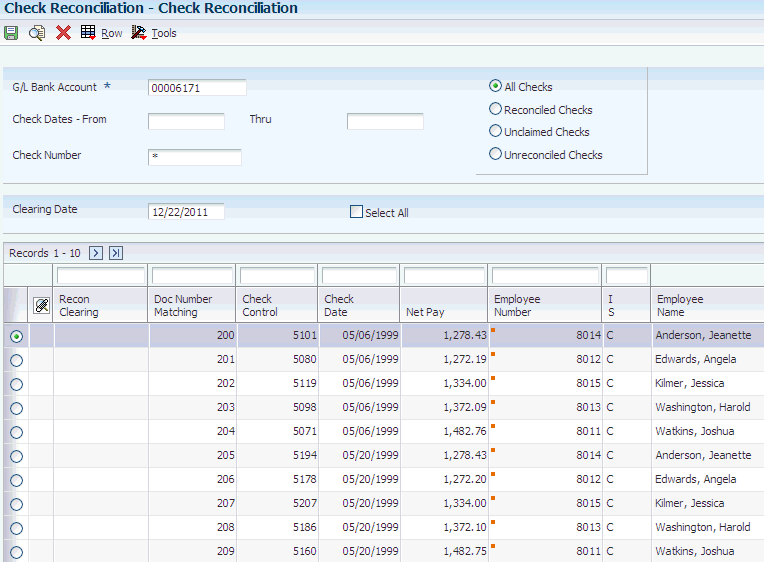18 Working with Payment Reconciliation
This chapter contains the following topics:
18.1 Understanding Payment Reconciliation
To ensure that the information in the JD Edwards EnterpriseOne Payroll system is consistent with the bank records, you must periodically reconcile payments. You can reconcile payments manually or you can run a program that automatically reconciles payments.
When you reconcile payments manually, you can review the status of individual payments, reopen an item that was previously marked as reconciled, or mark a check as unclaimed.
When you reconcile payments automatically, the system compares the payroll history with the information that you receive from the bank.
To help you reconcile payments, you can review reconciliation reports that help you identify outstanding payments as well as discrepancies between the net pay amounts that the bank reports and the net pay amounts in the payroll history records.
18.2 Reconciling Payments
This section provides an overview of reconciling payments and discusses how to:
-
Reconcile payments manually.
-
Copy bank information to the JD Edwards EnterpriseOne Payroll system.
-
Reconcile payment history automatically.
-
Set processing options for Reconcile Check History (R075613).
18.2.1 Understanding Reconciling Payments
You reconcile payments to make payment information consistent with the bank records. You can reconcile the payment history either manually or automatically. When you reconcile payments automatically, you can review reports that you use to determine whether the payroll history corresponds to the bank's records.
18.2.1.1 Manual Payment Reconciliation
When you reconcile payments manually, you can review the reconciliation status of the payments and change it if necessary. You review reconciliation status to determine whether you need to reconcile outstanding payments, reopen an item previously marked as reconciled, or mark a check as unclaimed. The system displays payments by number and date. Additional information includes net pay amounts as well as the name and employee number of the employee to whom the payment was issued.
18.2.1.2 Copying Bank Information to the Payroll System
Typically, the bank sends you a tape that includes information about reconciled payments. The system stores the information from the bank in F075611. Before you can reconcile payments automatically, you must copy the bank information (the information in the F075611 table) to the F06561 table in the JD Edwards EnterpriseOne Payroll system.
You use the Custom Reformat program (R8907561) to perform the copy process. This program is a table conversion program that creates the F06561 table and copies the bank information, including interim payment status, to that table. This program is designed to be used with fixed-width, space-delimited information. If the information from the bank is in a different format, you can configure the program to meet your specific needs.
Before you copy bank information to the JD Edwards EnterpriseOne Payroll system, load the bank tape to the F075611 table. The F075611 file is a fixed-width, space-delimitated file that follows the format of the F06561 table with regard to length and starting positions. The F075611 table is left-justified with trailing blanks. Contact the system administrator for assistance.
18.2.1.3 Automatic Payment History Reconciliation
To streamline the process of reconciling payments, you can run a program that reconciles the outstanding payments automatically. When you reconcile payments automatically, the system copies the information in the F06561 table and compares that information with the payment history in the F06156 table. The system then reconciles matching entries and generates reports that you can use to verify that the information is correct.
When you reconcile payment history automatically, the system prints the Check Reconciliation - Update History report. Review this report to verify that the information is correct. In some cases, the system also prints the Amounts not Equal and the Issued but not Cleared reports. You use these reports to determine whether errors have prevented any payments from being reconciled.
Before you reconcile payment history automatically, copy the reconciliation information from the bank to the F06561 table and set up the G/L Bank Account Number to G/L Account Number user-defined code (UDC) table (06/BK) with the short account ID in the Code field and the bank account number in the Description field.
18.2.2 Form Used to Reconcile Payments
18.2.3 Reconciling Payments Manually
Access the Check Reconciliation form.
- G/L Bank Account (general ledger bank account)
-
Enter the number of the bank account (general ledger account) to be updated automatically when receipts or disbursements are entered. The bank account number is assumed to be the same for every document in a batch. Therefore, it is not cleared from entry to entry. However, if you leave this field blank, the system retrieves a default bank account number from the Automatic Accounting Instructions file (F0012), item number RB for accounts receivable and PB for accounts payable.
- Check Dates - From
-
Enter the beginning date for the checks to be reconciled.
- Check Number
-
Enter the number of the matching document, such as a receipt, payment, adjustment, or credit. You apply a matching document (DOCM) against an original document (DOC), such as an invoice or voucher.
- All Checks
-
Enter a value that specifies which records to view. Values are:
Blank: All Checks.
R: Reconciled checks only.
C: Unclaimed checks only.
U: Unreconciled checks only.
- Recon Clearing (reconciled clearing)
-
Enter the date to be used for reconciled checks, unless you entered a specific date. If a payment requires a reconciliation date other than the date that it cleared, complete this field.
18.2.4 Copying Bank Information to the Payroll System
18.2.5 Reconciling Payment History Automatically
Select Paycheck Reconciliation (G07PC12), Reconcile Check History.
18.2.6 Setting Processing Options for Reconcile Check History (R075613)
Set these processing options before you reconcile check history.
18.2.6.1 Defaults
Use these processing options to specify the information to reconcile.
- 1. Enter valid values to reconcile Auto Deposits
-
Specify whether to reconcile automatic deposits. Values are:
1: Reconcile.
Blank: Do not reconcile.
- 2. Enter valid values to reconcile Voids
-
Specify whether to reconcile voided payments. Values are:
1: Reconcile.
Blank: Do not reconcile.
- 3. Enter From and Through date to reconcile Auto Deposits and Voids
-
Specify the beginning date and the ending date in the date range for which you are printing the report. For example, to print the report for the period of January 1 through January 15, enter January 1 as the beginning date and then enter January 15 as the ending date.
- 4. Enter valid values to reconcile amounts that are not equal in F06561 (Bank Record) and F06156 (Paycheck Amount)
-
Specify whether to reconcile amounts that are not equal. Values are:
1: Reconcile.
Blank: Do not reconcile.
- 5. Print Employee Name and Number on Report
-
Specify whether to display the employee name and number. Values are:
1: Display.
Blank: Do not display.
18.3 Reviewing Payment Reconciliation Reports
This section provides an overview of payment reconciliation reports and discusses how to:
-
Review the Reconcile Check History report.
-
Review the Reconciliation Register report.
-
Set processing options for Reconciliation Register (R073241).
18.3.1 Understanding Payment Reconciliation Reports
After you run the program to reconcile payment history automatically, you review payment reconciliation reports to verify that the payments were reconciled correctly.
The system automatically generates the Reconcile Check History report each time that you reconcile payments automatically. The Amounts not Equal report is generated only when the payment records from the bank do not match the records in the payroll history. The system generates the Issued but not Cleared report only when outstanding payments exist. The system does not automatically generate the Reconciliation Register. You can generate it when you need to review detailed information about outstanding payments.
18.3.1.1 Reconcile Check History Report
When you run the Reconcile Check History program (R075613), the system generates a report that is based on the information in the F06561 table. Verify that this information is correct:
-
Employee names and numbers.
-
Check numbers and dates.
-
Net pay amounts per check.
-
Reconciliation indicator.
On the report, the T (Reconciled) field contains either an R (if the payment has been reconciled) or an asterisk (if the system has no record of the payment). The Status field specifies one of these payment types, if applicable:
-
C (computer-generated interim payment).
-
M (manually produced interim payment).
-
A (automatic bank deposit).
18.3.1.2 Amounts not Equal Report
When you reconcile payment history automatically, some payment amounts in the payroll history might vary from the corresponding amounts in the bank's records. In such a case, the system generates the Paycheck Recon - Amounts Not Equal report (R075613A). This report lists payments for which discrepancies exist.
18.3.1.3 Issued but Not Cleared Report
When you run the program to reconcile payment history automatically, the payroll history might include some outstanding payments that are not included in the bank records. In this case, the system generates the Paycheck Recon - Issued But Not Cleared report (R075613B). This report lists payments that have been issued but have not yet been paid by the bank.
18.3.1.4 Reconciliation Register Report
After you reconcile payments, you can review the Reconciliation Register report (R073241) to identify any outstanding payments. You can generate this report at any time. The report includes this information:
-
Payment numbers and dates.
-
Net pay amounts per payment.
-
Totals by payment date.
-
Employee names and numbers.
The information in this report is based on the F06156 table.
18.3.2 Reviewing the Reconcile Check History Report
Select Paycheck Reconciliation (G07PC12), Reconcile Check History.
18.3.3 Reviewing the Reconciliation Register Report
Select Paycheck Reconciliation (G07PC12), Reconciliation Register.
18.3.4 Setting Processing Options for Reconciliation Register (R073241)
Set these processing options before you run the Reconciliation Register.
18.3.4.1 Defaults
Use these processing options to specify the information that appears on the report.
- 1. Enter values to print employee name and number:
-
Specify whether the form displays the employee name and number. Values are:
1: Display.
Blank: Do not display.
- 2. Enter valid values to include voided checks (negative amounts) in the grand totals.
-
Specify whether the system includes voided payments (negative amounts) in the grand total. Values are:
Blank: Do not include.
1: Include.