15 Setting Expense Participation Adjustments
This chapter contains the following topics:
-
Section 15.1, "Understanding Expense Participation Adjustments"
-
Section 15.2, "Setting Up Adjustments to the Class Exposure"
15.1 Understanding Expense Participation Adjustments
When calculating expense participation, some tenants might be exempt from expense sharing. In this case, you can set up an adjustment to the expense participation calculation, amount of expenses × (tenant's area ÷ building or property area) = tenant's expense share, to revise the tenant's expense share amount. You can specify expense participation adjustments in either the E.P. Class Information program (P1530) or the E.P. Information program (P15012) at the account, class, or lease level.
To set up an adjustment, you can adjust any or all components of the expense participation calculation:
-
The class exposure (amount of expenses).
-
The numerator (tenant's area).
-
The denominator (building or property area).
For example, a tenant, such as an anchor tenant in a shopping mall, may be exempt from expense sharing because their unit attracts shoppers who increase the sales for all mall tenants. In this case, you can set up an adjustment to exclude the area for their unit from the total area for the building or property.
15.2 Setting Up Adjustments to the Class Exposure
This section provides overviews of adjustments to the class exposure, tenant exclusion rules, adjustment factors, and the gross-up factor and discusses how to:
-
Set up account overrides.
-
Set up tenant exclusion rules.
-
Add tenant exclusion rules and exclusion overrides to an expense class.
-
Set up base exclusion amounts.
-
Set up fees at the lease level.
-
Set up fees at the account level.
-
Set up fees at the class level.
-
Set up minimum and maximum adjustments and adjustment factors.
-
Set up adjustment amounts.
-
Set up gross up percentages at the lease level.
-
Set up gross up percentages at the account level.
-
Set up gross up percentages at the class level.
15.2.1 Understanding Adjustments to the Class Exposure
You can adjust the class exposure by multiplying by a percentage, adding or subtracting an amount, excluding account information, and so forth. This table describes adjustments to the class exposure and lists the program and form name that you use to define the adjustments:
| Adjustment Type | Description | Program and Form Name |
|---|---|---|
| Account overrides | You can specify the accounts to exclude from the class exposure. The system subtracts the amounts posted to the accounts from the class exposure. | E.P. Class Information (P1530), E.P. Class Account Overrides Revisions form. |
| Tenant exclusion rule or exclusion override | You can set up a rule that excludes amounts from the class exposure, based on bill code, E.P. unit type, and area. After you set up the tenant exclusion rule in the Tenant Exclusion Revisions program (P150120), you assign it to the appropriate expense class in the E.P. Information program (P15012).
You can also specify an amount that overrides the exclusion amount from the tenant exclusion rule. For example, you might have expense participation information set up to exclude tenant contributions for utilities the first year, based on the amounts billed, but decide to exclude a defined amount the next year regardless of the billed amount. |
E.P. Information (P15012), E.P. Information Revisions form |
| Base exclusion amount | You can specify a base exclusion amount that can be increased (compounded) by a percentage for each year that the tenant participates, which the system subtracts from the class exposure. When you set up a base exclusion amount, you must specify the year that it occurs. You can use a processing option to determine whether the system excludes the base amount for the year following the beginning year or the same year. The system subtracts the base exclusion amount as the final adjustment to the class exposure, if specified.
You can also set up base exclusion groups, which enables you to specify a base exclusion across multiple E.P. classes. |
E.P. Information (P15012), E.P. Information Revisions form |
| Fees | You can add or subtract an adjustment amount from the class exposure. You can also specify when the system applies the administration fee adjustment. | E.P. Information program (P15012), E.P. Information Revisions form
E.P. Class Information (P1530), E.P. Class Information Revisions form E.P. Class Information (P1530), E.P. Class Account Overrides Revisions form |
| Min/Max adjustments | You can specify a minimum or maximum amount against which the total exposure is compared, and for which the system generates adjustment amounts.
If the total exposure is less than the minimum amount specified, the system adjusts it to use the minimum amount. If the total exposure is greater than the maximum amount specified, the system adjusts it to use the maximum amount. |
E.P. Information program (P15012), Expense Participation Adjustments form |
| Adjustment factors | You can specify the percentage by which the total expenses for the expense class (class exposure) is multiplied to adjust the amount in which tenants participate. For example, if the landlord agrees to pay 10 percent of the operating expenses, you can adjust the class exposure accordingly by multiplying it by 90 percent. | E.P. Information (P15012), Expense Participation Adjustments form |
| Adjustment amounts | You can add a specific adjustment amount or percentage to the class exposure. | E.P. Class Information (P1530), E.P. Class Adjustments Revisions form |
| Gross up percentage | You can multiply the class exposure by a gross-up percentage. The system uses the gross-up percentage only when you specify the computation methods N or O (for computing the area of the building), or U or Y (for computing the area of the property) in the E.P. Information program (P15012). | E.P. Information (P15012), Expense Participation Adjustments form
E.P. Class Information (P1530), E.P. Class Information Revisions form E.P. Class Information (P1530), E.P. Class Account Overrides Revisions form |
The system stores the E.P. class account override information in the Expense Participation Class Account Overrides table (F15301).
15.2.2 Understanding Tenant Exclusion Rules
You can set up tenant exclusion rules that enable you to subtract certain tenant contributions from the total class exposure in the Tenant Exclusion Revisions program (P150120). The system identifies the amounts to exclude by E.P. unit type, area value, and bill code. For example, you can exclude all amounts associated with bill code EXPE (estimated expense participation billing) for units assigned an E.P unit type of ANC (anchor) that have a square footage of 15,000 or more.
Based on the bill codes that you enter, the system retrieves the amounts to subtract from either the Customer Ledger table (F03B11) or the Accounts Payable Ledger table (F0411), depending on the lease. Based on the area method and area definition ID that you specify, the system locates unit areas from information in the Gross Lease Occupied Areas table (F15141). You must specify the same area definition ID that was used in the Gross Lease Occupancy Refresh program (R15141) to generate the information in table F15141 or the system does not exclude any area.
After you set up the tenant exclusion rule, assign it to the expense participation information that you set up for the lease in the E.P. Information program (P15012). You must also specify the same calculation method that was used in the Gross lease Occupancy Refresh program (R15141). The system calculates the tenant exclusion amount when you run the E.P. Calculation Generation program (R15110).
The system stores tenant exclusion rules in the Tenant Exclusion Header table (F150120) and the Tenant Exclusion Detail table (F150121).
15.2.3 Understanding Adjustment Factors
You can define adjustment factors at three levels. If you do not define the adjustment factor at a specific level or if it is not within the desired date range, the system checks the next level in the hierarchy:
-
Lease level.
-
Account override level.
-
Class level.
The following tables list the enabled and required fields on the Expense Participation Adjustments form, depending on the combination of values in the Adjustment Level and Adjustment Type fields:
|
Note: The value Y indicates that the field is enabled.The value Y* indicates that the field is required. The value NA indicates that a value in not applicable. |
| Adj Level | Adj Type | Bldg | Unit | E.P. Class | Obj | Sub | Subldgr | Subldgr Type | Adj. Factor | Begin Date | End Date | Amt |
|---|---|---|---|---|---|---|---|---|---|---|---|---|
| Class | Min/Max | NA | NA | Y* | NA | NA | NA | NA | NA | Y | Y | Y* |
| Class | Adj. | Y* | Y* | Y* | NA | NA | NA | NA | Y | Y | Y | Y |
| Account | Excl. | Y* | Y* | Y* | Y* | Y* | NA | NA | NA | Y | Y | NA |
| Account | Adj. | Y* | Y* | Y* | Y* | Y* | Y | Y | Y | Y | Y | Y |
| Gross Up | Override | Y | Y* | Y* | Y | Y | NA | NA | NA | Y | Y | NA |
| Lease | Min/Max | NA | NA | Y* | NA | NA | NA | NA | NA | Y | Y | Y* |
Continued
| Adj Level | Adj Type | Amt. Type | Adj. Reason | Adm B/R | Fee Rate | Fee Basis | Excl. from Admn. Fee | Gross Up (Y/N) | Gross Up Override % | Occupancy Type | Gross Up Variable % | Re-Dist. |
|---|---|---|---|---|---|---|---|---|---|---|---|---|
| Class | Min/Max | Y* | Y | NA | NA | NA | NA | NA | NA | NA | NA | NA |
| Class | Adj. | Y | Y | NA | NA | NA | Y | NA | NA | NA | NA | NA |
| Account | Excl. | NA | Y | NA | NA | NA | NA | NA | NA | NA | NA | Y |
| Account | Adj. | Y | Y | NA | NA | NA | Y | NA | NA | NA | NA | NA |
| Gross Up | Override | NA | Y | NA | NA | NA | NA | Y | Y | Y | Y | NA |
| Lease | Min/Max | Y* | Y | NA | NA | NA | NA | NA | NA | NA | NA | NA |
Continued
| Adj Level | Adj Type | Incl./Excl. % | Incl./Excl. Amt | Min/Max | Adj. Calc | Adj. Base | Adj. Start Year | Currency Code | Remark | Billing Control ID |
|---|---|---|---|---|---|---|---|---|---|---|
| Class | Min/Max | NA | NA | Y* | Y | Y | Y | Y | Y | NA |
| Class | Adj. | NA | NA | NA | Y | NA | NA | Y | Y | Y |
| Account | Excl. | Y | Y | NA | NA | NA | NA | NA | Y | NA |
| Account | Adj. | NA | NA | NA | Y | NA | NA | Y | Y | Y |
| Gross Up | Override | NA | NA | NA | NA | NA | NA | NA | Y | Y* |
| Lease | Min/Max | NA | NA | Y* | Y | Y | Y | Y | Y | NA |
15.2.4 Understanding the Gross Up Factor
You can enter a gross-up percentage to adjust the class exposure based on a minimum occupancy level (the number of days that each tenant occupies their unit in the building). You can set up the gross up factor at these levels:
-
Lease level.
-
Account override level.
-
Class level.
The system uses the percentage that you specify and the computation method to determine a gross-up factor that reflects the percent of occupancy for the building and the occupancy for each unit.
This table lists each computation method and describes the action that the system performs:
| Computation Method | Description |
|---|---|
| B, P, X, or Y | The system multiplies the class exposure by the gross-up percentage and includes it as part of the total exposure. These computation methods do not adjust the gross-up factor based on occupancy. |
| N or U | The system divides the area of the building (based on the E.P. code from the building log) by the average occupied area that the system calculates using computation method X. The system adjusts the gross-up factor based on the percentage specified on the expense participation record, if necessary. |
| O or V | The system performs the same calculations as N and U, but derives the gross-up factor by using the result of computation method Y (average occupied area of the property) as the numerator. |
15.2.4.1 Computation Methods N and U
The system compares the gross-up percentage on the expense participation record to the gross-up factor, which it calculates by dividing the area of the building (based on the E.P. code from the building log) by the average occupied area for each unit, which it calculates by running computation method X.
For example, if you set up the expense participation record to use computation method X, and the system calculates a denominator of 67,000 square feet, and the area of the building (based on the E.P. code and building log) is 175,000 square feet, the calculated gross-up factor is .38 (38%).
If the gross-up percentage on the expense participation record is greater than the gross-up factor that the system calculates, the system adjusts the calculated amount using this formula:
gross-up percentage entered on expense participation record ÷ calculated gross-up factor = new gross-up factor
For example, if the gross-up percentage on the expense participation record is .50, and the calculated gross-up factor is .38, the system derives the new gross-up factor 1.31 (.50 ÷ .38). The system uses this gross-up factor to multiply by the class exposure as part of the total exposure amount.
If the gross-up percentage on the expense participation record is less than the gross-up factor that the system calculates, the system adjusts the calculated amount using this formula:
Computation Method N:1 ÷ calculated gross up factor = new gross-up factor
For example, if the gross-up percentage on the expense participation record is .25 and the calculated gross-up factor is .38, the system calculates the new gross-up factor as 2.63.
Computation Method U: If the gross-up percentage on the expense participation record is less than the gross-up factor, the system does not use a gross-up factor.
15.2.4.2 Computation Methods O and V
If the gross-up percentage on the expense participation record is greater than the gross-up factor that the system calculates using computation method Y (which performs the same calculation as computation method X, but uses the area of the property instead of the building), the system performs the same calculation as it does using computation method N: gross-up percentage entered on expense participation record ÷ calculated gross-up factor = new gross-up factor
If the gross-up percentage on the expense participation record is less than the gross-up factor that the system calculates, the system adjusts the calculated amount in the following way:
-
Computation Method O: 1 ÷ calculated gross up factor = new gross-up factor
-
Computation Method V: If the gross-up percentage on the expense participation record is less than the gross-up factor that the system calculates, the system does not use a gross-up factor.
15.2.5 Forms Used to Set Up Adjustments to the Class Exposure
| Form Name | FormID | Navigation | Usage |
|---|---|---|---|
| Work with E.P. Class Information | W1530A | Expense Participation (G1523), E.P. Class Information. | Review and select expense participation class records. |
| E.P. Class Information Revisions | W1530C | On the Work with E.P. Class Information form, click Add. |
|
| E.P. Class Account Overrides Revisions | W15301D | On the E.P. Class Information Revisions form, select Account Overrides from the Row menu or the Form menu. |
Note: If you select the Row menu, the filter fields for the account range are populated. If you select the Form menu, these fields are not populated. |
| E.P. Class Adjustments Revisions | W1530B | On the E.P. Class Information Revisions form, select Class Adjustments from the Form menu. | Set up adjustment amounts.
Note: You cannot access this form from the E.P. Class Adjustments Revisions form in Add mode. |
| Work with Leases | W15210A | Expense Participation (G1523), E.P. Information | Select the lease for which you want to add or revise expense participation information. |
| E.P. Information Revisions | W15012A | On the Work with Leases form, click Add. |
|
| Expense Participation Adjustments | W15012B | On the E.P. Information Revisions form, select EP Adjustments from the Form menu. |
|
| E.P. Class Account Overrides Revisions | W15301D | Select Account Overrides from the Row menu or the Form menu on the E.P. Class Information Revisions form. | Set up cap overrides.
Note: If you select the Row menu, the filter fields for the account range are populated. If you select the Form menu, these fields are not populated. |
| Work with Tenant Exclusions | W150120A | Expense Participation (G1523), Tenant Exclusion Revisions | Review and select tenant exclusion rules. |
| Tenant Exclusion Revisions | W150120B | On the Work with Tenant Exclusions form, click Add. | Set up tenant exclusion rules. |
15.2.6 Setting Up Account Overrides
Access the E.P. Class Account Overrides Revisions form.
Figure 15-1 E.P. Class Account Overrides Revisions form
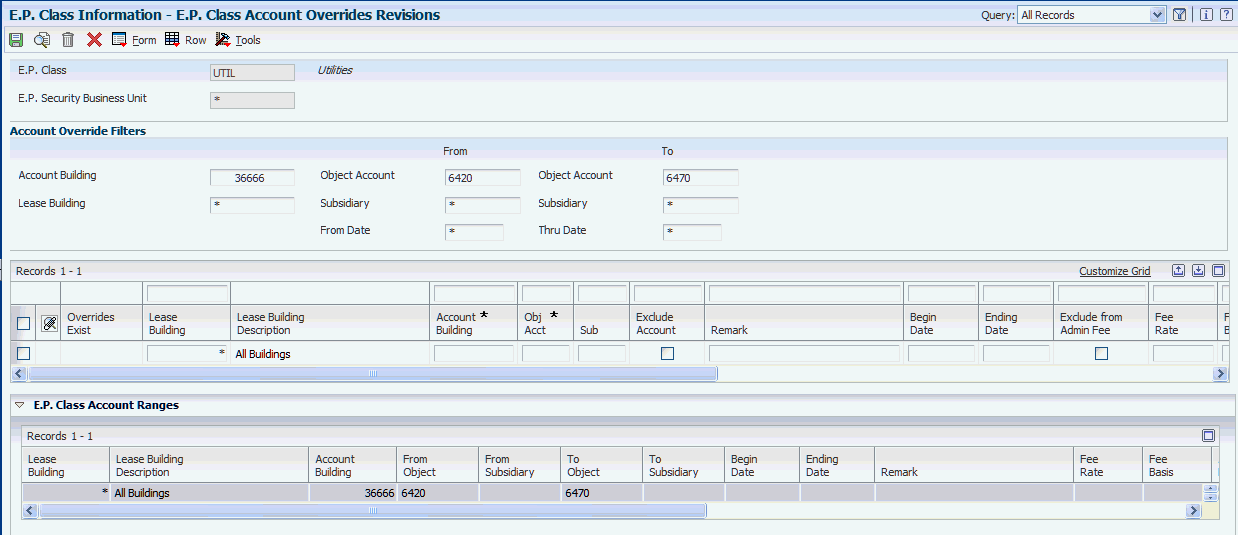
Description of ''Figure 15-1 E.P. Class Account Overrides Revisions form''
To set up account overrides for individual accounts with the account range specified at the class level, you can manually enter account overrides into the grid or select accounts from the Account Master table (F0901) by selecting Retrieve by Account or Retrieve by Range from the Form menu. When you set up account overrides in the E.P. Class Account Overrides form, you cannot enter accounts that are not in the ranges set up in the Expense Participation Class Master table (F1530).
-
To manually retrieve an account, complete the Account Building and Obj Acct (object account) fields.
Use the Collapse/Restore button to view the account ranges for the E.P. class in the E.P. Class Account Ranges grid.
-
If you select Retrieve by Account from the Form menu, you access the E.P Class Account Retrieval form. You can retrieve accounts by using the filter fields that are available in the header or the query by example (QBE) cells in the grid. You can also complete this field:
-
Apply Selected Accounts to All Buildings (apply to all buildings)
If you select this check box, the system enters a wildcard (*) in the Account Building field so that the selected account applies to all buildings.
If you do not select this check box, the system uses the Account Building field when it is selected.
For example, if you select account 15020.6420 and you select this check box, the system returns the account as *.6420. If you do not select this check box, the system returns the account as 15020.6420.
After you select accounts in the grid, click Select to return those accounts to the E.P. Class Account Override Revisions form.
-
-
If you select Retrieve by Range from the Form menu, the system displays the E.P Class Retrieve Accounts by Range form. You can select one or more account ranges that are set up for the E.P. class and the system automatically determines the accounts within those ranges and displays them in the E.P. Class Account Overrides Revisions form.
-
Regardless of which method you use to retrieve accounts, you can change values on the E.P. Class Account Overrides Revisions form to create account overrides. For example, you can change or remove the administration fee and modify the adjustment factor or the gross-up percent.
-
Exclude Account (exclude account from range)
Select to exclude the account from the account range for the E.P. class.
-
Exclude from Admin Fee
Select to exclude the account from administration fees.
-
Subject to Gross Up
Select to include gross up in the expenses for this account.
-
Subject to Cap
Select to include caps in the expenses for this account.
You can enter multiple records with the same account building, object account, subsidiary, and lease building but with different date range. However, the system displays an error if you enter records with identical information that have overlapping dates.
When you override any values on the E.P. Class Account Overrides Revisions form, an icon appears in Override Exist column for the account on both the E.P. Class Account Override Revisions form and the E.P. Class Information Revisions form. On the E.P. Class Information Revisions form, the icon in the Overrides Exist column is a link that you can click to access the E.P. Class Account Override Revisions form. If you previously entered an override and then returned to the E.P. Class Account Override Revisions form and cleared the Exclude Account check box, a trash can appears in the Overrides Exist column. The trash can indicates that the record was previously saved to the E.P. Class Account Overrides table (F15301) and that the system deletes the account when you click OK.
-
|
Note: By default, the system does not assign overrides to new E.P. classes. However, if you use an E.P. class that contains overrides to set up a new E.P. class, the system also displays the account overrides from the original E.P. class. |
Use the grid at the bottom of the form to view the settings of your account ranges for the expense participation class.
15.2.7 Setting Up Tenant Exclusion Rules
Access the Tenant Exclusion Revisions form.
Figure 15-2 Tenant Exclusion Revisions form
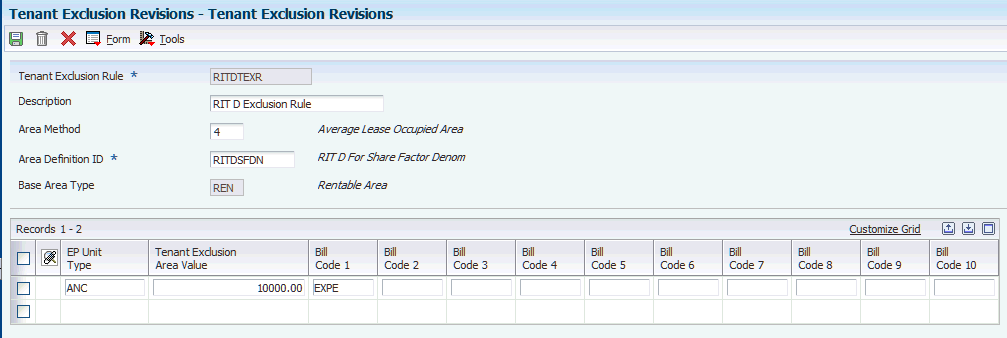
Description of ''Figure 15-2 Tenant Exclusion Revisions form''
- Tenant Exclusion Rule
-
Enter the code that identifies the tenant exclusion rule.
For example, a tenant exclusion rule might specify to deduct amounts associated with bill code EXPA from all tenants who lease any unit that is defined as an anchor and that has an area of more than 5,000 square feet.
The system does not include amounts specified by the tenant exclusion rule when it calculates the tenant's share factor.
- Area Method
-
Enter a code from UDC table 15/DM that specifies the value to retrieve from the Gross Lease Occupied Areas table (F15141) when the system calculates the tenant exclusion rule. Values are:
1: Gross leaseable area (GLA).
2: Gross lease occupied area (GLOA).
3: Average leaseable area.
4: Average lease occupied area.
- Area Definition ID
-
Enter a value that defines the area type, such as rentable or usable.
Note:
You must specify the same area definition ID that was used in the Gross Lease Occupancy Refresh program (R15141) to generate the information in the F15141 table or the system does not exclude any area. - EP Unit Type (expense participation unit type)
-
Enter a code from UDC table 15/EU that identifies the unit for expense participation exclusions.
If you specify a value in the Tenant Exclusion Area Value field, you must specify a non-blank, valid E.P. unit type. The system does not consider areas for units with a blank E.P. unit type, regardless of whether it exists in UDC table 15/EU.
- Tenant Exclusion Area Value
-
Enter the control area to which the system compares the area of the unit from the Gross Lease Occupied Areas table (F15141) to determine whether to subtract the amounts billed to these units from the class exposure. The system excludes amounts that are associated with units that have an area greater than the value specified for the class exposure.
The system uses the tenant exclusion rule only when you assign it to the expense participation information that you set up for the lease.
If you specified an E.P. unit type, the system uses the tenant exclusion area value and the E.P. unit type. For example, if the E.P. unit type is ANC and the value in this field is 10,000, the system excludes units that are assigned an E.P. unit type of ANC and have more than 10,000 square feet from the tenant's area used for the numerator in the expense participation calculation.
- Bill Code 1throughBill Code 10
-
Enter bill codes that identify the amounts to exclude from the tenant's contribution as part of the tenant exclusion rule. You must specify a value in at least one of the bill code fields, or the system does not exclude amounts.
15.2.8 Adding Tenant Exclusion Rules and Exclusion Overrides to an Expense Class
Access the E.P. Information Revisions form.
- Tenant Exclusion Rule
-
Enter the code that identifies a tenant exclusion rule.
For example, a tenant exclusion rule might specify to deduct amounts associated with bill code EXPA from all tenants who lease any unit that is defined as an anchor and that has an area of more than 5,000 square feet.
The system does not include amounts specified by the tenant exclusion rule when it calculates the tenant's share factor.
- Exclusion Override
-
Enter the amount that overrides the amount calculated by the tenant exclusion rule.
If you enter an amount in this field, the system does not use the tenant exclusion rule.
15.2.9 Setting Up Base Exclusion Amounts
Access the E.P. Information Revisions form.
- Base Exclusion Group
-
Enter a value, up to 9 digits, that specifies a group of expense participation classes that are subject to a common base exclusion. When a record is associated with a base exclusion group, the system selects the base exclusion record instead of an individual record.
- C M (computation method)
-
Enter the computation method of E, (base exclusion group).
- B F (billing frequency)
-
Enter the code that specifies when and how often to generate billing records. You must enter a code that exists in the Billing Frequency Master table (F15019).
- Base Exclusion Per Square Foot
-
Enter a number that specifies the expense base amount for the class. The system uses this amount to calculate the compounded base exclusion, which it then subtracts from the adjusted exposure before calculating a tenant's share.
- Base St Ctry (base period start - century)
-
Enter a value that defines the century for the base year expense exclusion.
You can enter a value in this field or leave it blank. If you leave this field blank, the system uses the value in the CENTCHG data item.
- Base St Yr (base period start - year)
-
Enter the first year in which the base exclusion applies. The system deducts the base exclusion amount one year after the base start year that you specified. The system uses a processing option in the Expense Participation Calculation Generation program (R15110) to determine the first year in which to subtract the amount specified in the Base Exclusion field—the year following the year specified in this field or the same year as the one specified in this field. For example, if you subtract the base exclusion the year following the base start year and you specify 25,000 as the base exclusion amount to start in 2007, the system does not exclude it from the class exposure until you generate expense participation for 2008. Otherwise, the system excludes the amount in the start base year 2007.
If you enter a value in this field, you must also enter a value in the Base Exclusion field.
- Compound Factor
-
Enter a value, in decimal fraction format, that specifies the escalation factor to be used for calculating the exclusion for years following the base year. For some leases, the base year exclusion may be escalated on a compound basis for future year exclusions. For example, if you enter 1.000000 for the base year, 2.000000 doubles the base year.
The default value is 1.0.
If you specify to prorate the base exclusion amount in the processing options of the Expense Participation Calculation Generation program (R15110), you must enter values in the Begin Date, End Date, Occup From, and Occup To fields on the E.P. Information Revisions form.
15.2.10 Setting Up Fees at the Lease Level
Access the E.P. Information Revisions form.
- Admin B/R (billing receipt code - administration fee)
-
Enter a billing receipt code that specifies the account that the system uses to calculate administration fees. If you leave this field blank, the system posts to the same accounts as the billable amount.
- % Fee (percent fee rate)
-
Enter the percentage to allocate for an administration fee. Enter the percentage in a decimal format. For example, enter .01 to specify a 1 percent fee.
The system assigns the bill code that appears in the Admin B/R field (BRAD) to the billing record that the system generates for the fee. The system calculates the fee based on the value in the FB (fee basis) field (FEBS).
- F B (fee basis)
-
Enter a value that specifies at what level you add an administration fee. Values are:
Blank: Add an administration fee to the tenant net share.
1: Add an administration fee to the class exposure after exclusions.
2: Add an administration fee to the class exposure before exclusions.
15.2.11 Setting Up Fees at the Account Level
Access the E.P. Class Account Overrides Revisions form.
To set up administration fees at the account level, enter values in the Fee Rate and Fee Basis fields. You can also select the Exclude from Admin Fee check box.
- Exclude from Admin Fee (exclude from administration fee)
-
Select to exclude the account from the administration fee calculations.
15.2.12 Setting Up Fees at the Class Level
Access the E.P. Class Information Revisions form
To set up administration fees at the class level, enter values in the same three fields that you do when you set up fees at the lease level: Fee Rate, Fee Basis, and Admin B/R.
15.2.13 Setting Up Minimum and Maximum Adjustments and Adjustment Factors
Access the Expense Participation Adjustments form.
Figure 15-3 Expense Participation Adjustments form
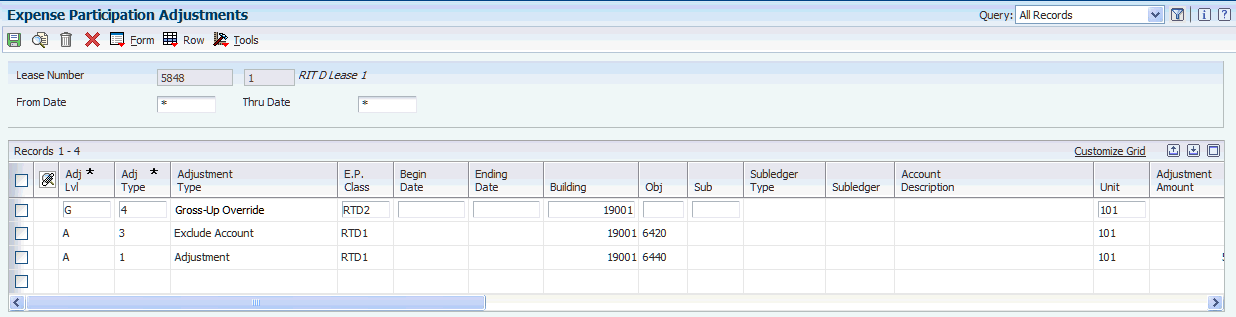
Description of ''Figure 15-3 Expense Participation Adjustments form''
When you enter an adjustment on this form, the system displays the text Lease Adjustments Exist on the E.P. Information Revisions form.
To enter an adjustment at the lease level, complete the following fields:
- Adj Lvl (adjustment level)
-
Enter a code from user-defined code (UDC) table 15/EL that specifies where the system uses the adjustment within the expense participation calculation. Values are:
A: Account level. The system uses the adjustment to calculate the total exposure by excluding all or a portion of the account balance for the account specified for the billing period that is used in the expense participation calculation. Account level adjustments are limited to adjustment calculation codes 5 and 6.
C: Class level. The system uses the adjustment to calculate the net exposure amount. Depending on whether the adjustment amount is used as a minimum or maximum amount for comparison to the total exposure, the system uses either the adjustment amount or the total exposure amount as the adjusted exposure amount. For example, if the adjustment amount is 100,000, and it is defined as a minimum amount, the system uses it as the adjusted exposure amount if the total exposure amount is less than 100,000. Class level adjustments are limited to adjustment calculation codes 1, 2, 3, 4, and F.
L: Lease level. The system uses the adjustment to calculate the adjusted share amount. Depending on whether the adjustment amount is used as a minimum or maximum amount for comparison to the gross share, the system uses either the adjustment amount or the gross share amount as the adjusted share amount. For example, if the adjustment amount is 10,000, and it is defined as a maximum amount, the system uses it as the adjusted share amount if the gross share amount is greater than 10,000. Lease level adjustments are limited to adjustment calculation codes 1, 2, 3, 4, and F.
- Adj Type (E.P. lease adjustment level type)
-
Enter a code from UDC table 15/AJ that specifies the type of adjustment. The system uses the value in this field and the adjustment level to determine which fields on the E.P. Adjustments form are relevant for the adjustment level and adjustment type combination. Irrelevant fields are disabled. Values are:
1: Adjustment
2: Minimum / Maximum
3: Exclude Account
4: Gross Up Override
- E.P. Class (expense participation class)
-
Enter a code that specifies the expense participation class for the shared expenses.
- Begin Date
-
Enter the beginning date of the adjustment.
You can set up multiple E.P. lease adjustments with different date ranges.
- End Date
-
Enter the ending date of the adjustment.
You can set up multiple E.P. lease adjustments with different date ranges.
- Building
-
Enter a value that specifies a business unit. If you do not enter a value in this field, the system enters the first building on the lease.
- Obj (object account)
-
Enter a value that specifies an object account.
- Sub (subsidiary)
-
Enter a value that specifies a subset of that object account.
- Subledger Type
-
Enter a code from UDC table 00/ST that, with the Subledger field, identifies the subledger type and how the system performs subledger editing. Values include:
A: Alphanumeric field, do not edit.
N: Numeric field, right-justify and zero fill.
C: Alphanumeric field, right-justify and blank fill.
- Subledger
-
Enter a code that identifies a detailed, auxiliary account within a general ledger account. If you enter a subledger, you must also specify the subledger type.
- Unit
-
Enter a value that identifies the actual space within a building that is or can be leased, such as an apartment, office, retail space, and parking space. The default value is *, which signifies that the value applies to all units.
- Adjustment Amount
-
Enter a value that represents an amount or percentage, depending on the value of the Adjustment Calculation field (CLCY), that the system calculates and either adds to or subtracts from the class exposure. If you specify a positive adjustment amount, the system adds it to the class exposure. If you specify a negative amount, the system subtracts it from the class exposure.
If you enter A for the adjustment level and specify an adjustment amount, the system adds or subtracts the amount from the account balance that corresponds to the property (business unit), object, and subsidiary that you specify. If you want to exclude an entire account balance, leave this field blank.
Note:
If you enter a percentage, enter it as a whole number. For example, enter 50 to specify 50 percent. - Amount Type
-
Enter a code from UDC table 15/EA that specifies the type of adjustment amount.
- Min/ Max (minimum or maximum amount)
-
Enter a code from UDC table 15/ET that specifies whether the system uses the adjustment amount as a minimum or maximum amount for comparison purposes. Depending on the adjustment level, the system compares the adjustment amount to a different value in the expense participation calculation. If the adjustment level is C or L, you must specify whether the amount represents a minimum or maximum amount. Values are:
Blank: None. The adjustment amount is not used for comparison purposes. This value is valid for account-level adjustments only.
M: Maximum. The adjustment amount represents a maximum amount that the system uses when either the total exposure (for class adjustments) or the gross share (for lease adjustments) is greater than the adjustment amount.
N: Minimum. The adjustment amount represents a minimum amount that the system uses when either the total exposure (for class adjustments) or the gross share (for lease adjustments) is less than the adjustment amount.
- Adj Calc (adjustment calculation)
-
Enter a code from UDC table 15/CE that determines whether the EP adjustment is applied to the base amount or is a cumulative value based on the base amount, base month, and base year. This code specifies whether the number entered in the Adjustment Amount field (ADJE) represents an amount or a percentage, and whether the system uses it in relation to the adjustment base amount. Values are:
1: The number represents an adjustment amount to the base adjustment amount, if specified.
If an adjustment base amount is specified, the system either adds the adjustment amount to or subtracts the adjustment amount from the adjustment base amount. For example, if you enter –500 as the adjustment amount and 15,000 as the adjustment base, the system uses an adjustment amount of 14,500 in the expense participation calculation.
If an adjustment base amount is not specified, the system uses only the adjustment amount entered.
2: The number represents a percentage of the base adjustment amount, which is required. The system multiplies the percentage specified by the adjustment base amount and uses the result in the expense participation calculation.
3: The number represents a compounded adjustment amount for the base adjustment amount. The system uses the adjustment start year to determine whether to compound the adjustment amount for the base adjustment amount. For example, if the adjustment amount is 2000, and the base adjustment amount is 10,000, the system calculates an adjustment amount of 12,000 for the first year, 14,000 for the second year, 16,000 for the third year, and so on.
4: The number represents a compounded percentage of the base adjustment amount. The system uses the adjustment start year to determine whether to compound the adjustment percentage for the base adjustment amount. For example, if the adjustment percentage is 20, and the base adjustment amount is 10,000, the system calculates an adjustment amount of 2000 the first year, 4000 for the second year, 8000 for the third year, and so on.
5: The number represents an adjustment amount to the account balance for the specified account for the billing period that the system uses to calculate expense participation. The system adds or subtracts the adjustment amount from the class exposure, depending on whether you enter a positive or negative amount.
6: The number represents a percentage that the system uses to adjust the account balance for the account specified for the billing period that it used in the expense participation calculation. The system multiplies the percentage by the account balance, subtracts that result from the account balance, and uses the result as the account exclusion.
F: The number represents a fixed amount. The system does not use a base adjustment amount with this calculation method. The system uses the amount entered as the adjustment amount in the expense participation calculation.
- Adjustment Base
-
Enter the amount that is the base amount for other adjustments, depending on the calculation method. You can enter an amount for calculation methods 1, 2, 3, and 4 only.
If you specify an adjustment base amount, the system applies the adjustment amount to the adjustment base amount. If you specify an adjustment base amount, you must also specify an adjustment amount.
The system does not use the adjustment base amount with adjustment level A.
- Adj St Yr (adjustment start year)
-
Enter the four-digit number that represents either the lease year or the fiscal year, depending on the value of the Adj Calc (adjustment calculation) field.
If the value of the adjustment calculation is 1 or 2, enter the lease year for which the adjustment applies. For example, enter 0001 to specify the first year of the lease.
If the value of the adjustment calculation is 3 or 4, enter the fiscal year for which the adjustment applies. For example, enter 2007 to specify the fiscal year for which the adjustment applies.
Do not enter a value in this field when the value of the adjustment calculation is 5,6, or F.
- Adjustment Factor (class adjustment factor)
-
Enter the percentage by which the total expenses for the expense class (class exposure) is multiplied to adjust the amount in which tenants participate. For example, if the landlord agrees to pay 10 percent of the operating expenses, you can adjust the class exposure accordingly by multiplying it by 90 percent.
Enter the percentage as a decimal. For example, enter .05 to specify 5 percent.
- Adjustment Reason
-
Enter an explanation of the adjustment.
- Exclude from Admin. Fee (exclude from administration fee)
-
Select this check box to exclude amounts for this account from administration fee calculations.
- Occupancy Type
-
Enter a code from UDC 15/OT that specifies the type of occupancy. Values are:
E: Economic occupancy.
P: Physical occupancy.
- Re-distribute (redistribute expense)
-
Select this check box to redistribute the expense for an account to participating tenants if a tenant rule indicates that the account is excluded for a tenant.
- Exclusion Percent
-
Enter a value that specifies full or partial exclusions based on the percentage at the class or the account level.
Enter the percentage as a decimal. For example, enter .05 to specify 5 percent.
- Exclusion Amount
-
Enter a value that specifies full or partial exclusions based on the percentage at the class or the account level.
Note:
You can enter a value in either the Exclusion Percent field or the Exclusion Amount field, but not both.
To exclude specific account balances, complete the Building, Obj (object account), and Sub (subsidiary) fields if you entered an adjustment level of A.
The system returns to the E.P. Information Revisions form and displays an informational message, ***LEASE ADJUSTMENTS EXIST***, next to the detail line for the expense class to indicate that an adjustment level exists.
You can also attach a media object to each adjustment.
15.2.14 Setting Up Adjustment Amounts
Access the E.P. Class Adjustments Revisions form.
- Adjustment Amount
-
Enter the adjustment amount, in the currency specified by the currency code, that the system adds to the class exposure.
- Adjustment Percent
-
Enter the adjustment percent that the system adds to the class exposure.
- CP (calculation placement control)
-
Enter a value from UDC table 15/PT that specifies the calculation sequence that occurs during expense participation. Values are:
Blank: Apply before administration fee.
1: Apply after administration fee.
2: Apply before adjustment factor.
- Cur Cod (currency code)
-
Enter a code that identifies the currency of a transaction.
On the E.P. Class Adjustments Revisions form, the system displays an informational message ***CLASS ADJUSTMENTS EXIST***.
|
Note: You can also enter values in the Account Building, Obj Acct (object account), and Sub (subsidiary) fields. If you do not enter values in these fields, the system uses the adjustment amount from the class level, rather than the account level. The system issues a warning that unpredictable results may occur when the adjustment amounts are set at a class level if account overrides exist. |
15.2.15 Setting Up Gross Up Percentages at the Lease Level
Access the Expense Participation Adjustments form.
You can set up gross up percentages at the lease level by completing these fields:
- Subject to Gross Up
-
If you select this check box, the amounts for this account or class are subject to gross up. The Percent Gross-Up and Variable % Gross Up fields are not disabled.
If you do not select this check box, the amounts for this account or class are not subject to gross up. The Percent Gross-Up and Variable % Gross Up fields are disabled.
- Percent Gross-Up
-
If you enter a value in this field in conjunction with computation method N, O, U, or V, the R15110 program calculates the percentage of the building or property which is occupied. If the occupancy percentage is less than the gross up percentage, the system divides the gross up percentage by the occupancy percentage to derive the gross up factor.
If you enter computation method N or O and the occupancy percentage is greater than the gross up percentage, the gross up factor is calculated by dividing 100 percent by the occupancy percentage. The tenant's class exposure is multiplied by the gross up factor after subtracting account or transaction exclusions. If you enter a value in this field with any other computation method, the R15110 program multiplies the class exposure by the gross up percentage after transaction and account exclusions.
- Variable % Gross Up (variable percent for gross up)
-
Enter the percentage of an expense that is variable and is subject to the gross up factor.
For example, if the total of all costs booked to an account is 10,000.00 USD and 80 percent of that cost is variable, then the total exposure is 10,000.00 USD and the net exposure is 2,000.00 USD plus 8,000.00 USD times the gross up factor. Enter 80 percent as .80.
|
Note: All accounts in the E.P. class account range are subject to gross up when you enter a gross up percent value. You can clear the check box on the E.P. Class Account Override Revisions form to exclude an account from gross up processing. |
15.2.16 Setting Up Gross Up Percentages at the Account Level
Access the EP Class Account Overrides Revisions form.
You can set up gross up percentages at the account level by entering values in the Subject to Gross Up, Percent Gross-Up, Variable % Gross Up, and Occupancy Type fields.
15.2.17 Setting Up Gross Up Percentages at the Class Level
Access the EP Class Information Revisions form.
You can set up gross up percentages at the class level by entering values in the Percent Gross-Up, Variable % Gross Up, and Occupancy Type fields.
15.3 Setting Up Adjustments to the Tenant Area
This section provides an overview of adjustments to the tenant's area and discusses how to set up adjustments to the tenant area.
15.3.1 Understanding Adjustments to the Tenant Area
You can adjust the tenant's area (numerator) that is used in the calculation for the tenant's share factor by:
-
Changing the value in the Tenant Sq. Ft. field on the E.P. Information Revisions form.
The system populates a value in this field which represents the rentable area from the lease.
-
Specifying a percentage of the class exposure to use, instead of calculating a share factor, by dividing the tenant's area by the building (or property) area.
For example, if you enter .20 in the Percent Override field (PCTP), the system multiplies the class exposure by 20 percent to derive the gross share amount.
15.3.2 Setting Up Adjustments to the Tenant Area
Access the E.P. Information Revisions form.
- Tenant Sq Ft (tenant square footage)
-
Enter the rentable area of the tenant's unit, which is the numerator that the system uses to calculate the tenant's share of expenses. If you leave this field blank, the system retrieves the area from the lease. You can override the value.
- Percent Override
-
Enter the percentage to use to calculate the tenant's share of expenses instead of the area percentage that the system derives by dividing the tenant's area by the building area. Enter the percentage in a decimal format. For example, enter .35 to specify 35 percent.
15.4 Setting Up Share Factor Denominators
This section provides an overview of share factor denominators and discusses how to set up share factor denominators.
15.4.1 Understanding Share Factor Denominators
The Expense Participation Calculation Generation program (R15110) calculates the tenant's share factor by dividing the area of a unit by the total area of all of the units in the building or for the property. You can manipulate the tenant's share factor by specifying unit areas to exclude from the total area (denominator) amount in the Share Factor Denominator Revisions program (P15122). You can identify which unit areas to exclude from the calculation by entering an E.P. unit type, a share factor area value, or both. The system retrieves the area information for the unit from the Gross Lease Occupied Areas table (F15141) based on the area method that you specify. For example, if you want the system to exclude all unit areas with more than 10,000 square feet, you must specify whether the 10,000 square feet is a GLA, GLOA, or the average GLA or GLOA.
In addition to specifying the unit areas to exclude from the total area, you can also set up a cap floor, which is a percentage of the GLA for the building or property, that establishes a minimum area value to use in the calculation. The system compares the calculated denominator to the cap floor and uses the greater of the two values as the denominator for the expense participation calculation.
|
Note: Because this value is a percentage of GLA, if the area method that you specify for the share factor denominator is GLA, the system never uses the cap floor. |
You can use the E.P. Information program (P15012) to add the share factor denominator to the expense participation information for applicable leases. You can enter a share factor denominator only with computation methods B, P, N, O, U, V, X, and Y and when an E.P. code is not specified. You can enter a different share factor denominator for each line of expense participation information that you set up.
The system stores share factor information in the Share Factor Denominator Header (F150122) and Share Factor Denominator Detail (F150123) tables.
15.4.2 Forms Used to Set Up Share Factor Denominators
| Form Name | FormID | Navigation | Usage |
|---|---|---|---|
| Work with Share Factor Denominator | W150122B | Expense Participation (G1523), Share Factor Denominator Revisions | Review and select share factor denominators. |
| Share Factor Denominator Revisions | W150122A | On the Work with Share Factor Denominator form, click Add. | Set up share factor denominators. |
15.4.3 Setting Up Share Factor Denominators
Access the Share Factor Denominator Revisions form.
Figure 15-4 Share Factor Denominator Revisions form
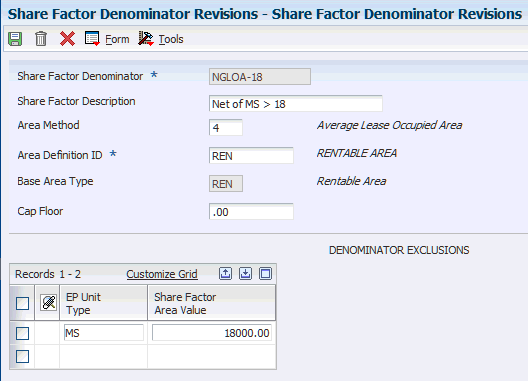
Description of ''Figure 15-4 Share Factor Denominator Revisions form''
- Share Factor Denominator
-
Enter the code that identifies the units to exclude from the denominator portion of the calculation that the system uses to determine the tenant's share factor. For example, you can specify a share factor denominator that excludes anchor tenants (specified by the E.P unit type) that have more than 16,000 square feet (specified by the share factor area value).
The system uses the share factor denominator only when you assign it to the expense participation information that you set up for the lease.
- Share Factor Description
-
Enter text that describes the share factor description.
- Area Method
-
Enter a code from UDC table 15/DM that specifies the value to retrieve from the Gross Lease Occupied Areas table (F15141) when the system calculates the share factor denominator. Values are:
1: Gross leaseable area (GLA).
2: Gross lease occupied area (GLOA).
3: Average leaseable area.
4: Average lease occupied area.
- Area Definition ID
-
Enter a value that identifies the area. For example, rentable or usable.
Note:
You must specify the same area definition ID that was used in the Gross Lease Occupancy Refresh program (R15141) to generate the information in the F15141 table or the system does not exclude any area. - Cap Floor
-
Enter a percentage value that you multiply by the average GLA for the EP period to determine the floor occupancy value.
Enter the percentage in a decimal format. For example, enter .80 to specify 80%. The system does not calculate a cap that is greater than 100%.
- EP Unit Type (expense participation unit type)
-
Enter a code from UDC 15/EU that identifies the unit for expense participation exclusions. The system uses the E.P. unit type when you set up a tenant exclusion or a share factor denominator.
If you enter a value in the Share Factor Area Value field, you must specify a non-blank, valid E.P. unit type. The system does not consider areas for units with a blank E.P. unit type, regardless of whether it exists in UDC 15/EU.
- Share Factor Area Value
-
Enter the control area against which the system compares the area of the unit from the Gross Lease Occupied Areas table (F15141) to determine whether to subtract it from the total area of the building that the system uses to calculate the tenant's share factor. The system excludes all units for the unit type specified, including blank, that have an area that is greater than the value specified.
For example, if you specify ANC as the E.P. unit type, and 16,000 as the share factor area value, the system excludes all units for area definition ANC that are greater than 16,000 square feet.
If you specify an E.P. unit type, the system uses the share factor area value and the E.P. unit type. For example, if the E.P. unit type is ANC and the value in this field is 10,000, the system excludes units that are assigned an E.P. unit type of ANC and have more than 10,000 from the total building area used for the denominator in the expense participation calculation.