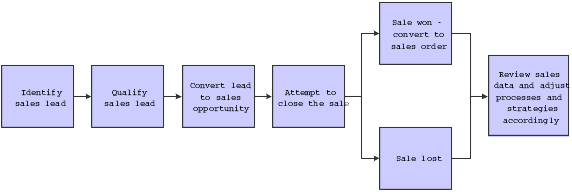2 Understanding CRM Sales Applications
This chapter contains the following topics:
2.1 Sales Force Automation Setup
Before sales representatives can complete the steps in the sales cycle, an organization must define sales strategies, methodologies, and processes. When you develop well-defined and organized sales strategies, you enable the sales teams to be more effective and efficient when selling the organization's products and services. These foundational setup pieces include:
-
Sales methodologies.
-
Qualification parameters.
-
Industry groupings and territories.
-
Sales team alignment.
2.1.1 Sales Methodologies
You use sales methodologies to define the typical steps that a sales representative might complete to close a particular type of sale. Sales methodologies define the milestones associated with a type of sale, and they assist sales representatives in completing all of the predefined tasks and activities that have proved to help close a specified type of sale.
Sales methodologies are also used to calculate the amount of potential revenue that is associated with each active opportunity for pipeline purposes. When you create a methodology, you create sales cycle steps for that methodology. You then assign a probability percentage to each sales cycle step. When a sales representative creates a sales opportunity, they associate it with a sales cycle step. When the sales representative enters a monetary amount on the opportunity, the system calculates, using the probability from the sales cycle setup, the amount of potential revenue associated with the opportunity.
Using sales methodologies with predefined milestones, activities, and action plans helps the sales team to focus on the right task at the right time. It also helps them manage each potential sale effectively and efficiently.
You can also set up sales drivers for each sales methodology. Sales drivers represent the issues that are important to a customer, with regard to a particular sales. You can also assign importance to each sales driver.
2.1.2 Qualification Parameters
To be as efficient as possible, you want the sales organization to spend the majority of its time on potential customers who are both willing and able to purchase goods and services. Using qualification scripts, you can define the parameters, or guidelines, that the organization uses to determine whether a lead or opportunity should be pursued.
Sales representatives use the script, which includes product-specific questions, to score the lead or opportunity. If the score meets or exceeds the goal, the lead or opportunity is considered qualified. By determining early in the sales cycle that a lead or opportunity is not willing or able to do business with the organization, you can save valuable time and money.
2.1.3 Industry Groupings and Territories
If the organization has a large sales force, it is probable that the sales teams are organized by geographic locations and by product or industry expertise. Using the Territory Application program (P90CA140) and the Industry Grouping Application program (P90CA12A), you can define each industry grouping that the organization uses, as well as the geographic territories that the sales team supports.
You can then add sales team members to each territory and industry grouping, and activate the sales team members using effective dating.
2.1.4 Sales Force Alignment
After you have set up sales territories and industries, and assigned sales team members to those territories and industries, you can allow the system to automatically align the sales force. The system identifies the territory and industry groupings that are associated with each customer, and assigns to the customer all of the sales team members who are currently active in both the industry grouping and the territory. The system updates the customer sales team each time that a customer record is added or changed.
Alternatively, you can run the Sales Team Alignment TC program (R90CA18A, version XJDE0007) to update customer sales teams. You might choose to run this program if the sales territories or industry groupings are reorganized, or if sales team members leave the organization.
Lastly, you can exclude customer records from the automated alignment process. If you exclude a customer from the automated alignment process, you must assign sales team members to the customer manually.
2.2 The Sales Cycle
After you have set up the sales organization, sales teams can begin to sell products and services using the sales processes and strategies that you have defined. The sales cycle encompasses all of the steps that a sales team member completes in order to sell products or services. The sales cycle, also known as the lead-to-delivery process, includes:
-
Sourcing and tracking sales leads.
-
Qualifying leads.
-
Converting leads to sales opportunities.
-
Converting sales opportunities into revenue.
This graphic illustrates the sales cycle:
2.2.1 Sales Leads
A sales lead is the first point of contact that an organization has with a customer or prospective customer. An organization might receive sales leads from several sources such as purchased lists, sales and marketing events, partner contacts, personal referrals, or through continuing business with an existing customer.
Using the CRM - Manage Leads program (P90CB010), you can enter and track sales leads. You can also import a list of leads using the Import Leads program (P90CB015).
You can associate activities and action plans with leads. Activities are the typical tasks that a sales representative should complete for the specified type of sales lead. Action plans are lists of predefined activities that you want to associate with a lead. When you associate an action plan with a lead, the system creates the activities associated with the action plan for the selected lead. You can then view these activities using the calendaring functions from the JD Edwards EnterpriseOne Address Book system. Action plans and activities can help sales representatives organize their workloads, ensuring that the appropriate tasks are completed at the appropriate time.
2.2.2 Lead Conversion
After you enter a lead into the system, you can qualify the lead to determine whether it should be pursued. Using the CRM - Manage Qualification Scripts program (P90CB040), you set up qualification scripts that provide sales representatives with a quantifiable method to determine whether the lead is worth pursuing.
Qualification scripts contain predefined questions and answers. These questions, and their associated answers, are assigned values. When the sales representative enters the answers into the system, the lead's qualification score is automatically calculated. The sales representative can then compare the lead's score to the predefined qualification goal. If the score meets or exceeds the goal, the lead is considered qualified and should be pursued. The qualification goal is simply a guideline for the representative to use when determining whether to pursue the lead.
Once you have determined that the lead is qualified, you can convert the lead into an opportunity. With the click of a button, you can automatically generate a sales opportunity record directly from the sales lead. When you convert a lead, the system creates a customer record, a contact record, and an opportunity record. You then use the Manage Opportunities program (P90CB020) to track and process additional information about the potential sale.
Each sales opportunity that you create must be associated with a sales methodology. The sales cycle that is associated with the methodology is used to determine the probability that the opportunity will be converted to a sale, the expected close date of the opportunity, and the predefined action plans or activities that should be completed for the opportunity. You can also enter additional information for each sales opportunity, such as:
-
Qualification information
If necessary, you can qualify the opportunity record. Though opportunities are typically created during lead conversion from a qualified lead record, there are times when you will enter an opportunity without having had a lead record. In these instances, you can use qualification scripts to qualify the opportunity to determine whether it should be pursued further.
-
Contact information
You can include each contact that is associated with the customer, along with their contact information. You can also include influence information, which sales representatives can use to identify the key players in a sales deal, along with their feelings about the transaction.
-
Product information
You can attach specific products or product catalogs to a sales opportunity. You can enter the quantities that the customer is interested in purchasing, along with the beginning price that you are offering to the customer. If you enter specific items, quantities, and prices, the system uses this information to calculate the potential revenue associated with the opportunity.
-
Sales team information
When you create a sales opportunity, the system automatically assigns the active sales team members from the associated customer to the opportunity. You can manually add or remove sales team members from the opportunity, assign roles, and specify whether the sales team member is eligible for commission.
-
Cost information
You can enter all of the time spent and costs incurred by sales team members while working on the sales opportunity. You can enter a budgeted amount for each opportunity and track whether the costs associated with the opportunity have exceeded this amount.
-
Sales driver information
You can enter the factors that have the greatest impact on the customer's decision to purchase goods or services from an organization. These factors are called sales drivers. You can also rank these sales drivers in order of importance.
-
Activity information
When you create an opportunity, either manually or through the lead conversion process, you must assign a sales methodology to the record. The sales methodology might have action plans associated with it. However, you might find it necessary to enter additional activities or link additional action plans that contain activities that are specific to the opportunity. You can review these activities using the calendaring function from the JD Edwards EnterpriseOne Address Book system.
-
Influencer information
You can enter influencers, which are used to identify the important people that are involved in a sales opportunity. When you add an influencer to the opportunity, you can also enter information about their feelings regarding the sale. For example, you can enter an influencer and also enter that the person is enthusiastic about the sale.
-
Competitor information
You can attach a competitor to a sales opportunity. By attaching competitors to an opportunity, sales representatives can easily determine who they are working against when trying to close a sale.
Important:
In previous releases of the JD Edwards EnterpriseOne Sales Force Automation system, competitor data was managed using the P6917901 program. As of release 8.11 SP1, you use the Competitor Find Browse program (P90CA061) and the Competitor Detail program (P90CA060) to manage competitor data.
2.2.3 Sales Order Creation
As sales representatives progress through the sales cycle, they continue to enter and track information using the opportunity record. As the cycle progresses, customers might request a quote for the goods in which they are interested. Using the Convert to Quote button, you can automatically generate a sales quote from the opportunity record.
After you create the quote, you can access it from the opportunity record; however, the sales quote is stored in the JD Edwards EnterpriseOne Sales Order Management system. You can create as many quotes as necessary for an opportunity.
Lastly, if the customer decides to purchase goods or services, click the Convert to Sales Order button to convert the opportunity to a sales order. Like a sales quote, the sales order is also stored and managed from the JD Edwards EnterpriseOne Sales Order Management system. However, you can access the sales order directly from the opportunity record. If necessary, you can create multiple sales orders for an opportunity.
Once you have generated the sales order, you can update pricing, shipping, item, and customer information using the JD Edwards EnterpriseOne Sales Order Management system. When you have completed all updates to the sales order, you can submit the order for processing.
2.3 Sales Measurement Tools
This section provides an overview of the tools that can help the organization measure the productivity of the sales force.
The last step in the sales cycle is to review and analyze sales data to determine where the organization's strengths lie, and what its weaknesses are. When you analyze sales data, you might determine that the sales processes and strategies must be changed in order for the organization to be successful. Sales measurement tools include:
-
Sales pipelines
-
Sales forecasts
-
Sales reports
2.3.1 Sales Pipelines
Sales pipelines provide you with an at-a-glance view of the amount of revenue that is currently in process, and might be realized in the near future. The sales pipeline includes the revenue amounts that are associated with active sales opportunities, and is divided into categories by the probability that the opportunity will close successfully. For example, if an opportunity has a close probability of 25 percent, the revenue associated with that opportunity is included in the 20–29 percent category of the sales pipeline.
You can review the sales pipeline for individual employees, customers, contacts, industry groupings, territories, forecasts, and competitors. Reviewing the pipeline for each of these entities can provide you with:
-
Pipeline information for employees.
Reviewing the pipelines for individual employees gives you an easy and fast method of comparing the members of the sales organization to determine which sales teams and sales team members are the most productive.
-
Pipeline information for customers.
Reviewing customer pipelines can help you to determine which customers are providing the organization with the most potential revenue. This information can help you determine whether specific customers need additional sales team members to support them, which customers might be valuable business references, or whether specific customers should receive additional or special attention from the organization.
-
Pipeline information for competitors.
Reviewing the sales pipeline for competitors can help you determine which competitors are effecting the sales organization the most. When reviewing competitor pipelines, you might find that a certain competitor stands out and is involved in more sales deals than any other organization. You can then take the necessary steps, such as pricing or product changes, to compete effectively with the specified competitor.
-
Pipeline information for industry groupings and territories.
Reviewing the pipelines for industry groupings and territories can help you determine which products, in which areas, are providing the organization with the most potential revenue. If you find that the pipeline for a particular industry or territory is significantly larger than others, you can focus resources on those areas.
2.3.2 Sales Forecasts
You can also use sales forecasts to help measure the sales organization's productivity. Using the Manage Forecasts program (P90CB060), you select a group of sales opportunities and create a sales forecast based on those opportunities. The system calculates the amount of revenue that is associated with the selected group of opportunities. If necessary, you can override this amount. Because you control which opportunities are included in the forecast, and you can override revenue amounts, the sales forecast typically provides you with a more accurate view of potential revenue than the sales pipeline.
You can update a sales forecast as many times as necessary. When you feel that the forecast accurately depicts future sales, you can freeze the forecast. When you freeze a forecast, the system creates a point-in-time record of the opportunities that are associated with the forecast. You can use this information to compare actual revenue to forecasted revenue and analyze the causes of large discrepancies between these two amounts.
For example, if a large opportunity is lost after a forecast is frozen, the actual and forecasted revenue amounts will likely be very different. You can compare the opportunities that were included in the forecast, as they were when the forecast was frozen, against the actual opportunities that closed during the specified period. By reviewing the forecasted opportunities against those that actually closed, you can identify which opportunities were not closed as planned. You can then analyze this information and take action as necessary. You can also compare a frozen forecast against sales orders for the period or commission totals.
You can also specify whether you feel that a sales forecast is accurate enough to be considered by the manufacturing organization in their demand forecasting process by selecting the Approve for Demand Management option on the forecast. The manufacturing department can use the SCBM Outbound Processor program (R34A700) to extract sales opportunity information for demand forecasting. Depending on the SCBM Outbound Processor settings, they can extract information for inclusion in the demand forecasting process in one of these formats:
-
Opportunities that are associated with a sales forecast for a specified date.
-
Opportunities that are associated with a frozen forecast for a specified date.
2.3.3 Sales Reports
The JD Edwards EnterpriseOne CRM Sales Force Automation system provides you with numerous reports to help you analyze the organization's sales information. These sales-related reports, listed by category, are available:
-
Lead Reports:
-
Lead Tracking Report.
-
Lead by Product Category Report.
-
Lead by Lead Source Report.
-
Five reports are available to print lead addresses in different formats.
-
-
Opportunity Reports:
-
Opportunities by Channels Report.
-
Opportunities by Probability Report.
-
Opportunities by Probability for a Sales Rep Report.
-
Opportunities by Territories Report.
-
Opportunities by Channels for a Sales Rep Report.
-
Opportunity Summary Report.
-
-
Forecast Reports:
-
Forecast - Frozen Forecast Status Report.
-
Opportunity Pipeline Review by Close Date Report.
-
-
Action Plans and Activities Reports:
-
Action Plan List Report.
-
Activities for a Customer Contact Report.
-
Periodic Planner Report.
-
-
Customer Reports:
-
Customer Contact Summary Report.
-
Customer Summary - Selected Report.
-
Contacts for a Customer Report.
-
-
Additional Reports:
-
Competitor Item Sheet Detail Report.
-
Employee Phone List Report.
-
Partner Listing Report.
-
Product Catalog List Report.
-
Three reports are available to print contact addresses in different formats.
-
2.4 Key People in Sales
To sell goods and services effectively, you must have a thorough understanding of who the key players are in each deal. The JD Edwards EnterpriseOne CRM Sales Force Automation system enables you to track and manage all of the people that can effect the success of a sale, including:
-
Employees
-
Partners
-
Customers
-
Influencers
-
Competitors
2.4.1 Employees
Before you can assign an employee to a sales team, the employee must exist in the JD Edwards EnterpriseOne Address Book system. Using the Manage Employees program (P90CA040), you can enter employees into the system, and include all CRM-related information at the time of entry. The Manage Employees program provides users with a single entry point that they can use to enter and maintain CRM-related employee information.
2.4.2 Partners
You can also include partners on sales teams. However, before you can assign a partner to a sales team, the partner must exist in the JD Edwards EnterpriseOne Address Book system. Using the Address Book program (P01012), you can enter partners into the system. When you enter a partner, the search type must be PA.
2.4.3 Customers
In order to sell effectively, you must understand customers, their businesses, and their business needs. You use the CRM Customer program (P90CA080) to enter customers into the JD Edwards EnterpriseOne Address Book system. When you enter a customer into the system, you can enter multiple contacts, addresses, phone numbers, email addresses, and attachments for each customer. The CRM Customer program provides users with a single entry point to review and update all CRM-related customer information.
2.4.4 Influencers
Influencers are the most important customers, contacts, or employees involved in a sales opportunity. Influencers are the people who play an active role in determining whether the deal is closed, and the sale is completed. You can track influencers, their roles within their organizations, and their perceptions and feelings about the deal. You enter influencer information for each opportunity.
2.4.5 Competitors
Understanding the competition, what they can deliver to customers, and for what price, can be a significant advantage when trying to win business. Using the Competitor Application program (P90CA061), you can track this information. You can attach products, product catalogs, or attachments to competitor records, which can be used to determine how the competitor compares to your organization.
2.5 Sales Proposals
You can use the proposal generation feature to produce customized letters and sales proposals. This feature enables you to mix and match predefined document components, which contain links to data that is stored in JD Edwards EnterpriseOne tables. You specify the components, and the order in which they appear, and the system generates customized documents based on the component setup. For example, you can create a customized letter for each customer that contains the company logo, a description of a new product, and pricing information.
The proposal generation feature uses templates that let you easily attach document parts (such as a quote detail and quote summary) to a proposal document. For example, you can generate a proposal that include the address to which the customer's last order was shipped, the estimated or actual order start dates, and any special delivery instructions the customer has specified.
To supplement the templates that the JD Edwards EnterpriseOne system provides, you can create new templates. Before you create a template, you must create the document parts, or components, that are used in the template. Components can consist of text and images. You then create a template by attaching components. As needs change, you can modify or delete templates.
If you generate a proposal directly from a quote order or sales order, the system attaches the proposal to the order as a media objects. You can make proposals available online, email the proposal, or print the proposal.
You use these programs to create and maintain proposals:
-
Mail Merge and Doc Generation Maintenance Application program (P980040).
-
Create MailMerge Documents program (P980013).
-
Maintain MailMerge Documents program (P980014).
-
MailMerge Documents Search and Select program (P980014S).
|
Note (Release 9.1 Update): The Mail Merge feature has been deprecated as part of bug 28911500. |
2.6 Hotkeys for Sales Force Automation
You can navigate and interact with JD Edwards EnterpriseOne applications using hotkeys for quicker, more efficient workflow. Hotkeys are designed to work in conjunction with your browser's existing hotkeys, and enable you to work solely using the keyboard.
There are several hotkeys that you can use to navigate through all JD Edwards EnterpriseOne applications. For example, you can press the Tab key on your keyboard to move the focus to the next field, button, or hotlink on any JD Edwards EnterpriseOne form.
In addition to the hotkeys that you can use to navigate through all JD Edwards EnterpriseOne applications, additional hotkeys are available that enable you to use buttons on Sales Force Automation forms without using your mouse. To use the Sales Force Automation hotkeys, you must hold down the Shift and the Ctrl buttons on your keyboard while you press the hotkey. For example, Q is the hotkey for the Convert to Quote button. To use the Convert To Quote function on the Opportunity - Manage {Opportunity Name} form without using your mouse, you press Shift + Ctrl + Q on your keyboard.
This table lists all of the Sales Force Automation hotkeys:
| Button | Hotkey |
|---|---|
| Assign Industry | N |
| Assign Opportunity | N |
| Assign Partner | N |
| Assign Postal Code | N |
| Assign Product Interest | N |
| Assign Sales Team | N |
| Assign State | N |
| Collapse Hierarchy | Y |
| Convert Lead | N |
| Convert To Quote | Q |
| Convert To Sales Order | N |
| Credit Check | D |
| Expand Hierarchy | Y |
| Find Active Records | D |
| Find Inactive Records | N |
| Finish | N |
| Freeze | X |
| Link Action Plan | L |
| Sales Group Details | L |