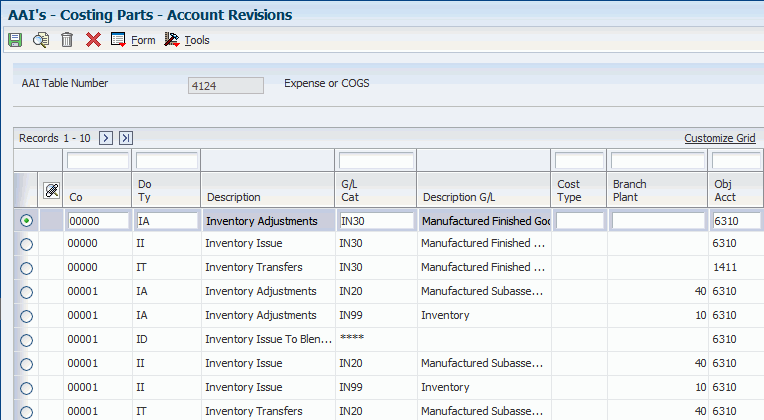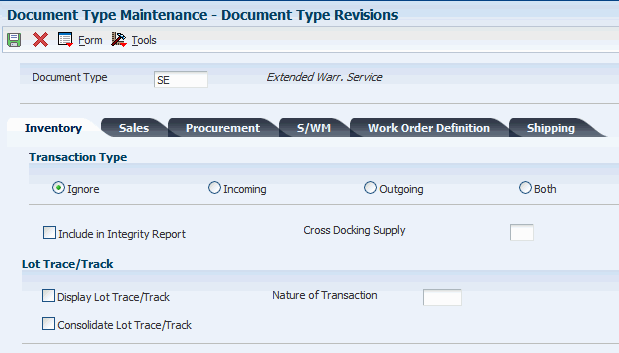3 Setting Up Service Management
This chapter contains the following topics:
-
Section 3.4, "Setting Up System Next Numbers for Service Management"
-
Section 3.5, "Setting Up Product Family and Model Combinations for Service Management"
-
Section 3.6, "Setting Up Customers and Service Providers for Service Management"
-
Section 3.8, "Setting Up Inventory Information for Service Management"
-
Section 3.10, "Setting Up Assessor Defaults and Rules Sequence"
3.1 Understanding Service Management Setup
Before you can use certain features of Service Management, you need to define the information that is critical for system processes. General setup tasks are the tasks that you must perform to set up any or all of the modules that are the Service Management system.
3.1.1 Common Fields Used in This Chapter
- Cost Type
-
Enter a code that specifies each element of cost for an item. The system retrieves this value and includes it in the parts list on a service order and also uses it with costing. Examples are:
A1: Purchased raw material.
B1: Direct labor detail roll-up.
B2: Setup labor detail roll-up.
C1: Variable burden detail roll-up.
C2: Fixed burden detail roll-up.
Dx: Outside operation detail roll-up.
Xx: Extra add-ons, such as electricity and water.
The optional add-on computations usually operate with the type Xx extra add-ons. This cost structure enables you to use an unlimited number of cost components to calculate alternative cost rollups. The system then associates these cost components with one of six user-defined summary cost buckets.
- Create Equipment Master Record
-
Select to specify whether the system creates an equipment record for an item when you run the Equipment Master Update program (R17024). The system creates only the equipment record during the update if you activate this option for the item.
- Daylight Savings Rule
-
Enter a unique name identifying a daylight savings rule. Use daylight savings rules to adjust time for a geographic and political locale.
This field applies to the time zone of the customer, service provider, or supplier.
- Default Service Provider
-
Enter the address book number of the service provider.
The system retrieves this information when you enter a work order for this customer.
- Flat Rate
-
Enter a code that specifies whether this type of service should be priced based on a flat rate or based on actual time and materials. Values are:
F: Charges for labor are based on one flat rate. Charges for parts are already included in the flat rate.
T: Charges for labor are based on actual labor hours. Charges for parts are based on actual parts used.
Blank: A blank value is valid only when you are defining the method of pricing for a service provider. The system uses the blank value to indicate that the service provider is an internal service provider and should not be paid.
- Geographic Region
-
Enter the geographic region of the customer.
The system retrieves this information when you enter a case for this customer.
- Responsible BU for Service (responsible business unit for service)
-
Identifies a separate entity within a business for which you want to track costs, for example, a warehouse location, job, project, work center, or branch/plant. The business unit field is alphanumeric.
You can assign a business unit to a voucher, invoice, fixed asset, and so forth for responsibility reporting. The system provides reports of open accounts payable and accounts receivable by business unit, for example, to track equipment by responsible department.
Business unit security can prevent you from inquiring on business units for which you have no authority.
- Repairable
-
Enter an option that specifies whether an item is repairable.
When you select the Repairable option, the system sends the item to a repairable warehouse if a returned material authorization (RMA) is issued. If the repairable option is cleared and the item is returned, the item is sent to a scrap warehouse.
- Subsidiary or Sub
-
Enter the subsidiary account, which is a subset of an object account. Subsidiary accounts include detailed records of the accounting activity for an object account.
Note:
If you are using a flexible chart of accounts and the object account is set to six digits, you must use all six digits. For example, entering 000456 is not the same as entering 456 because if you enter 456, the system enters three blank spaces to fill a six-digit object.The system retrieves the GL account number for time entry purposes when you enter time for a case.
- Time and Materials
-
Enter a code that specifies whether this type of service should be priced based on a flat rate or based on actual time and materials. Values are:
F: Charges for labor are based on one flat rate. Charges for parts are already included in the flat rate.
T: Charges for labor are based on actual labor hours. Charges for parts are based on actual parts used.
Blank: A blank value is only valid when you are defining the method of pricing for a service provider. The system uses a blank value to indicate that the service provider is an internal service provider and should not be paid.
- Work Order Service Type
-
Enter a value from UDC 00/TY (Work Order/ECO Type) that specifies the classification of a work order or engineering change order.
The system retrieves this information when you enter a work order for this customer.
You can use work order type as a selection criterion for work order approvals.
3.2 Setting Up Service and Warranty Constants
This section provides an overview of Service Management constants and discusses how to:
-
Set up Service and Warranty constants.
-
Set up the CRM constant for Service Management.
3.2.1 Understanding Service and Warranty Constants
To define default information for the entire system, you set up system constants. Constants control the types of information that you track and the rules that the system uses to perform certain calculations.
3.2.2 Forms Used to Set Up Service and Warranty Constants
| Form Name | FormID | Navigation | Usage |
|---|---|---|---|
| S/WM System Constants Revisions | W17001C | Service & Warranty Setup menu (G1740), Service & Warranty Constants
Select the General tab. |
Set up the service and warranty constants. |
| CRM Constants | W90CA000C | Service & Warranty Setup menu (G1740), CRM Constants
Select the Process tab. |
Set up the CRM constant for Service Management. |
3.2.3 Setting Up Service and Warranty Constants
Access the SWM System Constants Revisions form. Select the General tab.
Figure 3-1 S/WM System Constants Revisions form: General tab
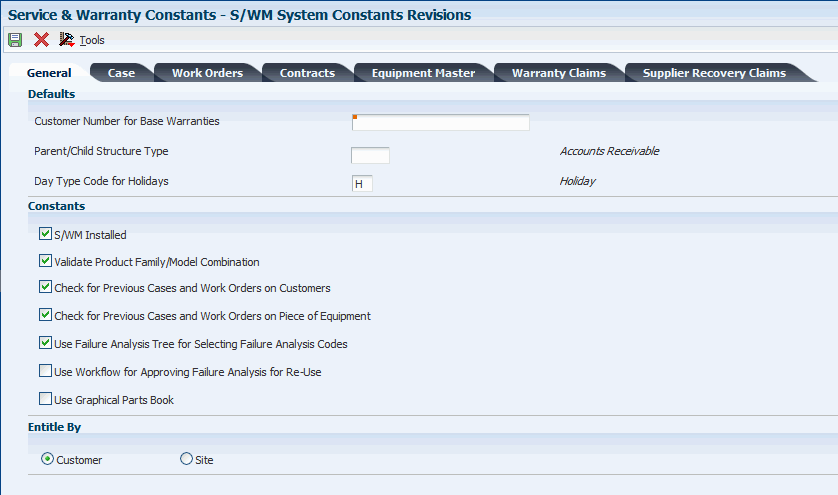
Description of ''Figure 3-1 S/WM System Constants Revisions form: General tab''
- Customer Number for Base Warranties
-
Enter a user-defined name or number that identifies an address book record. You can use this number to locate and enter information about the address book record. If you enter a value other than the address book number (AN8), such as the long address or tax ID, you must precede it with the special character that is defined in the Address Book constants. When the system locates the record, it returns the address book number to the field.
If you leave this field blank, the system creates base warranties by using the Sold To address book number on the sales order or the Owner address book number on the equipment record as the customer number
If you enter an address book number in this field, the system uses this number as the customer number when you create base warranties from the Equipment Master Update program (R17024) and the Equipment Master Revisions program (P1702).
For example, if address book number 4100 (Total Solutions) has a long address TOTAL and an asterisk (*) distinguishes it from other entries (as defined in the Address Book constants), you could type *TOTAL into the field, and the system would return 4100.
- Parent/Child Structure Type
-
Enter a value from UDC 01/TS (Parent/Child Structure Type) that identifies a type of organizational structure that has its own hierarchy in the Address Book system (for example, email).
When you create a parent/child relationship for the Accounts Receivable system, the structure type must be blank.
- Day Type Code for Holidays
-
Enter a code to indicate the type of day. The system uses this information during the entitlement checking process. Values are:
W: Work Day
E: Weekend
H: Holiday
- S/WM Installed (service and warranty management system installed)
-
Select to indicate the existence of an interface to the Service and Warranty Management system.
- Validate Product Family/Model Combination
-
Select to allow users to enter only the combinations that have been set up in the Product Family/Model Master table (F1790).
If you select this option, the system validates product family and model combinations.
- Check for Previous Cases and Work Orders on Customers
-
Select to specify whether the system locates any previous cases and work orders for the current customer number when you enter cases or work orders.
- Check for Previous Cases and Work Orders on Piece of Equipment
-
Select to specify whether the system locates any previous cases and work orders for the current product (inventory number) when you enter cases or work orders.
- Use Failure Analysis Tree for Selecting Failure Analysis Codes
-
Select to specify whether to use the Failure Analysis Tree to select failure analysis codes.
If you do not select this option, the system allows you to select failures, analyses, and resolutions from the Failure Analysis Codes Search & Select program (P17761S).
- Use Workflow for Approving Failure Analysis for Re-Use
-
Select to specify whether to use workflow to approve failure analysis for reuse.
- Use Graphical Parts Book
-
If you are using Capital Asset Management (CAM), this constant controls the interface between the Manufacturing Work Order Parts List program (P3111) and Intelligent Graphic Solution (IGS).
IGS is a graphical tool that you can use illustrate equipment, buildings, and inventory item assemblies. This integration enables you to link between CAM and IGS to locate parts and documentation for work orders.
- Customer and Site
-
Select an option that specifies which address book number to use to perform entitlement checking when you enter work orders and cases. The values are hard-coded in UDC 17/YN and cannot be changed. Values are:
0: Entitle by customer number
1: Entitle by site number
3.2.4 Setting Up the CRM Constant for Service Management
Access the CRM Constants form, and select the Process tab.
- Implicit Save
-
Enter a value to specify whether the system prompts you for the Save command in most of the CRM applications. Values are:
0: Prompt for Save
1: Implicit Save
3.3 Setting Up UDCs
This section provides a general overview of UDCs and describes the types of UDCs for Service Management.
3.3.1 Understanding UDCs
UDCs enable you to configure the Service Management system for particular business needs. Although a number of predefined codes are provided with the system, you can revise them and set up new codes.
3.3.1.1 UDCs for Equipment Information Management
This tables lists the UDCs that you can access from the Equipment User Defined Codes menu (G17411):
| UDC | Description |
|---|---|
| 12/C1 | Major Accounting Class |
| 12/C2 | Major Equipment Class |
| 12/C3 through 12/C0 | Equipment Category Codes 3 through 10 |
| 12/F1 through 12/F0 | Category Codes F/A 11 through 20 |
| 12/21 through 12/23 | Category Codes F/A 21 through 23 |
| 17/B1 through 17/B0 | Equipment Category Codes 1 through 10 |
| 17/PA | Product Family codes. Use to categorize and group equipment records based on the type of product (for example, inkjet printers, laser printers, and dot matrix printers). |
| 17/PM | Product Model codes. Use to categorize and group equipment records based on a specific model within a product family. |
| 17/SY | Sales Type codes. Access this code by entering UDC in the Fast Path field. |
3.3.1.2 UDCs for Contract Management
This table lists the UDCs you can access from the Contract User Defined Codes menu (G17441):
| UDC | Description |
|---|---|
| 17/CN | Cancellation Reason Code |
| 17/S1 through 17/S5 | Service Types 1 through 5 |
| 17/C1 through 17/C5 | Coverage Category Codes 1 through 5 |
| 17/H1 through 17/H0 | Contract Header Category Codes 1 through 10 |
| 17/D1 through 17/D5 | Contract Detail Category Codes 1 through 5 |
| 00/EX (from the Contract Setup menu, G1744) | Tax Explanation Codes. You set up tax explanation codes to attach to the customer master records to calculate taxes with the customer's tax area, as applicable. For example, you can set up tax explanation codes for Value Added Tax (VAT) as it applies to Canadian customers. |
| H91/TZ | Time Zones |
| 17/TY | Contract Type |
| 17/CO | Contract Status |
| 17/CM | Contract Management Type |
3.3.1.3 UDCs for Cases
This table lists the UDCs that you can access from the Case User Defined Codes menu (G17431):
| UDC | Description |
|---|---|
| 17/PR | Case Priority |
| 17/CR | Case Reason |
| 17/SC | Case Source |
| 17/ST | Case Status |
| 17/CT | Case Type |
| 17/EN | Environment |
| 17/GR | Geographic Region |
| H91/TZ | Time Zones |
| 17/WT | Work Type |
| 17/CB | Call Back |
| 17/TN | Task Name |
| 17/01 through 17/10 | Case Category Codes 1 through 10 |
| 00/RR | Object In Use Application ID. Use this UDC table to check when objects are in use in specific applications and to allow only one person at a time to access a record.
Set this UDC to check access in the Case Entry program (P17501). To activate record locking, the first character of the special handling code is 1. If you do not want to perform record locking, the first character of the special handling code is 0. |
| 40/RN | Returned Material Status. If you are using the RMA module, you must also set up the RMA status UDCs |
3.3.1.4 UDCs for Work Order Management
This table lists the UDCs you can access from the Work Order User Defined Codes menu (G17421):
| UDC | Description |
|---|---|
| 17/SG | Service Group |
| 17/WT | Time Entry Hour Type |
3.3.1.5 UDCs for Failure Analysis
This table lists the UDCs you can access from the Failure Analysis User Defined Codes menu (G17451):
| UDC | Description |
|---|---|
| 48/K1 through 48/K5 | Failure Analysis Codes CC 1 through 5 |
3.3.1.6 UDCs for Inventory
This table lists the UDC you can access from the Fast Path field:
| UDC | Description |
|---|---|
| 17/RT | Return Policy |
3.4 Setting Up System Next Numbers for Service Management
This section provides an overview of next numbers and discusses how to set up system next numbers for Service Management.
3.4.1 Understanding Next Numbers
When you create a document such as an invoice, a voucher, or a journal entry, you can assign a document number or let the Next Numbers program (P0002) assign one.
Next numbers is an automatic numbering feature. The Next Numbers program assigns numbers to documents using standard next numbers. The system finds the next available number in the Next Numbers - Automatic table (F0002) and assigns that number to the document.
Next numbers work in conjunction with the data dictionary. Each data dictionary item that uses next numbers contains a next numbering index value that corresponds to the line number that contains the next number value for that data item.
When you set up next numbers:
-
Do not use blank as a next number value.
-
Do not change a next number.
Changing the numbers can result in duplicate numbers, as well as the inability to locate previously added numbers. If you must change a next number, change it to a greater value only.
-
Do not delete next number values.
If you delete a next number value, you might get unexpected results.
-
Do not change the sequence of the next numbers in the table.
Each next number must remain on its current line because programs reference a specific line in the table. For example, in the General Accounting system, the next number for journal entries must be on the second line.
You can have the system assign check digits for any set of standard next numbers. You can also review the next numbers that the system assigns to documents and specify whether to assign check digits for a type of next number. Check digits prevent errors that are caused by transposition during data entry. For example, activating check digits in the address book for suppliers prevents a voucher from being assigned to the wrong supplier if digits are transposed during voucher entry. You should use check digits for next numbers only when a transposition error is likely to occur during data entry.
|
Note: If you select to manually assign a document number instead of using next numbers, you must enter the number during data entry. |
3.4.2 Form Used to Set Up System Next Numbers for Service Management
| Form Name | FormID | Navigation | Usage |
|---|---|---|---|
| Set Up Next Numbers by System | W0002C | Service & Warranty Setup (G1740), Service & Warranty Next Numbers
On Work With Next Numbers, select the system that you want to review, and click Select. |
Set up system next numbers. |
3.4.3 Setting Up System Next Numbers for Service Management
Access the Set Up Next Numbers by System form.
Figure 3-2 Set Up Next Numbers by System form
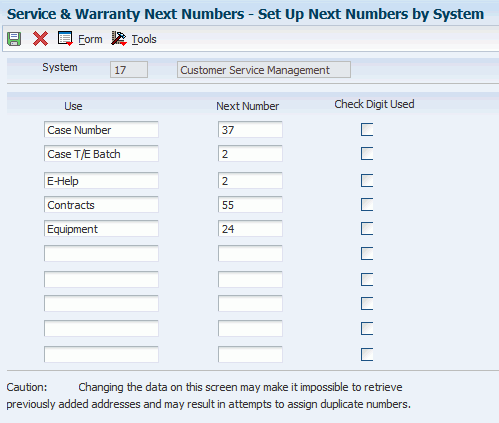
Description of ''Figure 3-2 Set Up Next Numbers by System form''
- Next Number Range 1
-
The number that the system will assign next. The system can use next numbers for voucher numbers, invoice numbers, journal entry numbers, employee numbers, address numbers, contract numbers, and sequential W-2s. You must use the next number types that are already established unless you provide custom programming.
The system uses the starting number that is displayed on Set Up Next Numbers by System (standard next numbers) for each company that you do not set up.
- Chk Dgt (check digit)
-
Select to add a check digit.
This option specifies whether the system adds a number to the end of each next number that is assigned. For example, if you are using check digits and the next number is 2, the system will add a check digit such as 7, making the last two numbers 27. The check digits option provides a method for increasing numbers randomly to prevent the assignment of transposed numbers. In this example, the system would never assign next number 72 while the check digits option is activated.
3.5 Setting Up Product Family and Model Combinations for Service Management
This section provides an overview of product family and model combinations and lists the form used to set up product family and model combinations for Service Management.
3.5.1 Understanding Product Family and Model Combinations
Product family and model combinations are UDCs that enable you to categorize and manage assets, as well as to track failures through a link to the Failure Analysis programs.
You can set up product family and model combinations to assign each product model to the appropriate product family. A product family is a larger group that can contain many models. A model is a more specific group that can belong to only one product family.
For CAM, an example of product family and model combinations might be a Forklift product family, with models of Gas Engine and Electric Engine. For Service Management, an example might be a Printer product family, with models of Laser and Ink Jet.
3.5.2 Form Used to Set Up Product Family and Model Combinations for Service Management
| Form Name | FormID | Navigation | Usage |
|---|---|---|---|
| Product Family/Model Revisions | W1790C | For Capital Asset Management: Plant & Equipment Management Setup menu (G1341), Product Family/Model Revisions
Click Add on Work with Product Family/Model Revisions. For Service Management: Service & Warranty Setup menu (G1740), Product Family/Model Revisions Click Add on Work with Product Family/Model Revisions. |
Set up product family and model combinations. |
3.6 Setting Up Customers and Service Providers for Service Management
This section provides an overview of customers and service providers and discusses how to:
-
Set up customers for Service Management.
-
Set up service providers for Service Management.
3.6.1 Understanding Customers and Service Providers
You can use the Address Book system to create a database of information about customers and service providers, including their addresses and phone numbers. The system creates the SWM Address Book Information table (F1797), which is an extension of the Address Book Master table (F0101) and which stores the additional SWM address book information.
For CAM, you must define SWM information in business units and in the address book records of employees who create or revise work orders. The equipment record uses the business unit to represent the primary site and owner of the asset.
3.6.1.1 Customer Setup
You must create an address book record for a customer before you can create contracts, enter cases, or enter work orders for them.
3.6.1.2 Service Provider Setup
Service providers enter cases and fulfill work orders. By maintaining records on service providers, you can also track customer satisfaction regarding each service provider. For example, a service provider can be a consultant on a case, a technician on a work order, or an authorized dealer. Set up service providers in the address book.
|
Note: For CAM, you must set up all users of work order programs to be service providers to ensure that they can enter work orders. The only required field on the Service Provider Revisions form is Time Zone. The remaining fields apply to the Service Management system.For Service Management, you must set up all users of work orders, contracts, or cases to be service providers. |
3.6.2 Forms Used to Set Up Customers and Service Providers for Service Management
| Form Name | FormID | Navigation | Usage |
|---|---|---|---|
| Customer Information Revisions | W1782B | For Service Management: Service & Warranty Setup menu (G1740), Address Book Revisions
For Capital Asset Management: Plant & Equipment Management Setup menu (G1341), Address Book Revisions Click Add on the Work with Addresses form. Select SWM from the Form menu. Click Add on the Work With Service/Warranty Management Information form. Select Customer on the Service/Warranty Management Information form. |
Set up customers. |
| Service Provider Revisions | W1782C | For Service Management: Service & Warranty Setup menu (G1740). Address Book Revisions
For Capital Asset Management: Plant & Equipment Management Setup menu (G1341), Address Book Revisions Click Add on the Work with Addresses form. Select SWM from the Form menu. Click Add on the Work With Service/Warranty Management Information form. Select Service Provider on the Service/Warranty Management Information form. |
Set up service provider records. |
3.6.3 Setting Up Customers for Service Management
Access the Customer Information Revisions form.
To create contracts, enter cases, or enter work orders for a customer, you must also add Accounts Receivable information to the customer record.
Figure 3-3 Customer Information Revisions form
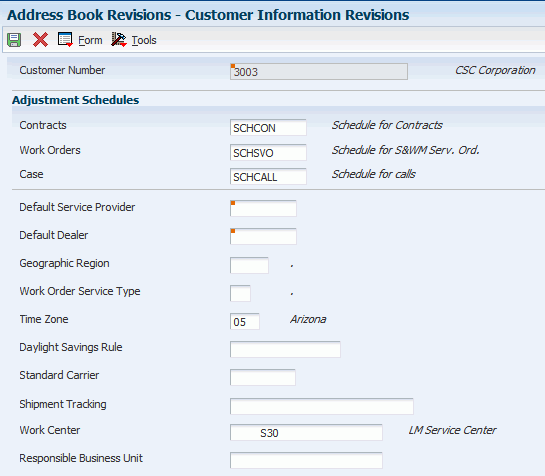
Description of ''Figure 3-3 Customer Information Revisions form''
- Contracts Adjustment Schedule
-
Enter a value from UDC 40/AS (Schedule Name) that identifies a price and adjustment schedule. A price and adjustment schedule contains one or more adjustment types for which a customer or an item might be eligible. The system applies the adjustments in the sequence that you specify in the schedule. When you enter a contract, the system uses the adjustment schedule from the SWM customer additional information. You can override this schedule at the detail line level.
Enter the adjustment schedule for the Advanced Pricing system to use to price contracts.
- Work Orders Adjustment Schedule
-
Enter a value from UDC 40/AS (Schedule Name) that indicates the adjustment schedule that you want the Advanced Pricing system to use to price parts and labor when billing work orders.
- Cases Adjustment Schedule
-
Enter a value from UDC 40/AS (Schedule Name) hat indicates the adjustment schedule for the Advanced Pricing system to use to price cases.
- Receivables Y/N (receivables yes/no)
-
Select this option to accept receivables from this customer.
3.6.4 Setting Up Service Providers for Service Management
Access the Service Provider Revisions form.
Figure 3-4 Service Provider Revisions form
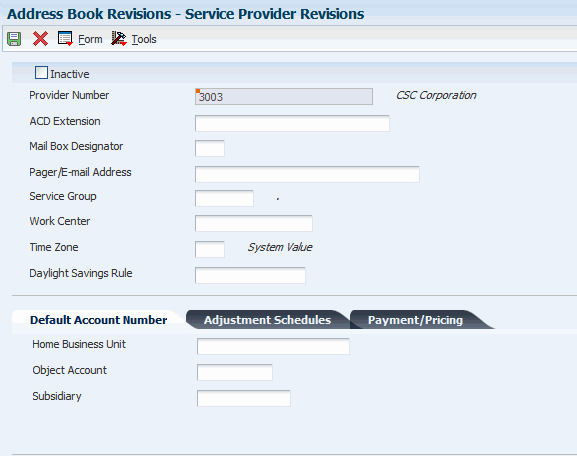
Description of ''Figure 3-4 Service Provider Revisions form''
- Inactive
-
Select this option to for service providers who are not active. You can review active or inactive service providers for reporting purposes.
- Payables Y/N/M (payables yes/no/miscellaneous)
-
Enter a code that identifies the address as a supplier. Values are:
Y: Yes, this is a supplier. A processing option specifies whether the supplier master record appears automatically after you add an address.
N: No, this is not a supplier. This code does not prevent you from entering a voucher for the address.
M: This is a miscellaneous, one-time supplier. This code does not prevent you from entering multiple vouchers for the address.
F: This is a supplier with a foreign address. The IRS requires U.S. companies to identify suppliers with foreign addresses for 1099 reporting.
You should assign tax authorities as suppliers. This enables tax payments to be made to tax authorities.
CodeN is informational only unless you set a processing option. In that case, a warning message appears if both the Payables and Receivables fields are N.
- ACD Extension (automatic call distribution extension)
-
Enter a number, without the prefix or special characters such as hyphens or periods, that makes up the telephone number for an entity. You can use any applicable telephone number format for a country. This field is used in conjunction with the Prefix field (AR1), where you enter the first segment of the telephone number, which is called the area code in the United States.
When you search for an address using a phone number, you must enter the number exactly as it is set up in the Address Book system, including any special characters.
The ACD Extension field (Automatic Call Distribution Extension) is an extension of the phone system for the provider. When a case is assigned to a service provider, the system assigns this extension to the case.
- Mail Box Designator
-
Enter the mailbox that is associated with the queue that should be used on delivery of the message.
When a case is assigned to a service provider, the system places the case into this mailbox in the Message Center.
If you leave this field blank, the queue that is defined in the mailbox appears as the default value.
- Pager/E-mail Address
-
Enter text in this field. If you enter a pager or email address, the system notifies the service provider by page or email when a case or work order is assigned to that service provider.
3.6.4.1 Default Account Number
- Home Business Unit
-
Enter the number of the business unit in which the employee generally resides.
The system retrieves the GL account number for time entry purposes when you enter time for a case.
3.6.4.2 Adjustment Schedules
- Claims
-
Enter a value from UDC 40/AS (Schedule Name) that identifies a price and adjustment schedule. A price and adjustment schedule contains one or more adjustment types for which a customer or an item might be eligible. The system applies the adjustments in the sequence that you specify in the schedule.
Enter the adjustment schedule that you want the Advanced Pricing system to use to price parts and labor for paying service providers.
3.6.4.3 Payment/Pricing
- Flat Rate, Time and Materials, and None
-
Enter a code that specifies whether this type of service should be priced based on a flat rate or based on actual time and materials. Values are:
F: Flat rate. Charges for parts are already included in the flat rate.
T: Actual labor hours. Charges for parts are based on actual parts that are used.
Blank: A blank value is valid only when you are defining the method of pricing for a service provider. The system uses the blank value to indicate that the service provider is an internal service provider and should not be paid.
- Credit Memo
-
Select to indicate the credit memo reimbursement method for approved supplier recovery records.
- Account Payable
-
Select to indicate the accounts payable reimbursement method for approved supplier recovery records.
- Pay Service Provider for Parts
-
Select to indicate that you are paying the service provider for parts that are used for a repair. Values are:
Y or 1: Pay.
N or 0: Do not pay.
3.7 Setting Up Suppliers
This section discusses how to set up suppliers for Service Management.
3.7.1 Form Used to Set Up Suppliers for Service Management
| Form Name | FormID | Navigation | Usage |
|---|---|---|---|
| Supplier Information Revisions | W1782H | Service & Warranty Setup menu (G1740), Address Book Revisions
Click Add on the Work with Addresses form. Select SWM from the Form menu. Click Add on the Work With Service/Warranty Management Information form. Click Supplier on the Service/Warranty Management form. |
Set up suppliers. |
3.7.2 Setting Up Suppliers for Service Management
Access the Supplier Information Revisions form.
- Contracts Adjustment Schedule
-
Enter a value from UDC 40/AS (Schedule Name) that identifies a price and adjustment schedule. A price and adjustment schedule contains one or more adjustment types for which a customer or an item might be eligible. The system applies the adjustments in the sequence that you specify in the schedule. When you enter a contract, the system uses the adjustment schedule from the SWM customer additional information. You can override this schedule at the detail line level.
Enter the adjustment schedule for the Advanced Pricing system to use to price contracts.
- Work Orders Adjustment Schedule
-
Enter a value from UDC 40/AS (Schedule Name) that identifies the adjustment schedule that you want the Advanced Pricing system to use to price parts and labor when billing work orders.
- Cases Adjustment Schedule
-
Enter a value from UDC 40/AS (Schedule Name) that identifies the adjustment schedule to use to price cases.
- Claims Adjustment Schedule
-
Enter a value from UDC 40/AS (Schedule Name) that identifies the adjustment schedule to use to price parts and labor for paying suppliers.
- Default Dealer
-
Enter the default dealer for the customer.
- Standard Carrier
-
Enter a unique four-character code to assign to the carrier.
- Shipment Tracking
-
Provides access to a carrier's external shipment tracking function.
- Debit Memo and Accounts Receivable
-
Select these options to specify how a dealer is reimbursed for a claim or how a claim is paid by a supplier. For example, dealers can request payment for a claim through the standard accounts payable process, or they can request credits to their accounts receivable accounts.
3.8 Setting Up Inventory Information for Service Management
This section provides an overview of inventory information for Service Management and lists prerequisites.
3.8.1 Understanding Inventory Information
Service Management uses the Inventory Management system to store item information that is specific to Service Management. You must create an item master and assign the item to a branch/plant location. The information that is specific to Service Management items includes product family and product model information.
3.8.1.1 Item Master Creation
You must enter master information for all stock and non-stock items. Master information includes the item number, item name, description, and other general information about the item. The system uses this information to identify each item in the distribution and manufacturing systems.
You might want to enter one item that you can use as a template when you enter additional items. On the item template, you can enter field values that are common to the other items that you want to add. When you add the new items, you locate the item template and then modify field values as necessary.
When you enter a new item, the system creates an item master record in the Item Master table (F4101) and stores information that is specific to Service Management in the Item Master - Service/Warranty Extension table (F4117). After you have created the item master record, you cannot delete master information for the item if any of this information exists:
-
Item branch records
-
Bills of material
-
Item cross-reference numbers
-
Supplier relationships
-
Sales prices
3.8.1.2 Assignment of an Item to a Branch/Plant
You can assign an item to a branch/plant to indicate where the item is located. The information about an item might differ from warehouse to warehouse. For example, taxes might be applicable to an item in one warehouse but not in another. You might also have different quantity requirements for items, depending on the warehouse. Every JD Edwards JD Edwards EnterpriseOne system that retrieves item information searches for the item branch/plant information before using item master information.
When you add branch/plant information, the system creates a record in the Item Branch File table (F4102) and stores information that is specific to Service Management in the Item Branch Master - Service/Warranty Extension table (F41171).
3.8.2 Prerequisites
Before you set up inventory information:
-
Enable access to Service Management information by selecting the SWM Installed option on the SWM System Constants Revisions form.
-
Verify that the processing options for Item Master (P4101) are set with item defaults, versions, and display options when you add an item to the system.
-
Verify that the processing options for the Item Branch program (P41026) are set with item defaults, versions, and display options when you attach an item to a branch/plant in the system.
3.9 Setting Up AAIs
This section provides an overview of AAIs and discusses how to set up AAIs for Service Management.
3.9.1 Understanding AAIs
To record financial transactions, you must identify information about the account structure and specific account values to process transactions properly. You define the account structure and specific account values by using AAIs. The system stores the AAI values in the Automatic Accounting Instructions Master table (F0012). Whenever a program performs an accounting function, it accesses the Automatic Accounting Instructions Master table. The system uses AAIs to determine how to distribute GL entries that the system generates.
You must create AAIs for each unique combination of company, transaction, document type, and GL class that you anticipate using. Distribution AAIs define the rules by which the Service Management system and the general ledger interact. Accounting AAIs define the rules by which the Service Management, Accounts Payable, and Accounts Receivable systems interact. When you define AAIs, you establish how the system processes transactions for various programs.
Based on the key fields, such as GL Category Code, Document Type, Company, and Cost Type, the system writes transactions to an account based on the specified business unit, object account and, optionally, subsidiary.
You can indicate a specific branch/plant for the object account and subsidiary to which the system writes journal entries. Or you can leave the branch/plant blank. The system identifies the appropriate branch/plant according to the system constants.
These distribution AAIs are contract-related:
-
1750, Contract Revenue.
-
1751, Contract Short-Term Revenue.
-
1752, Contract Long-Term Revenue.
-
1753, Contract Cancel Fees.
These distribution AAIs are work order-related:
-
1742, Service Orders
-
1782, Service Order Claims
These distribution AAIs are inventory-related:
-
4124, Expense or COGS
-
4122, Inventory
These distribution AAIs are routing-related:
-
3122, Routing Service Costs
-
3401, Accruals
These distribution AAIs are warranty claim-related:
-
1723, Warranty Claim Price Adjustment.
-
1724, Warranty Claim Offset.
-
1743, Warranty Claim A/R Offset.
-
1785, Warranty Claim A/P Offset.
-
1725, Supplier Recovery Price Adjustment.
-
1726, Supplier Recovery Offset.
-
1744, Supplier Recovery A/R Offset.
-
1786, Supplier Recovery A/P Offset.
3.9.2 Form Used to Set Up AAIs for Service Management
| Form Name | FormID | Navigation | Usage |
|---|---|---|---|
| Account Revisions | W40950D | Use one of these navigations:
Work Order Setup (G1742), AAIs – Costing Parts, Costing Labor, or AAIs – Billables/Payables Contract Setup (G1744), AAIs – Billables/Amortization Case Setup (G90CG), AAIs – Costing or Billing Select an AAI table on the Work With AAIs form. Select Details from the Row menu. |
Set up AAIs for Service Management. |
3.10 Setting Up Assessor Defaults and Rules Sequence
This section provides an overview of the Assessor Defaults and Rules Sequence program and discusses how to:
-
Set up assessor defaults and rules sequence.
-
Set processing options for Assessor Default Entry (P17113).
3.10.1 Understanding the Assessor Defaults and Rules Sequence Program
The Assessor Defaults Entry program (P17113) provides you with a way to set up and maintain default information for assessors and supplier recovery managers (SRMs). You can determine the criteria to use when assigning assessors and SRMs, and you can define the default rules sequence.
The way that you set the Activity Types processing option determines how the form title of this program appears. For example, the Work With form can appear as:
-
Work With Assessor Defaults - Warranty Claim.
-
Work With Assessor Defaults - Supplier Recovery Claim.
-
Work With Assessor Defaults - Product Registration.
In addition, selections from form menus, fields, and some column headings in the detail area change.
3.10.2 Forms Used to Set Up Assessor Defaults and Rules Sequence
| Form Name | FormID | Navigation | Usage |
|---|---|---|---|
| Work With Assessor Defaults | W17113A | Use one of these navigations:
Warranty Claim Setup menu (G1747), Assessor Defaults Supplier Recovery Setup menu (G1748), Assessor Defaults Equipment Master Setup menu (G1741), Assessor Defaults |
Review assessor defaults. |
| Assessor Defaults Revisions | W17113B | Click Add on the Work With Assessor Defaults form. | Set up assessor defaults. |
| Assessor Defaults Rules Sequence | W17113C | Select Sequence Rules from the Form menu on the Work With Assessor Defaults form. | Set up rules sequence. |
3.10.3 Setting Up Assessor Defaults and Rules Sequence
Access the Assessor Defaults Revisions form.
To set up assessor defaults and rules sequence:
-
Complete the fields on the Assessor Defaults Revisions form, and click OK.
-
Select Sequence Rules from the Form menu on Work With Assessor Defaults.
-
On Assessor Default Rules Sequence, enter Y or N in the fields and click OK.
3.10.4 Setting Processing Options for Assessor Default Entry (P17113)
Use this processing option to supply the default value for the Assessor Default Entry program.
3.10.4.1 Defaults
This processing option specifies the default value for the activity type.
- Activity Types
-
Specify the activity values for assessor defaults. Values are:
A: Product Registration
B: Warranty Claim
D: Supplier Recovery Claim
Note:
These values are hard-coded.
3.11 Setting Up Repair Time Schedules
This section provides an overview of the Standard Repair Time Entry program and lists the form used to set up repair time schedules.
3.11.1 Understanding the Standard Repair Time Entry Program
Use the Standard Repair Time Entry program (P1771) to set up default labor hours. When you enter a warranty claim or a supplier recovery claim, if the processing option is set to automatically create a labor line, the program determines the number of labor hours, based on this setup.
3.11.2 Form Used to Set Up Repair Time Schedules
| Form Name | FormID | Navigation | Usage |
|---|---|---|---|
| Standard Repair Time Revisions | W1771A | Use one of these navigations:
Warranty Claim Setup menu (G1747), Repair Time Schedule Supplier Recovery Setup menu (G1748), Repair Time Schedule Click Add on the Work with Standard Repair Time form. |
Set up repair time schedules for Service Management. |
3.12 Setting Up Document Type Information
This section provides an overview of document type information and discusses how to set up document type information for JD Edwards EnterpriseOne Service Management
3.12.1 Understanding Document Type Information
Document types can have various characteristics associated with them. The system stores this type of information in a code table that is specific to the type of information.
You can set up and maintain information about document types by using the Document Type Maintenance program. This program updates the Document Type Master table (F40039), a single repository for information that is currently stored in various UDC lists. This program also updates the User Defined Codes table (F0005).
The Document Type Maintenance program currently maintains information for document types in these UDC lists:
-
Trace/Track Document Types (40/DC).
-
Commitment Document Types (40/CT).
-
Blanket Order Types (40/BT).
-
Inventory Update Types (40/IU).
-
Transaction Type (39/TT).
-
Nature of Transaction (40/NT).
-
Category of Order (40/OC).
-
Other Quantity (40/OQ).
-
Interbranch Orders (40/IB).
-
Service Contract Type (17/CM).
-
Work Order Type (48/OT).
-
Carton Status (46/RS).
Note:
Adding information directly into the listed UDC tables updates only the F0005 table. It does not update the Document Type Master table.
You can use the Document Type Maintenance program to add document types. Using this program is an advantage if you specify some or all of the other information that is included in the Document Type Maintenance program.
3.12.2 Form Used to Set Up Document Type Information
| Form Name | FormID | Navigation | Usage |
|---|---|---|---|
| Document Type Revisions | W40040B | Inventory Setup menu (G4141), Document Type Maintenance
Click Add on the Work With Document Type form. |
Set up document type information. |
3.12.3 Setting Up Document Type Information for Service Management
Access the Document Type Revisions form.
To set up document type information:
-
Complete the Document Type field.
-
Select one of the options for Transaction Type on the Inventory tab.
-
Select the Include in Integrity Report option to include the document type in the integrity report.
-
Select the options and complete the field in the Lot Trace/Track heading region.
-
Click the appropriate tabs and complete the fields to set up document type information for Sales Order Management, Procurement, Service Management, Work Orders, or Shipping.
3.12.3.1 Inventory
- Ignore, Incoming, Outgoing, and Both
-
Select an option that specifies whether the transaction type is incoming, outgoing, or both. Options on the Document Type Revisions form are:
Ignore: No transactions.
Incoming: Incoming transactions.
Outgoing: Outgoing transactions.
Both: Incoming and outgoing transactions.
- Include in Integrity Report
-
Select this option if you want the system to include transactions with the appropriate document type in Inventory integrity reporting (R41543 - Item Ledger/Account Integrity report and R41544 - Item Balance/Ledger Integrity report).
- Display Lot Trace/Track
-
Select to display in lot tracing and tracking the inventory transactions with the appropriate document type. If you do not select this option, the system will process inventory transactions with this document type, but the transactions will not appear in lot tracing and tracking.
- Consolidate Lot Trace/Track
-
Select this option for the system to attempt to consolidate inventory transactions.
- Nature of Transaction
-
Select the option that the system uses to instruct the Lot Trace/Track program how to process inventory transactions that have a From side and a To side, as well as Bottom and Top levels.
Examples of From and To transactions are Inventory transfers, inventory reclassifications, and work order issues and completions.
Examples of Bottom/Top transactions are sales orders and purchase receipts. An inappropriate value will cause the inventory transaction to be processed incorrectly.
3.12.3.2 Sales
- Order Category
-
Enter the blanket order types in the Sales Order Management and Procurement systems.
- Interbranch Orders
-
Enter a value of 1 to identify this order type as an interbranch order type.
When you create an interbranch order using the Sales Order Entry program (P4210), the system processes additional order information such as cost markup. You use an interbranch order in a situation in which the customer places an order with a sales office, but the sales office ships the inventory to the customer from a warehouse facility. The system creates accounting transactions and intercompany invoices for interbranch sales orders during the sales update and invoice print processes.
- Other Quantity
-
Specify whether the system updates the Quantity on Other Sales Order 1 field or the 2 field in the Item Location file instead of the Soft Commit field or the Hard Commit field.
Specify whether the system updates the Quantity on Other Purchase Order field in the Item Location file instead of the On Purchase Order field.
- Relieve On Hand Inventory at Ship Confirm
-
Select to relieve the quantity that is committed to this sales order from the on-hand quantity during the shipment confirmation process. If you do not select this option, the shipment confirmation process only hard-commits the quantity that is shipped to the appropriate item location.
- Next Number System Code
-
Enter a value from UDC 98/SY (System Code) that identifies a system. Values include:
01: Address Book
03B: Accounts Receivable
04: Accounts Payable
09: General Accounting
11: Multicurrency
- Document Type Next Number
-
Enter a code that specifies which next number series to use when you are creating order numbers for this order type. Ten Next Number series are available.
This field addresses:
-
Purchase requisitions that carry order numbers that are different from bid requests and purchase orders.
-
Blanket sales orders that are numbered in a different number range from standard sales orders.
-
3.12.3.3 Procurement
- Commit Procurement Orders
-
Enter a code that specifies whether the system automatically commits the quantity on a purchase order for a service or a subcontract.
3.12.3.4 S/WM
- Contract Type
-
Enter a document type that specifies a service contract. You can also use the document type to define the specific contract type, such as a regular service contract or a quote for a service contract.
3.12.3.5 Work Order Definition
- Order Type
-
Enter a code that the system uses to determine the type of work order. Values are:
01: Unrelated to work order
02: Manufacturing work order
03: Manufacturing rework work order
04: Equipment work order
05: Service work order
06: Warranty claim order
07: Supplier recovery order
08: Engineering change order
09: Engineering change request order
10: Property Management order
11: Engineer to Order summary order
12: Rate schedule order
3.12.3.6 Shipping
- Carton Creation Status and Carton Change Status
-
Enter a value from UDC 46/RS (Carton Recommendations Status) that specifies which status the system uses when creating cartons in the Carton Recommendations table (F4615).