4 Processing the Procurement Cycle
This chapter contains the following topics:
4.1 Understanding the Procurement Cycle
This table lists the major steps of a typical procurement cycle and the user who performs each step:
| Step | User |
|---|---|
| Purchase order creation and dispatch. | Buyer |
| Purchase order acknowledgement | Supplier |
| Purchase order acknowledgement change approvals. | Buyer |
| Purchase order shipment notification (status update or receipt routing). | Supplier |
| Movement in route. | Supplier or third-party |
| Purchase order receipt creation. | Buyer
Note: The supplier can review the purchase order receipt. |
| Voucher creation. | Buyer
Note: The supplier can review the voucher information. |
| Payment creation. | Buyer
Note: The supplier can review the payment information. |
With the exception of purchase order creation and voucher creation, the SRM portlet exposes these transactions.
4.2 Acknowledging Purchase Orders
This section provides an overview of purchase order acknowledgement and discusses how to:
-
Review purchase orders awaiting acknowledgement.
-
Submit purchase order acknowledgements.
-
Split purchase order lines.
-
Approve supplier changes.
4.2.1 Understanding Purchase Order Acknowledgment
When a buyer creates a purchase order in JD Edwards EnterpriseOne, the supplier for whom the purchase order was entered can use the SRM portlet to view the purchase order.
The supplier can acknowledge the purchase order without changes. In this situation, the system updates the purchase order line status to an acknowledged status in accordance with the order activity rules.
The supplier can also change the date, quantity, and unit price and then acknowledge the purchase order. If the quantity is short-supplied, the supplier can cancel the remaining quantity. If the supplier changes the date, quantity, or unit price, the system validates the changes against the tolerance rules and initiates a purchase order change approval workflow if the purchase order is out of tolerance.
If the supplier needs to indicate delivery over multiple dates, the supplier can split purchase order lines.
|
Note: The buyer can perform purchase order acknowledgment, including modifying or splitting the purchase order, on behalf of the supplier. If the buyer makes a change that exceeds the tolerance rules, the purchase order is routed through the approval process just as it would be if the supplier had done the acknowledgment. |
4.2.1.1 Split Lines
You split lines if an order line is going to be split across multiple deliveries. When you acknowledge split lines, the system creates multiple order lines that are tracked individually from that time forward.
When assessing the tolerances for split lines, the system does not check the quantity individually on each line. Instead, the system sums the quantity from all of the split lines and validates the total against the original quantity.
The system assesses the price and date at the split line level.
4.2.1.2 Acknowledgement Change Approval
If the supplier makes changes to a purchase order that exceed the tolerance, the system sends a workflow message to the buyer's work center. The Acknowledgement Approval queue in the work center contains all of the orders that have failed the tolerance test and are waiting for the buyer to review and approve them.
The workflow message contains a link that enables the buyer to launch the Approve Purchase Order page in the Collaborative Portal. From this page, the buyer can approve or reject the supplier's changes. The buyer can also attach a text note or attachment that is included in the approval or rejection message that is sent back to the supplier.
When the buyer clicks either Approve or Reject on the Approve Purchase Order page, the system sends a workflow message to the supplier in either the Acknowledgement Approved or Acknowledgement Rejected work center queue.
4.2.2 Forms Used to Acknowledge Purchase Orders
4.2.3 Reviewing Purchase Orders Awaiting Acknowledgement
Access the View Order Header Information page.
Figure 4-1 View Order Header Information page
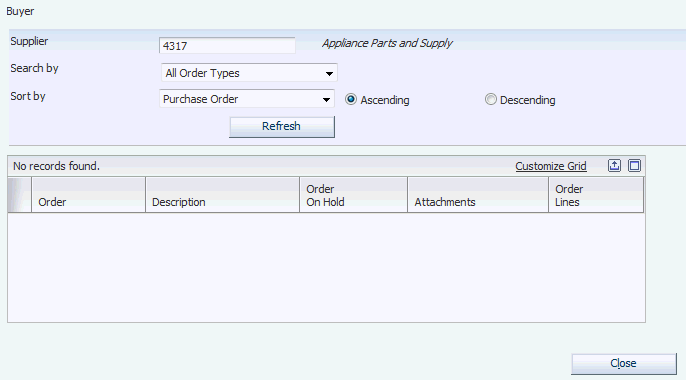
Description of ''Figure 4-1 View Order Header Information page''
4.2.4 Submit Purchase Order Acknowledgements
Access the Acknowledge Orders page.
- Edit
-
Click this link to access the Edit Order to Acknowledge page.
- Split Line
-
Click this link to access the Split and Acknowledge PO Lines page.
- Quantity
-
Specify the quantity of the item that you plan to deliver.
- Cancel Remaining
-
Select this option if you are unable to deliver the complete order. The system cancels difference between the original quantity and the quantity you have specified in the Quantity field.
- Delivery Date
-
Specify the date that you expect to deliver the item.
- Select
-
Select this option for the lines that you want to acknowledge
- Acknowledge
-
Click this button to acknowledge the purchase order.
The system acknowledges only those lines for which you have selected the Select check box.
If you have made changes to the quantity or delivery date, the system validates your changes against the tolerance rules and initiates the PO Change Approval workflow if your changes exceed the tolerance.
4.2.5 Splitting Purchase Order Lines
Access the Split and Acknowledge PO Lines page.
- Quantity
-
Specify the quantity that you will deliver on a delivery date.
When you press tab after entering a quantity in this field, the system creates a new line on which you can specify the quantity for another delivery date. The total in the Quantity field for all lines must be greater than or equal to the order quantity.
- Unit Purchase Price
-
Specify the unit cost of one item, as purchased from the supplier, excluding freight, taxes, discounts, and other factors that might modify the actual unit cost.
- Delivery Date
-
Specify the delivery date for the quantities that are listed on each line.
- Shipment Dates
-
Specify the shipment date for the quantities that are listed on each line.
- Select
-
Select this option for the lines that you want to acknowledge
- Acknowledge
-
Click this button to acknowledge the purchase order after you have split the lines and specified the appropriate delivery and shipment dates.
The system acknowledges only those lines for which you have selected the Select check box.
4.2.6 Approving Supplier Changes
Access the Approve Purchase Order page.
- Approve
-
Click this button to move the purchase order to an approved status and to route a message to the supplier to notify the supplier that you have approved the supplier's changes to the purchase order.
- Reject
-
Click this button to move the purchase order to a rejected status and to route a message to the supplier to notify the supplier that you have rejected the supplier's changes to the purchase order.
4.3 Processing Shipment Notifications and Receipt Routing
This section provides an overview of shipment notifications and receipt routing and discusses how to:
-
Send a shipment notification.
-
Revise shipment details.
-
Advance the routing of a shipment.
-
Edit movement details.
4.3.1 Understanding Shipment Notifications and Receipt Routing
The supplier can notify the buyer of a shipment in one of two ways:
-
The supplier can update the purchase order line status to indicate that the items on the line are in transit.
-
The supplier can move shipments into routing.
The supplier can specify the quantity, lot information, and a shipment identifier. Suppliers can also cancel any remaining quantity on the order.
The system either updates the purchase order line status or moves the shipment into routing, depending on how the processing options are set for the Self-Service - Purchase Order Receipts program (P4312S).
|
Note: You can set up a version of the Self-Service - Purchase Order Receipts program to enable the buyer to perform purchase order acknowledgements on behalf of the supplier so that the system updates the status to approved, bypassing the purchase order approval process that results if the buyer makes changes to the purchase order that exceed the tolerance. |
4.3.1.1 Movement in Route
Suppliers and third-party service providers can use the Supplier Relationship Management (SRM) portlet to move receipted purchases through various routing steps.
The Self-Service - Movement in Routing program (P43250SS) enables suppliers and third-party service provides to move a shipment to the next route operation, as well as to specify quantity and lot information.
4.3.2 Forms Used to Process Shipment Notifications and Receipt Routing
4.3.3 Sending a Shipment Notification
Access the Notify Order Shipment page.
To notify the buyer of a shipment:
-
Click the EDIT link to revise the shipment details if necessary and to specify a shipment date.
-
Select the Select check box for the purchase order lines that you have shipped.
-
Click Notify.
-
Click OK on the shipment confirmation message.
If you have entered a shipment identifier in the Shipment Identifier field on this page, the system applies that shipment identifier to all selected lines when you click Notify.
4.3.4 Revising Shipment Details
Access the Edit Line Item Detail page.
- Shipment Identifier
-
Specify the code on the container or that you assign to the container in which the items on this purchase order or order line are shipped.
4.3.5 Advancing the Routing of a Shipment
Access the Move Line Items on Route page.
To advance the routing of a shipment:
-
Click the Edit link to revise the movement details if necessary.
-
Select the Select check box for the shipment.
-
Click Move In Route.
-
Click OK on the shipment confirmation message.
- To Oper (to operation)
-
Specify the routing operation or step to which to move the items.
4.3.6 Editing Movement Details
Access the Edit Line Item Detail page.
- To Operation
-
Specify the routing operation or step to which to move the items.
- Move Quantity
-
Specify the number of units that have been either moved or dispositioned.
- Location
-
Specify the storage location from which goods are moved.
- Lot/SN (lot/serial number)
-
Enter a number that identifies a lot or a serial number. A lot is a group of items with similar characteristics.
- Lot Expiration Date
-
Specify the date on which a lot of items expires.
4.4 Reviewing Inventory Information
This section provides an overview of the review of inventory information and lists the pages to review inventory information.
4.4.1 Understanding the Review of Inventory Information
The Self-Service - Inventory Information Inquiry program (P41204) enables suppliers to review inventory levels for items that are relevant to them.
4.4.2 Forms Used to Review Inventory Information
4.5 Reviewing Purchase Order Information
This section provides an overview of the review of purchase order information and lists the pages to review order information.
4.5.1 Understanding the Review Purchase Order Information
The SRM - PO Inquiry program (P43S05) enables you to inquire on orders at different status levels, such as awaiting acknowledgement, purchase order approvals, and awaiting shipment. This application is the central resource that integrates order information into one view. For example, if the order is at the awaiting acknowledgement status, clicking the status link takes the user to the acknowledgement application.
4.5.2 Forms Used to Review Order Information
4.6 Reviewing Receipt Information
This section provides an overview of the review of receipt information and lists the pages to review receipt information.
4.6.1 Understanding the Review of Receipt Information
The SRM - Receipt Inquiry program (P43121SS) enables you to inquire on orders that have been received. This application is the central resource that integrates receipt information into one view. If the order in a receipt route, you can click the quantity in route link to access the movement in routing application where you can update the route step. If a voucher has been created for the order, you can click the vouchered link to go to the payment information application.
4.6.2 Forms Used to Review Receipt Information
4.7 Reviewing Payment Information
This section provides an overview of the review of payment information and lists the pages to review payment information.
4.7.1 Understanding the Review of Payment Information
The Self-Service - Supplier Payment Inquiry program (P04111) enables a supplier to inquire on the payment information that is relevant to that supplier. This application is the central resource that integrates payment information into one view. You can click the invoice number link to access detailed payment information. You can click the order number link to access purchase order inquiry. You can click the payment status link to view the payment history.