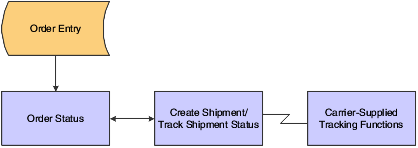6 Performing Customer Inquiries
This chapter contains the following topics:
6.1 Displaying Inventory Information for Customers
This section provides an overview of inventory information and lists a prerequisite and discusses how to set processing options for Self Service – Inventory Information Inquiry (P41204).
6.1.1 Understanding Inventory Information
Both suppliers and customers can use self service functionality to review a variety of inventory information, such as general item information, item quantities, and reorder points. A customer might want to review inventory to determine whether adequate on-hand quantity of an item exists for an order and whether an item is backordered. Processing options for the Self Service - Inventory Information Inquiry program (P41204) indicate whether the user is a supplier or customer.
6.1.2 Prerequisite
Before you complete the tasks in this section:
-
An administrator within the enterprise sets the appropriate processing options in the Self Service - Inventory Information Inquiry program to control information such as whether the system displays summary or detail information and whether the user is a supplier or customer.
-
An administrator within the enterprise completes the appropriate processing option in the Self Service - Inventory Information Inquiry program with the cross-reference type from the F4104 table that the system uses when it searches for inventory information.
6.1.3 Forms Used to Display Inventory Information for Customers
| Form Name | FormID | Navigation | Usage |
|---|---|---|---|
| Search for Inventory Information | W41204A | From the Tasks portlet, select View Inventory Availability. | Locate the appropriate item number. |
| View Inventory Information | W41204B | On the Search for Inventory Information form, select the appropriate item number. | Refine the information that you want to view by selecting the appropriate view option, and then click Refresh.
If the Quantity Available field appears in red, an inventory shortage exists. Depending on how the processing option is set, the system either displays the actual quantity or Yes or No. |
6.1.4 Setting Processing Options for Self Service - Inventory Information Inquiry (P41204)
Processing options enable you to specify the default processing for programs and reports.
6.1.4.1 Defaults
These processing options specify the types of information that the system displays.
- 1. Display Option
-
Specify how the system displays records and quantities for the default display option. Values are:
Blank or 1: Displays records in summary mode and quantities at the item level.
2: Displays records in detail mode and quantities at the item/branch level.
- 2. Supplier View Option
-
Specify the default view option for the supplier. Values are:
01: Display all items.
02: Display only the items whose on-hand quantity is zero or a negative number.
03: Display only the items whose on-hand quantity is below the safety stock level.
- 3. Customer View Option
-
Specify the default view option for the customer. Values are:
01: Display all items.
02: Display only the items with an available quantity greater than zero.
- 4. Quantity Display Option
-
Specify how the system displays quantities. Values are:
Blank: Displays quantities in the actual numeric value.
1: Displays Yes if the actual quantity exceeds zero; displays No if the actual quantity is less than or equal to zero.
6.1.4.2 Process
These processing options specify the supplier and customer information that the system processes.
- 1. Supplier Cross-Reference Type and 2. Customer Cross-Reference Type
-
Specify the cross-reference type by which the system searches for cross-reference information for a supplier item number or customer item number; enter a value from UDC 41/DT. Cross-references associate internal item numbers with the supplier's item numbers or the customer's item numbers. You can set up items in the F4101 table and create the cross-reference information in the Item Cross Reference program. If you leave these processing options blank, the system does not display and process any cross-reference information.
- 3. Supplier Search Type
-
Specify the search type for the supplier; enter a value from UDC 01/ST. If you leave this processing option blank, the system uses search type V.
- 4. Customer Search Type
-
Specify the search type for the customer; enter a value from UDC 01/ST. If you leave this processing option blank, the system uses a search type C.
6.2 Tracking Shipments
This section provides an overview of shipment tracking and lists the prerequisite and discusses how to set processing options for Self Service Shipment Tracking program (P4947S).
6.2.1 Understanding Shipment Tracking
Both customers and suppliers can use self service functionality to review the status of shipments. Customers can review the status of shipments from the supplier (outbound shipments), including the delivery date and time, freight charges, and shipment routes. Suppliers can also review the status of inbound shipments.
The system displays all the shipments for the customer, and the customer can select a shipment and review the detailed information. Also, if the supplier is using a carrier who has a shipment tracking system, the customer can access the carrier's shipment tracking system to review the shipment status.
This example illustrates the process to track shipments:
6.2.2 Prerequisite
The organization must set processing options in the Self Service Shipment Tracking program (P4947S) to specify shipment statuses that the system uses to display shipments, customer and supplier cross-reference types, and the version of the Self Service Sales Order Inquiry program (P4210SS) to use.
6.2.3 Forms Used to Track Shipments
| Form Name | FormID | Navigation | Usage |
|---|---|---|---|
| View Shipments | W4947SB | From the Tasks portlet, select Track Shipments, and then complete the advanced search information. | Select the appropriate shipment. |
| View Shipment Detail | W4947SC | On the View Shipments form, click the shipment number. | Click the Shipment Information tab to review freight information and shipment tracking information.
Note: If the shipment has more than one route, the system displays the multiple routes and does not display the Track with Carrier option, which enables you to access the tracking system for an external carrier. Click the Date and Time tab to review information about shipment and delivery dates and times. Click the Ship to Address tab to review the address for the recipient of the shipment. |
6.2.4 Setting Processing Options for Self Service Shipment Tracking (P4947S)
Processing options enable you to specify the default processing for programs and reports.
6.2.4.1 Default
These processing options specify the default values for shipment statuses and sorting.
- 1. Shipment Status From (Required) and 2. Shipment Status Thru (Required)
-
Specify the lowest shipment status or highest shipment status in a range of shipment statuses; enter a value from UDC 49/SS. The system uses the shipment status to display the list of shipments.
- 3. Sorting Option (Required)
-
Specify the default sorting order that the system applies to the list of shipments; enter a value from UDC 49/SB.
6.2.4.2 Display
These processing options specify how the system displays information.
- 1. Customer Cross-Reference Type and 2. Supplier Cross-Reference Type
-
Specify the cross-reference type by which the system searches for cross-reference information for a supplier item number or customer item number; enter a value from UDC 41/DT. Cross-references associate internal item numbers with the supplier's item numbers or the customer's item numbers. You can set up items in the F4101 table and create the cross-reference information in the Item Cross Reference program. If you leave these processing options blank, the system does not display and process any cross-reference information.
- 3. Type Code
-
Specify the Who's Who attention name that appears in the mailing address; enter a value from UDC 01/WO.
6.2.4.3 Versions
This processing option specifies the version of the Self Service - Sales Order Inquiry program (P4210SS) that the system uses.
- 1. Self Service Sales Order Inquiry (P4210SS)
-
Specify which version of the Self Service - Sales Order Inquiry program (P4210SS) the system uses to display sales order information. If you leave this processing option blank, the system uses version ZJDE0001.
6.3 Reviewing Account Information
This section provides an overview of account information and lists the forms used to review account information.
6.3.1 Understanding Account Information
Customers can use self service functionality to review their accounts payable information for only the transactions that pertain to them. Customers can review open invoices and payment statuses, and help to identify and resolve accounting discrepancies in the organization (the company that uses JD Edwards EnterpriseOne software).
6.3.2 Forms Used to Review Account Information
| Form Name | FormID | Navigation | Usage |
|---|---|---|---|
| View Accounts Payable Information | W03B2003A | From the Tasks portlet, select View Account Information. | Refine the information that the system displays by selecting the appropriate view and sort options and refreshing the display. |
| Account Information Detail | W03B2003D | On the View Accounts Payable Information form, select the appropriate invoice number. | Review the information on the Invoice Details, Amounts, and Dates tabs. |
| View Customer Receipts | W03B2003C | On the Account Information Detail form, click View Receipts.
If the invoice does not have any receipt information, the system does not display the View Receipts option on the Account Information Detail form. |
Review the customer's receipts. |
| View Order Detail | W4210SSE | On the View Accounts Payable Information form, click the sales order number in the detail area. If no detail information exists for the sales order, the system displays a message. | Review the information on the Order and Ship To Address tabs. |
6.4 Reviewing Forecast Information
This section provides an overview of forecast information and lists the prerequisites and discusses how to set processing options for Self Service – Display and Respond to Forecasts program (P3462).
6.4.1 Understanding Forecast Information
Forecasting is the process of projecting past sales demand into the future. Implementing a forecasting system enables you to quickly assess current market trends and sales so that you can make informed decisions about the company's operations. With Customer Self Service, customers can access the forecasts you have created for them. They can review and revise the forecasts for their company.
The system displays the forecast values and actual quantities or sales order extended price for the customer over a specified period of time. When the customers revise a forecast, they can manually change information in their forecast and enter descriptive text for the forecast. Customers can only access their own forecast.
The system retrieves customer information, such as the customer number and currency code information, based on the login, which is attached to an address book number in User Profiles. If the customers do not enter a branch/plant in the processing options for Sales Order Entry (P4210), the system retrieves the default branch/plant based on the Ship-To address for the order.
6.4.2 Prerequisite
Before you complete the tasks in this section:
-
The organization must set the ABC Code Sales Value to A in the customer master information in the software to indicate that the customer who uses the Self Service - Display and Respond to Forecasts program (P3462) is a large customer. Indicating that the customer is a large customer enables the Self Service - Display and Respond to Forecasts program to select only the records that apply to that customer.
-
The organization can set the appropriate processing options for the Self Service - Display and Respond to Forecasts program to specify both the way in which the system displays information and the activities, such as reviewing or modifying information, that customers are allowed to perform. The organization can also use processing options to specify different forecast types and the unit of measure in which the system displays forecasts.
6.4.3 Forms Used to Review Forecast Information
| Form Name | FormID | Navigation | Usage |
|---|---|---|---|
| View Available Items/Branches | W3462C | From the Tasks portlet, select Manage Forecasts and complete the advanced search information. | Select to review forecast information for an item.
Note: You may have two options for the Detail Forecast field: View and Edit. Edit appears only if you have authority to modify forecast information. |
| View Forecast Information | W3462B | On the View Available Items/Branches form, click View in the Detail Forecast field for the appropriate item. | Review information such as request date, forecast quantity, forecast amount, original quantity, and original amount. |
6.4.4 Setting Processing Options for Self Service - Display and Respond to Forecasts (P3462)
Processing options enable you to specify the default processing for programs and reports.
6.4.4.1 Display
These processing options specify the types of information that the system displays.
- 1. Forecast Type (Required)
-
Specify the forecast type that the system displays; enter a value from UDC 34/DF.
- 2. Unit of Measure
-
Specify the unit of measure that the system uses. Values are:
Blank: Use the primary unit of measure from the F4101 table.
1: Use the pricing unit of measure from the F4101 table.
2: Use the shipping unit of measure.
6.4.4.2 Process
These processing options specify the types of information, such as user permissions for modifying forecasts, that the system processes.
- 1. Edit Mode
-
Specify the type of forecast actions that can be performed. Values are:
Blank: Do not allow edits and do not add forecasts.
1: Allow edits to generated forecasts only.
2: Allow edits to generated forecasts and add new forecasts within the user-defined date range.
3: Allow edits to generated forecasts and add new forecasts to any date.
- 2. User-Defined From Date and 3. User-Defined Thru Date
-
Specify the date from which, or the date through which the user is allowed to enter new forecasts. The system uses this date only if the Edit Mode processing option value is 2.
- 4. Customer Cross Reference Type
-
Specify the code with which the system searches cross-reference information using a customer item number. Cross-references associate internal item numbers with the customer's item numbers. You can set up items in the F4101 table and create the cross-reference information in the Item Cross Reference program. Enter a value from UDC 41/DT. If you leave this processing option blank, the system does not display or process any cross-reference information.
- 5. Maximum Number of Matches
-
Use this processing option to specify the maximum number of records to display when searching for information.
6.4.4.3 Interop
These processing options specify information that the system uses for export processing.
- 1. Transaction Type
-
Specify the transaction type that the system uses for export processing. Enter a value from UDC 00/TT. If you leave this processing option blank, the system does not perform export processing.
- 2. Before/After Image Processing
-
Specify whether the system writes before and after images for export processing. Values are:
Blank: After images only.
1: Before and after images.
6.5 Reviewing Problem Analysis Information
This section provides an overview of problem analysis information and discusses how to set processing options for Self Service - Failure Analysis program (P17766SS).
6.5.1 Understanding Problem Analysis Information
The Self Service - Failure Analysis program (P17766SS) enables customers to access failure analysis information, including problems, analyses, and resolutions for issues with assets such as inventory items, equipment, product models, and so forth. Having access to this information enables customers to solve problems internally, reduce costs, increase production, reduce downtime, and increase the longevity of assets.
6.5.2 Forms Used to Review Problem Analysis Information
| Form Name | FormID | Navigation | Usage |
|---|---|---|---|
| Search Problem Analysis | W17766SSC | From the Tasks portlet, select Search Problem Analysis. | Select to view information about the problem. |
| View Suggested Analyses/Resolutions | W17766SSB | On the Search Problem Analysis form, click View for the appropriate problem description. | Review the problem description and access more detailed information. |
| View Resolution Detail | W17766SSD | On the View Suggested Analyses/Resolutions form, click the resolution description. | Review the descriptive text for the resolution. |
6.5.3 Setting Processing Options for Self Service - Failure Analysis program (P17766SS)
Processing options enable you to specify the default processing for programs and reports.
6.5.3.1 Defaults
These processing options specify the default filter and sort options.
- 1. Failure Analysis Type
-
Specify the default failure analysis type; enter a value from UDC 17/FT. The system uses this information when searching for and also adding failure analysis codes. Values are:
Blank: All types
1: Values
2: Analyses
3: Resolutions
6.5.3.2 Process
These processing options specify how the system displays information.
- 1. Maximum Record Counter
-
Specify the number of records that the system displays. If you leave this processing option blank, the system displays 100 records.
- 2. Equipment Number Format
-
Specify how the system validates and displays the equipment number. Values are:
Blank: Equipment constants.
1: Equipment number
2: Unit number
3: Serial number
- 3. Media Object Display
-
Specify which media object displays. Values are:
Blank: Display First Generic Text Item
1: Display First Image Item
2: Display First OLE Item
3: Display First URL/File Item (FUTURE)
6.5.3.3 Display
These processing options specify the types of information that the system displays.
- 1. Customer Item X-Reference
-
Specify how the system searches for and displays cross-reference information; enter a value from UDC 41/DT. If you leave this processing option blank, the system does not display cross-reference information.
Cross-references associate internal item numbers with the customer's item numbers. You set up items in the F4104 table and create cross-reference information in the Item Cross Reference program.