5 Working with Commitments
This chapter contains the following topics:
5.1 Understanding Commitments
A commitment is the recognition of a future obligation. Each time you enter a subcontract order detail line, you can have the system track the amount that you are obligated to pay and apply it to a job or project.
For example, you might be working on a pavement resurfacing project. Each time you enter a purchase order for goods or a subcontract for services to complete the project, you can have the system create a commitment for the purchase order or subcontract amount.
In addition, you can roll over a commitment to the next fiscal year or have the commitments expire at year end.
For example, utilities, local governments, and municipalities normally have the authority to expend funds for one fiscal year. As a result, purchase orders and subcontracts with open balances are often canceled at the end of the fiscal year. Construction projects, however, can often span one or more years. In this case, the open balances of purchase orders and subcontracts are rolled forward to the new fiscal year.
A subcontract commitment is created when a subcontractor is contracted to provide services. The commitment is relieved when services are rendered and you initiate a progress payment.
A functional server program called Update Commitment Ledger (X00COM) is used to create and relieve commitments. The system uses the Update Commitment Ledger to create appropriate entries for subcontract system commitments.
5.1.1 Creating a Commitment
You can create subcontract detail lines using the Subcontract Entry method in Purchase Orders (P4310).
When you create a subcontract detail line, the system verifies that the document type exists in user-defined code (UDC) 40/CT, verifies that the line type has an inventory interface of A or B, and automatically creates commitments and encumbrances.
If you create a subcontract from a requisition, you can track precommitments in addition to commitments. A precommitment is the recognition of a future obligation from which you can commit budget amounts based on that request. When you generate the subcontract from the requisition, the system relieves the precommitment and creates commitments for the resulting subcontract amounts.
5.1.2 Relieving Commitments
Use the Commitment Relief constant in the Job Cost Constants program (P0026) to establish the criteria for the system to use to automatically relieve open commitments when you run the general ledger posting program for vouchers created as a result of Progress Payment.
Just creating a progress payment does not relieve the commitment. The General Ledger Post program (R09801) calls the Update Commitment Ledger (X00COM) that actually relieves the commitment. Committed amounts are relieved from the Purchase Amounts (PA) ledger and are added to the Actual Amount (AA) ledger.
When vouchers or receipts are posted, the system:
-
Relieves the commitment.
-
Creates an audit trail in the purchasing ledger file.
-
Recalculates the amounts in the account balances ledgers, if necessary.
-
Changes the exchange rate of selected purchase orders and restates the domestic commitment amounts, if necessary.
When you inquire on commitments, the receipt general ledger date, not the original subcontract general ledger date, is used to relieve the commitment.
If the Expense At Voucher option is selected on the Line Type Constants Revisions form, then the system relieves commitments when posting the voucher match batch. This applies to two-way and three-way voucher match. Expense at voucher works like two-way match. The expense is vouchered as a three-way match but because there are no general ledger records from receipts the expense at voucher functions like a two-way match. Thus, the commitment relief is for the voucher amount and not the receipt amount.
See Order Line Types.
5.1.3 Files Used for Commitments
In addition to the entries that are made to the subcontract tables during order entry and progress payment processing, the system also maintains commitment information in these tables:
-
F43199
-
Account Balances (F0902)
5.1.4 P.O. Detail Ledger File - Flexible Version (F43199)
The system creates multiple entries in the F43199 table. Based on change orders, order activity rules, and commitments, the system maintains these multiple ledgers to satisfy the business requirements:
-
Purchasing (Subcontractor) Ledger.
-
Commitment Audit Trail (PA/PU Ledger).
-
Change Order Ledger (CO Ledger).
|
Note: The processing option prompts for either change orders or commitments. The F43199 commitment and commitment relief record can be reviewed on Commitment Inquiry P40230A. |
If you are tracking commitments, a commitment audit trail transaction is created in the F43199 table. The committed amounts are maintained in the Purchase Amounts (PA) ledger and any committed units are maintained in the Purchase Units (PU) ledger. When you review the PA or PU ledger, you notice that, unlike the purchasing ledger, the Last and Next status code fields are blank.
Each commitment transaction represents one of these situations:
-
The entry of an original commitment.
-
A change to a commitment.
-
A canceled commitment.
-
A relieved commitment due to a receipt or payment.
5.1.5 Account Balances (F0902)
During subcontract entry, the system creates a commitment entry in the PA and PU ledgers in the F0902 table. Based on the general ledger date, the system creates an entry in the appropriate accounting period and adds the committed amount to the total budgeted amount.
If the Commitment Relief constant is set to Y, the system posts the receipt payment to the PA and PU ledgers in the F0902 table. Based on the general ledger date of the progress payment, the system relieves the commitment from the appropriate period and the total budgeted amount.
5.1.6 Prerequisites
Before you complete the tasks in this section:
-
Set up the document types for pre-encumbrances and commitments in UDC 40/CT.
-
Set the Commitment Relief value for the transaction company or company 0000 in the Job Cost Constants program (P0026) to relieve commitments.
5.2 Verifying Commitment Integrity
This section provides an overview of the Commitment Integrity Report and discusses how to:
-
Run the Commitment Integrity Report (R40910).
-
Set processing options for the Commitment Integrity Report (R40910).
5.2.1 Understanding the Commitment Integrity Report
You can generate a Commitment Integrity Report (R40910) to compare the open order amounts against the committed amounts and amount balances and to review any variances.
Use the Commitment Integrity Report program (R40910) to indicate variances among these tables:
-
F4311
-
F43199
-
F0902
Two comparisons are made to identify out-of-balance conditions between files.
The detail file and the audit file are compared on a to-date basis, which means that all data in the files is summed regardless of date. The detail file is not date sensitive and does not contain information such as when you made changes to the open amount.
The system compares the audit file and the balances file on a through-period-end basis. The system uses the date that you enter for the first processing option to determine the period end date to use. This comparison is period-sensitive because that is the lowest level of detail stored in the balances file.
The columns under Balance to Date on the left side of the report are Purchase Order Detail File, P.O. Detail Ledger File - Flexible Version, and Variance. The amounts reported by account number and subledger are:
-
Open amount in the detail file.
-
Total of the commitment audit trail transactions.
-
Difference between the two columns.
The columns under Balance as of xx/xx/xx on the right side of the report are P.O. Detail Ledger File - Flexible Version, Account Balances, and variance. The amounts reported by account number and subledger are:
-
Total of the Commitment Audit Trail transactions.
-
Account Balances total.
-
Difference between the two columns.
Variances occur between the F4311 table and the Commitment Audit Trail under these conditions:
-
Unposted receipt or voucher batches.
To confirm that all O and V batches are posted, run the Unposted Batches report (R007011).
-
Subcontracts on budget hold.
The system does not create a commitment until a subcontract is released from budget hold.
If you find an inconsistency in the commitments that cannot be resolved, you can correct the information in the PA ledger. All entries in the PA and PU ledgers are based on the F4311 table. You can rebuild this information from the F4311 table and correct any inconsistencies in the F0902 table.
5.2.2 Running the Commitment Integrity Report (R40910)
Select Subcontract Reports (G43D111), Commitment Integrity Report.
5.2.3 Setting Processing Options for the Commitment Integrity Report (R40910)
Processing options enable you to specify the default processing for programs and reports.
5.2.3.1 Default
- 1. Effective Date
-
Specify the effective date to use in the comparison between the Audit Trail and Account Balance files. If you leave this processing option blank, the system uses the current date.
5.2.3.2 Process
Although processing options are set up during EnterpriseOne implementation, you can change processing options each time you run a program.
- 1. Commitment Variance Display
-
Specify the number of records that the system displays on the report. Values are:
Blank: Print all accounts with and without variances.
1: Print all accounts with commitment variances.
- 2. Process Mode
-
Specify whether to run the program in proof or final mode.
In proof mode, the system compares the F4311 table to the F43199 table to date, and also compares the F43199 table to the F0902 table, based on the Effective Date processing option. In final mode, the system displays these comparisons and writes temporary records to the F43199 and F0902 tables to remove the variances. Oracle recommends that you run the purge, rebuild, and repost programs to bring all records into balance. Values are:
Blank: Proof mode
1: Final mode
- 3. Manufacturing Encumbrances
-
Specify whether the system processes financial encumbrances that are associated with manufacturing work orders. Values are:
Blank: The system processes financial encumbrances that are related to purchase orders and subcontracts.
1: The system processes financial encumbrances that are related to purchase orders, subcontracts, and manufacturing work orders.
5.3 Reviewing Commitment Information for Subcontracts
This section provides an overview of commitment information for subcontracts and discusses how to:
-
Set processing options for Commitment Inquiry (P40230A).
-
Review detailed commitment information.
5.3.1 Understanding Commitment Information for Subcontracts
You can monitor individual commitment amounts for a job or project to verify the types of subcontracts being made. You can also review the total commitment amount for a job or project to verify that the amount does not exceed the budget.
After you process progress payments, you can have the system relieve commitments. The system does this by reducing the total commitment amount for a job or project by the individual commitment amount. The system relieves open commitments when you post progress payment vouchers to the general ledger.
The system performs commitment tracking only on order types that you specify in UDC 40/CT. If a subcontract is on hold, the system does not create commitments for the subcontract until you release the hold.
The system tracks only commitments for detail lines that you charge directly to a general ledger account number. These are detail lines to which you assign a line type with an inventory interface of A or B. For subcontracts, typically line type J is used.
Each time you enter a subcontract detail line for which commitment tracking applies, the system records the amount in the Purchase Amount (PA) ledger, which contains committed purchase amounts in domestic currency, and the Purchase Units (PU) ledger, which contains committed purchase units.
You can review individual commitment transactions for:
-
A job/project.
-
An account number or a cost code or cost type.
-
A subcontractor (supplier).
-
A subcontract and type.
You can also review the total amount of all commitments, relieved commitments, and open commitments for each of these individual commitment transactions.
Each commitment transaction represents one of these situations:
-
The entry of an original commitment.
-
A change to a commitment.
-
A canceled commitment.
-
A relieved commitment due to a receipt or payment.
You can review details for each transaction, such as the account number, subcontract number, line number, and subcontractor, as well as who generated the transaction and when.
The system retrieves commitment transaction information from the F43199 table.
5.3.2 Forms Used to Review Commitment Information for Subcontracts
5.3.3 Setting Processing Options for Commitment Inquiry (P40230A)
Processing options enable you to specify the default processing for programs and reports.
5.3.3.1 Default
- Order Type
-
Specify a UDC (00/DT) that identifies the type of document.
This code also indicates the origin of the transaction. Oracle has reserved document type codes for vouchers, invoices, receipts, and time sheets, which create automatic offset entries during the post program. (These entries are not self-balancing when you originally enter them.)
These document types are predefined, and Oracle recommends that you not change them. Values are:
P: Accounts Payable.
R: Accounts Receivable.
T: Payroll.
I: Inventory.
O: Purchase Order Processing.
J: General Accounting/Joint Interest Billing.
S: Sales Order Processing.
5.3.3.2 Display
- Enter '1' for Change Orders else Commitments
-
Specify whether to display change orders or commitments. Values are:
1: Change Orders.
Blank: Commitments.
5.3.3.3 Versions
- Order Entry (P4310)
-
Specify which version of Purchase Order Entry to call. If this processing option is left blank, then the system uses ZJDE0001.
5.3.4 Reviewing Detailed Commitment Information
Access the Commitment Inquiry Detail form.
Figure 5-1 Commitment Inquiry Detail form
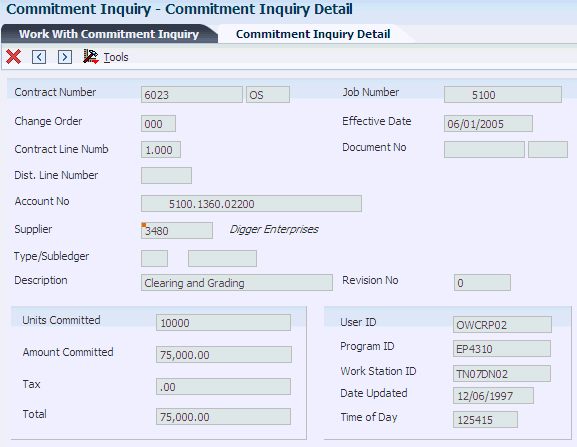
Description of "Figure 5-1 Commitment Inquiry Detail form"
5.4 Processing Commitment Rollovers
This section provides an overview of the Encumbrance Rollover program and discusses how to:
-
Run the Encumbrance Rollover program (R4317).
-
Set processing options for Encumbrance Rollover (R4317).
5.4.1 Understanding the Encumbrance Rollover Program
When you run the Encumbrance Rollover program (R4317), the system rolls forward the fiscal year end commitments. The rollover reduces the manual effort placed on users who work in environments with a high volume of transactions. The Encumbrance Rollover program enables you to perform one of these actions:
-
Relieve committed lines on a subcontract from the prior year and recommit a new line with the current year's general ledger date. These lines are assigned to a new account that is created especially for this rollover. This account is controlled through distribution automatic accounting instruction (AAI) 4430.
-
Cancel committed lines on a subcontract to ensure that no further payment processing can be made against those lines. For subcontracts, the purge code must be R. For purchase orders, the system updates the next status to 999 (closed).
Many industries use the term decommit to relieve commitments. When you relieve or decommit commitments, the system creates an RO ledger type record. You should not purge the RO records, because they must be used to create or rebuild commitments.
5.4.2 Running the Encumbrance Rollover Program (R4317)
Select Procurement Advanced & Technical Ops (G43A31), Encumbrance Rollover.
5.4.3 Setting Processing Options for Encumbrance Rollover (R4317)
Processing options enable you to specify the default processing for programs and reports.
5.4.3.1 Defaults
These processing options specify the defaults that the system applies when you run an encumbrance or commitment rollover.
- 1. Rollover Method:
-
Specify how the system processes year-end encumbrance amounts.
The method that you use depends on the business requirements. Values are:
Blank: The system cancels rollover with no further action. No amount is recommitted to a new general ledger date or account.
1: The system uses a new general ledger date.
2: The system uses a new general ledger date and a new account number.
- 2. G/L Class Code:
-
Specify the general ledger class code that the system uses to retrieve the AAIs.
You can enter a general ledger class code or leave the processing option blank to use the general ledger class code from the purchase order detail line. If you are processing subcontracts with account reclassification, you must enter a general ledger class code.
If you are processing both purchase orders and subcontracts, the general ledger class code that you enter is used for both. This code determines the A/R account (class) that is offset when you post invoices. The code that you enter in this processing option can be alphanumeric or can match the object code of the general ledger account number.
Note:
Do not use code 9999. The system reserves this code for the post program and indicates that offsets are not created. - 3. Ledger Type:
-
Specify the ledger type that the system uses for the history record in the F43199 table.
This is a UDC (09/LT) that specifies the type of ledger, such as AA (actual amounts), BA (budget amount), or AU (actual units).
- 4. New G/L Date:
-
Specify the general ledger date for the current year's encumbrance rollover.
This date identifies the financial period to which the transaction is posted. You set up the date range for each financial period in general accounting constants.
- 5. Decommit G/L Date:
-
Specify the general ledger date to decommit, or relieve, the encumbrance.
This date identifies the financial period to which the transactions are posted. You set up the date range for each financial period in the general accounting constants.
5.4.3.2 Process
This processing option specifies whether to process the rollover in proof or final mode.
- 1. Process mode
-
Specify whether the system runs the encumbrance rollover in proof or final mode.
When you run the encumbrance rollover in proof mode, the system does not update the status or any applicable tables.
When you run the encumbrance rollover in final mode, the system updates the status and all applicable tables. Whether you run the encumbrance rollover in proof or final mode, you can print journal entries and errors. Values are:
Blank: Proof mode
1: Final mode
5.4.3.3 MFG Edits
These processing options specify how the system processes manufacturing data.
- 1. Enter a '1' to process Manufacturing Encumbrances
-
Specify whether to process financial encumbrances that are associated with manufacturing work orders. Values are:
Blank: Process financial encumbrances that are related to purchase orders and subcontracts.
1: Process financial encumbrances that are related to purchase orders, subcontracts, and manufacturing work orders.
- 2. Work Order Close Status
-
Specify the work order status that the system uses to close open work orders.
You can also specify the work order status that the system uses to determine whether an order is open. The system processes only work orders for which the status is less than the closed work order status that you specify in this processing option. If you leave this processing option blank, the system uses status 99 (close) as the default.
5.5 Working with Commitment Audit Trails
This section provides overviews of commitment audit trails, the Create Commitment Audit Trail program, and corrections to commitment audit trails, lists prerequisites, and discusses how to run the Create Commitment Audit Trail program (R00993).
5.5.1 Understanding Commitment Audit Trails
A commitment audit trail is a history of commitment balances. For example, you might want to create a commitment audit trail to track amounts on subcontracts and changes to those subcontracts.
You can correct the commitment audit trail if you locate data inconsistencies among any of these tables:
-
F4311
-
F43199
-
F0902
5.5.2 Understanding the Create Commitment Audit Trail Program
If the business needs change after you install the JD Edwards EnterpriseOne Subcontract Management system, you might need to create a commitment audit trail for the orders. You can run the Create F43199 Commitment Audit Trail program (R00993) to create a history of commitment balances.
When you run the Create F43199 Commitment Audit Trail program, the system creates an audit trail record of commitments against an order with an account number. When you create an audit trail, the system reads the F4311 table and writes the audit trail data, one line at a time, to the F43199 table. Purchase orders that have audit trails have a Purchase Amount (PA) ledger type in the F43199 table. The system also reads the F43121 records to record the decommit records.
The system processes only detail lines that have a document type that is specified in the UDC table for commitment document types (40/CT). Additionally, the system does not create a commitment audit trail for records in which an audit trail already exists. Therefore, to re-create a commitment, you must first purge existing records.
5.5.3 Understanding Corrections to Commitment Audit Trails
You can correct the commitment audit trail if you locate data inconsistencies between any of these tables:
-
F4311
-
F43199
-
F0902
To correct the commitment audit trail, you must purge the current commitment audit trail to prevent duplicating the commitment amounts in the new commitment audit trail. Purge only records in the F43199 table with a ledger type of PA and a next status and last status of blank. Select one of these data dictionary aliases:
-
Ledger Type (LT)
-
Next Status (NXTR)
-
Last Status (LTTR)
Important:
Use caution when selecting records to purge. The F43199 table contains records for the Purchasing ledger (blank ledger type), Change Order ledger (CO ledger type), rollovers (RO ledger type), and commitment records (PA and PU ledger types). If you purge purchasing ledger, change order, and rollover ledger records, you cannot recover the records.
Note:
You can use selection criteria to narrow the scope of information that the system purges and uses to create the new audit trail. For example, you can use account numbers, contract numbers, or order numbers. The selection criteria that you use to purge the audit trail must be the same criteria that you use to create the new audit trail. If they are not, unpredictable results may occur.After you purge the F43199 table, you must create a new commitment audit trail. The system creates the new commitment audit trail from records in the F4311 table for both open and closed orders. Open orders have records in the audit trail for the original commitment amount and any amounts that have been partially relieved. All partially relieved records for each order are summarized into one relief record. Closed orders have two records posted in the commitment audit trail: one record for the original commitment amount and another for the commitment relief.
After you create the new commitment audit trail, run Repost Committed Costs (R00932) to repost the PA ledger records in the F0902 table. The system adds the new information in the audit trail and posts these amounts to the F0902 table.
5.5.4 Prerequisites
Before you run the Create Commitment Audit Trail program (R00993) to create the commitment audit trail, you must purge the commitment information that currently exists in the F43199 table. Verify that you are deleting information only from the PA ledger.
|
Note: Commitments record only for document types in UDC 40/CT and for line types using inventory Interface of A, B, or C. |
Before you run the Create Commitment Audit Trail program (R00993) to correct the commitment audit trail:
-
Verify that the data inconsistencies are in the F43199 table and not in the F0902 table. If the data inconsistencies are in only the F0902 table, you can correct the inconsistencies by running Repost Committed Costs (R00932) to repost the F0902 table.
-
Back up the F4311, F43199, and F0902 tables.
5.6 Posting Committed Costs to Jobs
This section provides an overview of the Post Committed Cost to Job program and discusses how to:
-
Run the Post Committed Cost to Job program (R00932).
-
Set processing options for Post Committed Cost to Job (R00932).
5.6.1 Understanding the Post Committed Cost to Job Program
Run the Post Committed Cost to Job program (R00932) to track the job costs. When you run this program, the system recalculates the amounts in the F0902 table for the Purchase Amount (PA) and Purchase Unit (PU) ledgers. The system also recalculates monthly amounts in the F0902 table based on information in the F43199 table.
5.6.2 Running the Post Committed Cost to Job Program (R00932)
Select Subcontract Setup/Rebuild (G43D411), Post Committed Cost to Job.
5.6.3 Setting Processing Options for Post Committed Cost to Job (R00932)
Processing options enable you to specify the default processing for programs and reports.
5.6.3.1 Process
- 1. Fiscal Year From
-
Specify the fiscal year in which to begin reposting committed costs.
For example, a fiscal year begins October 1, 2008 and ends September 30, 2009. The end of the first period is October 31, 2008. Specify the year 08 rather than 09. If this processing is left blank, the system supplies a zero, causing the from fiscal year to be 00.
- 2. Fiscal Year Thru (fiscal year through)
-
Specify the fiscal year in which to end reposting committed costs. If this processing option is left blank, the system uses the fiscal year that you specify in the Fiscal Year From processing option.
- 3. Manufacturing Encumbrances
-
Specify whether the system processes financial encumbrances that are associated with manufacturing work orders. Values are:
Blank: The system processes purchase orders and subcontracts.
1: The system processes purchase orders, subcontracts, and manufacturing work orders.