7 Working with Order Information
This chapter contains the following topics:
7.1 Understanding Data Purging
The system provides purge programs that you use to remove data from files. Subcontract orders use the same purge programs as purchase orders.
7.2 Reviewing Order Information
This section provides an overview of order reviews and lists the forms used to review orders.
7.2.1 Understanding Order Reviews
You can review open orders, which are orders that contain services that you have yet to receive. You can specify the contract number, subcontractor, item, account number, and so on for the open detail lines that you want to review.
You also can review open quantities by choosing the type of order for which you want to review detail lines.
You can review additional information for each open detail line that appears, including the quantity ordered, the quantity open, the quantity received, and the quantity for which vouchers have been created. You can also access address numbers, dates, and tax information.
Regardless of whether you enter an order in a domestic or foreign currency, you can review the order as if it were entered in another currency. For example, you can review amounts in Canadian Dollars (CAD) as if they were entered in the euro (EUR). Likewise, you can review amounts in Japanese Yen (JPY) as if they were entered in U.S. Dollars (USD), and so on.
7.2.1.1 Financial Status Information
You can review up-to-the-minute details of the financial status information for any order. You can also review the financial details of any progress payment voucher that relates to an order.
Financial status information includes:
-
Order details
-
Amount billed
-
Amount paid
-
Amount retained
-
Amount units open
If you have multicurrency activated, you can review financial information in foreign or domestic currency using the Foreign option on the Work With Financial Status Inquiry form. The system automatically converts the amounts based on the exchange rate that you specify.
7.2.2 Forms Used to Review Order Information
7.3 Working with Budgets
This section provides overviews of budget checking, search scenarios for level of detail, budget totaling, and calculations of available budget to date for the fiscal year, and discusses how to:
-
Set processing options for Trial Balance/Ledger Comparison (P09210A).
-
Review the budget.
7.3.1 Understanding Budget Checking
You use budget checking to identify the detail line amounts that exceed the budget for a specific job, project, department, and so forth.
Each time you enter or change a subcontract, the system checks the account number for each detail line and compares it to the available budget for the account. If the detail line amount exceeds the available budget amount, the system places the entire subcontract on hold. You can set a budgeting processing option in the Purchase Orders program (P4310) to provide a warning message that a detail line amount exceeds the available budget amount, but the system still places the order on hold. The system stops further processing of the order until you remove the budget hold. You must set up budget hold codes for each business unit.
The system calculates available budget amounts by subtracting actual amounts (AA ledger) and committed amounts (PA ledger) from the budget amount that you specify for an account number. The system uses this budget calculation:
(Available Budget) = (Original Budget Changes) – (Actual Amounts Spent) – (Commitments) – (Encumbrances)
The system uses this budget calculation for ledgers:
(Available Budget) = (BA or JA Ledger Amounts) – (AA Ledger Amounts) – (PA Ledger Amounts)
|
Important: To work with budgets, you must enter purchase order detail lines by account numbers. |
You use the processing options on the Budgeting tab in the Purchase Orders program to activate budget checking and to specify information such as:
-
The budget ledger from which the system retrieves budget amounts.
-
The hold code that the system assigns to detail lines that exceed budget.
-
The percentage by which a detail line can exceed budget before being put on hold.
-
The method by which the system determines budget amounts.
Note:
Use the BA ledger type for monthly budgets (typically used for departmental budgets) and the JA ledger type for Job/Project budgeting.
You might want to compare the amounts that you have budgeted for subcontracts to the amounts that you have actually spent and to the amounts that you are committed to spend in the future. For each account, you can review:
-
The budget amount.
-
The actual amount that you have spent.
-
The total amount of commitments through a certain date.
-
The variance between the budget amount and the amount that you have spent or are committed to spend in the future.
-
The transactions that have affected a certain account and the journal entries that relate to a particular transaction.
7.3.2 Understanding Search Scenarios for Level of Detail
When you create an account, you assign each account number a level of detail. The range for the level of detail is 1 through 9, with 1 being the highest and 9 being the lowest.
You enter the level of detail in the processing option for the system to search for the available budget. This processing option also controls how the system accumulates the actual and committed amounts for the account.
7.3.2.1 Budget Amount Accumulation
The system does not roll up the budget if:
-
The level of detail of account that you enter on the purchase order detail line is same as the level of detail entered in the processing option.
-
The level of detail that you enter in the processing option does not exist in the chart of accounts.
-
The level of detail that you enter in the processing option is lower than the level of detail in the purchase order account.
The system calculates the available budget on the account. If the detail line exceeds the available budget then the system applies a budget hold to the line.
The system rolls up the budget if the account number that you enter on the purchase order detail line does not have the same level of detail that you enter in the processing option, and the level of detail of the account is lower than the level of detail that you enter in the processing option.
The system determines the budget checking account based on the level of detail of purchase order account and the level of detail in the processing option. After determining the budget checking account, the system accumulates budgets from the child accounts that belong to the budget checking account, such that the level of detail of child accounts is lower than the level of detail entered in the processing option.
|
Note: The system accumulates the budget only when the Budget Accumulation Level of Detail processing option is set to 1. |
7.3.2.2 Example: Calculating the Budget Checking Account (Release 9.1 Update)
To determine the budget checking account, the system considers the value in the level of detail account in the detail line, and the Level of Detail processing option value. The system then calculates the budget amount by accumulating the budget amounts of all the child accounts of the budget checking account. The following illustration is a graphic example of the budget checking account.
Figure 7-1 Example: Calculating Budget Checking Account
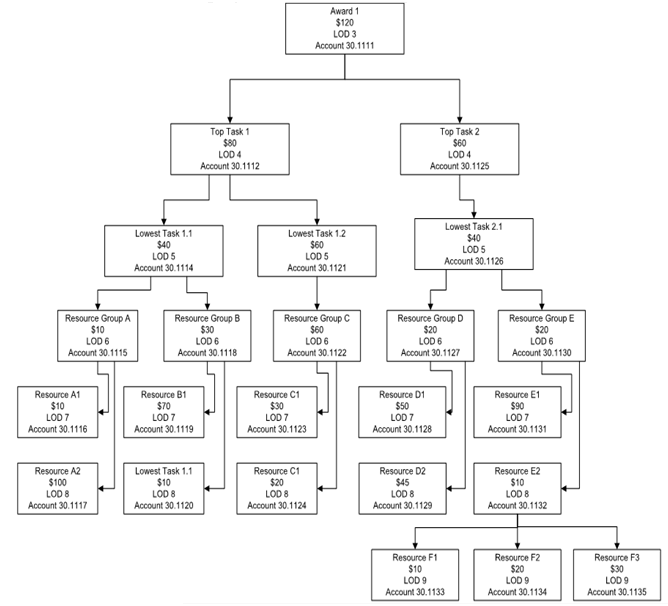
Description of "Figure 7-1 Example: Calculating Budget Checking Account"
Assume that the budget account defined in the purchase order detail line is 30.1130, and the Level of Detail is 5 in the processing option. The budget checking account is determined as 30.1126. The following accounts are rolled-up:
-
30.1126
-
30.1127
-
30.1128
-
30.1129
-
30.1130
-
30.1131
-
30.1132
-
30.1133
-
30.1134
-
30.1135
7.3.2.3 Actual and Committed Amount Accumulation (Release 9.1 Update)
If you set the budget accumulation processing option to accumulate, then the system accumulates budgets from the accounts that have a lower level of detail than the level of detail that you enter in the processing option.
To accumulate the actual and committed amounts for the account, the system considers the budget entry for a period. The budget amount is considered for the period it is created. However, the actual and committed amounts are considered throughout the financial year.
The system calculates the total committed amount from the current purchase order amount plus the actual retrieved amount plus the committed amount. The calculation is as follows:
Total commitment = (BA)+ (PA+AA)
where, PA= Committed amount
AA= Actual retrieved amount
BA= Current purchase order amount
If the total budget amount is less than or equal to the actual and committed amount, the system displays a warning message that the account is over budget.
If the total budget amount is less than the actual and committed amount, plus the current purchase order amount, the system displays a warning message that the detail line amount is exceeding the budget.
For example, the following illustration shows that the budget entry for the first period is USD 275. The budget entry for the fifth period is USD 4. Therefore, the total budget available for the financial year is 275+4=USD 279.
Note that the committed value is defined for the third and eighth period of the financial year.
Figure 7-2 Example: Actual and Committed Amount

Description of "Figure 7-2 Example: Actual and Committed Amount"
Scenario 1: If you want to create a purchase order for the fourth period, you can create the purchase order for 275-13=USD 262.
The available budget amount until the fourth period is only USD 275, and the total commitment available throughout the annual period is 13. Therefore, you can create a purchase order for USD 262. If the amount exceeds USD 262, the system displays an over budget warning message.
Scenario 2: If you want to create a purchase order for the sixth period, you can create the purchase order for 279-13=USD 266.
The available budget amount until the sixth period is only 275+4=USD 279, and the total commitment available throughout the annual period is 13. Therefore, you can create a purchase order for USD 266. If the amount exceeds USD 266, the system displays an over budget warning message.
7.3.3 Understanding Budget Totaling
Use the Budget Total Method processing option on the Budgeting tab of the Purchase Order Workbench program (P43101) to specify how the system calculates the budget total.
The system uses these fields in the F0902 table for budgeting:
-
BORG - the original or beginning budget.
-
AN01 through AN12 - the net posting fields that contain changes in the current year.
-
AYPC - the balance forward field contains the sum of the prior year's changes, which the system rolls into the current year.
Use 1 in this processing option for jobs and projects. The system uses the job cost budget calculation method to add the amounts in these budgeting fields. The total of these fields is the budget amount that the system uses for budget checking.
|
Note: The original budget cannot be spread when you enter 1 for this processing option. |
Use 2 in this processing option for Public Sector and Not-For-Profit entities. The system uses the standard financial budget calculation method to spread an original budget to the net posting fields. The system calculates the total budget from the net posting fields to use in budget checking.
Use 3 in this processing option for Profit entities. You enter changes to the budget in the net posting fields. The system uses the standard financial spread calculation method to add the net posting fields and the original budget to determine the budget amount to use in budget checking. Use this method when an original budget is not spread to the net posting fields.
7.3.4 Form Used to Work with Budgets
7.3.5 Setting Processing Options for Trial Balance / Ledger Comparison (P09210A)
Processing options enable you to specify the default processing for programs and reports.
7.3.5.1 Default
- 1. Ledger Type 1
-
Specify the default ledger type 1.
Options are in user-defined code (UDC) table 09/LT. If this processing option is left blank, the system uses BA.
- 2. Ledger Type 2
-
Specify the default ledger type 2.
Options are in UDC 09/LT. If this processing option is left blank, the system uses AA.
- 3. Exit with Ledger Type
-
Specify the ledger type for the called application to use when exiting to another application. Values are:
Blank and 1: Use ledger type 1.
2: Use ledger type 2.
7.3.5.2 Display
- 1. Suppress Zero Balances
-
Specify whether to display posting accounts with zero balances. Values are:
Blank: Display posting accounts with zero balances.
N: Display.
Y: Do not display
Note:
This processing option applies only to posting accounts. Nonposting header accounts appear on the Trial Balance/Ledger Comparison form (P09210A) regardless of this processing option. - 2. Calculation Method
-
Specify the Calculation Method to use when calculating variances. Values are:
Blank: Subtraction
A: Addition
M: Multiplication
D: Division
S: Subtraction
- 3. Additional Ledger Type 1 and 4. Additional Ledger Type 2
-
Specify an additional ledger type to use in calculating account balances for ledger type 1 and ledger type 2.
Options are in UDC 09/LT. If this processing option is left blank, no additional ledger type is used.
- 5. Subledger
-
Specify the subledger that the system uses for calculating account balances.
Enter * to display all transactions with subledgers. If this processing option is left blank, then the system selects transactions that have no subledgers.
- 6. Subledger Type
-
Specify the subledger type to use for calculating account balances.
Options are in UDC 00/ST. If this processing option is left blank, a blank subledger type is used.
- 7. Account Level Of Detail
-
Specify the account level of detail to be used (3–9). If this processing option is left blank, the system uses an account level of 9.
7.3.5.3 Currency
- 1. Currency Code
-
Specify the currency to be use for calculating account balances. If this processing option is left blank, the system uses all currencies.
Note:
Use this processing option only if multicurrency is being used.
7.3.5.4 Select
- 1. Date Effective Balances
-
Specify whether to calculate date-effective balances or to use period-end dates. Values are:
Blank and N: Use period end dates.
Y: Calculate date effective balances.
- 2. Default Thru Period Display
-
Specify whether to display thru-periods or thru-dates. Values are:
Blank and N: Display thru dates,
Y: Display thru periods.
7.3.6 Reviewing the Budget
Access the Trial Balance / Ledger Comparison form.
To review the budget:
-
Complete the Skip to Account field.
-
Complete the following fields to indicate the ledgers from which the system retrieves commitment and budget amounts:
-
Ledger Type 1
-
Ledger Type 2
-
-
Complete the Level Of Detail field.
-
Complete the following fields to indicate the period that the ledger amounts reflect:
-
LT 1 Thru Date
-
LT 2 Thru Date
-
-
Click Find.
-
Review the following fields for each account:
-
Ledger Type 1
-
Ledger Type 2
-
Variance Period Balance
-
General Ledger Period Balance
-
Posting Edit Code
-
Account ID
-
- Ledger Type 1
-
Enter the ledger type for the actual amounts ledger in this processing option.
- Ledger Type 2
-
Enter the ledger type for the budget amounts ledger in this processing option.