4 Generating VAT Reports for Belgium
This chapter contains the following topics:
-
Section 4.1, "Generating the Monthly VAT Reports for Belgium"
-
Section 4.2, "Generating the Quarterly VAT Report in Belgium"
-
Section 4.3, "Generating the Yearly Client List n° 725 Report in Belgium (Release 9.1 Update)"
-
Section 4.2, "Generating the Quarterly VAT Report in Belgium"
-
Section 4.4, "Viewing Report Output Generated by BI Publisher for JD Edwards EnterpriseOne"
4.1 Generating the Monthly VAT Reports for Belgium
This section provides an overview of the Monthly VAT Payable Report - Belgium (R74B100) and the Monthly VAT Recoverable Report - Belgium (R74B110); and discusses how to:
-
Run the Monthly VAT Payable Report - Belgium.
-
Set processing options for Monthly VAT Payable Report - Belgium (R74B100).
-
Run the Monthly VAT Recoverable Report - Belgium.
-
Set processing options for Monthly VAT Recoverable Report - Belgium (R74B110).
4.1.1 Understanding the Monthly VAT Report for Belgium
The Belgian Tax Authorities require monthly VAT reports on the detail of the VAT amounts that are declared on all of the customer invoices. All customers must be included on the report, including Belgian customers, European Union (EU) member customers, and non-EU customers.
The Monthly VAT Payable Report - Belgium (R74B100) includes:
-
Amounts at the document number levels.
-
Summary VAT Report code totals.
The report consists of two parts:
-
Detail information at the document number levels.
-
Summary totals per VAT Report Code.
You should know these key concepts about monthly VAT reports:
| Concept | Description |
|---|---|
| Legal Format | The reports must be printed in the legal format. The government authority does not allow any format other than its official paper documents. You should obtain the official paper documents from the Belgian authorities. |
| Reporting | VAT returns must be completed for each month on a special form and filed with the local tax office before the 20th day of the following month. You must also pay any excess collected VAT over deductible VAT before that day. |
| GL Date | All vouchers and invoices are included in the monthly reports, based on their GL date. |
Use this report to obtain an overview of the VAT and Taxable amounts, and the totals for the different VAT codes. This report provides information about reports codes 00, 01, 02, 03, 44, 45, 46, 47, 48, 49, 54, 64, and 98 (future use).
4.1.2 Understanding the Monthly VAT Recoverable Report - Belgium
The Belgian Tax Authorities require monthly VAT reports on the detail of the VAT amounts that are declared on all of the supplier vouchers. All suppliers must be included on the report, including Belgian suppliers, European Union (EU) member suppliers, and non-EU suppliers.
The Monthly VAT Recoverable Report (R74B110) includes:
-
Amounts at the document number levels.
-
Summary VAT Report code totals.
The report consists of two parts:
-
Detail information at the document number levels.
-
Summary totals per VAT Report Code.
You should know these key concepts about monthly VAT reports:
| Concept | Description |
|---|---|
| Legal Format | The reports must be printed in the legal format. The government authority does not allow any format other than its official paper documents. You should obtain the official paper documents from the Belgian authorities. |
| Reporting | VAT returns must be completed for each month on a special form and filed with the local tax office before the 20th day of the following month. You must also pay any excess collected VAT over deductible VAT before that day. |
| GL Date | All vouchers and invoices are included in the monthly reports, based on their GL date. |
Use this report to obtain an overview of the VAT and Taxable amounts, and the totals for the different VAT codes. This report provides information about reports codes 55, 56, 57, 59, 61, 62, 63, 81, 82, 83, 84, 85, 86, 87, and 99 (future use).
4.1.2.1 Tax Code Columns in the Monthly VAT Recoverable Report
The two columns on the right of the Monthly VAT Recoverable Report automatically include the appropriate VAT Legal Code values on those voucher detail items that have been assigned a Tax Rate/Area that includes a Legal Code column not already on the report. The other columns on the report include the most common listing of VAT Legal Code values.
The Code and Amount columns automatically include the voucher VAT tax detail that is not included in the list of columns already on the report. For example, a Tax Rate/Area can be defined to include a Legal VAT code that is not in the original columns.
|
Note: The Code column header never appears on the report. However, the legal VAT code always appears on the same line as the amount and to the left of the Amount column. |
4.1.3 Running the Monthly VAT Payable Report - Belgium
Select Belgium Localization (G74B), Monthly VAT Payable Report - Belgium.
4.1.4 Setting Processing Options for Monthly VAT Payable Report - Belgium (R74B100)
Processing options enable you to specify the default processing for programs and reports.
4.1.4.1 Process
These processing options customize which data the system includes in the report and whether to update the F0018 table.
- 1. Period starting date and 2. Period end date
-
Specify the first day of the month or the last day of the month being reported.
- 3. Print Flag
-
Specify whether to update each individual Print Flag field in the F0018 table. If you leave this processing option blank, the system updates each individual PrintYN (alias TDPRT1) field in the Taxes table with a Y. This processing option enables you to use the Print (Y/N) field in the Data Selection of the report to exclude previously printed VAT amounts. If you enter 1 in this processing option, the system does not update this field. You do not have to update the Print Flag field. Values are:
Blank: Updates.
1: Does not update.
- 4. Company
-
Specify the company for which the system runs the report. You can include only one company per report. You must run this report multiple time for multiple companies.
- 5. Company Address Number
-
Specify the address book number associated with the Company address that you want to appear in the header section on each page of the report.
- 6. Report By Country
- Country for Tax Rate/Area Processing (Release 9.1 Update)
-
Enter a value from UDC table 00/EC to specify the country for which you want to run the report. The system applies an additional filter excluding the tax rate/areas which were not identified for that country in the Alternate Tax Rate/Area by Country program (P40082).
Leave this field blank to prevent tax rate/areas additional filtering.
4.1.5 Running the Monthly VAT Recoverable Report
Select Belgium Localization (G74B), Monthly VAT Recoverable Report.
4.1.6 Setting Processing Options for Monthly VAT Recoverable Report (R74B110)
Processing options enable you to specify the default processing for programs and reports.
4.1.6.1 Process
These processing options customize which data the system includes in the report and whether to update the F0018 table.
- 1. Period starting date and 2. Period end date
-
Specify the first day of the month or the ending day of the month being reported.
- 3. Print Flag
-
Specify whether to update each individual Print Flag field in the F0018 table. If you leave this processing option blank, the system updates each individual PrintYN (alias TDPRT1) field in the Taxes table with a Y. This processing option enables you to use the Print (Y/N) field in the Data Selection of the report to exclude previously printed VAT amounts. If you enter 1 in this processing option, the system does not update this field. You do not have to update the Print Flag field. Values are:
Blank: Updates.
1: Does not update.
- 4. Company
-
Specify the company for which the system runs the report. You can include only one company per report. You must run this report multiple time for multiple companies.
- 5. Company Address Number
-
Specify the address book number associated with the Company address that you want to appear in the header section on each page of the report.
- 6. Report By Country
- Country for Tax Rate/Area Processing (Release 9.1 Update)
-
Enter a value from UDC table 00/EC to specify the country for which you want to run the report. The system applies an additional filter excluding the tax rate/areas which were not identified for that country in the Alternate Tax Rate/Area by Country program (P40082).
Leave this field blank to prevent tax rate/areas additional filtering.
4.2 Generating the Quarterly VAT Report in Belgium
This section provides an overview of the Quarterly VAT Report program (R74B300) and discusses how to run the Quarterly VAT Report program.
|
Note: You run the VAT EC Sales List (R740018D) program to generate the electronic files for quarterly reporting. |
4.2.1 Understanding the Quarterly VAT Report
You can generate the Quarterly VAT Report (R74B300) by setting a processing option in the VAT EC Sales List (R740018D) program or from a menu option. The report includes a column that identifies the transactions that are included in the current report as corrections for a previous report. The report also includes the amount of the corrected records.
The Quarterly VAT Report report includes Codes and Note Columns that provide you with the ability to report additional information to the Belgian authorities. If you need to report additional information to the Belgian authorities, you must customize the report to include the additional data. The Quarterly VAT Report report is not set up to populate these columns.
4.3 Generating the Yearly Client List n° 725 Report in Belgium (Release 9.1 Update)
This section provides an overview of Yearly Client List n° 725 report, lists prerequisites, and discusses how to:
-
Run the Yearly VAT Report (R74B150) program.
-
Set processing options for Yearly VAT Report (R74B150).
-
Run the Yearly VAT Report program (R74B200).
-
Set processing options for Yearly VAT Report (R74B200).
4.3.1 Understanding the Yearly VAT Report Program
The Belgian Tax Authorities require yearly reports that include value-added tax (VAT) amounts for all customers who were invoiced during the fiscal year. Only Belgian customers need to be reported.
Businesses can file the electronic declaration using the INTERVAT application available on the web site, http://www.minfin.fgov.be. The web site, managed and maintained by the Belgian Tax Authorities, enables businesses to either manually enter the required VAT data in a specific web page or to upload an XML file with the necessary information. If uploading an XML file, businesses must use the official XSD scheme published by the Belgian Tax Authorities that can be downloaded from the same web site.
You should know these key concepts about the Yearly VAT Report program (R74B150):
| Concept | Description |
|---|---|
| Output | When you run the report in proof mode, the program generates a report that states that no errors occurred if there are no errors, or directs you to the Work Center if errors occurred.
When you run the report in final mode, the program generates only the XML file. If errors occurred while processing in final mode, the XML includes a statement that errors occurred. |
| Processing options | (Release 9.1 Update) A processing option enables you to run the Yearly VAT Listing program (R74B200), which produces a PDF document that lists the total sales by customer (excluding VAT amounts) and total VAT amounts by customer. You can specify the version of the Yearly VAT Listing report to use.
You should not include zero VAT amounts in the electronic file. You can set the Minimum Taxable Amount to Report processing option on the Process tab to exclude all customers under specified amounts. |
| Report validation | Yearly VAT Report program (R74B150) validates the VAT number or Tax Identification number of each customer when you submit the report. The VAT number, or Tax Identification number, is stored in the Tax Id field (alias TAX) that is located in the Address Book Master table (F0101).
The process sends error messages to the Work Center. If invalid VAT numbers are associated with customer records, you must correct those numbers and rerun the report to avoid the government-assessed penalty. Note: You should run the report in proof mode until all of the VAT validation issues are corrected. |
| VAT numbers | In some cases, such as recognized health care providers, you might not have a VAT number for that customer. In those cases, you can assign 99_NB as a VAT/Tax ID value.
For any case for which you do not know the VAT number, you can enter 99_unknown or 99_onbekend in the VAT/Tax ID field. |
| Multiple company reporting | The Yearly VAT Report program supports multiple-company reporting for the XML file. You select multiple-company reporting by including multiple companies in the data selection.
You set up information for each company that you report using the Belgium Company Additional Information program (P74B010). See Setting Up Company Information for VAT Reporting in Belgium |
When you run the Yearly VAT Report program, the system uses the BI Publisher to generate the report output. See Viewing Report Output Generated by BI Publisher for JD Edwards EnterpriseOne.
4.3.2 Prerequisites
Before you perform the tasks in this section:
-
Verify that the representative's country and the company's country are present in UDC 74/EC. You specify a value from this UDC table in the address book record.
-
Set up company information in the Belgium Company Additional Information program (P74B010).
4.3.4 Setting Processing Options for Yearly VAT Report (R74B150)
Processing options enable you to specify the default processing for programs and reports.
4.3.4.1 Defaults
- 1. Address Number of Representative
-
Specify the address book number of the representative.
- 2. Farmer
-
Enter 1 to specify that the declarant is a farmer and that the farmer must submit a yearly recapulative statement for intracommunity supplier of goods. Enter 0 if the declarant is a farmer who does not need to submit the recapulative statement.
Leave this processing option blank if the declarant is not a farmer. The system does not print the XML tag or data if you leave this processing option blank.
- 3. Identification Type
-
Enter a value from the Identification Type (74B/IT) UDC table to specify the value to print in the IdentificationType element of the XML file. The system provides these hard-coded values:
NVAT: Value added tax number
OTHER: other
TIN: Tax Identification Number
- 4. Representative Reference
-
Specify the value to write to the RepresentativeReference element of the XML file.
- 5. Replaced Client Listing
-
Enter the reference number of the previous client listing that you replace with the current listing. You enter a value in this field only when you replace a previous declaration.
4.3.4.2 Process
- 1. Start date and 2. End date
-
Specify the first day of the year or the ending day of the year for which you are running the report.
- 3. Minimum Taxable Amount to Report
-
Specify the minimum taxable amount that must be reported.
- 4. Final Mode
-
Specify whether the system runs the report in proof or final mode. Values are:
Blank: Proof mode
1: Final mode
- 5. Report By Country
- Country for Company Information (Release 9.1 Update)
-
Enter a value from UDC table 00/EC to specify the country for which you want to run the report. The system retrieves company information with address number defined in the Company Address Number for Tax Reports program (P00101) for the country that you specify in this processing option. If you leave this field blank, the system retrieves the company information from address book related to company in the Companies program (P0010) and the system does not enable the country processing.
- Tax Rate/Area processing (Release 9.1 Update)
-
Specify whether to process tax rate/areas for the country specified in the Report By Country processing option.
Blank: Prevent tax rate/areas additional filtering.
1: To enable an additional filter excluding the tax rate/areas that were not identified for that country in the Alternate Tax Rate/Area by Country program (P40082).
4.3.4.3 Print
- 1. VAT Listing
-
Specify whether the system prints the VAT Listing report. If you choose to print the report, complete the Version Yearly VAT Listing (R74B200) processing option with the version number of the R74B200 batch program that you want the system to use. Values are:
Blank: The system does not print the VAT Listing report.
1: The system prints the VAT Listing report.
- 2. Version Yearly VAT Listing (R74B200)
-
Specify the version of the Yearly VAT Listing - Belgium (R74B200) report for the system to print.
4.3.6 Setting Processing Options for Yearly VAT Report (R74B200)
|
Note: Leave these processing options blank. They are not used by the process. |
Processing options enable you to specify the default processing for programs and reports.
4.3.6.1 Options
- 1. Tax exemption
-
Specify whether an exemption is applicable. Most companies do not claim a tax exemption, although certain smaller companies are eligible. Values are:
Blank: Not applicable.
1: Applicable
- 2. Start date for exemption
-
Specify the effective date of the tax exemption.
- 3. Article 6 or royal decree nr. 50
-
Specify whether an article 6 of royal decree nr. 50 is applicable. This decree generally applies to small companies and industries such as small farm operations. Values are:
Blank: Not applicable.
1: Applicable.
- 4. Intrastat tax return
-
Specify whether an Intrastat tax return is applicable. Only companies for which the article 6 of royal decree nr. 50 is applicable may have to declare an Intrastat tax return. Values are:
Blank: Not applicable.
1: Applicable.
4.4 Viewing Report Output Generated by BI Publisher for JD Edwards EnterpriseOne
This section provides an overview of reports generated by BI Publisher for JD Edwards EnterpriseOne software and discusses how to:
-
Verify report definitions for batch versions.
-
View output generated by the BI Publisher.
4.4.1 Understanding Reports Generated by BI Publisher for JD Edwards EnterpriseOne
BI Publisher for JD Edwards EnterpriseOne enables report developers to design reports that are more flexible than reports designed using other JD Edwards EnterpriseOne functionality. By using templates, report definitions, and other objects, the report developer can design the report so that the report layout and output can be easily changed if necessary. This document does not discuss the technical aspects of designing the reports. Instead, this document describes how to generate and review the reports.
The report developer can specify the types of output for the report, such as XML, PDF, or a text file. The reports designed by JD Edwards EnterpriseOne and delivered in software downloads are set up to generate the type of file that you need for government reporting. Unless specified in the documentation for the specific report, you do not need to modify any report settings. As with other reports, you can specify values for processing options, data selection, and data sequencing as needed.
You run reports that are generated by BI Publisher for JD Edwards EnterpriseOne from menu options. Alternatively, you can run the report from the BI Publisher Report Definitions (P95620) program or from the Batch Versions program (P98305). If you run the report from the Publisher Report Definitions program, you must run it from the server. You cannot run reports using the BI Publisher Report Definitions program locally.
After you submit the report and complete the processing options, data selection, and data sequencing, the system displays the Submit Report Definition form. This form enables you to specify the type of report output and the delivery of the report if the report developer enabled changes to the fields for report output and delivery. Generally, you will not make any changes to the output for regulatory reports.
|
See Also: |
4.4.2 Verifying Report Definitions for Batch Versions
Before you can use BI Publisher for JD Edwards EnterpriseOne to generate reports, the report definition must be associated with the report. The association must be set up by the report developer or the system administrator. If you run a report that does not generate the expected output, verify that the report definition is associated with the report. If the association does not exist, contact your system administrator.
To verify report definitions for batch versions:
-
On the Work With Batch Versions form in the Batch Versions program, locate the report version.
-
Select the version, and select Version Detail from the Row menu.
-
On the Version Detail form, select Report Definition from the Form menu.
The report definition ID appears in the Report Definition field on the Default Report Definition form.
This graphic shows the Default Report Definition form:
Figure 4-1 Default Report Definition Form
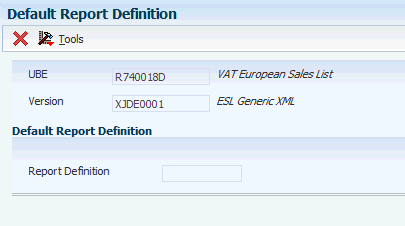
Description of "Figure 4-1 Default Report Definition Form"
4.4.3 Viewing Output Generated by BI Publisher for JD Edwards EnterpriseOne
To view report output generated by BI Publisher for JD Edwards EnterpriseOne:
-
In the Batch Version program, enter the report ID in the Batch Application field, and click Find.
-
Select the version of the report, then select Submitted Jobs from the Form menu.
-
On the Submitted Jobs Search form, select the report you want to view and select View RD Output from the Row menu.
-
On the Report Definition Output Repository form, select the report and select View Output from the Row menu.
You can select whether to view or save the output on the File Download dialog that appears.