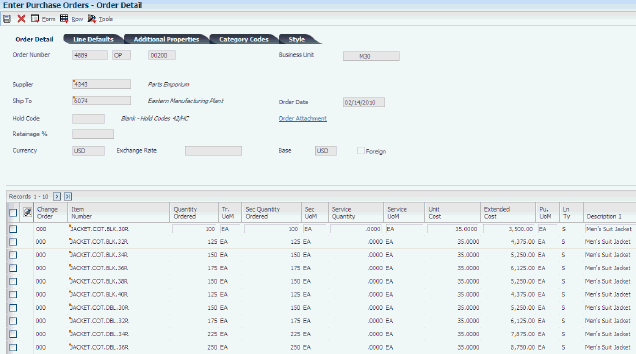11 Working with JD Edwards EnterpriseOne Procurement Management for Apparel Management
This chapter contains the following topics:
-
Section 11.1, "Understanding JD Edwards EnterpriseOne Procurement Management for Apparel Management"
11.1 Understanding JD Edwards EnterpriseOne Procurement Management for Apparel Management
Procurement is the process of obtaining products and services from suppliers. It includes decisions about how much to purchase and when to purchase goods and services, the actual purchasing of goods and services, and the process of receiving the requested goods or services.
The JD Edwards EnterpriseOne Procurement Management system integrates with the JD Edwards EnterpriseOne Apparel Management system to support style items. This diagram illustrates the integration of Procurement Management for Apparel Management:
Figure 11-1 Integration of Procurement Management for Apparel Management
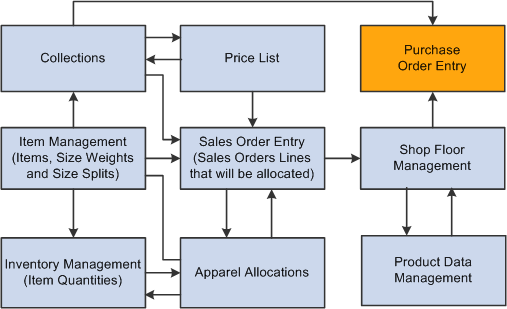
Description of "Figure 11-1 Integration of Procurement Management for Apparel Management"
The JD Edwards EnterpriseOne Procurement Management system integrates with the JD Edwards EnterpriseOne Apparel Management system to enable you to:
-
Create purchase prices for style items.
-
Create blanket and purchase orders for raw materials.
-
Manage the purchase of stock and non-stock style items.
-
Use matrix entry to enter purchase orders.
-
Enter purchase orders for collections.
-
Release blanket orders.
-
Print purchase orders for style items.
-
Enter receipts for style items.
-
Purge data.
Procurement for Apparel Management provides the following ways to create orders for style items:
-
By the style item root level 0 (parent level).
When you enter the parent style item (for example, JEAN), Matrix Entry displays all of the corresponding levels (for example, JEAN.BLK.36.41, JEAN.BLUE.32.32).
-
By intermediate item level (for example, JEAN.BLK).
When you enter the intermediate style item, Matrix Entry displays all of the corresponding levels (JEAN.BLK.36.41, JEAN.BLK.32.34).
-
By collection template.
When you use a collection template, Matrix Entry displays all of the items from the collection template.
You can enter purchase orders for a collection with the following characteristics:
-
Only one collection for one purchase order is supported.
-
Items in the purchase order must belong to the collection.
This requirement is based on a processing option setting.
The system processes an order based on the items that you purchase and the supplier from whom you make the purchases. You can specify the items that you purchase from a supplier to create supplier and item relationships.
The process flow for Procurement Management for Apparel Management is very similar to and uses many of the same programs as standard JD Edwards EnterpriseOne Procurement Management. The process flow consists of these steps:
-
You can enter style items or use a collection template when entering an order.
When you enter style items, Matrix Entry (PCW10) opens so that you can enter specific quantities for different child style items.
-
The Print Purchase Order for Style Items program (RCW03) is solely a report and is not a purchase order print program similar to the Purchase Order Print program (R43500).
-
Perform purchase order receipt (P4312).
You enter receipts for style items by purchase receipt or by item using the PO Receipts program (P4312). You do not use the Matrix Entry program (PCW10) when entering purchase order receipts.
-
Perform voucher match (P4314).
You perform voucher match using the Voucher Match program (P4314). You do not use the Matrix Entry program when matching vouchers.
This diagram illustrates the procurement management process for style items:
Figure 11-2 Procurement management process for style items
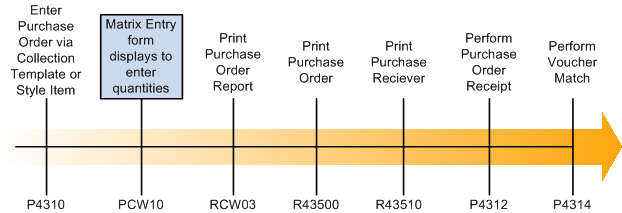
Description of "Figure 11-2 Procurement management process for style items"
11.1.1 Purging Data
You run the F4301 Purchase Order Header Purge program (R4301P) to remove records from the Purchase Order Header (F4301) and Purchase Order Header Style Items Tag File (F41F301T) tables and archive the deleted records. The F4301 Purchase Order Header Purge program is typically run at the end of the purchase order process to clean up the purchase order tables.
Before you run the F4301 Purchase Order Header Purge program, you should run the Detail (F4311) Purge program (R4311P). If the Purchase Order Detail File table (F4311) is not purged first, then the system does not delete the record. You can check the records that are not deleted in the Purchase Order Receiver File table (F43121). If the record is fully paid, then it is eligible for deletion.
To be eligible for record deletion, purchase orders must meet the following criteria:
-
Next status of 999.
-
No open quantities or amounts.
-
No purchase order lines in receipt routing.
Header records can be purged if no detail records exist.
You set the Archive F41F301T Table Name processing option on the Process tab of the F4301 Purchase Order Header Purge program to archive the deleted records.
11.2 Prerequisites
Before you begin the tasks in this chapter:
-
Ensure that supplier address information is set up in the JD Edwards EnterpriseOne Address Book system.
-
Ensure that appropriate JD Edwards EnterpriseOne Procurement system setups are in place to support style items.
-
Define supplier information including supplier and item information and supplier purchasing instructions.
-
Set the Archive F41F301T Table Name processing option on the Process tab of the F4301 Purchase Order Header Purge program (R4301P) to archive deleted records when you purge data.
11.3 Creating Purchase Prices for Style Items
This section provides an overview of purchase prices for style items and discusses how to:
-
Set processing options for Style Item Supplier Price/Catalog (PCW55).
-
Create style item supplier price/catalog headers.
-
Create purchase prices for style items.
11.3.1 Understanding Purchase Prices for Style Items
The Style Item Supplier Price/Catalog program (PCW55) is similar to the Supplier Catalog Maintenance program (P41061). The Style Item Supplier Price/Catalog program enables price entry for style items based on a supplier catalog. You enter prices at any style item level from the style item root level 0 to child style item. You set up and maintain prices through inheritance and exceptions.
The Style Item Supplier Price/Catalog program updates the Supplier Price/Catalog File table (F41061) based on the style item structure that is applicable for the style item.
This diagram illustrates the purchase price process for style items:
Figure 11-3 Purchase price process for style items
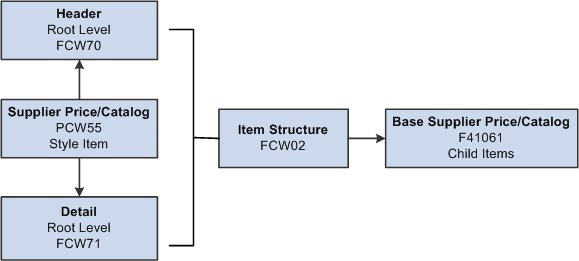
Description of "Figure 11-3 Purchase price process for style items"
11.3.2 Forms Used to Create Purchase Prices for Style Items
| Form Name | FormID | Navigation | Usage |
|---|---|---|---|
| Work With Style Item Supplier Price/ Catalog | WCW55D | Purchase Order Setup (G41F45), Style Item Supplier Price/Catalog | Work with purchase prices for style items. |
| Style Item Supplier Price/Catalog File – Header Revisions | WCW55C | On the Work With Style Item Supplier Price/Catalog form, click Add. | Create a style item supplier price/catalog header. |
| Style Item Supplier Price/Catalog – Detail Revisions | WCW55A | Select a row on the Work With Style Item Supplier Price/Catalog form, and then select Detail from the Row menu. | Create purchase prices for style items. |
11.3.3 Setting Processing Options for Style Item Supplier Price/Catalog (PCW55)
Processing options enable you to specify the default processing for programs and reports.
11.3.3.1 Process
- 1. Purchase Price Level
-
Specify where to retrieve the purchase price for an item from when you enter a purchase order. Values are:
1: Use the supplier/item price from the Purchase Price table (F41061).
2: Use the supplier/item/branch price from the Purchase Price table (F41061).
- 2. Number of Item Structure Levels to Display
-
Specify the number of item structure levels to display in the grid of the Style Item Supplier Price/Catalog – Detail Revisions form (WCW55A).
11.3.4 Creating Style Item Supplier Price/Catalog Headers
Access the Style Item Supplier Price/Catalog File – Header Revisions form.
To create style item supplier price/catalog headers:
-
Complete the following fields:
-
Supplier (required)
-
Catalog
Data in the Catalog field is for informational purposes. The Catalog field can be left blank.
-
Currency Code (required)
-
Branch/Plant
The prices that you enter are specific to the branch/plant specified in the Branch/Plant field. You must enter a branch/plant when you select a value of 2 in the Purchase Price Level processing option on the Process tab of the Style Item Supplier Price/Catalog program. Purchase price level 2 creates a purchase price at the supplier/item/branch level.
-
Effective From (required)
-
Effective Thru (required)
-
-
Click OK.
11.3.5 Creating Purchase Prices for Style Items
Access the Style Item Supplier Price/Catalog – Detail Revisions form.
Figure 11-4 Style Item Supplier Price/Catalog – Detail Revisions form
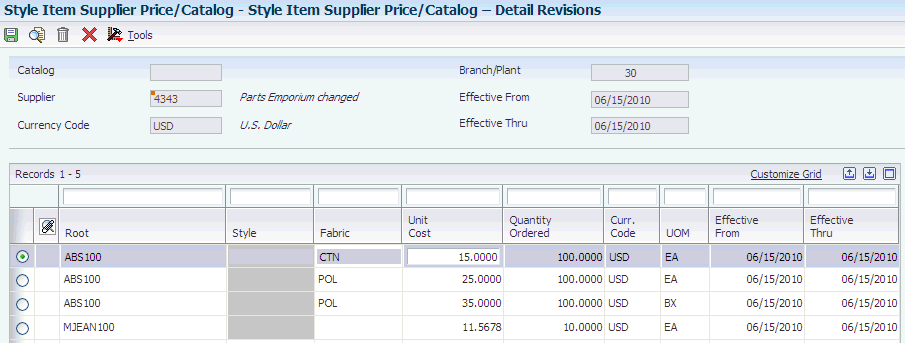
Description of "Figure 11-4 Style Item Supplier Price/Catalog – Detail Revisions form"
To create purchase prices for style items:
-
Complete style item-related fields, for example, Root, Style, and Fabric.
The style items appear based on the style item structure and the value set in the Number of item structure levels to display processing option on the Process tab of the Style Item Supplier Price/Catalog program.
-
Enter the following price-related information for the style item root level 0 or child style items:
-
Unit Cost
-
Quantity Ordered
-
UOM (unit of measure)
-
-
Click OK to record the prices.
Note:
When you click OK, the system updates the purchase prices in the Supplier Price/Catalog File table (F41061). You cannot update purchase prices for style items using on demand or batch functionality.
11.4 Entering Blanket Orders for Style Items
This section provides an overview of blanket orders for style items, lists prerequisites, and discusses how to enter blanket orders for style items.
11.4.1 Understanding Blanket Orders for Style Items
Blanket orders are generally used early in the process to assist the manufacturer in planning resources and plant capacity when only forecasts are available and no sales orders exist. You forecast at the style item root level 0 and the forecast determines the type of material, but not the specific characteristics, such as the color. The blanket order is for raw materials only. You can create a blanket order at any level from style item root level 0 to a child style item. You use a version of the Purchase Orders program (P4310) without the Matrix Entry program (PCW10) enabled to create a blanket order for a style item at any level.
Once the first sales orders are available, then you generate the final forecast, which is precise to the lowest-level child style items.
You use the Generate POs from Requisitions/Blanket Order Release program (P43060) to release all or part of a blanket order. The blanket order release generates purchase orders for the raw material identifying the specific characteristics. For example, in the apparel industry, the purchase order specifies fabric and color.
11.4.2 Prerequisites
Before you begin the tasks in this section:
-
Use the ZJDE0006 Order Entry - Blanket version of the Purchase Orders program (P4310) for blanket order entry of style items.
-
Set the processing options for the ZJDE0006 Order Entry - Blanket version of the Purchase Orders program (P4310).
-
Verify that the Display Matrix Entry (PCW10) processing option on the Style tab of the Purchase Orders program is blank so that the Matrix Entry form does not appear during the entry of a blanket order for style items.
-
Set the Item Search and Select processing option on the Style tab of the Purchase Orders program.
11.4.3 Forms Used to Enter Blanket Orders for Style Items
| Form Name | FormID | Navigation | Usage |
|---|---|---|---|
| Work With Order Headers | W4310I | Purchase Order Management (G41F18), Enter Purchase Orders
Select the arrow to the right of the menu option and select Versions. On the Work With Versions form, find and select version ZJDE0006 Order Entry - Blanket. Click Select. |
Work with blanket orders for style items. |
| Order Detail | W4310A | On the Work With Order Headers form, click Add. | Enter blanket orders for style items. |
11.5 Entering Purchase Orders for Style Items
This section provides an overview of purchase order entry for style items, lists prerequisites, and discusses how to enter purchase orders for style items.
11.5.1 Understanding Purchase Order Entry for Style Items
The JD Edwards EnterpriseOne Procurement Management system supports the creation of purchase orders for style items with the following features:
-
Matrix entry for multi-attribute style items.
-
Collection integration.
-
Automatic total quantity split by size.
During purchase order entry, you use matrix integration to manage style items. When working with style items, the Purchase Orders program (P4310) calls the Matrix Entry program (PCW10) to create purchase orders for multilevel child style items. The Matrix Entry program opens for the style item only if an item structure is attached to it.
The system does not display the Matrix Entry form if the Matrix Line for the ROO level (style item root level 0) in the structure is not selected and the Apparel Management system is not enabled.
The Matrix Entry form (WCW10B) appears when you exit the Item Number column or exiting the line on the Order Detail form (W4310A). The Matrix Entry form facilitates entry of child style item quantities by attributes such as size and color.
(Release 9.1 Update) During purchase order entry, you can view the availability of selected style items at the parent level (style item root level 0) or child level (intermediate item level) for a branch/plant or all branch/plants on the Matrix Entry form. To view style item availability on the Matrix Entry form, you must embed the Style Item Availability form on the Matrix Entry form, and map the Selected Style Item field of the Matrix Entry form to the Style Item field of the Style Item Availability form.
See "Creating Embedded EnterpriseOne Form Content" in the JD Edwards EnterpriseOne Tools Composite Application Framework User's Guide.
|
Note: The Matrix Entry program supports only the primary UOM when processing quantities regardless of the unit of measure entered in the Purchase Orders program.If you enter a transaction UOM other than the primary UOM of the style item root level 0, then the system displays a warning message to notify you about the unit of measure difference. Also, the quantities that you originally entered in the Purchase Orders program or in the Matrix Entry grid are processed using the primary UOM regardless of the UOM that was entered. |
You can manually enter quantities in the Total Quantity field on the Matrix Entry form and the system will use the size weight setup to allocate quantities across the sizes. To enter quantities on the Order Detail form before the Matrix Entry form appears, first enter a value in the Quantity Ordered field, then enter the style item in the Item Number field, and then exit the row.
You can perform automatic splitting based on customer category code, item category code, or a combination of both category codes. You define category codes in user-defined code (UDC) 41F/00.
You define the splitting percent by size in the Automatic Splitting by Size Definition program (PCW33). The system uses the following sequence to perform size splitting:
-
Exact match on both item category and address book category code values.
-
Exact match on either item category and address book category code values and then blank for the other category code.
-
Blank values for both item category and address book category code values.
-
Else, no automatic size splitting is performed.
11.5.1.1 Purchase Order Entry and Collections
The Purchase Orders program supports entry of purchase orders for style items by collection and collection template. You set processing options on the Style tab of the Purchase Orders program to facilitate the automatic use of collections at purchase order entry.
You can enter a collection on the purchase order header and validate all of the style items on the order to verify that they are part of the collection. The validation is driven by a processing option setting.
You can also use collection templates to simplify purchase order entry. When you attach a collection template to the purchase order, all of the style items for that collection template automatically populate the lines in the Matrix Entry form. You can then just enter the desired quantity for each of the style items.
The collection template is not dependent on the collection fields on the Style tab of the purchase order header. You can specify any collection template regardless of the field values on the Style tab.
Within the Purchase Orders program, you can use a collection template by selecting Style Templates from the Form menu to call the Style Templates program (PCW43). You select a collection template on the Collection Template Search & Select form (WCW43A) and the collection template is passed to the Matrix Entry form for processing.
For the Purchase Orders program, you can also enter a collection template name in the purchase order detail line instead of a style item number. The appropriate symbol must precede the collection template in order for the system to recognize it. This symbol is specified in the Prefix for Collection Templates processing option for the Purchase Order Entry program (P4310). For example, if the prefix symbol is % and the collection name is Fall, then you enter %Fall.
When you access the Matrix Entry form from the Work with Order Headers form, you can modify only the existing style end items on the order.
11.5.2 Prerequisites
Before you complete the task in this section:
-
Use the ZJDE0034 Order Entry - Style version of the Purchase Orders program (P4310) to create purchase orders for style items.
-
Set the processing options on the Style tab of the Purchase Orders program.
-
Set the processing options for the version of Matrix Entry specified in the Style Matrix Entry (PCW10) processing option on the Versions tab of the Purchase Orders program.
11.5.3 Forms Used to Enter Purchase Orders for Style Items
| Form Name | FormID | Navigation | Usage |
|---|---|---|---|
| Work with Order Headers | W4310I | Purchase Order Management (G41F18), Enter Purchase Orders | Work with purchase orders for style items. |
| Order Detail | W4310A | On the Work with Order Headers form, click Add. | Enter purchase orders for style items. |
| Matrix Entry | WCW10B | On the Work With Order Headers form, select a record and select Style Matrix Entry from the Row menu. | Revise matrix lines on purchase orders for style items. |
11.5.4 Entering Purchase Orders for Style Items
To enter purchase orders for style items:
-
Enter the order header information required for the order.
-
On the Style tab, if you are using a collection with your order, complete the following fields:
-
Collection
Enter a code that represents a coherent assortment of items introduced at the same time mostly for one brand (manufacturer), season, year, and market. You must enter a value from the Collection Header table (FCW06).
When you enter the collection, the remaining field values are automatically populated based on that collection.
-
Season Code
Enter a code that specifies the season for which the collection is being manufactured.
-
Season Year
Enter a code that specifies the year of manufacture of the collection.
-
Price Effective Date
Enter a date that determines the applicable price for the collection.
Optionally, you can prepopulate the collection fields based on processing option settings.
Note:
You must enter a valid combination of collection, season code, and season year or you will receive an error. Also, if you have the Validate Items Against Collection processing option for the Purchase Orders program set to 1 or 2, the Collection field is a required field and you will receive an error if you leave it blank. -
-
Enter the style item information, such as the quantity and item number, on the first line and then exit the row.
When you exit the row, the system displays the Matrix Entry form (WCW10B).
Note:
You can enter the style item root level 0 in the Item Number column or be as specific as you would like. For example, you could enter JEA and Matrix Entry will display all of the colors and sizes of jeans. Or you could enter JEA.BLK and matrix entry will display all of the sizes for black jeans.
Note:
(Release 9.1 Update) If the JD Edwards EnterpriseOne Procurement Management system is integrated with the Composite Application Framework, you can view the availability of a style item. To view the style item availability, select the row for the style item and review the item availability information in the Style Item Availability subform.
Note:
Instead of a style item number, you can also enter a collection template name in the Item Number column. The appropriate symbol must precede the collection template in order for the system to recognize it. This symbol is specified in the Prefix for Collection Templates processing option for the Purchase Orders program.If you enter a collection template in the Item Number column, then the system retrieves all of the style items associated with that collection template and automatically populates the lines in the Matrix Entry form with these items.
-
Enter the order quantity by attribute for each style item in the matrix.
If you have the processing option for Matrix Entry set to automatically split quantities, then the quantities are already entered for each of the child style items based on the quantity you entered in the Total Quantity field. The quantities are split according to the size split set up for the matrix grid used by that particular style item. You can manually override these quantities if you have the processing option in Matrix Entry set to allow this.
See Setting Processing Options for Matrix Entry (PCW10).
Note:
The Total Original Quantity field at the bottom of the form displays the original quantity that you entered on the purchase order line. The Total Selected Quantities field reflects the total quantities that you have entered in Matrix Entry. Use these fields to ensure that you are maintaining the original quantity entered. If the Total Selected Quantities is not equal to the Total Original Quantity, then you receive an error when you attempt to create the order.Also, if you do not enter a quantity on the purchase order line, then the Total Original Quantity field is hidden on the Matrix Entry form. Thus, the system does not perform any quantity balancing.
Note:
(Release 9.1 Update) The system displays the Omit Zero Quantities check box on the Matrix Entry form if you set the Availability processing option of the Matrix Entry program (PCW10) as Y.If you select the Omit Zero Quantities check box, the system displays the style items with zero on-hand quantity in gray color font and you cannot enter the quantity for those items. Additionally, if the on-hand quantity of all the style items in a row is zero, the system does not display that row.
If the Splitting Code processing option for the Matrix Entry program is set to automatically split quantities, then the system splits the quantity among the style items with available on-hand quantity.
-
Once you have finished entering all of your desired quantities, click OK.
New lines are added to the purchase order to reflect the quantities ordered for each of the child style items.
-
To add additional lines corresponding to another style item, enter the style item information or collection template name on the first empty line, and then exit the row.
-
Click OK.
New lines are added to the purchase order to reflect the quantities ordered for each of the child style items.
-
Click OK on the Order Detail form and then click Cancel.
11.6 Releasing Blanket Orders for Style Items
This section provides an overview of blanket order release for style items, lists a prerequisite, and discusses how to release blanket orders for style items.
11.6.1 Understanding Blanket Order Release for Style Items
You generate a blanket order for a parent style item to book resources from the manufacturer when only forecasts are available and no sales orders exist. Once the first sales orders are available, you generate the final forecast, which is precise to the lowest-level child style items.
You can generate a purchase order from a blanket order if the blanket order was created for any level of a style item using the Purchase Orders program (P4310). You use the Generate POs from Requisitions/Blanket Order Release program (P43060) to release all or part of the blanket order and generate purchase orders for a child style item. The blanket order release generates purchase orders for the raw material identifying the specific characteristics.
The Generate POs from Requisitions/Blanket Order Release program calls the Style Substitute Items program (PCW48) to select a lowest level child style item of the parent style item to create a firm purchase order from a blanket order. You cannot substitute a style item if the item on the blanket order is a child style item.
The Style Substitute Items program provides a search and select over the Style End Item Workfile table (F41F02WF), which is built from the Item Master (F4101) and Item Structure Definition (FCW02) tables. The F41F02WF table contains only the lowest level child style items of the parent style item that is on the blanket order.
This diagram illustrates the release of a blanket order for style item root level 0 of Jeans:
Figure 11-6 Blanket order release example
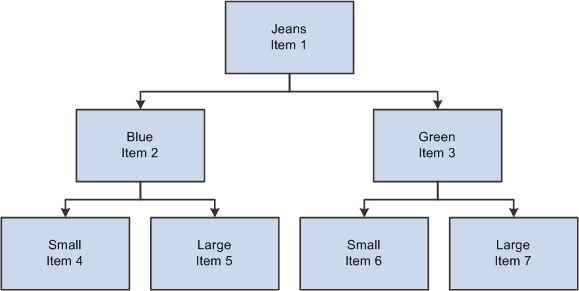
Description of "Figure 11-6 Blanket order release example"
For example, you create a blanket order for the style item root level 0 Jeans (Item 1). During the blanket order release process, you select the order and access the Substitute Style Items Search & Select form (WCW48A). The system displays all of the child style items, items 4 through 7. You select a single child style item and return it to the blanket order release process to release a purchase order against the blanket order.
If you create a blanket order for item 2, then only items 4 and 5 appear in the Substitute Style Items Search & Select form.
If the style item on a blanket order is already a child style item, then you cannot access the Substitute Style Items Search & Select form.
|
Note: If the Use Apparel Management Module system constant (SY41F) is disabled in the EnterpriseOne System Control program (P99410), then the Substitute Style Itm option on the Form menu is disabled in blanket order release. |
11.6.1.1 Example: Apparel Industry
In the apparel industry, you enter a blanket order for 2000 yards of style item FABRIC. Once you know the colors of fabric required, you release partial quantities of the blanket order to create purchase orders for the specific fabrics. At a time, you typically release only one color on a purchase order. You release a partial quantity of the blanket order and create a purchase order for 500 yards of the style item FABRIC.BLU. You could also release a partial quantity of the blanket order and create a purchase order for 500 yards of the item FABRIC.RED. The purchase orders consume portions of the blanket order.
11.6.2 Prerequisite
Before you begin the task in this section, set the processing options for the Generate POs from Requisitions/Blanket Order Release program (P43060).
11.6.3 Forms Used to Release Blanket Orders for Style Items
| Form Name | FormID | Navigation | Usage |
|---|---|---|---|
| Work With Order Release | W43060B | Purchase Order Management (G41F18), Order Release | Work with blanket order release for style items. |
| Order Release | W43060A | Select detail lines on the Work With Order Release form, and click Select. | Release blanket orders for style items. |
| Substitute Style Items Search & Select | WCW48A | On the Order Release form, select Substitute Style Itm from the Form menu. | Select a child style item to release on a purchase order. |
11.6.4 Releasing Blanket Orders for Style Items
Access the Order Release form.
Figure 11-7 Order Release form: Detail Information tab
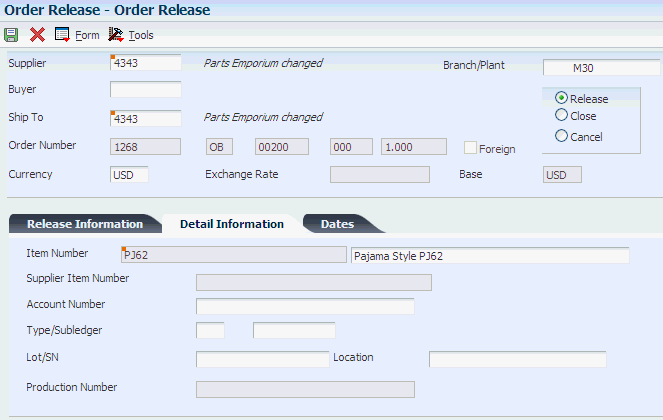
Description of "Figure 11-7 Order Release form: Detail Information tab"
To release blanket orders for style items:
-
Specify the quantity from the blanket order to release to the purchase order in the Release Qty field on the Release Information tab.
-
Enter the requested delivery date in the Requested field on the Dates tab.
-
Select the Substitute Style Itm option from the Form menu.
The system displays all child style items that correspond to the style item root level 0.
-
Select a row for the child style item on the Substitute Style Items Search & Select form and click Select.
The item number of the child style item selected on the Substitute Style Items Search & Select form appears in the Item Number field on the Detail Information tab of the Order Release form.
-
Click OK.
-
Review the blanket order quantities remaining to purchase within the blanket order on the Work With Order Release form.
-
Click Close.
-
On the Cancel Order Generation Confirmation message, click OK to generate the purchase orders.
If you click Cancel, then the system does not generate the purchase orders.
-
Review the list of generated purchase orders on the Generated Purchase Orders form.
-
Click Close.
11.7 Printing Purchase Orders for Style Items
You use the Print Purchase Order for Style Items program (RCW03) to print the purchase order for style items in a matrix format. The report prints a header section for each order on a new page. If a unit cost for a given style item level is different than any other unit cost for that same style item level, then the report does not print the unit cost. The report prints No Data Found if no orders are found within the data selection criteria. This program only prints a report; it performs no updates.
This section discusses how to print purchase orders for style items.
11.7.1 Printing Purchase Orders for Style Items
Select Reports (G41F19), Print Purchase Order for Style Items.