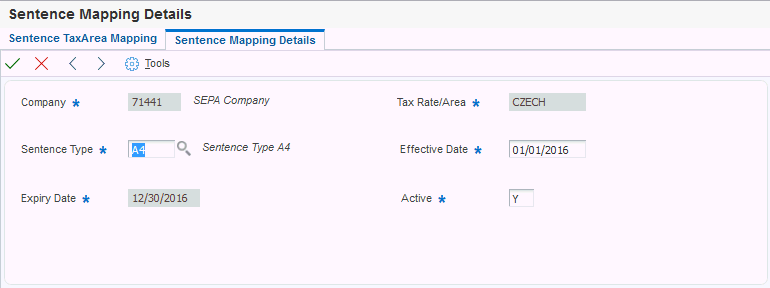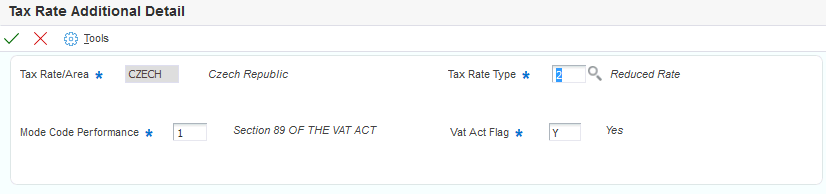10 Printing VAT and Other EU Reports for the Czech Republic
This chapter contains the following topics:
-
Section 10.2, "Generating VAT Control Reports (Release 9.1 Update)"
-
Section 10.3, "Generating the European Sales Listing Report"
10.1 Generating VAT Reports
Run the Czech VAT Report program (R74ZS020) to generate a report that includes the VAT for a company in a given date interval. The VAT values are grouped according to tax codes. The report selects rows marked as processed or not processed and calculates VAT over the tax code and over the entire report.
This section discusses how to:
-
Run the Czech VAT Report program.
-
Set processing options for Czech VAT Report (R74ZS020).
10.1.1 Running the Czech VAT Report Program
Select Tax Reports (G74Z00), Czech VAT Report.
10.1.2 Setting Processing Options for Czech VAT Report (R74ZS020)
Processing options enable you to specify default processing values.
10.1.2.1 Display
- Process Mode
-
Enter 1 to print the report in summary mode. Leave this processing option blank to print the report in detail mode.
10.1.2.2 Select
- From Date
-
Enter the beginning of a range of dates that the system uses to select records.
- Thru Date
-
Enter the end of a range of dates that the system uses to select records.
- Legal Company
-
Enter the address book number of the company for which you process records.
- Selected Records
-
Enter 1 to select processed records. Leave this processing option blank to select unprocessed records.
10.1.2.3 Process
- Mark as Processed Record
-
Specify whether to mark the processed records to avoid them from being processed again. Values are:
Blank: Do not mark the records that are processed.
1: Mark the records as processed.
- Report by Country
- Country for Company Information
-
Enter a value from UDC table 00/EC to specify the country for which you want to run the report. The system retrieves company information with address number defined in the Company Address Number for Tax Reports program (P00101) for the country that you specify in this processing option. If you leave this field blank, the system retrieves the company information from the address book related to the company in the Companies program (P0010) and the system does not enable the country processing. (Release 9.1 Update)
- Tax Rate/Area Processing
-
Specify whether to process tax rate/areas for the country specified in the Report By Country processing option. Values are:
Blank: Prevent tax rate/areas additional filtering.
1: To enable an additional filter excluding the tax rate/areas that were not identified for that country in the Alternate Tax Rate/Area by Country program (P40082). (Release 9.1 Update)
10.2 Generating VAT Control Reports (Release 9.1 Update)
This section provides an overview of the Czech VAT Control Report and discusses how to:
-
Run the VAT Control Report.
-
Set processing options for the Czech VAT Control Report (R74ZV020).
-
Set processing options for the Czech VAT Control XML Report (R74ZV021).
10.2.1 Understanding the Czech VAT Control Report
Run the Czech VAT Control Report program (R74ZV020) to generate a VAT control report that includes VAT for a company in a given date interval.
The Czech VAT Control Report displays only those transactions for which the tax code used has been defined as a valid Tax Transaction Type for VAT purposes. The VAT Control Report includes information such as the VAT registration number, document number, the dates of taxable supplies, the tax base, the applicable VAT rate, and the amount of VAT in the Czech Republic.
You can generate the VAT Control Report in both pdf and xml output. The VAT Control Report in the pdf output displays header information and lines with details about VAT transactions. The VAT Control Report in pdf format will help you to check and approve all VAT transactions that will be reported in xml format.
10.2.2 Running the VAT Control Report
Select Tax Reports (G74Z01), VAT Control Report.
To generate the VAT Control Report, you must set up the sentence type, tax rate area, and document type. The VAT values are grouped according to the sentence type defined in the Czech Sentence Tax Area Mapping program (P74Z0020).
When you launch the VAT Control Report program (R74ZV020), you add or select a version. When you select a version, the system displays the processing options. You can print the report in proof or final mode. If you run the report in proof mode, the system generates only the pdf output. If you run the report in final mode, the system generates both pdf and xml output.
10.2.2.1 Working with the Czech VAT Control History (P74Z0021)
The Czech VAT Control History program (P74Z0021) displays the history of the exported transactions that have been exported in XML.
You can view or delete a specific record in the P74Z0021. To view an existing record, select a specific process ID, and the VAT Control Exported Transaction form displays all the transactions for the selected process ID. To delete a specific record, select a process ID and select purge from the Row exit menu.
10.2.2.2 Mapping a Tax Area to a Sentence Type (P74Z0020)
Use the Czech Sentence Tax Area Mapping program (P74Z0020) to map different tax areas with the Czech Republic XML category sentence type. When you map the tax area with the sentence type, you must map the company and effective dates.
You can map one tax rate area to one sentence type by enabling the Active flag to Y. You can also map the same tax rate area to different sentence types by enabling the Active flag to N.
|
Note: Sentence type is a format specified by the user to generate specific fields in XML. |
Access the Sentence Mapping Details form.
- Company
-
Enter a code that identifies a specific organization, fund, or other reporting entity. The company code must already exist in the Company Constants table (F0010) and must identify a reporting entity that has a complete balance sheet. At this level, you can have intercompany transactions.
- Sentence Type
-
Enter a code that specifies the Sentence Type for the Czech VAT Control Report.
- Expiry Date
-
Enter a date when a transaction, contract, obligation, preference, or policy rule ceases to be in effect.
- Tax Rate/Area
-
Enter a code that identifies a tax or geographic area that has common tax rates and tax authorities. The system validates the code you enter against the Tax Areas table (F4008). The system uses the tax rate area in conjunction with the tax explanation code and tax rules to calculate tax and G/L distribution amounts when you create an invoice or voucher.
- Effective Date
-
Enter a date when a transaction, contract, obligation, preference, or policy rule becomes effective.
- Active
-
Enter a value to indicate whether the record is active or inactive.
10.2.2.3 Mapping Tax Rate Additional Details with Tax Rate Area (P74Z0023)
Use the Czech Tax Rate Type Mapping program (P74Z0023) to map the tax rate area and tax rate type with the mode code performance to generate the final VAT Control XML.
You can map one tax rate area to a combination of tax rate types, mode code performance, and VAT Act flag. After you map a tax rate area, you cannot map the same tax rate area again. You must edit or delete the existing tax rate area.
- Tax Rate/ Area
-
Enter a code that identifies a tax or geographic area that has common tax rates and tax authorities. The system validates the code you enter against the Tax Areas table (F4008). The system uses the tax rate area in conjunction with the tax explanation code and tax rules to calculate tax and G/L distribution amounts when you create an invoice or voucher.
- Tax Rate Type
-
Enter a code that specifies the tax rate type for the Czech VAT Control Report.
- Mode Code Performance
-
Enter a code that specifies the mode code performance for the Czech VAT Control Report.
- Vat Act Flag
-
Enter a value to set a flag indicating that the repair tax is pursuant to section 44 of the VAT Act.
10.2.2.4 Mapping the Document Type to a Course Code Performance (P74Z0024)
Use the Czech Document Type Course Code Mapping program (P74Z0024) to map the document type with the course code performance to generate the final VAT Control XML.
You can map a document type with a course code performance. When you map a document type with a course code performance, you cannot map the same document type again. You must edit or delete the existing document type.
10.2.2.5 Forms Used to Generate the VAT Control Report
| Form Name | FormID | Navigation | Usage |
|---|---|---|---|
| Work with Sentence Type Mapping | W74Z0020A | VAT Control Process (G74Z01), Set Up Czech Sentence Type | Map the tax rate/area to the sentence type. |
| Work With Tax Rate Area Detail | W74Z0023A | VAT Control Process (G74Z01), Set Up Czech Tax Rate Area Additional Details | Map the tax rate type to tax rate area. |
| Work with Document Type Additional Detail | W74Z0024B | VAT Control Process (G74Z01), Set Up Czech Course Code Mapping | Map the document type to the course code. |
10.2.3 Setting Processing Options for Czech VAT Control Report (R74ZV020)
Processing options enable you to specify default processing values.
10.2.3.1 General
- 1. Process Mode
-
Enter an option that specifies the type of processing for an event. Values are:
Blank: Print report only
1: Run in final mode
- 2. Company
-
Enter a code that identifies a specific organization, fund, or other reporting entity. The company code must exist in the Company Constants table (F0010) and must identify a reporting entity that has a complete balance sheet. At this level, you can have intercompany transactions.
- 3. Period Number
-
Enter a number indicating the current accounting period. This number, used in conjunction with the Company Constants table (F0010) and the General Constants table (F0009), allows the user to define up to 14 accounting periods. The current period number is used to determine warning messages that are posted before and posted after cutoff. It is also used as the default accounting period in the preparation of financial reports.
- 4. Year
-
Enter a value to store the century concatenated with the fiscal year.
- 5. From Date
-
Enter a start date that identifies the financial period for which the transaction is to be posted.
- 6. Thru Date
-
Enter an end date that identifies the financial period for which the transaction is to be posted.
Note:
If you specify processing options for the period number and year, the system generates the VAT Control Report based on the values specified in the period number and year fields. If not, the system then generates the VAT Control report based on the processing options specified in the From and Thru dates. If you leave these processing options blank, the system uses the current date in the report. - 7. Include Multi currency Transactions
-
Enter an option that specifies the type of processing for an event.
Blank: Exclude
1: Include
- 8. Print Invalid Transactions Only
-
Enter a value that specifies an indicator setting. Values are:
Blank or 0: Print all transactions.
1: Print only invalid transactions.
- 9. Version of Czech VAT Control XML Report (R74ZV021)
-
Enter a value that identifies a specific set of data selection and sequencing settings for the application. You can name the versions using any combination of alphabetic and numeric characters. Versions that begin with 'XJDE' or 'ZJDE' are set up by the EnterpriseOne system. If you leave this processing option blank, the system uses the XJDE0001 version.
10.2.4 Setting Processing Options for Czech VAT Control XML Report (R74ZV021)
Processing options enable you to specify default processing values.
10.2.4.1 Sentence Type P
- 1. Who's Who Line Number
-
Enter a value to identify the line ID number for a Who's Who record.
You must set up a value for the who's who record in the address book master based on the address number of the company.
- 2. Sequence Number
-
Enter a value to specify the sequence number to retrieve email addresses.
You must set up a value for the email addresses in the address book master based on the address number of the company.
- 3. Regional Office
-
Enter a value to specify the Regional Tax Office code.
- 4. Financial Office
-
Enter a value to specify the Financial Office ID.
10.3 Generating the European Sales Listing Report
This section provides an overview of the European Sales Listing program (R740018) and discusses how to:
-
Run the European Sales Listing program.
-
Set processing options for European Sales Listing (R740018).
10.3.1 Understanding the European Sales Listing Report
Use the European Sales Listing program to print a report of all eligible sales transactions, totaled by the Tax Identification Number of the customer. You set data selection to identify the transactions to process. Eligible transactions include invoices for which:
-
The accounting for the invoice has been transferred to general ledger.
-
The tax code for the transaction has been marked as an ESL (European sales listing) transaction.
-
The tax date is on or before end date of the reported period (quarter).
You can print the report in proof or final mode. After you print the report in final mode, any transaction included in the final report are not included in reports for subsequent periods.
You might enter new eligible transactions after you run the report in proof mode. The system includes those transactions when you run the report in final mode. New transactions that you enter for the same reporting period after the final mode report is printed are not included in reprinted reports.
10.3.2 Running the European Sales Listing Report (R740018)
Select Accounts Receivable (G74Z03B), European Sales Listing.
10.3.3 Setting Processing Options for European Sales Listing (R740018)
Processing options enable you to specify default processing values.
10.3.3.1 General
- 1. Enter the Processing Mode:
-
Enter 1 to print the report in final mode. Leave this processing option blank to print the report in proof mode.
- 2. Enter the Processing Level:
-
Enter 1 to print report details. Leave this processing option blank to print the report in summary mode.
- 3. Company
-
Enter the address book number of the company for which you run the report.
10.3.3.2 Period
- Period From
-
Enter the beginning period for a range of periods for which you print the report.
- Year From
-
Enter the beginning of a range of years for which to print the report.
- Period Thru
-
Enter the last period in a range of periods for which you print the report.
- Year Thru
-
Enter the last year of a range of years for which you print the report.