3 Setting Up Localizations for Czech Republic
This chapter contains the following topics:
-
Section 3.1, "Understanding Customer and Supplier Setup for the Czech Republic"
-
Section 3.3, "Setting Up Next Numbers for the Czech Republic"
|
See Also: |
3.1 Understanding Customer and Supplier Setup for the Czech Republic
When you set up your suppliers, enter the tax registration details in the Tax ID and Add'l Ind Tax ID fields.
3.2 Setting Up UDCs for the Czech Republic
This section provides an overview of UDCs for the Czech Republic and discusses how to set up UDCs for:
-
Currency rate uploads
-
Stock reports
-
Legal companies
-
Delinquency notices
-
Czech VAT Control Report
|
See Also: |
3.2.1 Understanding UDCs for the Czech Republic
Setting up Czech Republic-specific UDCs enables you to use Czech Republic-specific functionality. You also set up some base software UDCs with Czech Republic-specific values.
Set up UDCs for:
-
European companies
-
Currency rate uploads
-
Stock reports
-
Legal companies
3.2.2 Setting Up UDCs for Currency Rate Uploads
Before you use the Actual Exchange Rate Processing program (R74ZD030) to upload currency rates, set up these UDCs:
3.2.2.1 Upload Text Program (03B/UP)
The value R74ZD030 must exist in the Code field in the 03B/UP UDC table before you can upload currency rates for the Czech Republic. R74ZD030 is the program ID of the program that you use to upload currency rate information from the web site provided by the Czech National Bank.
3.2.2.2 Month (74/MO)
The JD Edwards EnterpriseOne software provides hard-coded values for this UDC table. The system uses the values in this UDC table to convert the values for the month that are provided by the Czech National Bank to the values that the JD Edwards EnterpriseOne system uses for currencies. The values for the months that are provided in the text file that you upload from the Czech National Bank are not valid values in the Currency Exchange Rates table (F0015).
For example, the system converts the value of Aug from the text file that you upload from the Czech National Bank to the value of 08, which is a valid value for the F0015 table.
3.2.3 Setting Up UDCs for Stock Reports
Set up this UDC table before generating stock reports.
3.2.3.1 Stock Document Operations (74Z/D3)
Set up the 74Z/D3 UDC table with codes to specify whether a stock movement is for a stock receipt, stock transfer, or stock issue. The system prints the value in the Description field of the UDC value as the title of the stock movement document.
For example, you might set up these values:
| Code | Description |
|---|---|
| P | Stock Receipt |
| S | Stock Transfer |
| V | Stock Issue |
3.2.4 Setting Up UDCs for Delinquency Notices
Set up this UDC before you process delinquency notices.
3.2.5 Setting Up UDCs for Czech VAT Control Report (Release 9.1 Update)
Set up these UDCs before generating the Czech VAT Control Report.
3.2.5.1 Sentence Type (74Z/ST)
You can set up values in this UDC to specify the available sentence type for mapping with Tax Rate Area (P74Z0020).
3.2.5.2 Course Code Performance (74Z/CC)
You can set up values in this UDC to specify the available course code for mapping with Document Type (P74Z0024).
3.2.5.3 Tax Rate Type (74Z/TT)
You can set up values in this UDC to specify the available tax rate type for mapping with Tax Rate Area (P74Z0023).
3.3 Setting Up Next Numbers for the Czech Republic
This section provides an overview of next numbers for cash desk documents and discusses how to set up next numbers for:
-
Cash desk documents
-
Intrastat reporting
3.3.1 Understanding Next Numbers for Cash Desk Documents
Use the Business Unit / Doc Type Next Numbers program (P7400007) to set up next numbers for cash desk documents. The system stores the information that you set up in the Business Unit / Doc Type Next Number table (F7400007).
The system uses the numbering scheme that you set up when you print cash desk documents, unless you set the Document Number processing option in the Cash Desk Document Print program (R74Z0010) to use a specified number.
3.3.2 Forms Used to Set Up Next Numbers for Cash Desk Documents
| Form Name | FormID | Navigation | Usage |
|---|---|---|---|
| Work with BU/Doc Type Next Numbers | W7400007A | Cash Desk Transactions (G74ZCASH), Business Unit/Doc Type next numbers | Review and select existing records. |
| BU/Doc Type Next Numbers Revisions | W7400007C | Click Add on the Work with BU/Doc Type Next Numbers form. | Add the next numbering range for the document type for a business unit. |
3.3.3 Setting Up Next Numbers for Cash Desk Documents
Access the BU/Doc Type Next Numbers Revisions form.
Figure 3-1 BU/Doc Type Next Numbers Revisions form
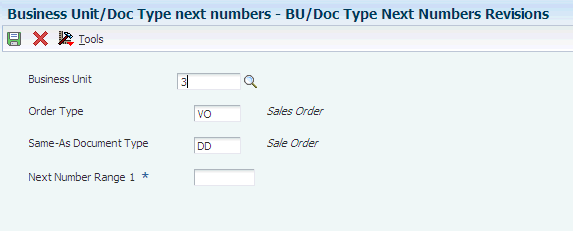
Description of ''Figure 3-1 BU/Doc Type Next Numbers Revisions form''
- Business Unit
-
Enter the business unit for which you print cash desk documents.
- Order Type
-
Enter a value that exists in the Document Type (00/DT) UDC table to specify the type of document for which you set up the numbering scheme.
- Same-As Document Type
-
Enter a value that exists in the Document Type (00/DT) UDC table to specify the type of document for which the system uses the same numbering scheme as the document that you specified in the Order Type field.
For example, if you use different document types for cash disbursements to employees and cash disbursements to contractors and you want to use the same numbering scheme for these documents, you could specify one of the document types in the Order Type field and the other document type in this field.
- Next Number Range 1
-
Enter the first number of the numbering scheme.