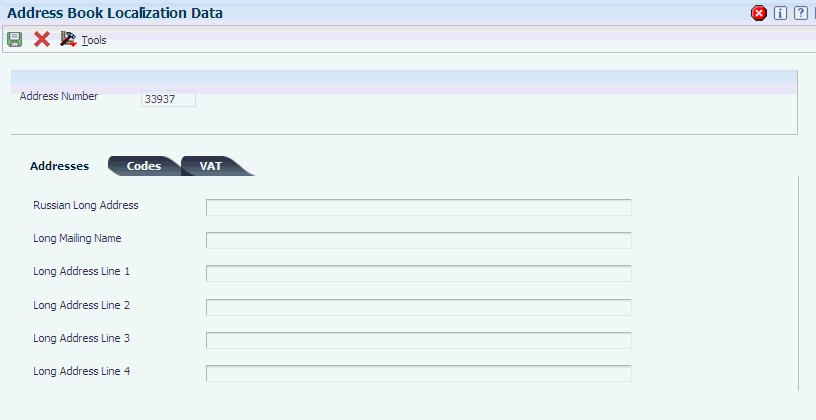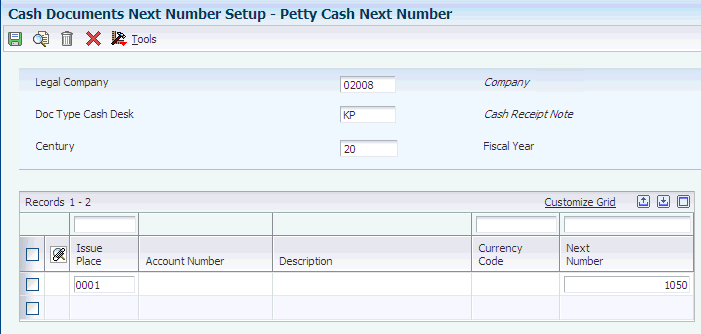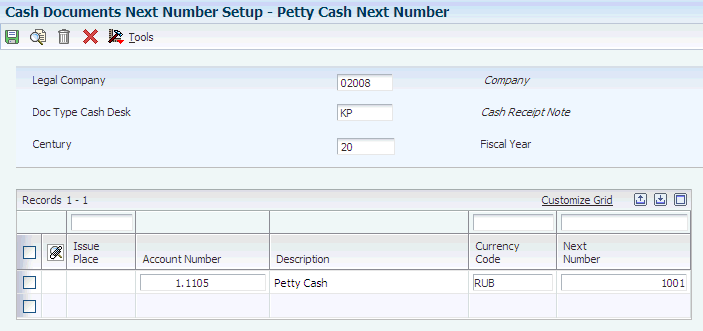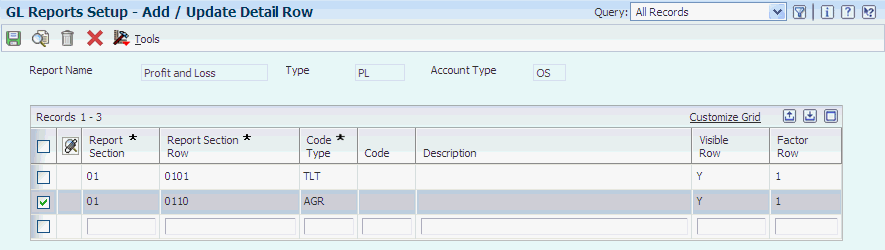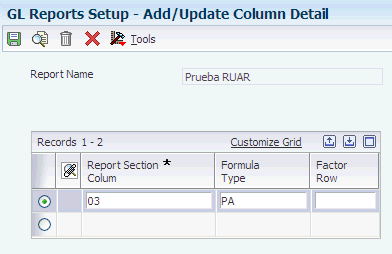3 Setting Up Localizations for Russia
This chapter contains the following topics:
-
Section 3.2, "Setting Up Long Descriptions for Russia-Specific UDCs"
-
Section 3.8, "Setting Up the System for Cash Desk Transactions in Russia"
-
Section 3.9, "Setting Up General Ledger Report Formats for Russia"
-
Section 3.10, "Setting Up Correspondence of Accounts for Russia"
-
Section 3.11, "Setting Up the System for Transfer Orders in Russia"
-
Section 3.12, "Setting Up Code Relationships (Release 9.1 Update),"
-
Section 3.13, "Setting Up the System to Work With Corrections (Release 9.1 Update),"
3.1 Setting Up UDCs for Russia
Setting up Russia-specific UDCs enables you to use country-specific functionality. You also set up some base software UDCs with country-specific values.
3.1.1 Setting Up UDCs for Tax Processing
Set up these UDCs before processing taxes.
3.1.1.1 Average Cost Calculation (40/AV)
Set up codes for the average cost calculator to control which program is used for procurement taxation processing. This UDC links the base software for the JD Edwards Enterprise One Procurement system to the Russian localization. You must add the following code to the UDC table (40/AV):
| Code | Description 01 | Description 02 |
|---|---|---|
| P74RLCP | Landed Cost | Y |
3.1.1.2 Sales VAT Accrual Method (74R/AM)
JD Edwards EnterpriseOne software provides hard-coded values for this UDC table. The system uses the values in this table when you set up sales order line and sales order line type combinations and specify whether the combinations use a concurrent or postponed method for accounting for the VAT on the transactions.
Values are:
| Code | Description |
|---|---|
| 1 | Sales recognition postponed |
| 2 | Sales recognition concurs w/sh (with shipment) |
3.1.1.3 Unapplied Cash Tax Code (74R/UT)
Generally, you must calculate VAT for unapplied cash. Set up codes in this UDC to apply VAT to unapplied cash.
Enter the class of the unapplied cash in the Codes field. Enter the tax area and the tax explanation code for the unapplied documents in the Description 02 field. The system uses the value in the Description 02 field to calculate the tax on the unapplied cash.
For example, you might set up the these unapplied cash classes for Russia:
| Codes | Description 01 | Description 02 |
|---|---|---|
| UC | Standard unapplied cash - 18 percent VAT should be calculated | V VAT18 |
| UC1 | VAT not assigned | E VAT0E |
3.1.2 Setting Up UDCs for Cash Transactions
Set up this UDC before you process cash transactions.
3.1.2.1 Petty Cash Document Type (74R/CD)
Set up this UDC to identify the types of documents that you use for petty cash transactions. You specify whether the code is for an inbound or outbound transaction by completing the Special Handling Code field. Enter I for inbound transactions. Enter O for outbound transactions. For example, you might set up these codes:
| Code | Description | Special Handling Code |
|---|---|---|
| KP | Cash Receipt Note | I |
| KW | Cash Issue Note | O |
3.1.3 Setting Up UDCs for Payment Processing for Russia
Set up these UDCs before processing payments.
3.1.3.1 Payment Instruments (00/PY)
You set up the Payment Instruments (00/PY) UDC table to identify each payment instrument that you use. You can associate payment instruments with documents so that you can process similar documents together.
The system prints the text that appears in the Description field as the transfer type on the Payment Order.
3.1.3.2 Amount Difference Document Type (74R/AD)
The JD Edwards EnterpriseOne Russian Localization system provides hard-coded values for this UDC table. Additionally, you must add the code PD to this UDC table for returned goods for which payments have been received. You use these values when you set up amount difference accounting. Verify that these values exist in your system:
-
CI: Credit Invoice
-
CV: Credit Voucher
-
DI: Debit Invoice
-
DV: Debit Voucher
3.1.3.3 Budget Classification Code (74R/PB)
Set up this UDC table to specify the budget code that appears on payment orders. The system uses the values from this UDC table when you run the Automatic Payment Order program (R74R4520) or run the Payment Order Reprint program (R74R4530) to print a payment order manually. For example, you might set up this value:
| Codes | Description |
|---|---|
| 01 | KBK |
3.1.3.4 Payment Type (74R/PC)
Set up the Payment Type UDC table to identify the type of payment included on a payment order. The system uses the values from this UDC when you run the Automatic Payment Order program (R74R4520) or run the Payment Order Reprint program (R74R4530) to print a payment order manually. For example, you might set up these values:
| Codes | Description |
|---|---|
| 1 | DGI (Direccion General Impositiva) Tax Payment |
| 2 | Federal Taxes Payment |
3.1.3.5 Tax Period (74R/PP)
Set up the Tax Period UDC table to identify the tax period for which you issue a payment order. The system uses the values from this UDC table when you run the Automatic Payment Order program (R74R4520) or run the Payment Order Reprint program (R74R4530) to print a payment order manually. For example, you might set up these values:
| Codes | Description |
|---|---|
| FY | Fiscal Year |
| TP | Tax Period |
| YY | YY.08 |
3.1.3.6 Payment Reason (74R/PR)
Set up the Payment Reason UDC table to identify the reason for the payment included on a payment order. The system uses the values from this UDC table when you run the Automatic Payment Order program (R74R4520) or run the Payment Order Reprint program (R74R4530) to print a payment order manually. For example, you might set up these values:
| Codes | Description |
|---|---|
| Y | Payment of Current Year |
| D | Deferred Debts Payment |
| R | Restructured Debts |
3.1.3.7 Payment Status (74R/PS)
Set up the Payment Status UDC table to identify the type of payment included on a payment order. The system uses the values from this UDC table when you run the Automatic Payment Order program (R74R4520) or run the Payment Order Reprint program (R74R4530) to print a payment order manually. For example, you might set up these values:
| Codes | Description |
|---|---|
| TP | Tax payment |
| TB | Other payment |
3.1.3.8 Unapplied Cash Tax Code (74R/UT)
Generally, you must calculate VAT for unapplied cash. Set up codes in this UDC table to apply VAT to unapplied cash.
Enter the class of the unapplied cash in the Codes field. Enter the tax area and the tax explanation code for the unapplied documents in the Description 02 field. The system uses the value in the Description 02 field to calculate the tax on the unapplied cash.
For example, you might set up the these unapplied cash classes for Russia:
| Codes | Description 01 | Description 02 |
|---|---|---|
| UC | Standard unapplied cash - 18 percent VAT should be calculated | V VAT18 |
| UC1 | VAT not assigned | E VAT0E |
3.1.4 Setting Up UDCs for Correspondence of Accounts for Russia
Set up these UDCs before using correspondence of accounts.
3.1.4.1 Amount Correspondences (74R/AG)
The JD Edwards EnterpriseOne Russian Localization system provides hard-coded values for this UDC. You use these values when you set up account correspondence in the Correspondence Account Setup (P74R9001) program. Verify that these values exist in your system:
| Codes | Description |
|---|---|
| − | Minus amount |
| + | Plus amount |
3.1.4.2 Correspondence Batch Status (74R/CS)
The JD Edwards EnterpriseOne Russian Localization system provides hard-coded values for this UDC. You use these values when you change batch statuses in the Review Correspondence Batches program (P74R0011). Verify that these values exist in your system:
| Codes | Description |
|---|---|
| (blank) | Generating Correspondence Pending |
| GE | Correspondence Generated Successfully |
| PO | Correspondence Posted |
| EG | Error Generating Correspondence |
3.1.4.3 Correspondence Methods (74R/MH)
The JD Edwards EnterpriseOne Russian Localization system provides hard-coded values for this UDC. You use these values when you associate batch types to correspondence methods in the Correspondence Account Setup program (P74R9001). Verify that these values exist in your system:
| Codes | Description |
|---|---|
| 01 | Direct between two concurrent lines. |
| 02 | Direct between debit and credit. |
| 03 | One debit, multiple credits. |
| 04 | Several debits, several credits. |
3.1.4.4 Correspondence Print Options (74R/PO)
The JD Edwards EnterpriseOne General Accounting system provides hard-coded values for this UDC. You use these values when you set up accounts in the Correspondence Account Setup (P74R9001) program. Verify that these values exist in your system:
| Code | Description |
|---|---|
| Blank | (blank) |
| HI | Hide |
| RV | Red void |
3.1.5 Setting Up UDCs for Financial Reports for Russia
Set up these UDCs before you generate financial reports.
3.1.5.1 Account Type (74R/AT)
The JD Edwards EnterpriseOne Russian Localization system provides hard-coded values that the system uses when you set up general ledger report formats in the G/L Reports Setup program (P74R9020). The system uses the values in the 74R/AT UDC table to determine if the account is an object/subsidiary account, or if the account is set up in a category code.
Verify that these values exist in your system:
| Codes | Description |
|---|---|
| 21 | Category Code - G/L 021 |
| 22 | Category Code - G/L 022 |
| 23 | Category Code - G/L 023 |
| OS | Object / Subsidiary |
3.1.5.2 Code Type (74R/CT)
The JD Edwards EnterpriseOne Russian Localization system provides hard-coded values that the system uses when you set up general ledger report formats in the G/L Reports Setup program (P74R9020). The system uses these values to determine the type of row. Some row types determine the tables the system reads to obtain balances. Other row types specify whether the system calculates values or prints a title for the row.
Verify that these values exist in your system:
| Codes | Description |
|---|---|
| AC2 | Correspondence - Account |
| ACC | Accounts Only |
| AGR | Accounts Group |
| FRM | Codes Formulate |
| TLT | Title |
3.1.5.3 Factor Row (74R/FA)
The JD Edwards EnterpriseOne Russian Localization system provides hard-coded values that the system uses when you set up general ledger report formats in the G/L Reports Setup program (P74R9020). The system uses the values in the 74R/FA UDC table to determine whether the system changes the sign of the amount from positive to negative, negative to positive, or leaves the original sign.
Verify that these values exist in your system:
| Codes | Description |
|---|---|
| (blank) | (blank) |
| −1 | Change the amount sign |
| 1 | Do not change the sign amount |
3.1.5.4 Formula Type (74R/FT)
The JD Edwards EnterpriseOne Russian Localization system provides hard-coded values that the system uses when you set up Changes in Equity report formats by using the G/L Reports Setup program (P74R9020). The system uses the values in the 74R/FT UDC table to determine the time period for which to report.
Verify that these values exist in your system:
| Codes | Description |
|---|---|
| AA | Audit Activity 13,14, Current |
| AA1 | Audit Activity 13,14,Curr -01 |
| AA2 | Audit Activity 13,14,Curr- 02 |
| AB | Account Balance, Current Per |
| AB1 | Account Balance, Curr - 01 Per |
| AB2 | Account Balance, Curr - 02 Per |
| PA | Period Activity, Current Per |
| PA1 | Period Activity -Curr - 01 Per |
| PA2 | Period Activity -Curr - 02 Per |
| PY | Prior Year -end Bal, Current |
3.1.5.5 Record Type (74R/RT)
The JD Edwards EnterpriseOne Russian Localization system provides hard-coded values that the system uses when you set up general ledger reports by using the G/L Reports Setup program (P74R9020). The system uses these values to determine what types of rows, accounts, and other criteria are applicable for the reports you create.
Verify that these values exist in your system:
| Codes | Description |
|---|---|
| BS | Balance Sheet |
| CE | Changes in Equity |
| CF | Cash Flow |
| PL | Profit & Loss |
3.1.5.6 Section Number (74R/SE)
The JD Edwards EnterpriseOne Russian Localization system provides hard-coded values that the system uses when you set up general ledger reports by using the G/L Reports Setup program (P74R9020). The system uses these values to determine the section in which to print the rows.
Verify that these values exist in your system:
| Codes | Description |
|---|---|
| 01 | First section |
| 02 | Second section |
| 03 | Third section |
| 04 | Fourth section |
| 05 | Fifth section |
3.1.5.7 Scale Factor (74R/SF)
The JD Edwards EnterpriseOne Russian Localization system provides hard-coded values for this UDC table. The system uses the Scale Factor UDC table to determine how to print numerical values on general ledger reports. You specify in a processing option the scaling factor, if any, that you want the system to use.
When you choose to scale numerical values, the system divides the numerical values on the report by the scaling amount that you specify. For example, suppose that the amount in an account is 23,929. If you choose to scale the amount by a factor of 1000, the system divides 23,929 by 1000, rounds to the nearest whole number, and prints 24 on the report.
Verify that these values exist in your system:
| Codes | Description |
|---|---|
| 1 | Amounts without changes |
| 1000 | Amounts divided by 1000 |
| 1000000 | Amounts divided by 1000000 |
3.1.5.8 Visible Row (74R/VI)
The JD Edwards EnterpriseOne Russian Localization system provides hard-coded values that the system uses when you set up general ledger report formats by using the G/L Reports Setup program (P74R9020). The system uses the values in the 74R/VI UDC table to determine whether the row you define is printed on the report. Generally, you specify that rows that contain formulas do not print on the report.
Verify that these values exist in your system:
| Codes | Description |
|---|---|
| N | Not visible |
| Y | Visible |
3.1.6 Setting Up UDCs for Sales Order Processing in Russia
In addition to the standard UDCs for sales order processing, set up this Russian-specific UDC:
3.1.6.1 Signature Role (74R/RL)
You specify in a processing option for legal documents the text that appears by the signature line on the document. You select one of the values that you set up in this UDC for the processing option. For example, you might set up a signature role for the person approving the document, an attorney, the head accountant, and so on.
3.1.7 Setting Up UDCs for Fixed Assets for Russia
In addition to the standard UDCs for fixed asset processing, set up these Russian-specific UDCs:
3.1.7.1 Documents for Change (74R/CH)
Set up this UDC with values that reflect document types for actions that increase fixed assets costs. For example, you might set up values for reconstruction or modernization of the asset.
3.1.8 Setting Up UDCs for Legal Documents
Set up these UDCs with Russian-specific values:
3.1.8.1 Document Types (00/DT)
In addition to the hard-coded document types that are used throughout JD Edwards EnterpriseOne software, you can set up document types that are based on your specific business needs. You must set up code PD in this UDC for returned goods for which payments have been received. The system searches for the PD code when it processes amount difference vouchers.
For example, you might set up these document types for Russia:
| Codes | Description |
|---|---|
| CB | Petty Cash Book. This document type is used only for next numbers and should never be used to enter transactions. |
| CR | Petty Cash Receipt. This document is used to track next numbers for Petty Cash receipts. Its use is optional, and you may use it for entering petty cash transactions. |
| CI | Petty Cash Issue. This document is used to track next numbers for Petty Cash issues. Its use is optional, and you may use it for entering petty cash transactions. |
| PH | Prepayment Voucher. This document may be used to distinguish between normal and prepayment vouchers. |
| PD | Credit memo. Use for returned goods for which payments have been received. |
3.1.9 Setting Up UDCs for Corrections (Release 9.1 Update)
Set up this UDC for correction vouchers:
3.1.9.1 Correction to Voucher Document Type (74R/CN)
JD Edwards EnterpriseOne provides hard-coded values for this UDC table. However, you can set up your own values. The system uses these values to specify the document types for correction vouchers that must appear in the VAT purchase and VAT sales books reports.
|
Note: The JD Edwards EnterpriseOne system does not support the generation of the VAT purchase and VAT sales book reports. You mus create your own custom programs to generate the reports. |
These values must exist in the Document Types (00/DT) UDC table. Values are:
| Code | Description |
|---|---|
| DA | Debit Note |
| DN | Credit Note |
| PD | Correction |
3.2 Setting Up Long Descriptions for Russia-Specific UDCs
This section provides an overview of the Regional User-Defined Codes program (P74R0005) and discusses how to enter long descriptions.
3.2.1 Understanding the Regional User-Defined Codes Program
The User-Defined Codes program (P0005) provides a field for entering a description of the codes that you define. However, the field length is not long enough for some of the descriptions needed for Russian localizations. The Regional User-Defined Codes program enables you to enter long descriptions for UDCs.
When the system accesses a user-defined code for which a long description exists, it uses the long description when printing the UDC description on reports.
|
Note: When you delete a UDC record from the F0005 table, the system does not delete the corresponding description from the F74R0005 table. You must use the Regional User-Defined Codes program to delete the descriptions. |
3.2.2 Forms Used to Set Up Long Descriptions
| Form Name | FormID | Navigation | Usage |
|---|---|---|---|
| Work With Regional User-Defined Codes | W74R0005B | Enter P74R0005 in the Fast Path
Access the Regional User-Defined Codes program by using the Interactive Versions program (P983051). |
Select a user-defined code that exists in the User-Defined Codes table (F0005). |
| Regional User-Defined Codes | W74R0005C | Complete the Product Code field and the User-Defined Code fields in the header area and click Find on the Work With Regional User-Defined Codes form. Then, select a record and click Select. | Add long descriptions to existing UDC values. |
3.2.3 Entering Long Descriptions
Access the Regional User-Defined Codes form.
Figure 3-1 Regional User Defined Codes form
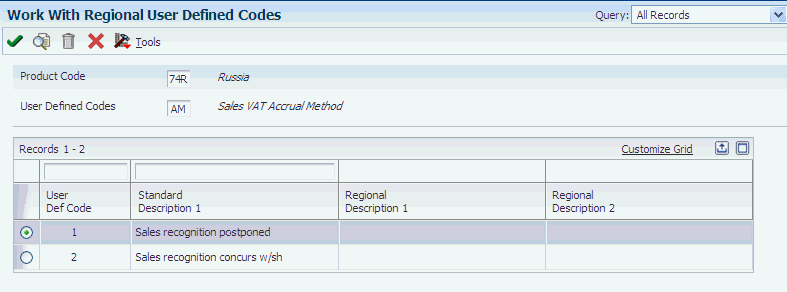
Description of "Figure 3-1 Regional User Defined Codes form"
- Regional Description 1 and Regional Description 2
-
Enter the description that the system prints on legal reports when the UDC description is printed on the report.
3.3 Setting Up Next Numbers for Russia
You must set up next numbering schemes for legal documents, corrections and for cash transactions.
|
See Also: |
3.4 Entering Address Book Information for Russia
This section provides an overview of entering address book information for Russia and discusses how to:
3.4.1 Understanding Address Book Information for Russia
You enter address book records to create a database of information about your employees, customers, suppliers, and tax authorities. In addition to entering the standard address book information, you enter specific information for Russia for reporting purposes. For example, the system uses the information that you enter in the Address Book Localization Data program (P74R0102) for the information that it prints in the footer of the Goods Dispatch Note.
You use the Address Book Localization Data program to enter information that is specific to Russia. When you add an address book record for Russia, the system displays the Address Book Localization Data form after you click OK on the Address Book Revision form. Or, you can access the Address Book Localization Data form by selecting Regional Info from the Row menu on the Address Book Revisions form.
The system saves the data that you enter in the Address Book Tag File - RUS - 01 (F74R101T) table.
3.4.2 Forms Used to Enter Additional Address Book Information for Russia
| Form Name | FormID | Navigation | Usage |
|---|---|---|---|
| Address Book Revisions | W01012A | Daily Processing (G0110), Address Book Revisions | Add or select an address book record. |
| Address Book Localization Data | W74R1012A | Select an existing record and select Row, Regional Info on the Address Book Revisions form.
When adding a new address book record, click OK on the Address Book Revisions form. |
Add Russia-specific information. |
3.4.3 Entering Additional Address Book Information for Russia
Access the Address Book Localization Data form.
- Russian Long Address
-
Enter a long address number to search for the address book record. For example, you might enter a tax ID number or other number that is unique to the address book record. You can enter up to 100 characters.
The system uses the value that you enter as the name on legal reports.
- Long Mailing Name
-
Enter the name of the person to whom billing or correspondence information is addressed. You can enter up to 100 characters.
The system uses the value that you enter as the mailing address on legal reports.
- Long Address Line 1
-
Enter an alternate mailing address. You can enter up to 100 characters for each of four lines.
The system uses the value that you enter as the mailing address on legal reports.
- KPP Code
-
Enter the code that identifies a tax condition.
- OKDP Code
-
Enter the code that identifies a tax condition.
- OKPO Code
-
Enter the code that identifies a tax condition.
- VAT (value-added tax) Condition
-
Enter the code that identifies whether VAT applies to the address book entity. The code that you enter must exist in the VAT Condition (74/VC) UDC table.
3.5 Setting Up Corresponding Versions for Russia
Some country-specific functionality requires that you create versions of the same name for a country-specific program and a base software program. For example, to have the system access the processing options for a country-specific voucher program, you might need to set up a version named XYZ for the country-specific voucher program, and a version named XYZ of the Standard Voucher Entry (P0411) program.
Set up corresponding versions for these programs:
3.6 Setting Up Legal Companies for Russia
This section provides an overview of legal companies and discusses how to associate transactional companies with a legal company.
3.6.1 Understanding Legal Companies
Legal company and transactional company relationships enable many companies to be unified in one legal company and to produce combined accounts payable reports. You can associate the companies that you use for transaction processing (transactional companies) with companies that you use for legal reporting (legal companies) so that legal reports can contain data for more than one transactional company. At a minimum, a legal company and a transactional company relationship must exist for the default company.
To associate transaction companies with legal companies, you use the Company Localized Data form. The system stores information about the association in the Company Additional Information table (F7400010).
3.6.2 Form Used to Set Up a Legal Company
3.7 Setting Up Amount Difference Accounting
Amount differences occur when sales or purchase transactions are contracted in a currency other than rubles, and there is a difference in the exchange rate between the purchase or sales date and the date on which the payment is made. For example, when the company agrees to purchase goods from a supplier, you might set the price in euros or in U.S. dollars. The payment for the goods must occur in rubles, and will likely occur at a date after the shipment of the goods, so there might be a difference in the contracted amount and the actual payment amount due to fluctuations in the exchange rate from the time the goods are purchased and the time the goods are paid for.
When an amount difference occurs in a transaction, you must issue a voucher for the difference in amounts. This difference is subject to VAT and is reported in the Sales Book or the Purchase Book report.
|
Note: The JD Edwards EnterpriseOne system does not support the generation of the Sale Book and Purchase Book reports for VAT. |
To set up the system for the amount differences caused by the use of two currencies:
-
Set up amount difference accounts.
You should set up accounts for debits and for credits. For example, you might set up an account for Other Income for credits and Other Expenditures for debits.
-
To process vouchers, you must set up the AAI items PLxxx (realized gains) and PGxxx (realized losses), where xxx is the currency code of the vouchers that you process.
For example, to process vouchers in rubles, you must set up the AAI item PLRUB.
-
To process invoices, you must set up the AAI items for RGxxx (realized gains) and for RLxxx (realized losses), where xxx is the currency code of the invoices that you process.
-
Set up bank accounts for the amount difference accounts so that the system can process manual and automatic payments for amount difference vouchers.
-
Set up the amount difference voucher type for returned goods.
The system recognizes vouchers created for returned goods that have already been paid for by searching for document type PD. This voucher type must exist in these UDC tables:
-
Document Type (00/DT)
-
Document Type - Vouchers Only (00/DV)
-
Amount Diff Document Type (Amount Difference Document Type) (74R/AD)
-
-
Set up other required amount difference vouchers.
3.8 Setting Up the System for Cash Desk Transactions in Russia
This section provides an overview of setup for cash transactions for Russia and discusses how to set up:
-
Constants for cash desk documents.
-
Next numbers by issue place for cash documents.
-
Next numbers by account for cash documents.
-
The association between issue places and accounts.
3.8.1 Understanding Setup for Cash Transactions in Russia
In Russia, you must generate documents that show information about cash transactions that increase or decrease the amounts in the general ledger accounts that are set up as cash accounts. When you set up your system to account for cash transactions, you must set up:
-
UDC values
-
A constant
-
Next numbers
-
Cash accounts
3.8.1.1 UDCs for Cash Transactions
Set up these UDCs for cash transactions and reports:
-
Document Types (00/DT).
-
Petty Cash Document Type (74R/CD).
3.8.1.2 Constants for Cash Desk Transactions
You use the Constants for Russian Localizations program (P74R0020) to set a constant that determines whether you number cash documents by account or by issue place.
|
Important: You set the value for the constant before you process any transactions. After you set the value, do not change it. Changing the value compromises your data integrity. |
If you enter 0 (no) to number by account, the system:
-
Enables you to associate a general ledger account number to the legal company and numbering scheme in the Cash Document Next Number Setup program (P74R0012).
-
Uses the numbering scheme that you associate to the account and legal company when you print the Cash Book Report (R74R5004).
If you enter 1 (yes) to number by issue place, the system:
-
Enables you to associate an issue place to the legal company and numbering scheme in the Cash Document Next Number Setup program.
-
Uses the numbering scheme that you associate to the issue place when you print the Petty Cash Book report (R74R5004).
|
Important: You cannot change or delete a numbering scheme after you have processed transactions. Therefore, you must determine whether to set up your numbering schemes by issue place or by account before you process any transactions. The numbering scheme for all document types must be the same because the constant applies to the entire system. |
3.8.1.3 Next Numbers
You use the Cash Document Next Number Setup program to set up a numbering scheme for cash documents. You can set up a different numbering scheme for each document type that exists in the Petty Cash Document Type (74R/CD) UDC table. For example, you might set up a numbering scheme for a document type that represents cash receipts and a different numbering scheme for a document type that represents cash payments.
|
Note: You set a constant to determine whether the system numbers documents by issue place or by account. Because the constant applies to the entire Russian localization system, all numbering schemes must use the same numbering method. |
3.8.1.4 Cash Accounts
If you want to number cash documents by issue place, you must set up an association between the issue place and the general ledger account that the system uses for the issue place. You use the Cash Account Setup program (P74R0013) to set up the associations.
The general ledger account that you associate to an issue place must be defined as a cash account. You use the Review and Revise Accounts program (P0901) to define the category code that defines accounts as cash accounts. You specify in a processing option in the Petty Cash Transactions program (P74R0101) the system 09 category code that defines accounts as cash accounts.
You can associate a general ledger account with only one issue place. You can change or delete an association between an account and an issue place only when no records exist in the transaction tables.
3.8.2 Forms Used to Set Up the System for Cash Desk Transactions
| Form Name | FormID | Navigation | Usage |
|---|---|---|---|
| Petty Cash Constants | W74R0020C | Cash Desk Transaction (G74RCASH), Constants for Russian Localization | Set the constant to specify whether the system uses next numbering by issue place. |
| Work With Petty Cash Document Type | W74R0012C | Cash Desk Transaction (G74RCASH), Cash Documents Next Number Setup | Review and select existing records. |
| Petty Cash Next Number | W74R0012B | Click Add on the Work With Petty Cash Document Type form. | If you set the petty cash constant to 0 (number by account), specify the next number for a legal company, fiscal year, century, cash document type, account number, and currency code. If you set the petty cash constant to 1 (number by issue place), specify a legal company, fiscal year, century, cash document type, and issue place. |
| Work With Cash Account Setup | W74R0013A | Cash Desk Transaction (G74RCASH), Cash Account Setup | Review and select existing records. |
| Cash Account Setup | W74R0013B | Click Add on the Work With Cash Account Setup form. | Specify the issue place and account to associate to each other. |
3.8.3 Setting Up Constants for Cash Desk Documents
Access the Petty Cash Constants form.
- Issue Place Constant
-
Enter a value that exists in UDC table 00/NY to specify whether the system uses next numbering by issue place. Values are:
0: No. Use next numbering by legal company.
1: Yes. Use next numbering by issue place.
3.8.4 Setting Up Next Numbers by Issue Place for Cash Documents
Access the Petty Cash Next Number form.
- Legal Company
-
Enter the legal company for which you set up the next numbering for cash transactions.
- Doc Type Cash Desk (document type for cash desk)
-
Enter a value that exists in the Petty Cash Document Type (74R/CD) UDC table to specify the type of cash transaction for which you set up the legal numbering.
- Century
-
Enter the century for which you set up the next numbering.
- Fiscal Year
-
Enter the fiscal year for which you set up the next numbering.
- Issue Place
-
Enter the issue place for which you set up the numbering scheme. If you set up your numbering scheme by issue place, you must enter an issue place that is associated with the legal company that you entered in the Legal Company field. You associate issue places to legal companies in the Issue Places program (P7400004).
- Next Number
-
Enter the starting number for the next numbering scheme.
3.8.5 Setting Up Next Numbers by Account for Cash Documents
Access the Petty Cash Next Number form.
- Legal Company
-
Enter the legal company for which you set up the next numbering for cash transactions.
- Doc Type Cash Desk (document type for cash desk)
-
Enter a value that exists in the Petty Cash Document Type (74R/CD) UDC table to specify the type of cash transaction for which you set up the legal numbering.
- Century
-
Enter the century for which you set up the next numbering.
- Fiscal Year
-
Enter the fiscal year for which you set up the next numbering.
- Account Number
-
Enter the account number that the system uses when you process the type of cash document that you specified in the Document Type of Cash Desk field. To be a valid account for cash desk transactions, you must specify an account that is set up as a cash account in the Review and Revise Accounts program (P0901) and in the processing options for the Cash Desk Transactions program (P74R0101).
- Currency Code
-
Enter the currency code of the cash account. This field is optional.
- Next Number
-
Enter the starting number for the next numbering scheme.
3.8.6 Setting Up the Association Between Issue Places and Accounts
Access the Cash Account Setup form.
- Cash Account
-
Specify the account to associate to the issue place. To be a valid account for cash desk transactions, you must specify an account that is set up as a cash account in the Review and Revise Accounts program (P0901) and in the processing options for the Cash Desk Transactions program (P74R0101).
- Issue Place
-
Specify the issue place to associate to the cash account. You set up issue places in the Legal Documents Issue Places program (P7400004).
3.9 Setting Up General Ledger Report Formats for Russia
This section provides an overview of general ledger report set up and discusses how to:
-
Add report formats.
-
Add row details for sections.
-
Specify columns for changes in equity reports.
-
Associate accounts with rows in the reports.
3.9.1 Understanding General Ledger Report Setup
Before you run the general ledger reports, such as the Profit and Loss statement, you must set up the formats required for the reports. The system produces reports to the specifications that you set up. You use the reports generated to complete the general ledger reports that you send to the government.
When you use the G/L Reports Setup program (P74R9020) to set up general ledger reports, you:
-
Define the rows and columns that the system prints on the reports.
-
Define the account or group of accounts that the system prints.
-
Define formulas that the system uses to calculate sums based on amounts in certain rows or columns.
-
Define the title of the reports.
You must set up a one or more report formats for these reports:
-
Profit and Loss
-
Balance Sheet
-
Changes in Equity
-
Cash Flow
When you complete the setup for general ledger reports, the system populates the tables that are accessed as the system generates the reports. The tables populated are:
| Table ID | Description |
|---|---|
| Setup G/L Reports (F74R9020) | Includes data about the report format, such as the report name, type, and the source of the accounts. The system reads this table to determine the format of the report. |
| Report Detail Row Definition (F74R9021) | Includes data about the sequence of the rows, the row definitions that print on the report, and whether the rows are visible. The system reads this table to determine the sequence of rows and the row descriptions. |
| Accounts Group Definition (F74R9022) | Includes data about the accounts or range of accounts for which the system prints balances or calculates amounts. The system reads this table to determine the source of the amounts to print. |
| Report Column Description (F74R9023) | Includes data about columns for the Changes in Equity report. The system reads this table when you run the Changes in Equity program (R74R9030) to determine the report name, and row and column definitions. |
To set up general ledger reports, complete these steps:
| Step | Description |
|---|---|
| Add report formats. | You add report formats to identify the type of report and the source of the records that the system reads. For example, some reports might read records in the Account Balances (F0902) table, and some reports read records in the Correspondence Balance (F74R9002) table. |
| Add row details. | Select an existing format on the Setup G/L Reports form, then click Add to access the Report Row Detail Definition form. Click Add to access the Add/Update Detail row form, which is where you specify the type of rows for each section of the report, the sequence of the rows and the description for the row that prints on the report. |
| Associate accounts, or a range of accounts, to the rows. | After you define rows, you specify the account or range of accounts from which the system reads amounts. |
| Define columns for Changes in Equity reports. | After you define rows for Changes in Equity reports, you define the columns for the reports. |
3.9.2 Forms Used to Set Up General Ledger Reports for Russia
| Form Name | FormID | Navigation | Usage |
|---|---|---|---|
| Setup G/L Reports | W74R9020A | General Ledger (G74R09), G/L Reports Setup | Select existing reports. |
| Add/Update Setup G/L Reports | W74R9020C | Click Add on the Setup G/L Reports form | Add report formats to which you can add detail row definitions. |
| Add/Update Detail Row | W74R9020B | Click Add on the Report Detail Row Definition form. | Select an existing row, or add a new detail row. |
| Report Detail Row Definition | W74R9020D | After adding new rows, click OK on the Add/Update Detail Row form.
Select a record and click Select on the Setup G/L Reports form. |
Add the row sequence numbers and descriptions that the system uses as it prints rows on the report, or select an existing row to add account information. |
| Accounts Groups Definition | W74R9020E | Select a record on the Report Detail Row Definition form.
Select a record on the Report Detail Column Definition form. |
Define the accounts for the row. |
| Add/Update Column Detail | W74R9020F | Click Add on the Report Detail Column Definition form. | Add a new column definition. |
| Report Detail Column Definition | W74R9020G | When working with a Changes in Equity report, select a record on the Report Detail Row Definition form. | Select an existing record or access the Add/Update Column Detail form. |
| Copy of Report Definition | W74R9020H | Select a record and click Copy on the Add/Update Setup G/L Reports form. | Copy a report and all of its details. |
3.9.3 Adding Report Formats
Access the Add/Update Setup G/L Reports form.
Figure 3-5 Add / Update Setup G/L Reports form
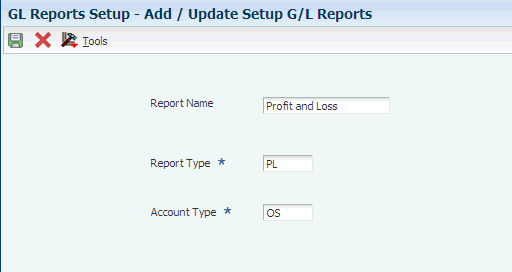
Description of "Figure 3-5 Add / Update Setup G/L Reports form"
- Report Name
-
Enter the name that the system will use to identify the report format. When you generate the general ledger reports, you will specify this name in the processing options to specify the format that the system uses to print the report.
- Report Type
-
Enter the type of report for which you create a format. The Report Type determines the rows, accounts, and other criteria that are applicable to the format. The value that you enter must exist in the UDC table 74R/RT. The values in 74R/RT are hard-coded.
- Account Type
-
Enter the source of the accounts, or groups of accounts, for which you set up the format. The value that you enter must exist in the Account Type (74R/AT) UDC table.
3.9.4 Adding Row Details for Sections
Access the Add/Update Detail Row form.
- Report Section
-
Enter the section for which you specify row definitions. The value that you enter must exist in the UDC 74R/SE table.
You must research the sections that the government requires for each report. JD Edwards EnterpriseOne software reads section one (01) for the Balance Sheet and the Cash Flow, and sections one and two (01 and 02) for Profit and Loss Report and Changes in Equity. If you enter a different section number, the system will not show it on the reports.
- Report Row Section
-
Enter a sequence in which the row appears in the section. You can enter up to four characters.
Each sequence number must be unique for the entire report, not just the section. Consider beginning your sequence numbers with the number of the section so that you do not repeat the sequence number. Additionally, consider leaving unused numbers in the sequencing so that you can add additional rows if needed. For example, consider sequencing rows in section one as: 1010, 1020, 1030, and so on, and sequence rows in section two as 2010, 2020, 2030, and so on.
- Code Type
-
Enter the code that represents the type of row. The code that you enter must exist in the UDC table 74R/CT. Enter one of these codes:
AC2: Correspondence - Account
ACC: Accounts Only
AGR: Accounts Group
FRM: Codes Formulate
TLT: Title
- Code
-
Enter the code provided by the Russian government that corresponds to the information for the line. For example, if the code for a row for Other Income is 050, enter 050. This field is optional.
- Visible Row
-
Enter Y to make the row visible. Enter N to hide the row. Generally, you enter N for rows that contain formula information.
- Factor Row
-
Specify whether the system changes the sign of an account from positive to negative, or negative to positive. Enter 1 to leave the sign unchanged. Enter -1 to reverse the sign.
- Correspondence Flag
-
This field appears for Cash Flow reports. The system completes the field with S if the system will read the F0902 table for the amounts, and completes the field with C if the system will read the F74R9002 table for the amounts.
The value that you enter in the Code Type field determines which table the system reads for amounts.
3.9.5 Specifying Columns for Changes in Equity Reports
Access the Add/Update Column Detail form.
- Report Section Column
-
Enter the column number. For Section 01, you set up Column 3, Column 4, Column 5, and Column 6. For Section 02, you set up Columns 3, 4, and 5.
- Formula Type
-
Enter the type of amounts that print on the report. The value that you enter must exist in the Formula Type (74R/FT) UDC table. Values are:
AA: Current audit activity from periods 13 and 14
AA1: Audit activity one year before the current period, from periods 13 and 14:
AA2: Audit activity two years before the current period, from periods 13 and 14
AB: Current account balance for the current period
AB1: Account balance for the period one year prior
AB2: Account balance for the period two years prior
PA: Current period activity months 01–12 of the current year
PA1: Period activity, months 01–12 of one year prior
PA2: Period activity, months 01–12 of two years prior
PY: Prior year end balance for the current period
PY1: Prior year end balance for the period one year prior
PY2: Prior year end balance for the period two years prior
- Factor Row
-
Specify whether the system changes the sign of an account from positive to negative, or negative to positive. Enter 1 to leave the sign unchanged. Enter 1 to reverse the sign.
3.9.6 Associating Accounts with Rows in the Reports
Access the Accounts Group Definition form.
The fields that appear on the Account Group Definition form differ depending on the value in the Code Type field on the Report Detail Row Definition form. If the value in the Code Type field is TLT (Title), the Account Group Definition form does not appear when you click Select on the Report Detail Row Definition form.
- Account Number
-
Enter the account from which the system prints the amount on the report. This field appears when the Code Type is ACC (accounts only).
- From Object/Subsidiary
-
Enter the beginning of a range of accounts from which the system prints the amount on the report. This field appears when the Code Type is AGR (Accounts Group).
- Thru Object/Subsidiary
-
Enter the end of a range of accounts from which the system prints the amount on the report. This field appears when the Code Type is AGR (Accounts Group).
- Codes Formula Description
-
Enter the formula that the system uses to calculate an amount that appears on the report. You enter the formula by entering the Code for the row inside of brackets. For example, to sum the amounts of rows with row Codes 010, 020, and 030, enter: [010] + [020] + [030]. This field appears when the Code Type is FRM (Code Formulate).
The rows that you use in the formula must be sequenced before the row that contains the formula.
3.10 Setting Up Correspondence of Accounts for Russia
This section provides an overview of correspondence of accounts setup, and discusses how to:
-
Set processing options for Correspondence Account Setup (P74R9001).
-
Set up accounts.
-
Set up correspondence methods.
-
Set up correspondence rules.
3.10.1 Understanding Correspondence of Accounts Setup
You set up the correspondence accounts, rules, and methods for all accounts in your chart of accounts for which you must have corresponding accounts.
|
Note: This document describes how to set up and use correspondence accounts within the JD Edwards EnterpriseOne system. It does not provide legal advise on the legal requirements. You must verify the requirements for these accounts with the government office responsible for publishing the requirements. |
To set up correspondence of accounts, you use the Correspondence Account Setup program (P74R9001) to:
-
Specify how the system generates correspondence accounts.
-
Associate batch types and document types to the method by which the system processes corresponding accounts.
-
Define correspondence rules by associating debit accounts to credit accounts.
When you set up your chart of accounts for correspondence, you:
-
Must have the chart of accounts for all companies defined in the same way, such as all companies using the standard account setup, or all using the same statutory category code.
You can use the standard account setup of object.subsidiary, or use account category codes 21, 22, or 23 to set up your chart of accounts.
-
Must have the same fiscal date pattern set up for all companies.
3.10.1.1 Correspondence Accounts
You use the Account Setup option in the Correspondence Account Setup program to specify how the system generates correspondence accounts. For each account that you identify, you specify whether the system changes the sign of the amounts from the Account Ledger table (F0911) as it writes the amounts to the Correspondence Rules table (F74R9011). For example, you might specify that the system change negative amounts to positive amounts, and leave positive amounts as positive amounts. If you do not specify that the system change the sign, the sign remains unchanged.
You can specify the correspondence of accounts at various levels of detail. The system searches for the setup from the lowest level of detail to the highest level of detail.
3.10.1.2 Correspondence Processing Methods
You set up correspondence methods to associate batch types and document types with predefined methods by which the system processes account transactions. The predefined methods that you associate to batch types and document types are:
| Method Number | Method Description | Use |
|---|---|---|
| 01 | Direct correspondence between two concurrent lines in the F0911 table. | Assign this method for fixed asset transactions, such as depreciation records. |
| 02 | Direct correspondence between a debit line and a credit line in the F0911 table by amount. | Assign this method for inventory transactions when there is one debit line for each credit line with the same amount, but the lines are not necessarily concurrent. |
| 03 | Correspondence between one debit line and several credit lines, or between several debit lines and one credit line in the F0911 table. | Assign this method to have the system process transactions using the lowest level of detail. If a transaction to which you assign this method has multiple debits and credits, the system first matches debit and credits which have the same amount, and then applies a percentage to the remaining lines. |
| 04 | Correspondence between several debit lines and several credit lines | Assign this method to document types for which the system writes multiple debit and credit lines to the F0911 table. The system determines a percentage to apply to the credit and debit lines. |
If the system cannot identify the correspondence method to use for a transaction because there is no association between a document type and a method, the system uses method 04 for the transaction.
3.10.1.3 Correspondence Rules
You set up correspondence rules to determine the allowed relations between debit and credit accounts. The system uses the rules that you define to determine how it searches for corresponding accounts when you run the Correspondence Transaction Generation program (R74R9801). To improve system performance, you can also specify the batch type and document type for the accounts.
You can set up or modify correspondence rules one at a time, or you can access a form that lets you enter or import multiple rules.
3.10.2 Forms Used to Set Up Correspondence of Accounts
| Form Name | FormID | Navigation | Usage |
|---|---|---|---|
| Correspondence Setup | W74R9001E | Correspondence (G74R09COR), Correspondence Setup | Select to set up accounts, methods, or rules. |
| Work With Correspondence Account Setup | W74R9001A | Click Account Setup on the Correspondence Setup form. | View, copy, or delete account setups. |
| Edit Correspondence Account Setup | W74R9001B | Click Add on the Work With Correspondence Account Setup from, or choose a record and click Select | Add a new account setup or modify an existing account setup. |
| Work with Correspondence Rules | W74R9001C | Click Correspondence Rules on the Correspondence Setup form. | View, copy, or delete account rules. |
| Work with Correspondence Method | W74R9001E | Click Correspondence Method on the Correspondence Setup form. | View, copy, or delete account methods. |
| Edit Correspondence Method | W74R9001F | Click Add on the Work with Correspondence Method form, or choose a record and click Select | Add a new correspondence method or modify an existing method. |
| Edit Correspondence Rules | W74R9001G | Click Add on the Work with Correspondence Rules form, or choose a record and click Select | Add a new account rule or modify an existing account rule. |
| Edit Correspondence Rules | W74R9001H | Choose Form, Multiple Rules on the Work with Correspondence Rules form. | Add or modify multiple rules. For example, you can import rules from a spreadsheet. |
3.10.3 Setting Processing Options for Correspondence Account Setup (P74R9001)
Processing options enable you to specify the default processing for programs and reports.
3.10.3.1 General
- 1. Account Type
-
Specify the type of account that the system displays in the Edit Correspondence Account Setup form. Enter 21 to allow access to the values in the G/L Reporting Code 21 (09/21) UDC table in the Edit Correspondence Account Setup form. Enter 22 to allow access to the values in the G/L Reporting Code 22 (09/22) UDC table. Enter 23 to allow access to the values in the G/L Reporting Code 23 (09/23) UDC table. Enter OS or leave this processing option blank to allow entry of a specific object and subsidiary.
3.10.4 Setting Up Accounts
Access the Edit Correspondence Account Setup form.
Figure 3-8 Edit Correspondence Account Setup form
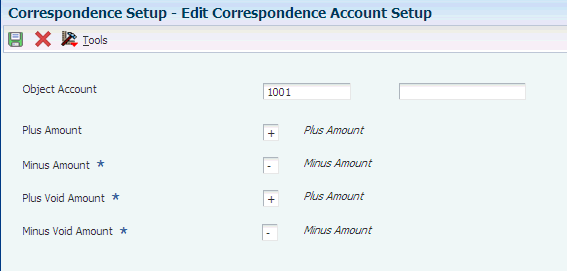
Description of "Figure 3-8 Edit Correspondence Account Setup form"
- Category Code General
-
Enter the category code value that identifies the account for which you specify the account setup. The system displays this field only when you set the Account Type processing option to display category code 21, 22, or 23, and lets you choose a value from the corresponding UDC table, such as the G/L Reporting Code 21 (09/21) UDC table.
- Object Account
-
Enter the object portion of the account for which you specify the account setup. The system displays this field only when you set the Account Type processing option to OS (object subsidiary).
- Subsidiary
-
Enter the subsidiary portion of the account for which you specify the account setup. The system displays this field only when you set the Account Type processing option to OS (object subsidiary).
- Plus Amount
-
Enter a value from the Amount Correspondences (74R/AG) UDC table to specify the sign that the system assigns to the amounts that it writes to the F74R9011 table when it writes positive amounts from the F0911 table to the F74R9011 table.
- Minus Amount
-
Enter a value from the Amount Correspondences (74R/AG) UDC table to specify the sign that the system assigns to the amounts that it writes to table F74R9011 when it writes negative amounts from table F0911 to table F74R9011.
- Plus Void Amount
-
Enter a value from the Amount Correspondences (74R/AG) UDC table to specify the sign that the system assigns to the amounts that it writes to table F74R9011 when it writes positive amounts that have been voided in table F0911 to table F74R9011.
- Minus Void Amount
-
Enter a value from the Amount Correspondences (74R/AG) UDC table to specify the sign that the system assigns to the amounts that it writes to table F74R9011 when it writes negative amounts that have been voided in table F0911 to table F74R9011.
3.10.5 Setting Up Correspondence Methods
Access the Edit Correspondence Method form.
Figure 3-9 Edit Correspondence Method form
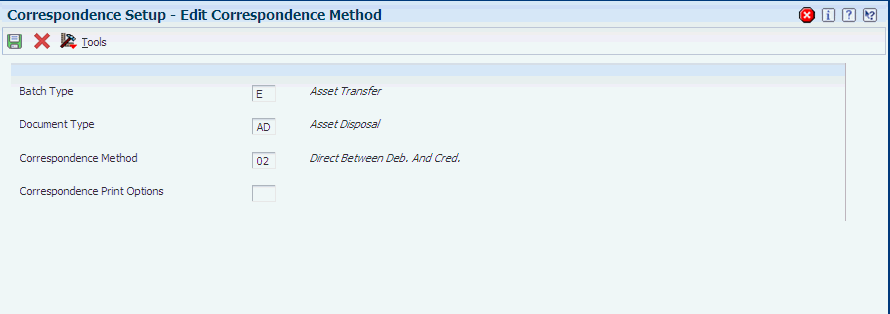
Description of "Figure 3-9 Edit Correspondence Method form"
- Batch Type
-
Enter the batch type to which you assign a correspondence method. The value that you enter must exist in the Batch Type (98/IT) UDC table. If you leave this processing option blank, the system uses all batch types.
- Document Type
-
Enter the document type to which you assign a correspondence method. The value that you enter must exist in UDC table 00/DT. If you leave this processing option blank, the system uses all document types.
- Correspondence Method
-
Enter the correspondence method to associate with the batch and document types. The value that you enter must exist in the Correspondence Methods (74R/MH) UDC table.
- Correspondence Print Options
-
Enter a code that the system writes to the F74R9011 table for the specified document type / batch type combination. The value that you enter must exist in the Correspondence Print Options (74R/PO) UDC table.
3.10.6 Setting Up Correspondence Rules
Access the Edit Correspondence Rules form.
Figure 3-10 Edit Correspondence Rule form
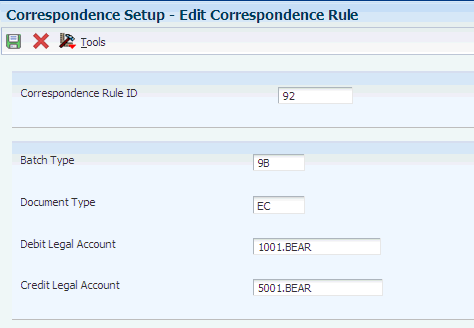
Description of "Figure 3-10 Edit Correspondence Rule form"
- Correspondence Rule ID
-
Enter a numeric value that identifies the correspondence rule. You can enter up to six characters.
- Batch Type
-
Enter the batch type to which you assign a correspondence rule. The value that you enter must exist in the Batch Type (98/IT) UDC table. If you leave this processing option blank, the system uses all batch types.
- Document Type
-
Enter the document type to which you assign a correspondence rule. The value that you enter must exist in the Document Type (00/DT) UDC table. If you leave this processing option blank, the system uses all batch types.
- Debit Legal Account
-
Enter the portion of the debit account that you assign to the correspondence rule. You can enter up to 14 characters, but the system displays only 10 characters. The system does not validate that the account number that you enter is a valid account in your chart of accounts.
- Credit Legal Account
-
Enter the portion of the credit account that you assign to the correspondence rule. You can enter up to 14 characters, but the system displays only 10 characters. The system does not validate that the account number that you enter is a valid account in your chart of accounts.
3.11 Setting Up the System for Transfer Orders in Russia
This section provides an overview of the setup for transfer orders in Russia.
3.11.1 Understanding the Setup for Transfer Orders in Russia
You print transfer orders when you transfer stock from one company branch to another branch of the company. When you complete a transfer order, the system creates a sales order for the transferring branch and creates a purchase order for the receiving branch.
In Russia, the purchase order created by the transfer must show the company as the supplier in the From Branch/Plant field so that the Purchase Book report for Russia shows the company as the supplier. For example, if Branch A of Company XYZ transfers stock to Branch B of Company XYZ, the purchase order and the records printed in the Purchase Book report must show Company XYZ as the supplier.
|
Note: The JD Edwards EnterpriseOne system does not support the generation of the Purchase Book report. |
To set up your branches so that the company appears as the supplier when you print the Purchase Book:
-
Add a related address in the address book record for the transferring branch.
-
Set up billing information for the transferring branch.
To add a related address in the address book record for the transferring branch:
-
Select Daily Processing (G0110), Address Book Revision.
-
On the Work With Addresses form, select the address book record for Branch A.
You can look up the address book number for a branch in the Branch/Plant Constants (P41001) program.
-
On the Address Book Revisions form, select the Related Addresses tab.
-
On the Related Addresses tab, enter the address book number of the company in one of the related address fields.
To set up billing information for the transferring branch:
-
Select Customer Revisions (G4221), Customer Billing Instructions.
-
On the Work With Customer Master form, select the address book record of the transferring branch.
-
On the Customer Master Revisions form, select Billing Information from the Form menu.
-
On the Billing Page 1 tab, enter a value in the Related Address Num field that corresponds to the field that you completed for the related address for the transferring branch.
For example, if you completed the 2nd Address Number field on the Related Address tab of the Address Book Revisions form with the address book number of the company, enter 2 (Address Number 2 from the 40/RA UDC table) in the Related Address Num field on the Billing Page 1 tab of the Billing Information form.
3.12 Setting Up Code Relationships (Release 9.1 Update)
This section provides an overview of code relationships setup required for Russian invoices and discusses how to configure the different code relationships.
3.12.1 Understanding Code Relationships
As of January 2012, the Russian government requires that invoices display the codes for currency, country of origin and unit of measure according to a new classification.
To create relationships that enable you to associate JD Edwards values with the required classification, you use the following programs:
-
Unit of Measure Relationships (P74R3034).
-
Currency Codes Relationships (P74R3035).
-
Country of Origin Relationships (P74R3036).
The system saves codes relationships in the following tables:
-
Unit of Measure Relationship (F74R3034).
-
Currency Codes Relationship (F74R3035).
-
Country of Origin Codes Relationship (F74R3036).
3.12.2 Forms Used to Set Up Code Relationships
| Form Name | FormID | Navigation | Usage |
|---|---|---|---|
| Unit of Measure Relationship | W74R3034A | Russian Codes Relationship (G74RCR), Unit of Measure | Review Russian digital codes for unit of measure values. |
| Work With Unit of Measure Relationship | W74R3034B | Select any record from the Unit of Measure Relationship form and click the Select button, or add a new relationship by clicking the Add button. | Set up Russian digital codes for unit of measure values. |
| Currency Codes Relationship | W74R3035A | Russian Codes Relationship (G74RCR), Currency Codes | Set up Russian digital codes for currency code values. |
| Work With Currency Codes Relationship | W74R3035B | Select any record from the Currency Codes Relationship form and click the Select button, or add a new relationship by clicking the Add button. | Set up Russian digital codes for currency code values. |
| Country of Origin Relationship | W74R3036A | Russian Codes Relationship (G74RCR), Country of Origin | Review Russian digital codes for country of origin values. |
| Work With Country of Origin Relationship | W74R3036B | Select any record from the Country of Origin Relationship form and click the Select button, or add a new relationship by clicking the Add button. | Set up Russian digital codes for country of origin values. |
3.12.3 Setting Up Unit of Measure Relationships
Access the Work With Unit of Measure Relationship form.
- Unit of Measure Code - JDE
-
Enter a value from the Unit of Measure (00/UM) UDC table to specify the JD Edwards EnterpriseOne current value to associate with the new required code.
- Description
-
This field is automatically retrieved from the selected record of the Unit of Measure (00/UM) UDC table.
- Digital Code
-
Enter the required Russian code for unit of measure. The maximum length is 3 characters.
- Digital Code Name
-
Enter the description for the new digital code. The maximum length is 100 characters.
- National Code
-
Enter the unit of measure national code. The maximum length is 10 characters.
- International Code
-
Enter the unit of measure international code. The maximum length is 10 characters.
- National Symbol
-
Enter the national unit symbol. The maximum length is 10 characters.
- International Symbol
-
Enter the international unit symbol. The maximum length is 10 characters.
3.12.4 Setting Up Currency Code Relationships
Access the Work With Currency Code Relationship form.
- Currency Code
-
Select a value from the list. These records are retrieved from the Currency Codes table (F0013).
- Digital Code
-
Enter the required Russian value for digital currency code. The maximum length is 3 characters.
- Alpha Code
-
Enter the alphabetic currency code. The maximum length is 10 characters.
- Currency Name
-
Enter the description for the currency. The maximum length is 100 characters.
- Territory
-
Enter the description of places in which the currency is used (for example, Europe for Euro). The maximum length is 100 characters.
3.12.5 Setting Up Country of Origin Relationships
Access the Work With Country of Origin Relationship form.
- Country of Origin - JDE
-
Enter a value from the Country of Origin (00/CN) UDC table to specify the JD Edwards EnterpriseOne current value to associate with the new required code.
- Digital Code
-
Enter the required Russian code for country of origin code. The maximum length is 3 characters.
- Short Name
-
Enter the country short name (for example, Algeria). The maximum length is 18 characters.
- Full Name
-
Enter the country name in full (for example, People's Democratic Republic of Algeria). The maximum length is 100 characters.
3.13 Setting Up the System to Work With Corrections (Release 9.1 Update)
This section provides an overview of invoice and voucher corrections and discusses how to set up:
-
Legal document
-
Next numbers
-
Other considerations
3.13.1 Understanding Corrections
A company creates a correction invoice if the contract conditions change or an invoice presents errors related to amounts in invoice lines, or errors related to quantity or unit prices in sales order lines.
To create correction invoices in the accounts receivable module, you use the following programs:
-
Standard Invoice Entry / Regional Info (P03B11).
-
Correction Invoice Print - SOP/AR (R74R3034).
To work with corrections in the sales order management module, you use the following programs:
-
Sales Order Entry / Credit Memo (P4210).
-
Sales Update (R42800).
-
Invoice Print (R74R3030).
-
Correction Invoice Print - SOP/AR (R74R3034).
The system saves the data regarding the relationship between the original invoice and the correction invoice in the Credit Note - Invoice Relationship into A/R Module (F7430015) table.
3.13.2 Setting Up Legal Document Type for Correction Invoices
You use the Legal Document Types program (P7400002) to create a legal document type for correction invoices.
See Setting Up Legal Document Types in the JD Edwards EnterpriseOne Applications Localizations for European Reporting and SEPA Processing Implementation Guide
3.13.3 Setting Up Next Numbers for Correction Invoices
You use the Legal Document Next Number program (P7400001) to set up a next numbering scheme for the correction invoice legal document. This scheme for correction invoices must have the same sequence as the one used for original invoices. Enter the legal document type for original invoices in the Legal Document Type Same As field.
The system stores the next numbering schemes in the Legal Document Next Numbers table (F7400001).
See Setting Up Next Numbers for Legal Documents in the JD Edwards EnterpriseOne Applications Localizations for European Reporting and SEPA Processing Implementation Guide.
3.13.4 Other Setup Considerations
In the case of AR invoices, the credit/debit order must have a different document type (00/DT UDC table) than a regular invoice. This enables you to define a different legal document type for corrections.
In the case of sales orders, the credit/debit order must have a different order type and document type than a regular sales order. This enables you to define a different legal document type.