7 Working with General Ledger Reporting and Cash Transactions in Russia
This chapter contains the following topics:
7.1 Generating a Balance Sheet
This section provides an overview of the balance sheet for Russia, lists prerequisites, and discusses how to:
-
Print a balance sheet.
-
Set processing options for Balance Sheet (R74R9030).
7.1.1 Understanding the Balance Sheet for Russia
The Russian government requires that you produce a balance sheet report at the end of each accounting period. JD Edwards EnterpriseOne software provides the Balance Sheet program to generate a report in PDF format. The system also populates the Balance Sheet - RUS table (F74R9030) when you run the Balance Sheet report.
The report can show amounts for one account, a group of accounts, or a formula based on previous rows. You determine the amounts that appear on the report when you use the G/L Reports Setup program (P74R9020) to create the format for the report.
When you run the Balance Sheet program, the system reads the Account Balances table (F0902) and populates the first column of the report with the balance forward amount of the current year, and populates the second column with the balance for the account as of the end of the accounting period specified in the processing options.
The system accesses the values in processing options to determine whether to scale the amounts that it prints, the ledgers and subledgers to use, and whether to print the report title that was defined in the Setup G/L Reports program.
7.1.2 Prerequisite
Verify that the report format, row descriptions, and other information that the system uses to print the report were set up in the Setup G/L Reports program.
7.1.3 Printing a Balance Sheet
Select General Ledger (G74R09), Balance Sheet.
7.1.4 Setting Processing Options for Balance Sheet (R74R9030)
Processing options enable you to specify the default processing for reports.
7.1.4.1 Defaults
- 1. Fiscal Year and 2. Period Number
-
Enter the fiscal year and period number for which to run the report. If you leave these processing options blank, the system uses the current year and period for the company that you specify in the Company Number processing option.
- 3. Company Number
-
Specify the number of the company for which to run the report. If you leave this processing option blank, the system uses company 00000.
- 4. Ledger Types (LT1, LT2, LT3)
-
Enter up to three ledger types for which to run the report. The values that you enter must exist in the UDC table 09/LT.
- 5. Subledger
-
Specify the subledger for which to run the report or enter * to run the report for all subledgers. Leave this processing option blank to suppress subledger information.
- 6. Subledger Type
-
Specify the subledger type for which to run the report. The value that you enter must exist in the UDC table (00/ST).
- 7. Scale Factor
-
Specify the scaling factor that the system uses when printing numerical values on the report. The value that you enter must exist in UDC table 74R/SF.
If you choose to scale numerical values, the system divides the numerical values on the report by the scaling amount that you specify. For example, suppose that the amount for an account in the F0902 table is 23,929. If you choose to scale the amount by a factor of 1000, the system divides 23,929 by 1000, rounds to the nearest whole number, and prints 24 on the report.
7.1.4.2 Print
- 1. Report Name
-
Specify the format that the system uses to print the report. The format that you specify must exist in the Setup G/L Reports table (F74R9020).
- 2. Report Title
-
Specify the title that prints on the report.
- 3. Report Title Continuation
-
Specify additional text that prints with the title of the report.
7.2 Generating the Profit and Loss Report
This section provides an overview of the Profit and Loss report for Russia, lists a prerequisite, and discusses how to:
-
Print the profit and loss report.
-
Set processing options for Profit and Loss (R74R9010).
7.2.1 Understanding the Profit and Loss Report for Russia
The Russian government requires that you produce a Profit and Loss report at the end of each accounting period. The Profit and Loss report is generated in PDF format. The report shows year-to-date balances of groups of accounts as well as previous year balances.
When you run the Profit and Loss report, the system reads the F0902 table to obtain the balances to print on the report. It also reads the tables that are populated when you set up report formats to obtain information about the report column and row names to print, as well as other information about the layout of the report. The system produces a report and writes records to the Profit & Loss - RUS table (F74R9010).
The Profit and Loss report includes these sections:
| Report Section | Description |
|---|---|
| Profit and Loss Statement | The Profit and Loss Statement section of the report has two columns. The first column contains the sum of each period of the current year's balances. For example, if you run the report for the accounting period ending June, 2006, the first column shows the sums of the accounts from January, 2006 through June, 2006. The second column shows the sum of the same periods balances of the previous year. |
| Explanation of Incomes and Losses | The Explanation of Incomes and Losses section of the report contains four columns. There is a column for Income and a column for Expenses for the current year and for the previous year. Accounts with negative balances appear in the Expenses column. Accounts with a positive balance appear in the Income column. |
The system accesses the values in processing options to determine whether to scale the amounts that it prints, the ledger and subledgers to use, and the title to print on the report.
7.2.2 Prerequisite
Verify that the report format, row descriptions, and other information that the system uses to print the report were set up in the Setup G/L Reports program.
7.2.3 Printing the Profit and Loss Report
Select General Accounting (G74R09), Profit and Loss.
7.2.4 Setting Processing Options for Profit and Loss (R74R9010)
The processing options for this report are the same as those for the Balance Sheet (R74R9030).
See Setting Processing Options for Balance Sheet (R74R9030).
7.3 Generating a Cash Flow Statement
This section provides an overview of the Cash Flow report, lists prerequisites, and discusses how to:
-
Print the cash flow statement.
-
Set processing options for Cash Flow (R74R9050).
7.3.1 Understanding the Cash Flow Report
The Russian government requires that you produce a cash flow report at the end of each accounting period. The cash flow report generated by the JD Edwards EnterpriseOne software shows the starting balances of a group of accounts as well as the activity in the correspondence accounts. When you generate the cash flow statement, the system prints a report in PDF format and populates the Cash Flow - RUS table (F74R9050).
The report can show amounts for one account, a group of accounts, or a formula based on previous rows. You determine the amounts that appear on the report when you use the G/L Reports Setup program to create the format for the report. If, when you create the report format, you define a row type as ACC (Accounts Only) or as AGR (Accounts Group), the system writes balances from the F0902 table to populate the starting balances on the report. The first column of the report shows the amount for the current fiscal year, and the second column shows the amount of the previous fiscal year. If you define a row type as AC2 (Correspondence - Account), the system populates the report with Period activity amounts (Periods 01 through 12) from the Correspondence Balance table (F74R9002).
The system accesses the values in processing options to determine whether to scale the amounts that it prints, the ledger and subledgers to use, and whether to print the report title that is defined in the Setup G/L Reports program.
7.3.2 Prerequisite
Verify that the report format, row descriptions, and other information that the system uses to print the report is set up in the Setup G/L Reports program.
7.3.3 Printing the Cash Flow Statement
Select General Ledger (G74R09), Cash Flow.
7.4 Generating the Changes in Equity Report
This section provides an overview of the Changes in Equity report, lists prerequisites, and discusses how to:
-
Print the Changes in Equity report.
-
Set processing options for Changes in Equity (R74R9040).
7.4.1 Understanding the Changes in Equity Report
The Russian government requires that you produce a changes in equity report at the end of each accounting period. The changes in equity report generated by the JD Edwards EnterpriseOne system shows the progress of several equity accounts. The report shows the balance, period activity, year-end adjustments as shown in accounting periods 13 and 14, and the starting balances for current and previous year.
When you generate the changes in equity report, the system prints a report in PDF format and populates the Changes in Equity - RUS table (F74R9040).
7.4.2 Prerequisite
Verify that the report format, row descriptions, and other information is set up in the Setup G/L Reports program.
7.4.3 Printing the Changes in Equity Report
Select General Ledger (G74R09), Changes in Equity.
7.4.4 Setting Processing Options for Changes in Equity (R74R9040)
The processing options for this report are the same as those for the Balance Sheet (R74R9030).
See Setting Processing Options for Balance Sheet (R74R9030).
7.5 Generating Reports for Cash Transactions
This section provides an overview of how to generate cash desk documents and discusses how to:
-
Set processing options for Cash Desk Transactions (P74R0101).
-
Add required information to cash document records.
-
Print the petty cash issue document.
-
Set processing options for Cash Issue Note Print (R74R5003).
-
Print the petty cash receipt document.
-
Set processing options for Cash Receipt Note (R74R5005).
-
Print the petty cash book report.
-
Set processing options for Petty Cash Book (R74R5004).
7.5.1 Understanding Cash Desk Documents
The JD Edwards EnterpriseOne Russian Localization system includes three types of cash documents:
-
Cash issue note
You print the cash issue note when you complete a transaction that decreases cash.
-
Cash receipt note
You print the cash receipt note when you complete a transaction that increases cash.
-
Petty cash book
You print the petty cash book to show all transactions that increased or decreased amounts in cash accounts for a period that you specify.
7.5.1.1 Transactions that Increase Cash
You print the Cash Receipt Note document for transactions that increase cash. Examples of transactions that increase cash in general ledger accounts are:
-
Journal entries with a positive amount in a cash account.
-
Voided journal entries with a negative amount in a cash account.
-
Positive accounts payable vouchers that debit cash accounts.
-
Negative accounts receivable invoices that debit cash accounts.
-
Accounts receivable receipts.
-
Prepayment receipts.
-
Voided payments that were paid from cash accounts.
7.5.1.2 Transactions that Decrease Cash
You print the Cash Issue Note document for transactions that decrease cash. Examples of transactions that decrease cash in general ledger accounts are:
-
Journal entries for negative amounts in a cash account.
-
Manual and automatic payments.
-
Voided accounts receivable receipts.
-
Voided accounts receivable prepayment receipts.
-
Voided journal entries with a positive amount in a cash account.
7.5.1.3 Adding Required Information to Transaction Records
After you create records in the JD Edwards EnterpriseOne Accounts Payable, JD Edwards EnterpriseOne Accounts Receivable, or JD Edwards EnterpriseOne General Accounting system, you use the Petty Cash Transactions program (P74R0101) to add information to the records that the system lists in these reports:
-
Petty Cash Issue
-
Petty Cash Receipts
-
Cash Desk Transaction
If you do not add the supplemental information, the system displays a warning message but prints the document if you click OK a second time.
7.5.1.4 Cash Issue and Cash Receipt Notes
To complete a transaction when cash accounts increase or decrease, you must add additional information to a receipt, payment, or journal entry. You use the Petty Cash Transactions program to add information about the source document for the cash transaction, the recipient's name and title, and the value-added tax (VAT) amount of the transaction. You can print the cash receipt note and cash issue note from the Petty Cash Transactions program or from separate menu options.
When you print the cash issue or cash receipt note in final mode, the system:
-
Uses the value in the Issue Place Constant field of the Russian localization constants to determine whether to print the document by issue place or account:
-
If the Issue Place Constant field is set to 0 (no), the system looks for the numbering scheme associated with the legal company, century, fiscal year, and document type; and cash account and currency if set up.
-
If the Issue Place Constant field is set to 1 (yes), the system looks for the issue place associated with the cash account, and then looks for the numbering scheme associated to the legal company, century, fiscal year, and document type; and issue place if set up. If the system cannot find this information, it displays an error message.
-
-
Formats the document number:
-
If the Issue Place Constant field is set to 0 (no), the first 4 places are blank and the last 9 places are the document next number completed with zeros (0) to the left of the document next number.
-
If the Issue Place Constant field is set to 1 (yes), the first 4 places are the cash entity with blank spaces to the left of the characters for the cash entity, followed by a minus sign (−). The last 9 places are the document next number completed with zeros (0) to the left of the document next number.
-
-
Prints the description of the business unit or the issue place:
-
If the Issue Place Constant field is set to 0 (no), prints the business unit description.
-
If the Issue Place Constant field is set to 1 (yes), prints the issue place description.
-
7.5.1.5 Petty Cash Book
You print the petty cash book document to show the transactions that affected cash accounts for the period that you specify. The Cash Book Report program:
-
Prints the legal company name.
-
Calculates the starting balance by issue place or cash account depending on the value in the petty cash constant.
-
Prints the issue place description or the business unit description for the structural unit depending on the value in the petty cash constant.
-
Numbers pages by issue place or cash account depending on the value in the petty cash constant.
-
Selects data based on the Legal Company, Dates, and Ledger Type processing options.
It is recommended that you do not use Data Selection in the Batch Versions program when you print this document.
-
Uses the category code processing options to identify the corresponding account instead of the cash account.
This table shows how the system prints the report differently based on the value of the Issue Place constant:
| Report Features | System Action when Issue Place Constant is Yes | System Action when Issue Place Constant is No |
|---|---|---|
| Data selection | Made using values in the Legal Company, Dates, and Ledger Types processing options.
If the Issue Place processing option is not blank, uses the value in the processing option. If the Issue Place processing option is blank, issues an error because the issue place is required. Does not use the Cost Center or Petty Cash Account Number for data selection. |
Made using values in the Legal Company, Dates, and Ledger Types processing options.
Uses the Cost Center and Petty Cash Account Number processing options. Does not use the Issue Place processing option. |
| Sequence | Documents are ordered by GL date, legal company, issue place, and document number. | Documents are ordered by GL date, legal company, cash account, and document number. |
| Structural unit field on title page | Prints issue place description. | Prints business unit description. |
| Page numbering (proof mode) | If the Start Page Number processing option is not equal to 0, the page numbering is sequential and starts with the value specified. If the Start Page Number processing option is 0, the page numbering is sequential and starts with 1. | If the Start Page Number processing option is not equal to 0, the page numbering is sequential and starts with the value specified. If the Start Page Number processing option is 0, the page numbering is sequential and starts with 1. |
| Page numbering (final mode) | If the next number is not found for the legal company, fiscal year, cash book document type, and issue place, the system issues an error. Does not use the Start Page Number processing option. | If the next number is not found for the legal company, fiscal year, cash book document type, and account/currency, the system issues an error. Does not use the Start Page Number processing option. |
| Header Amounts (starting balance amount) | Uses the sum of the amounts for all accounts grouped by the issue place that belongs to the legal company. | Uses the sum of the amounts for account specified in the Petty Cash Account Number processing option. |
| Account number printed in the page header | The issue place and company currency are printed in the format: Issue Place-Currency. | The account number and account currency is printed in the format: Account-Currency. |
7.5.2 Forms Used to Add Required Information to Cash Document Records
| Form Name | FormID | Navigation | Usage |
|---|---|---|---|
| Work With Petty Cash Transactions | W74R0101A | Cash Desk Transactions (G74RCASH), Petty Cash Transactions | Review a list of cash transactions. |
| Enter Additional Information | W74R0101B | On the Work With Petty Cash Transactions form, select a record and select Add Information from the Row menu.
On the Work With Petty Cash Transactions form, select a record and select Print Report from the Row menu. |
Enter the additional information for the transaction.
The system prints the document after you enter the information and click OK. Note: The system enables you to work with batch types IB and V only when those transactions are posted. |
7.5.3 Setting Processing Options for the Petty Cash Transactions Program (P74R0101)
Specify the default values that the system uses when it processes cash transactions.
7.5.3.1 General
- 1. Version for Petty Cash Issue (R74R003)
-
Specify the version of the Cash Issue Note Print program (R74R5003) that the system uses when it processes cash transactions. If you leave this processing option blank, the system uses version ZJDE0001.
- 2. Version for Petty Cash Receipt (R74R5005)
-
Specify the version of the Cash Note Receipt program (R74R5005) that the system uses when it processes cash transactions. If you leave this processing option blank, the system uses version ZJDE0001.
- 3. Ledger Type
-
This processing option is not used.
- 4. Category Code
-
Specify the system 09 category code that identifies cash accounts. You use the Review and Revise Accounts program (P0901) to define the category code that defines cash accounts.
- 5. Document Type for Next Number
-
This processing option is not used.
7.5.4 Adding Required Information to Cash Document Records
Access the Enter Additional Information form.
Figure 7-1 Enter Additional Information - Revision form
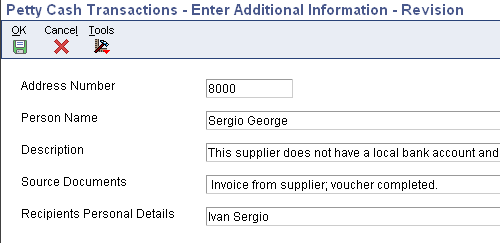
Description of "Figure 7-1 Enter Additional Information - Revision form"
- Address Number
-
Enter the address number of the recipient of the cash.
- Person Name
-
Enter the name of the recipient of the cash.
- Source Documents
-
Enter an explanation of the source of the petty cash issue request. You can enter up to 240 characters.
- Recipients Personal Information
-
Enter the title of the person receiving the cash for inbound transactions.
- VAT (value-added tax)
-
Enter the VAT amount in words for outbound transactions.
7.5.5 Printing the Cash Issue Document
You print the cash issue document for payments that are made in cash.
Use one of these navigations:
Select Cash Desk Transactions (G74RCASH), Cash Issue Note Print.
On the Work With Petty Cash Transactions form, select a payment record and select Print Report from the Row menu.
7.5.6 Setting Processing Options for Cash Issue Note Print (R74R5003)
Processing options enable you to specify the default processing for programs and reports.
7.5.6.1 Printing
- 1. Business Unit
-
Enter Y to print on the document the business unit associated with the user's ID. Enter N to print the business unit of the Payee on the document.
- 2. Suppress Printing
-
Leave this processing option blank or enter N to print the document number, batch number, and batch type on the document. Enter Y to suppress printing.
- 3. Reference to Original Document
-
Enter Y to print the original document number on the attachments line. Leave this processing option blank or enter N to suppress the printing of the document number.
- 4. CEO Address Number
-
Specify the address book number of the CEO. The system uses this number to locate the mailing name in the Address Book Tag File - RUS table (F74R101T). The system prints the mailing name on the Petty Cash Issue document.
- 5. CEO Position
-
Enter the title that prints with the name that is associated with the code that you entered in the CEO Address Number processing option.
- 6. Chief Accountant Address Number
-
Specify the address book number of the chief accountant. The system uses this number to locate the mailing name in the F74R101T table. The system prints the mailing name on the Petty Cash Issue document.
7.5.6.2 Settings
- 1. Currency
-
Enter Y to print the document in the domestic currency. Leave the processing option blank or enter N to print the document using the original currency.
- 2. Format of Accounts
-
Specify the format in which the system prints the account number. The value that you enter must exist in the Account Type (74R/AT) UDC table.
- 3. Language
-
Specify the language in which the system prints the document. The value that you enter must exist in the Language (00/LP) UDC table.
- 4. Mode
-
Enter Y to print in final mode. When you print in final mode, the system assigns the legal number to the document and updates the Petty Cash Transactions - RUS table (F74R0100). Leave this processing option blank or enter N to print in proof mode.
7.5.7 Printing the Cash Receipt Document
You print the cash receipt document for payments that are received in cash.
Use one of these navigations:
Select Cash Desk Transactions (G74RCASH), Cash Receipt Note.
On the Work With Petty Cash Transactions form, select a receipt record and select Print Report from the Row menu.
7.5.8 Setting Processing Options for Cash Receipt Note (R74R5005)
Processing options enable you to specify the default processing for programs and reports.
7.5.8.1 Printing
- 1. Business Unit
-
Enter Y to print the business unit of the person completing the cash receipt note on the cash receipt note. Leave this processing option blank to print the business unit of the company being credited with the receipt.
- 2. Suppress Printing
-
Leave this option blank or enter N to print the document number, batch number, and batch type. Enter Y to suppress printing.
- 3. Reference to Original Document
-
Enter Y to print the original document number on the attachments line. Leave this option blank or enter N to suppress the printing of the document number.
- 4. CEO Address Number (chief executive officer address number)
-
Specify the address book number of the CEO. The system uses this number to locate the mailing name in F74R101T table. The system prints the mailing name on the petty cash issue document.
- 5. CEO Position
-
Enter the title that prints with the name that is associated with the code that you entered in the CEO Address Number processing option.
- 6. Chief Accountant Address Number
-
Specify the address book number of the chief accountant. The system uses this number to locate the mailing name in the F74R101T table. The system prints the mailing name on the petty cash issue document.
7.5.8.2 Settings
- 1. Currency
-
Enter Y to print the document in the domestic currency. Leave the processing option blank or enter N to print the document using the original currency.
- 2. Format of Accounts
-
Specify the format in which the system prints the account number. The value that you enter must exist in the Account Type (74R/AT) UDC table.
- 3. Language
-
Specify the language in which the system prints the document. The value that you enter must exist in the Language (00/LP) UDC table.
- 4. Mode
-
Enter Y to print in final mode. Leave the option blank or enter N to print in proof mode.
7.5.9 Printing the Cash Desk Report Document
Select Cash Desk Transactions (G74RCASH), Cash Book Report.
7.5.10 Setting Processing Options for Petty Cash Book (R74R5004)
Processing options enable you to specify the default processing for reports.
7.5.10.1 Selection
- Legal Company
-
Specify the legal company for which to run the report. The company that you specify must exist in the Company Additional Information table (F7400010).
- Business Unit
-
Specify the business unit for which to run the report. If you leave this processing option blank, the system selects records for all business units associated with the company that you specify in the Company processing option. The system uses this processing option when cash constant is set to 0.
- Issue Place
-
Specify the issue place for which you print the report. The issue place that you specify must exist in the Legal Document Issue Places table (F7400004). If the constant for cash processing is set to use the issue place, you must complete this processing option.
- Start Date of Cash Book (required)
-
Enter the starting date of a range of dates that the system uses to select records from the F74R0100 table.
- Through Date of Cash Book
-
Enter the ending date of a range of dates that the system uses to select records from the F74R0100 table.
- Proof or Final
-
Specify whether to print the report in proof or final mode.
7.5.10.2 Accounting
- Petty Cash Account Number
-
Specify the account number of cash transactions.
- Russian Account Analysis Category
-
Specify the cash account.
- Petty Cash Book Document Type
-
Specify the document type of the numbering scheme you want to use. The value that you enter must exist in the UDC table 74R/CD.
- Full Name Print Option
-
This processing option is not used.
- Detail Lines per Page
-
Specify the number of detail lines that print on each page. The maximum number of lines that you can use is determined by the page size. For example, for a standard letter size page, you can print up to 47 lines.
- Ledger Type
-
Specify a value that exists in the Ledger Type (00/LT) UDC table that the system uses to select records.
7.5.10.3 Print Fields
- Cashier Full Name and Accountant Full Name
-
Specify the name of the cashier and the name of the accountant responsible for the Cash Book.
- Print Header Page
-
Specify whether the system prints a header page. Values are:
Blank or N: Do not print the header page.
Y: Print the header page.
- Print Footer Page
-
Specify whether the system prints a footer page. Values are:
Blank or N: Do not print the footer page.
Y: Print the footer page.
- Number Leaf for Month
-
Specify the month that prints in the footer of the report if you set the Print Footer Page processing option to Y.
- Start Page Number
-
Specify the starting page number that the system prints on the report when you run the report in proof mode.
- Report Name
-
Specify the title that the system prints on the report.
Leave this processing option blank to append the text that you enter to the text "Petty Cash for." For example, if you enter March 31, 2007, the system prints Petty Cash for March 31, 2007 on the report.
Enter 1 to print the text Loose Leaf of Cash Book on the report.
- Foreign Currency
-
Specify the currency in which to print the report. Values are:
Blank or N: Print the report in the domestic currency.
Y: Print foreign currency specified for the account in the F0901 table.
- Print Voided Documents
-
Specify whether to print voided documents on the report. Values are:
Blank or N: Exclude voided documents.
Y: Include voided documents.
7.5.10.4 Language
- Report Language Preference
-
Specify the language in which the system prints the report. The value that you enter must exist in UDC table 01/LP.