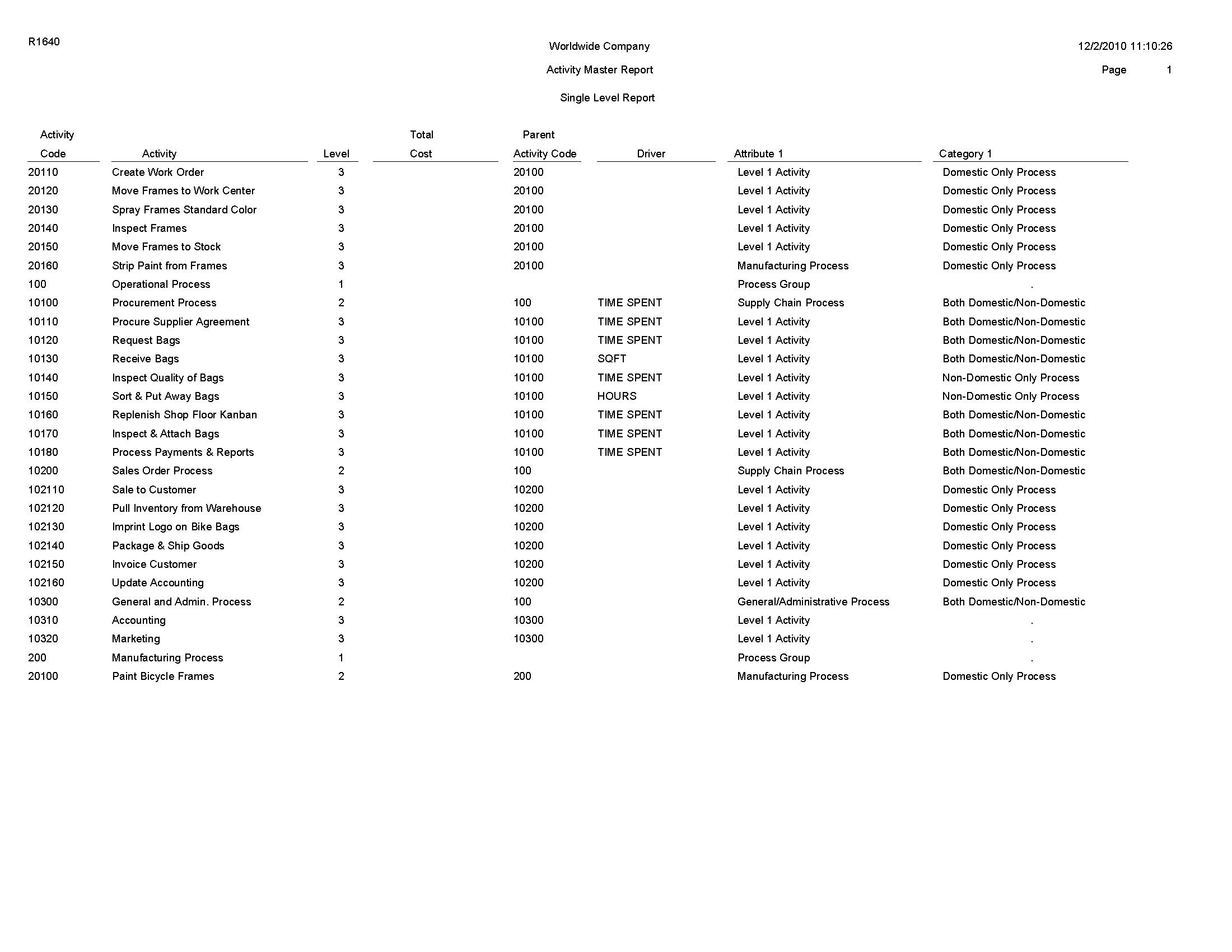10 JD Edwards EnterpriseOne Advanced Cost Accounting Reports
This chapter lists report navigation, overview information and a report sample for the following reports:
-
Section 10.1, "Post to Cost Analyzer Balances Report (R1602)"
-
Section 10.3, "Profitability by Cost Object Report (R16023)"
-
Section 10.4, "Income Statement by Cost Object Report (R16024)"
-
Section 10.5, "Trial Balance by Cost Object Report (R16025)"
-
Section 10.6, "Trial Balance by Object Account for Cost Report (R16026)"
-
Section 10.9, "External Cost Analyzer Balances Processor Report (R1602Z1)"
-
Section 10.10, "External Cost Analyzer Balances Purge Report (R1602Z1P)"
-
Section 10.14, "External Driver Balances Processor Report (R1632Z1I)"
-
Section 10.15, "External Driver Balances Purge Report (R1632Z1P)"
|
Note: This reports guide discusses reports that are commonly used in the JD Edwards EnterpriseOne system. This reports guide does not provide an inclusive list of every report that exists in the system.This guide is intended to provide overview information for each report. You must refer to the appropriate JD Edwards EnterpriseOne implementation guide for complete report information. |
10.1 Post to Cost Analyzer Balances Report (R1602)
On the Cost Analyzer menu (G1612), select Post to Cost Analyzer Balances.
When you run this report, the system uses transactions from the Account Ledger table (F0911) to update the Cost Analyzer Balances table (F1602) for the requested view and fiscal year. Based on information in the cost analyzer view structure, this program creates transactions in the F1602 table, using information in the F0911 table. To allow error detection and correction of journal entry transactions before you post them to the F1602 table, post the transactions to the Account Balances table (F0902) first.
Review the Post to Cost Analyzer Balances report (R1602): 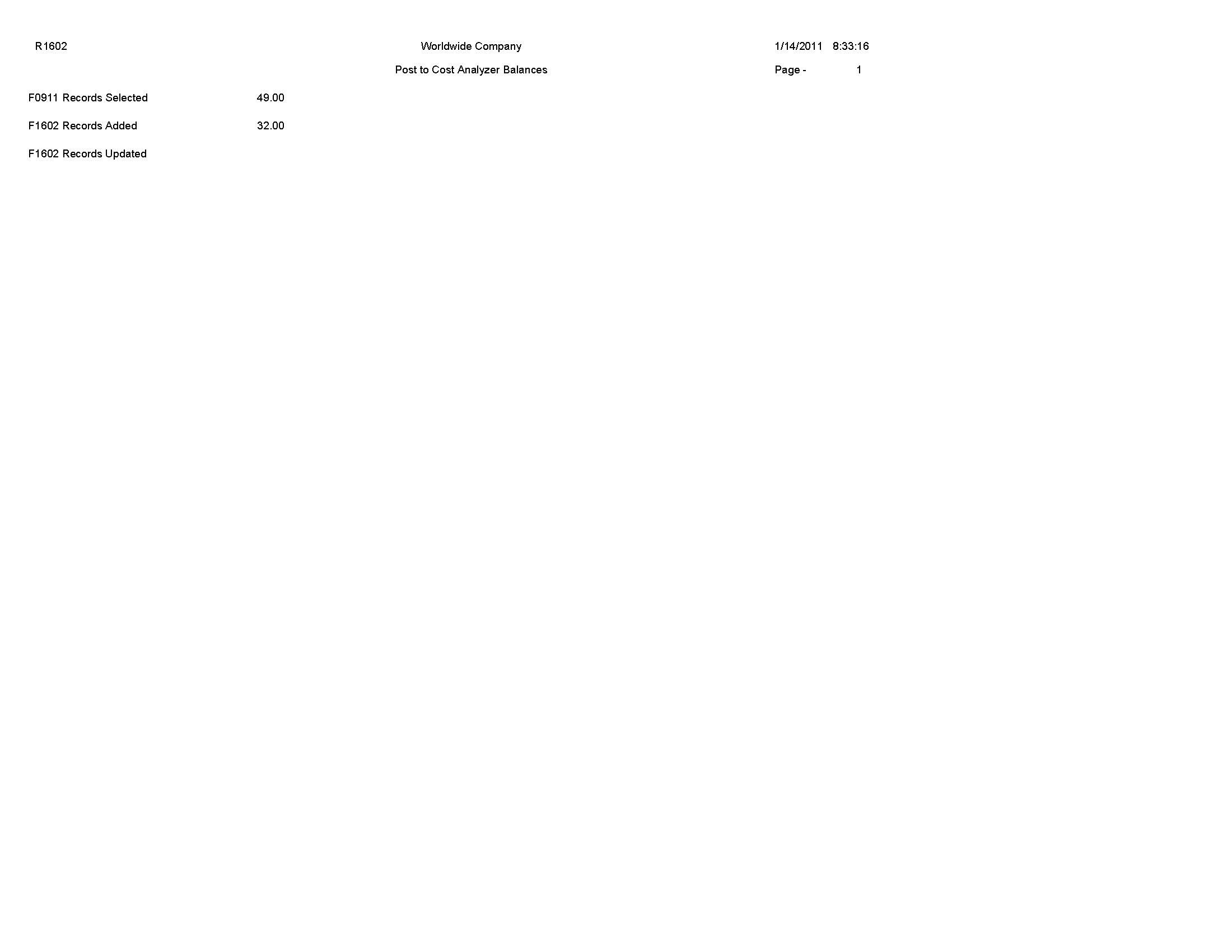
10.2 Item Profitability Report (R16022)
On the Reporting menu (G1625), select Item Profitability.
Use this report to review the profitability for a customer, product, or salesperson. You can select information by subledger, item, or cost object. When you identify the driver, you can report on units as well.
Review the Item Profitability report (R16022): 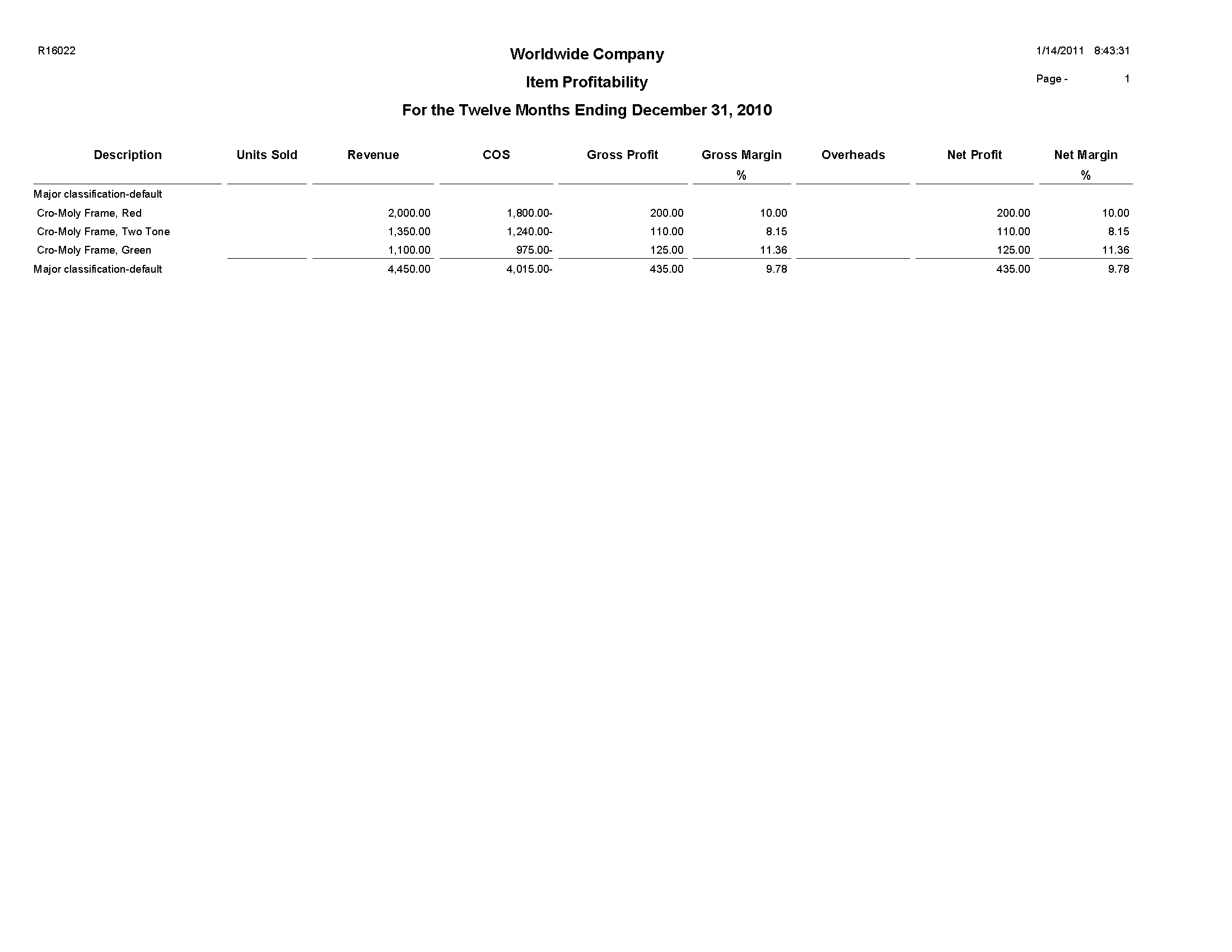
10.3 Profitability by Cost Object Report (R16023)
On the Reporting menu (G1625), select Profitability by Cost Object.
Use this report to review the profitability of a certain product line, customer, business unit, or any other cost object. You can choose any combination of cost objects in any hierarchy and the report prints the profitability for each.
This report prints information from the Cost Analyzer Balances table (F1602) by cost analyzer view, so you must update this table before running the report. The F1602 table is updated when you run the Post To Cost Analyzer Balances program (R1602).
Review the Profitability by Cost Object report (R16023): 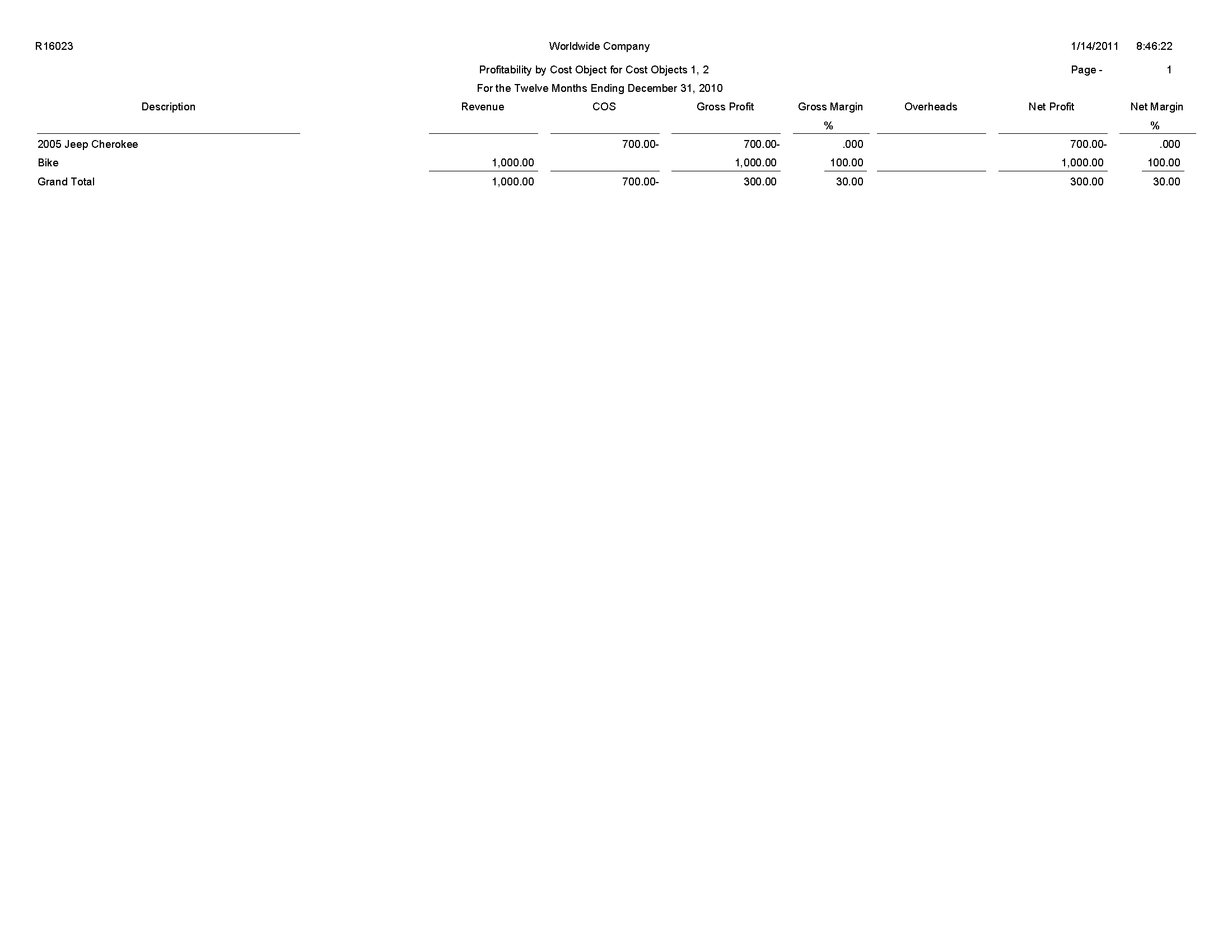
10.4 Income Statement by Cost Object Report (R16024)
On the Reporting menu (G1625), select Income Statement by Cost Object.
Use this report to track revenues, expenses, and the net income or loss for a particular cost object. The report format is similar to other JD Edwards EnterpriseOne income statement reports. You can run the report over a specific cost analyzer view or over all views.
This report prints information from the Account Master table (F0901), the Business Unit Master table (F0006), and the Cost Analyzer Balances table (F1602). You must run the Post To Cost Analyzer Balances program (R1602) to update the Cost Analyzer Balances table (F1602) before running the Statement by Cost Object report.
Review the Income Statement by Cost Object report (R16024): 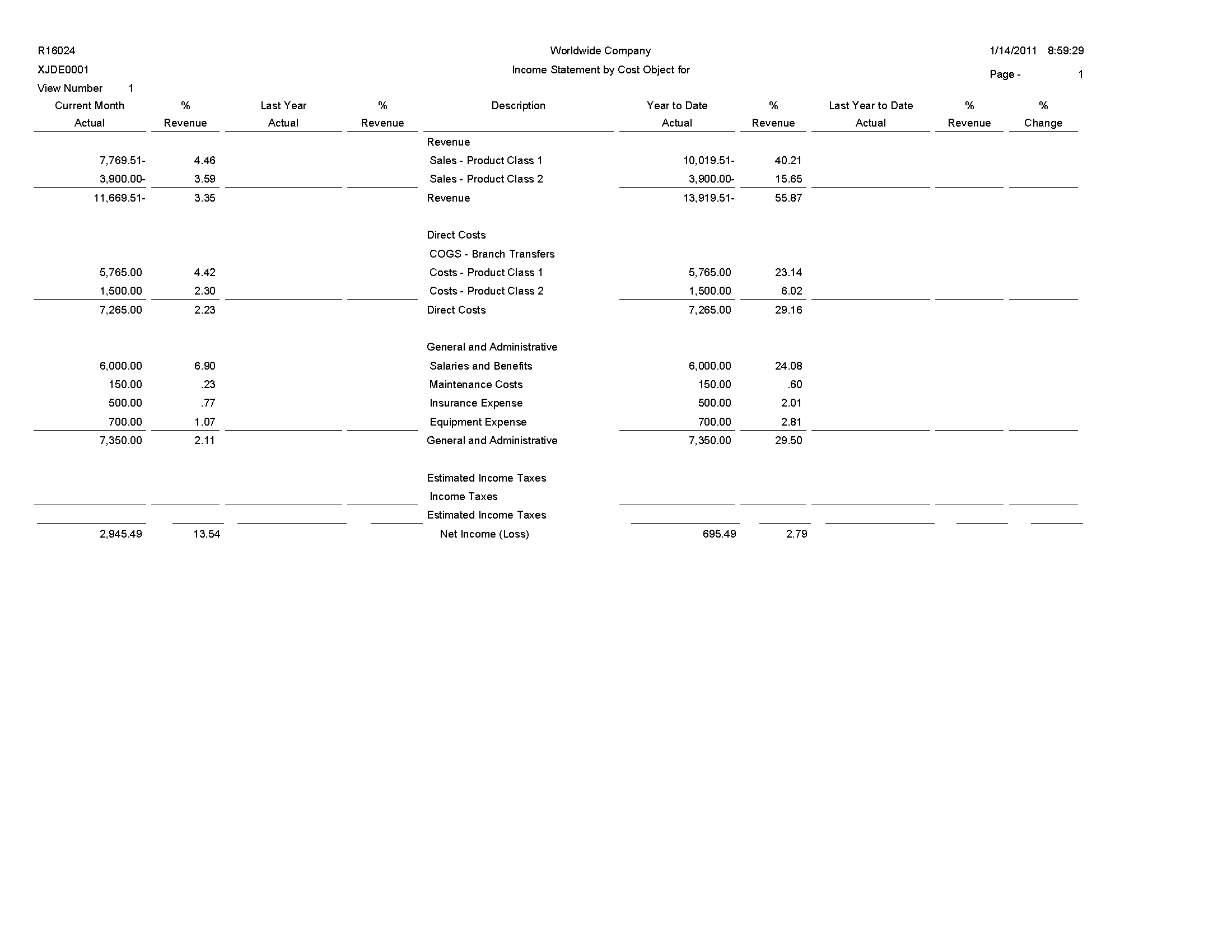
10.5 Trial Balance by Cost Object Report (R16025)
On the Reporting menu (G1625), select Trial Balance by Cost Object.
Use this report to verify the accuracy of individual ledger account balances and the overall ledger. You can also use this report to analyze the debit and credit totals that make up the trial balance for a specific cost object item.
Review the Trial Balance by Cost Object report (R16025): 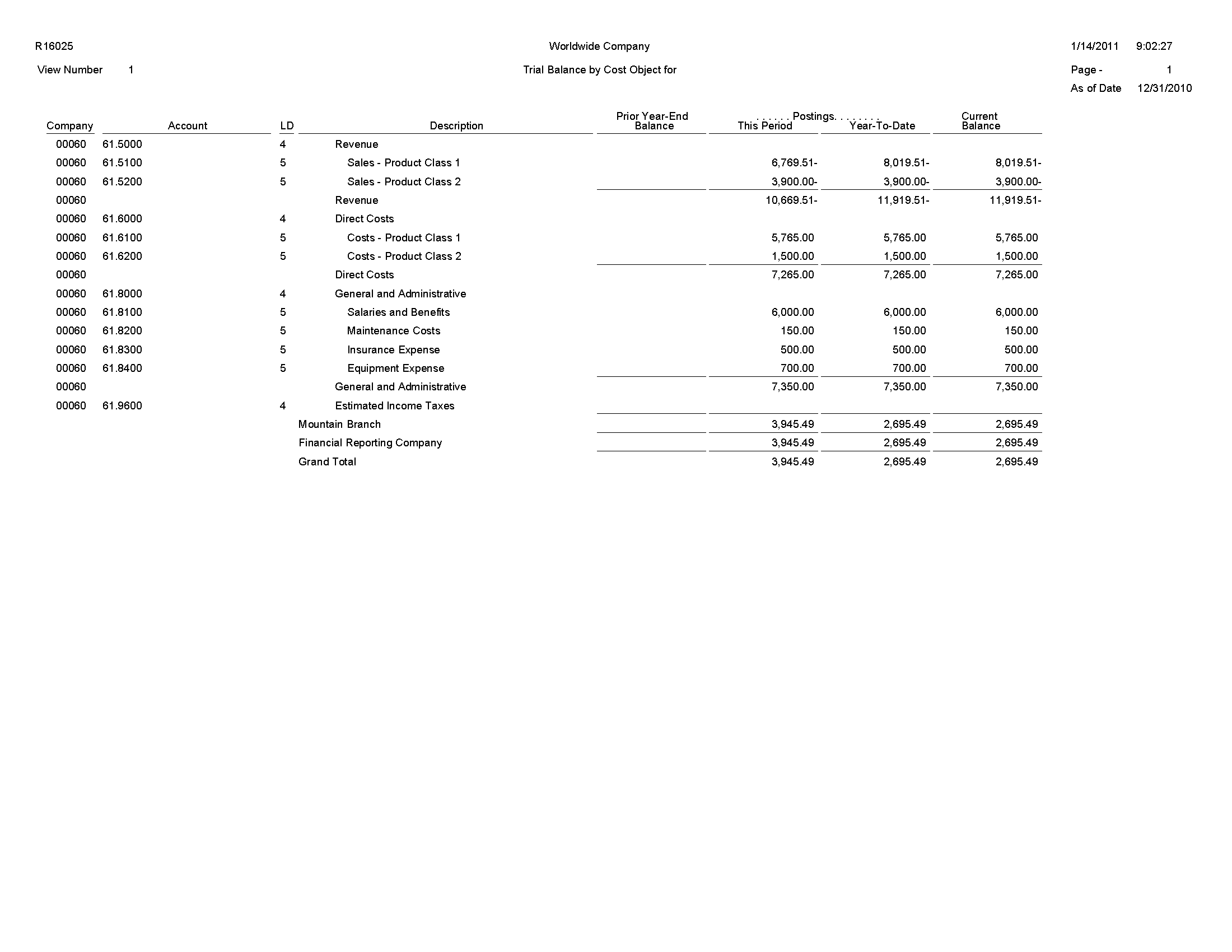
10.6 Trial Balance by Object Account for Cost Report (R16026)
On the Reporting menu (G1625), select Trial Balance by Object Account for Cost Object.
Use this report to verify the accuracy of individual ledger account balances and your overall ledger. This report consolidates object accounts across many business units.
Use this report to specify whether to use information from the Account Ledger table (F0911) or from the Cost Analyzer Balances table (F1602). If you decide to use information from the Cost Analyzer Balances table (F1602), you must remember to run the Post to Cost Analyzer Balances program (R1602) before running the Trial Balance by Object Account for Cost Object. The Cost Analyzer Balances table (F1602) is updated only when you run the Post to Cost Analyzer Balances program.
Review the Trial Balance by Object Account for Cost Object report (R16026): 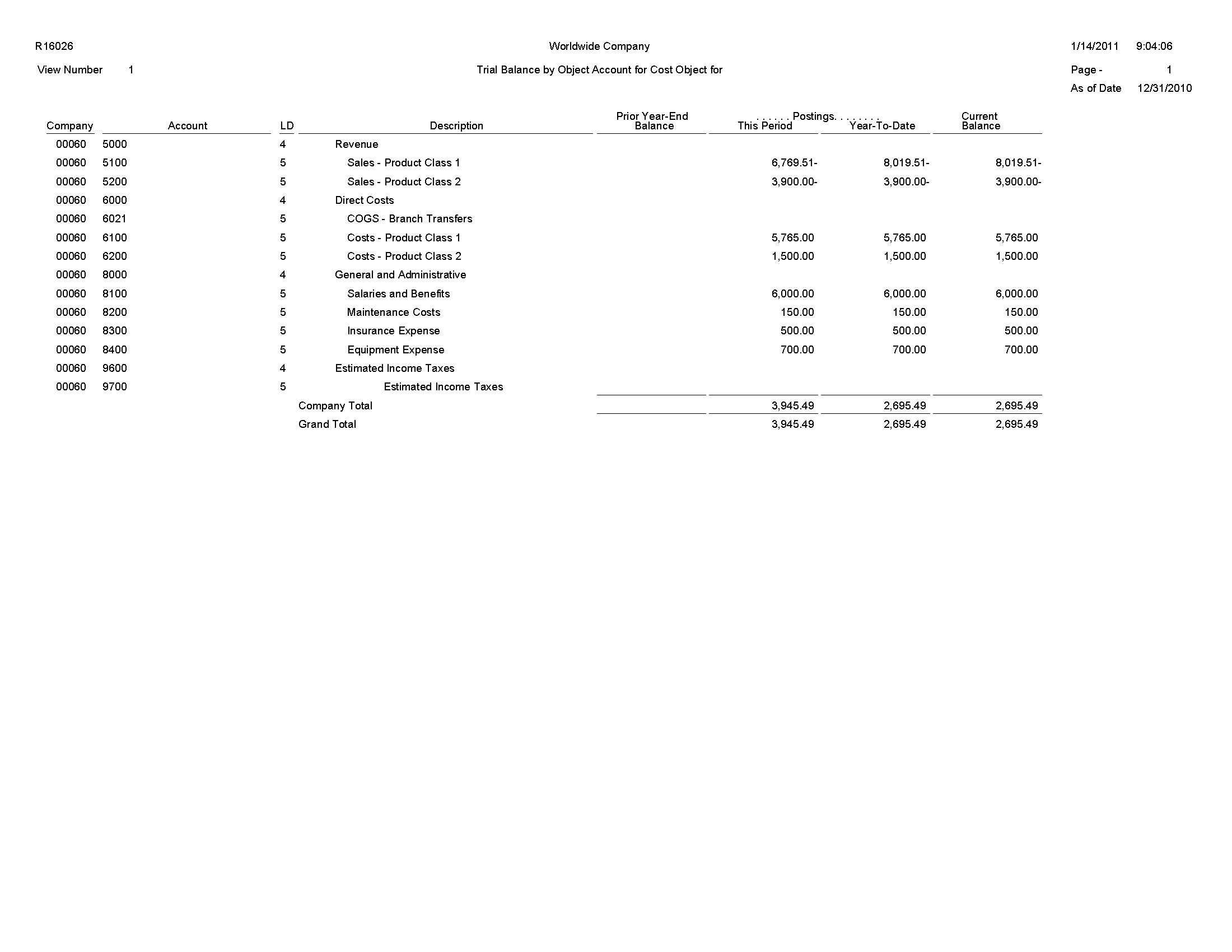
10.7 Profitability Reporting Report (R16028A)
On the Reporting menu (G1625), select Customer Profitability. When you run the Customer Profitability report (R16028), the system also runs the Profitability Reporting report (R16028A).
The Customer Profitability report (R16028) uses an internal UBE called Profitability Reporting (R16028A). This report prints information from the Cost Analyzer Balances table (F1602). You must run the Post to Cost Analyzer Balances program (R1602) to update the F1602 table.
Review the Profitability Reporting report (R16028A): 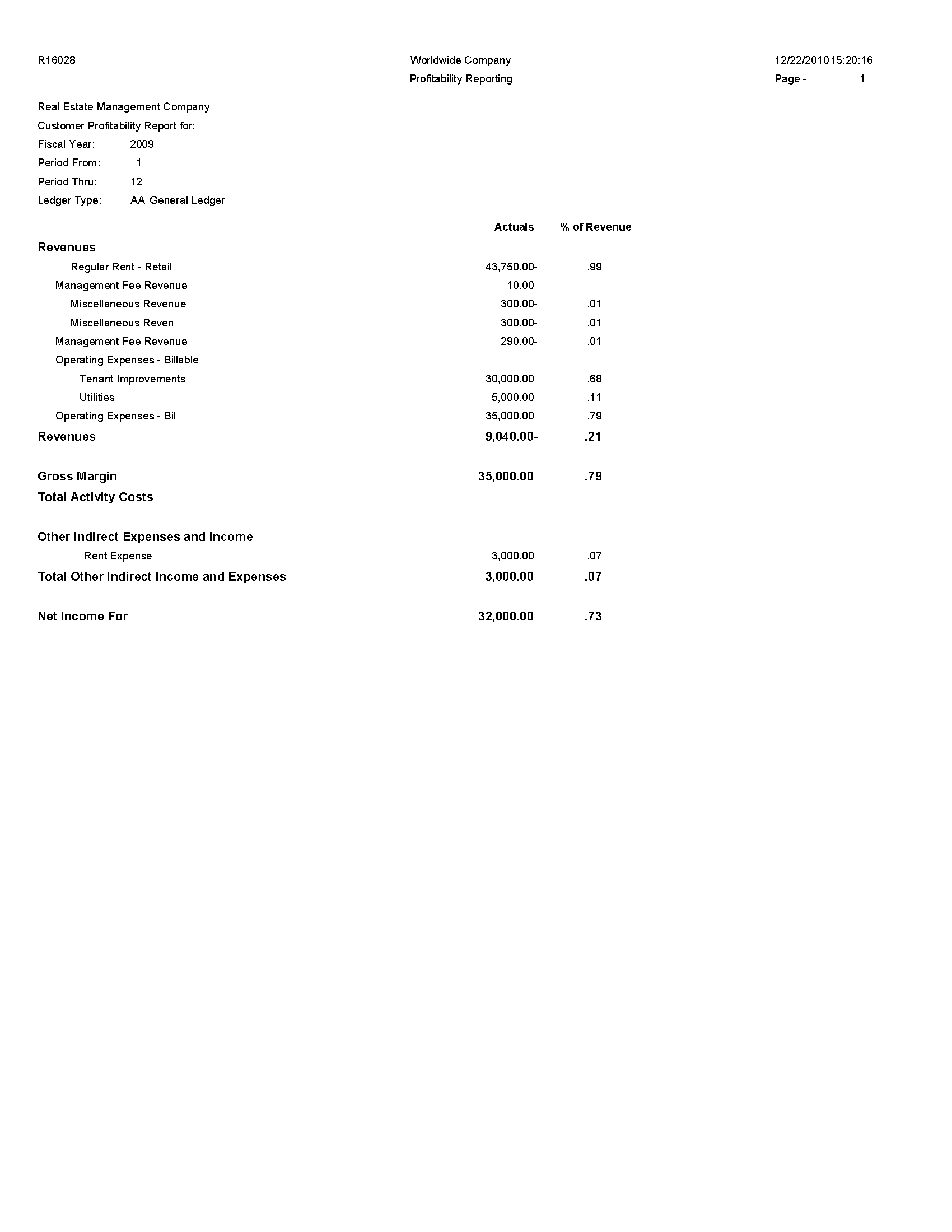
10.8 Purge Cost Analyzer Records Report (R1602P)
On the Cost Analyzer menu (G1612), select Purge Cost Analyzer.
To free up disk space or improve performance, you can delete old views or fiscal years that are no longer in use by purging records from the Cost Analyzer Balances table (F1602). If view specifications change or errors occur during the posting process, you can use this program to purge the information before re-posting transactions to a specific view. This program also unlocks the view to allow changes and resets the posted flag in the Account Ledger table (F0911) if desired.
If you set a processing option to bypass clearing the cost management posted code, you cannot regenerate transactions for the view. To re-create balances, you must use the Post to Cost Analyzer Balances program (R1602) to create a new record in the view for a new transaction in the F0911 table and rerun the purge program and leave the Bypass Update processing option blank.
The system clears the posted code on the new transaction and all prior transactions, thus enabling you to re-post the view for all transactions.
Review the Purge Cost Analyzer Records report (R1602P): 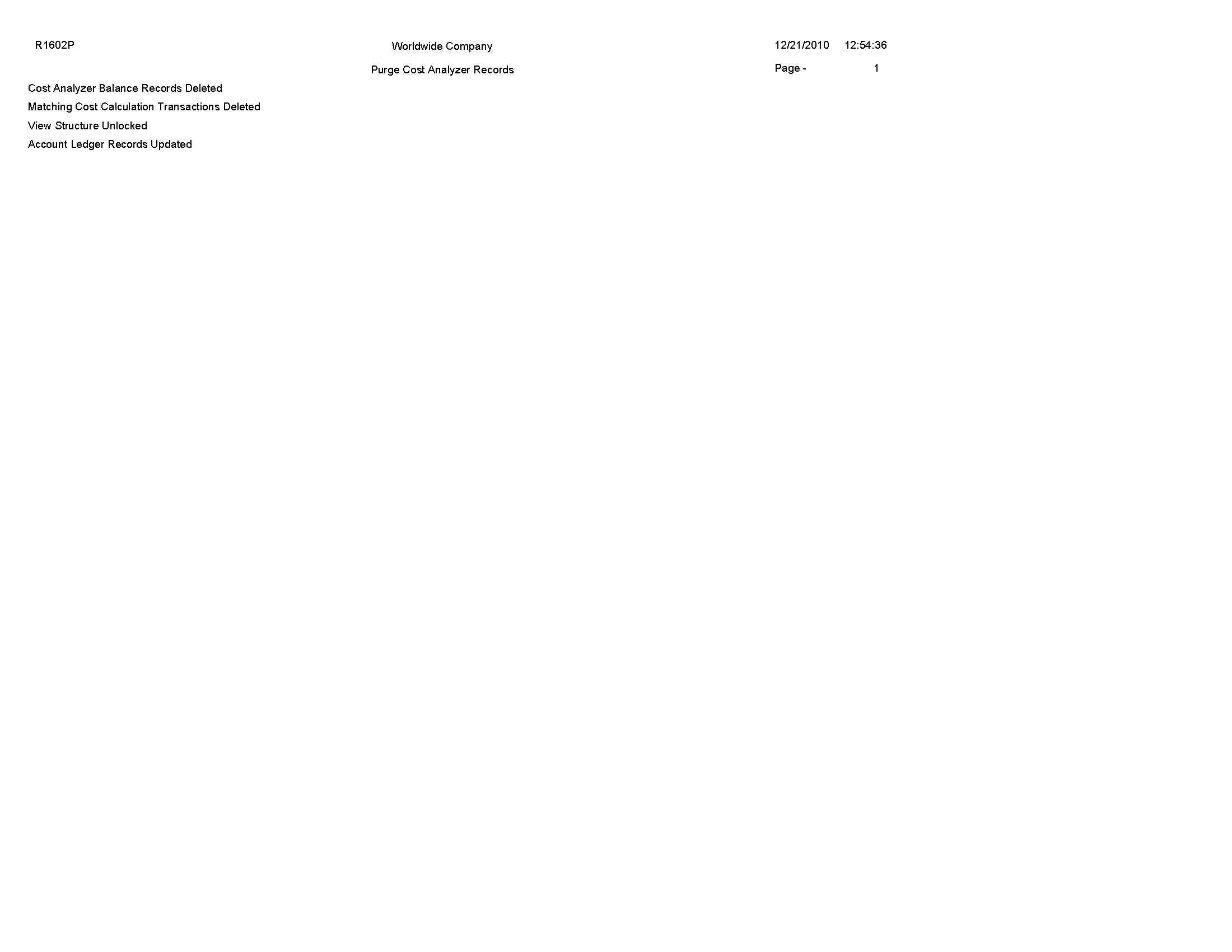
10.9 External Cost Analyzer Balances Processor Report (R1602Z1)
On the External Cost Analyzer Balance menu (G16121), select External Cost Analyzer Balances Processor.
After you review and revise the balance records in the External Cost Analyzer Balances - Interoperability Table (F1602Z1), use this program to upload the records to the Cost Analyzer Balances table (F1602).
Review the External Cost Analyzer Balances report (R1602Z1): 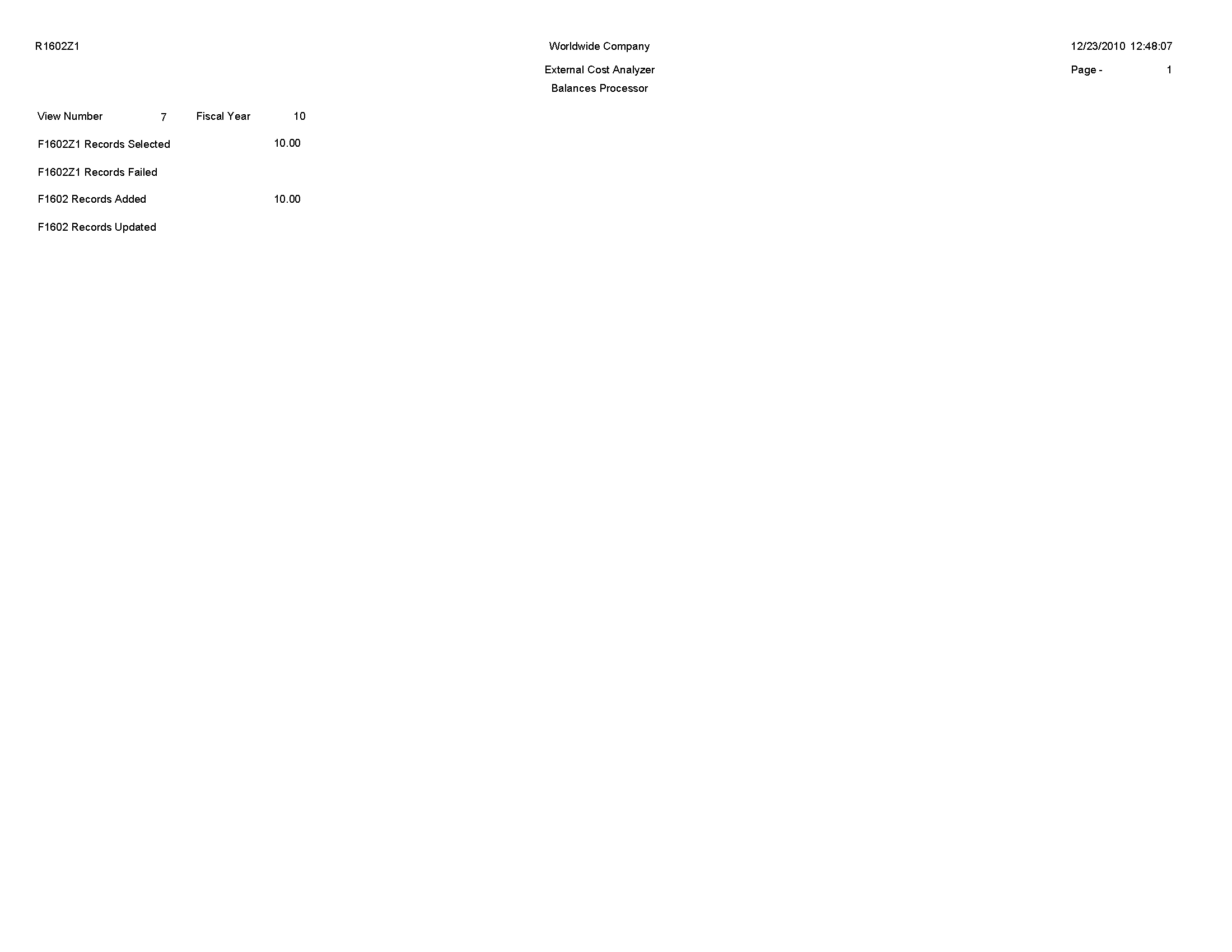
10.10 External Cost Analyzer Balances Purge Report (R1602Z1P)
On the External Cost Analyzer Balance menu (G16121), select External Cost Analyzer Balances Purge.
After you successfully upload your external cost analyzer balances to the Cost Analyzer Balances table (F1602), use this program to purge the records from the External Cost Analyzer Balances - Interoperability table (F1602Z1).
Review the External Cost Analyzer Balances Purge report (R1602Z1P): 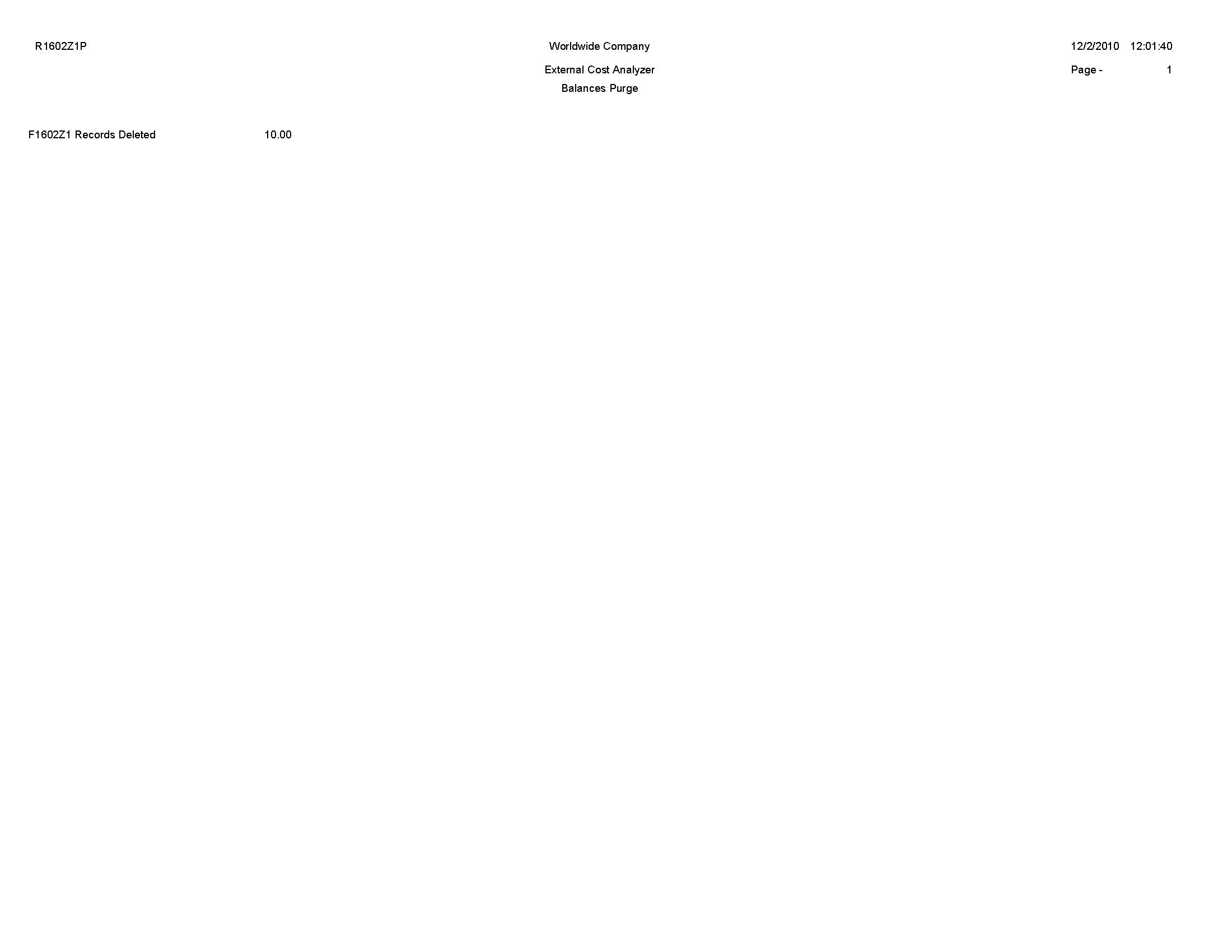
10.11 Cost Calculations Report (R1610)
On the Assignments menu (G1623), select Cost Calculations.
Use this program to create assignment entries. The system reallocates ending balance amounts from accounts, cost objects, or activities to others.
Review the Cost Calculations report (R1610): 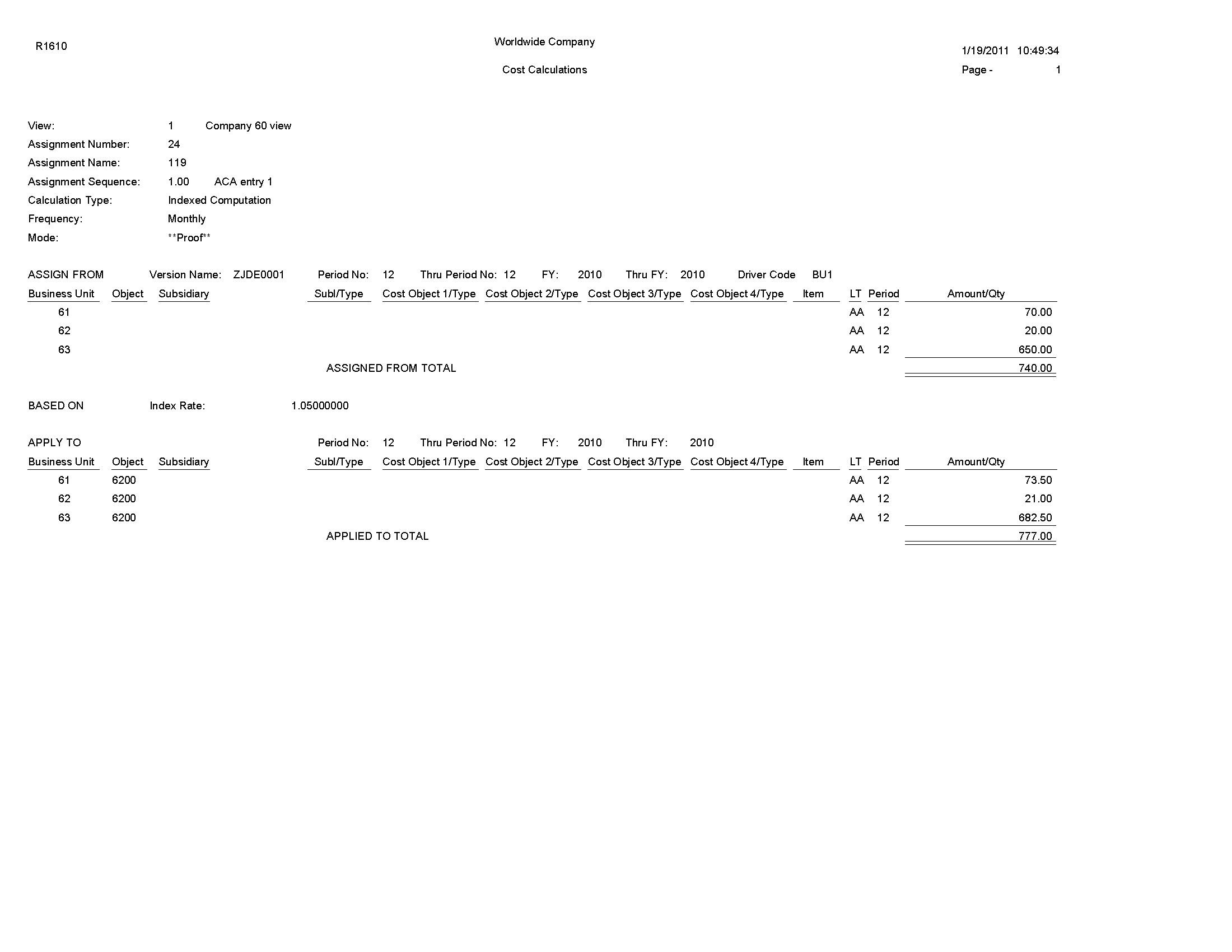
10.12 Driver Calculations Report (R1632)
On the Drivers menu (G1614), select Automatic Driver Calculation.
Use this program to populate the Driver Balances table (F1632) with data from the based-on tables for the drivers that you choose to run.
Review the Driver Calculations report (R1632): 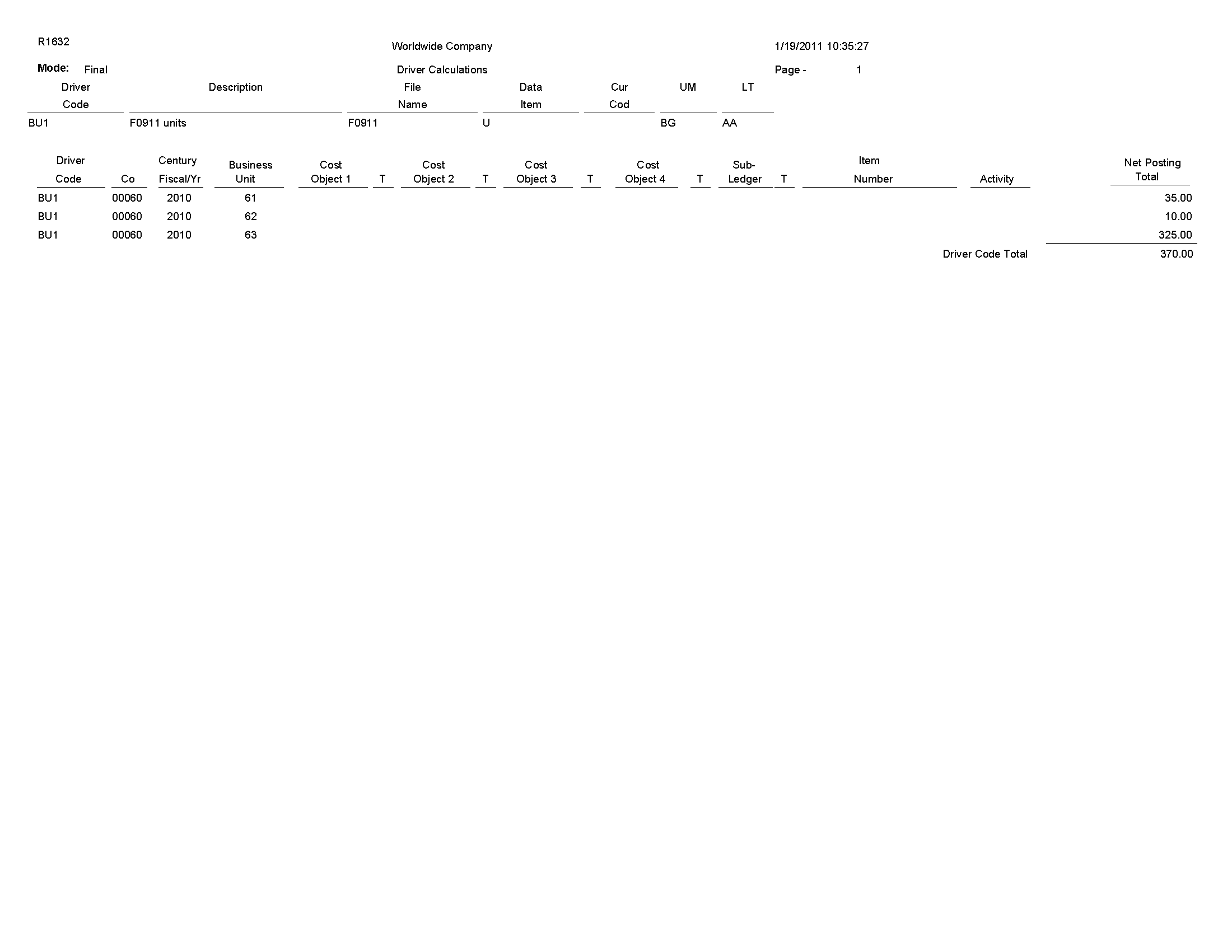
10.13 Driver Balances Purge Report (R1632P)
On the Drivers menu (G1624), select Driver Balances Purge.
Use this program to purge data from the Driver Balances table (F1632). You can clear information completely; or you can clear only specific periods, ledger types, or fiscal years. You might run this process periodically to improve system performance. You can also use the purge process to re-post transactions to a driver of the specifications if the driver calculations have changed or if the driver contains errors. After the records are purged, you can correct the driver definition and process the driver calculation again.
Review the Driver Balances Purge report (R1632P): 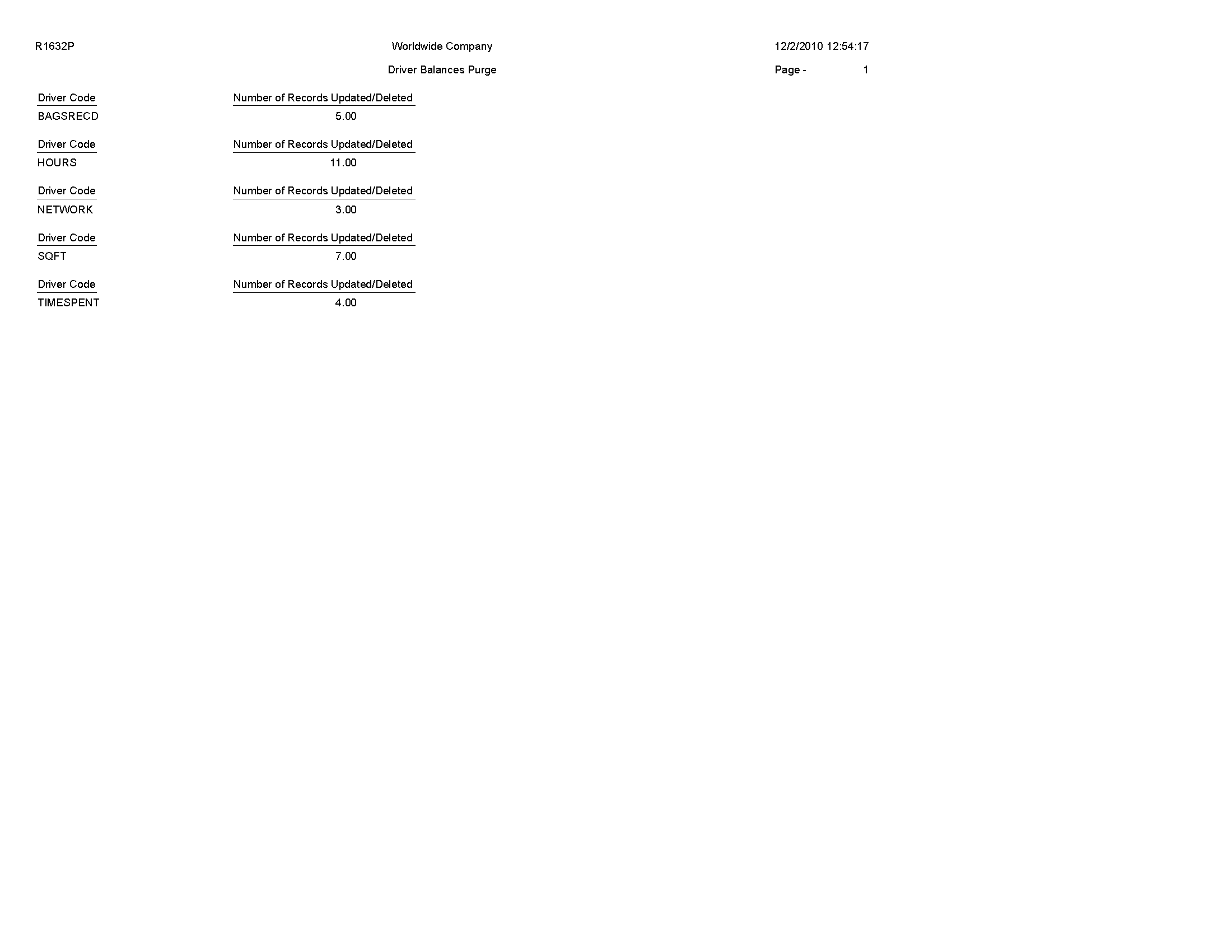
10.14 External Driver Balances Processor Report (R1632Z1I)
On the Inbound External Driver Data menu (G16241), select External Driver Balances Processor.
After you review and revise the driver balance records in the External Driver Balances-Interoperability Table (F1632Z1), use this program to upload the balances to the Driver Balances table (F1632).
When you run the External Driver Balances Processor program, it generates a report that lists the number of records selected from the F1632Z1 table, the number of records added to and updated in the F1632 table, and the number of records that failed.
Review the External Driver Balances Processor report (R1632Z1I): 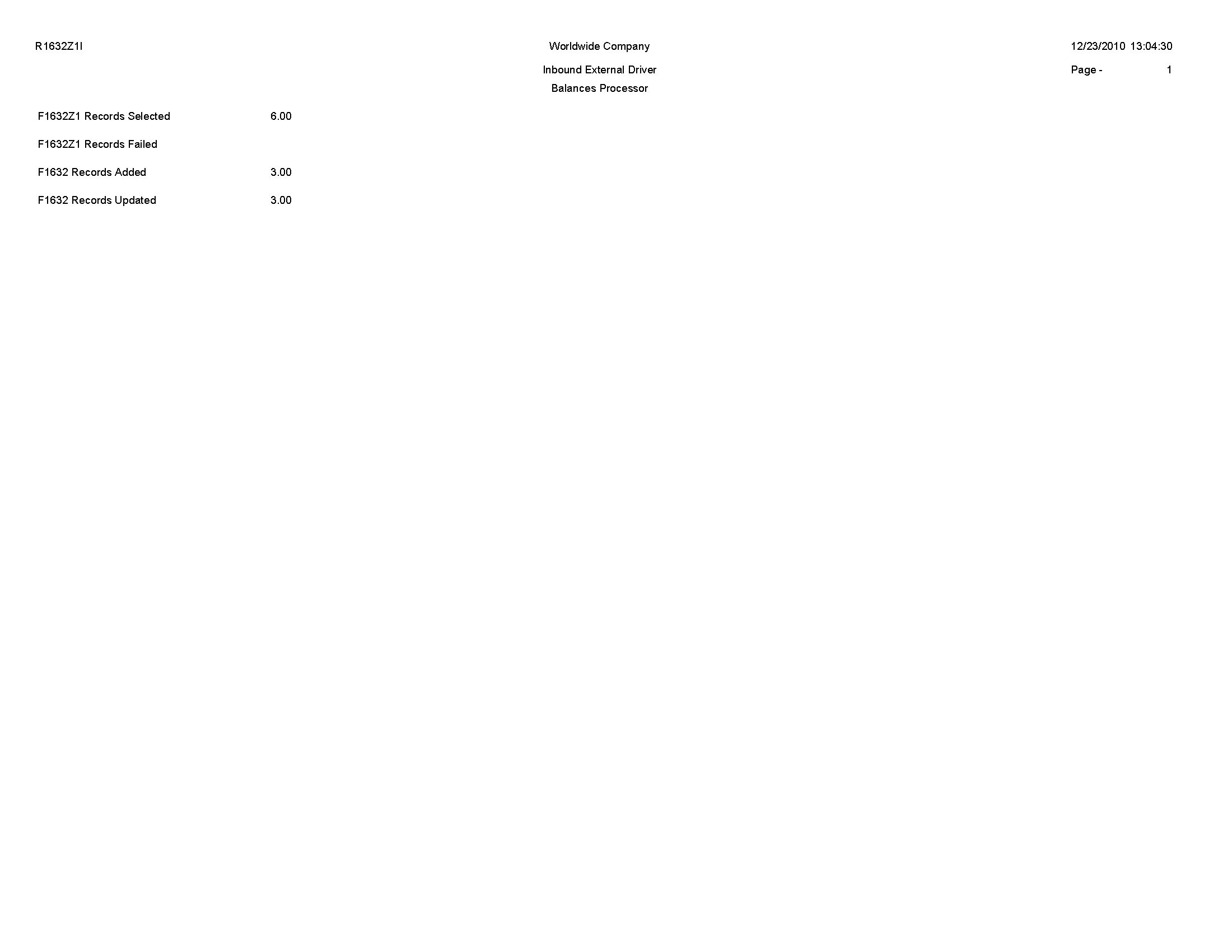
10.15 External Driver Balances Purge Report (R1632Z1P)
On the Inbound External Driver Data menu (G16241), select External Driver Balances Purge.
After you successfully upload your external driver balances to the Driver Balances table (F1632), use this program to purge the records from the External Driver Balances-Interoperability Table (F1632Z1).
Review the External Driver Balances Purge report (R1632Z1P): 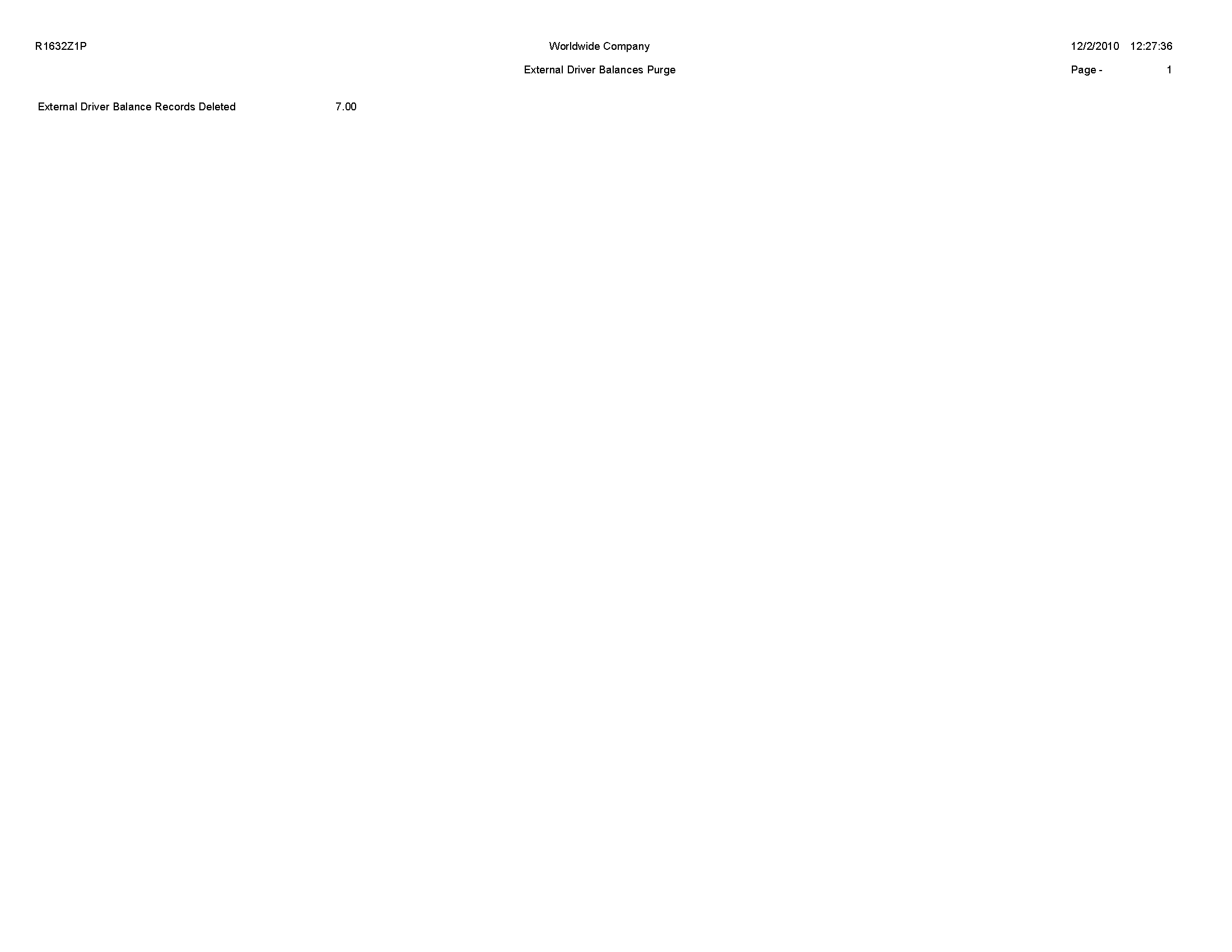
10.16 Activity Master Report (R1640)
On the Activity Based Costing menu (G1616), select Activity Master Report.
Use this report to review activities or processes. Based on the data selection and processing options, you can review multiple levels, as well as the hierarchy of processes and subprocesses, of activities or groups. You can use the activity attributes and category codes to identify activity groups or activities with certain characteristics.
Review the Activity Master report (R1640):