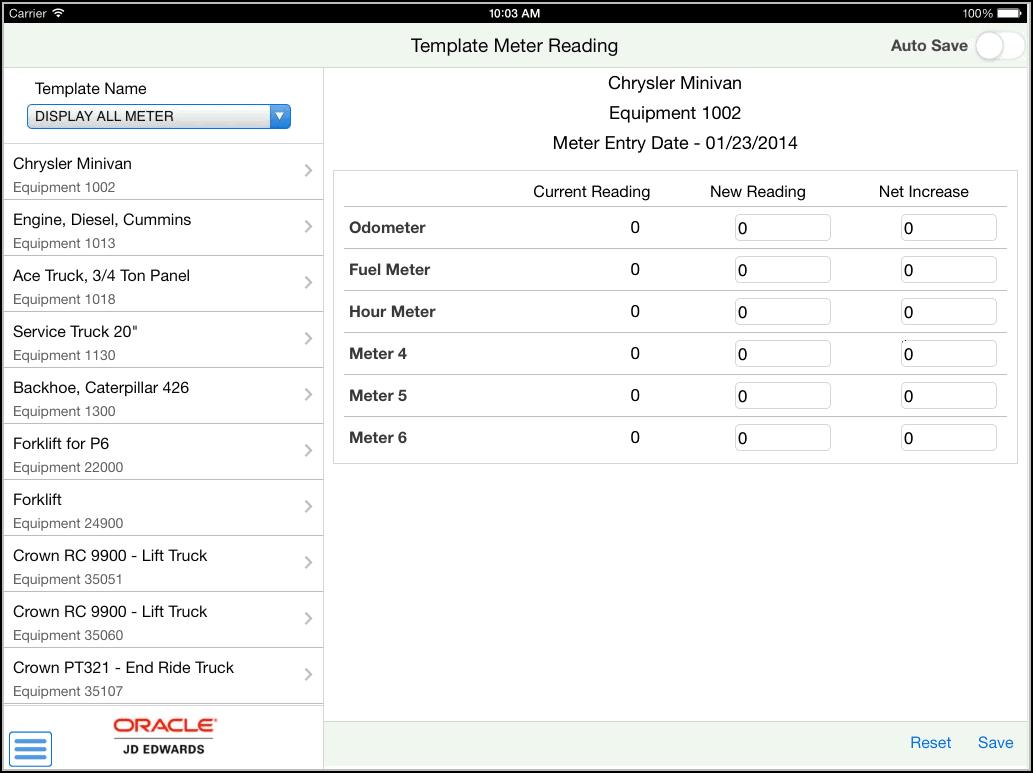10 Meter Reading Mobile Applications
This chapter discusses these topics:
-
Section 10.2, "Setting Up the Meter Reading Tablet Application"
-
Section 10.3, "Using the Meter Reading Mobile Tablet Application"
|
Important Note: Before using the mobile applications, Oracle strongly recommends that users have a complete understanding of how to use the associated processes and applications in the JD Edwards EnterpriseOne base software.For additional information about the processes and applications associated with the mobile applications discussed in this chapter, see:
|
10.1 Meter Reading Mobile Applications Overview
Meter reading applications enable you to enter or update meter information for equipment. You use meter readings to monitor equipment use and initiate maintenance tasks that are based on accumulated statistical units, such as miles. You use the Meter Reading mobile application for tablet (M12120U1) to quickly enter meter readings for multiple pieces of equipment. The system displays the meters based on the settings in the processing options. You can enter each meter reading either as a net change or as a current reading.
Entering meter readings for the same pieces of equipment in the same order on a routine basis is a common practice. To do this, you set up the template for the applicable equipment in the order that you select. The Meter Reading mobile application for tablet enables you to preload a list of equipment to enter meter readings, by specifying your template.
This table lists the applications that are available to enter meter readings:
| Type of Application | Additional Information |
|---|---|
| Base EnterpriseOne Application | Use the Speed Meter Readings Program (P12120U) in the JD Edwards EnterpriseOne system to enter meter readings for multiple pieces of equipment. |
| Tablet Application | Meter Reading (M12120U1)
To download the application to your tablet, search on the following text in the application store.
|
Before using the Meter Reading tablet application, you must first set the processing options.
10.1.1 Differences and Limitations: Meter Reading Results
The mobile applications are intended to be a simplified version of the applications that are available in the base software. In most cases, these applications provide a subset of the functionality available in the base software. In the Meter Reading for tablet application, you do not have an option to restrict the display of meters. When you select a template, the system displays all meters associated with that template.
The Meter Entry Date is always set to the system date. This application does not display subledger and subledger type details.
10.2 Setting Up the Meter Reading Tablet Application
Before you can use the Meter Reading application on a mobile tablet device, you must set the processing options for the Meter Reading program (M12120U1). The Meter Reading application for tablet looks at some of the processing options on version ZJDE0001 of P12120U to determine how the mobile application processes meter reading data, and which template to display on the mobile application. If the processing options for the mobile application are not set to determine which version of the P12120U program to use, then the Meter Reading applications for tablet uses the ZJDE0001 version of the P12120U program.
10.2.1 Setting Processing Options for the Meter Reading for Tablet Application (M12120U1)
This section discusses the processing options on P12120U that the mobile meter reading process uses:
10.2.1.1 Defaults
- 6. Equipment Template Name
-
Use this processing option to specify the default equipment template name. When you open the Meter Reading application, the system assigns this value to the Template Name field.
10.2.1.2 Edits
- 1. Tolerance Level
-
Use this processing option to specify whether the system displays a tolerance level warning. Enter the specific percentage difference in meter readings that the system uses to signal the warning.
For example, if you enter 5 in this field, then the system issues a warning if the new net increase amount differs by more than five percent from the net increase amount of the last meter entry. If you leave this processing option blank, the system does not check for tolerance levels.
Note:
You cannot override this warning. You must enter a value within the specified tolerance level.
10.3 Using the Meter Reading Mobile Tablet Application
The Meter Reading tablet application enables you to update meter readings for one or more meters displayed for the template that you specify.
Before you can use the application, you must download and install the application from the application store on your device.
10.3.1 Updating Meter Readings Using the Meter Reading Mobile Tablet Application
To enter meter reading:
-
Open the application by tapping the Meter Reading icon on your device, and then log in.
See Section 3, "Logging Into Mobile Enterprise Applications"
-
The system displays the meter readings based on the value in the Equipment Template Name processing option.
Alternately, tap the Template Name drop down on the left pane of the Template Meter Reading home screen. Then, tap the template to select.
The system displays the details of first record in the right pane of the Template Meter Reading screen.
-
The system retrieves the list of equipment and details of the meters associated with the template. Tap the equipment that you want to select.
-
To update a meter reading, tap the particular value and enter the new value. You can enter a new value in either the New Reading or the Net Increase column. For example, to update the New Reading for Fuel Meter, tap the value in the second column for the Fuel Meter row and type the new value. Tap the Save button.
When you enter a value in one of the fields under the New Reading or the Net Increase column, the system automatically calculates and displays value in the other field. For example, if you enter a value in the New Reading field, the system automatically calculates the value in the Net Increase field based on the values in the Current Reading and the New Reading fields.
If the Auto Save is on and you tap a different equipment from the equipment list on the left pane of the window, the application automatically saves the changes that you make. However, if you change the template from the Template Name drop down without saving the changes, the system reverts back to the previous template and equipment until you perform a manual save or a cancel.
To toggle the Auto Save setting, swipe the Auto Save option on the top right of the screen left or right.
Note:
The application displays warnings at these instances:-
With Auto Save off, when you make any changes to meter reading and exit the screen without saving the changes that you made, the application displays this warning:
Previous data has not been saved
-
If you save the data with a net increase amount more than the percent specified in the tolerance level for the program, the system displays a warning message. For example, if the tolerance level is five and you enter the new net increase amount more than five percent from the net increase amount of the last meter entry, the system displays this warning:
Warning: Quality Tolerance Level.
-
If the net increase is negative, the application displays this warning message when you save the record:
Warning: Negative Net Change.
-
-
To log out of the application, tap the menu button at the bottom left of the screen, and then tap Logout.