| Oracle® Beehive Installation Guide Release 2 (2.0.1.8) for Linux x86 Part Number E16641-07 |
|
|
PDF · Mobi · ePub |
| Oracle® Beehive Installation Guide Release 2 (2.0.1.8) for Linux x86 Part Number E16641-07 |
|
|
PDF · Mobi · ePub |
This chapter describes the hardware and software prerequisites of Oracle Beehive and available installation scenarios. It covers the following topics:
This section describes the following Oracle Beehive software and hardware requirements:
The hardware and software requirements included in this installation guide were current at the time this guide was published. However, because new platforms and operating system software versions might be certified after this guide is published, review the certification matrix on the My Oracle Support Web site for the most up-to-date list of certified hardware platforms and operating system versions.My Oracle Support is available at the following URL:
You must register online before using My Oracle Support.
Use the following steps to locate the certification information for your platform:
After logging in, click the Certifications tab.
In the Certification Search pane, on the Search tab, select the following information:
Product: Enter the product name or select from the drop-down list of Products.
Release: Select the release number of the product.
Platform: Select the target platform by choosing from the submenu list.
For example, certification matrix for Oracle Beehive, Release 2.0, on Linux x86 Red Hat Enterprise Linux 5.
Click Search.
A new window appears with the product certification details.
Click the Release Number link to view the certified version of the product on a specific operating system version.
For example, Oracle Beehive 2.0 is certified with Oracle Database 11.1.0.7.0 on Operating System Linux x86 Red Hat Enterprise Linux 5.
Click the Operating System version to view Support Information and Notes.
Note:
Contact your Oracle sales representative if you do not have a My Oracle Support account.Oracle Beehive supports the following Linux (x86 32-bit) operating system certifications:
Oracle Enterprise Linux 4
Oracle Enterprise Linux 5
Red Hat Enterprise Linux 4 Update 3 and later
Red Hat Enterprise Linux 5
SuSE Linux Enterprise 10.0
Mozilla Firefox 3.5 and 3.6
Google Chrome 10 and 11
The system must be running the following kernel version (or a later version):
Oracle Enterprise Linux 4 and 5: 2.6.9-34.0.1.0.11.EL
Red Hat Enterprises Linux 4 and 5: 2.6.9-29.EL
SuSE Linux Enterprise 10.0: 2.6.16.21-0.8
Note:
Oracle Beehive also supports both SMP (symmetric multiprocessing) and hugemem kernels. For example, Oracle Beehive also supports Red Hat Enterprises Linux 4 and 5 kernel versions 2.6.9-29.ELsmp and 2.6.9-29.ELhugemem.Verify that the kernel parameters shown in the following table are set to values greater than or equal to the minimum value shown. If the current value for any parameter is higher than the value listed in this table, then do not change the value of that parameter. The procedure following the table describes how to verify and set the values.
Note:
You require root privileges to perform the steps described in this section.The kernel parameter and shell limit values shown in the following section are minimum values only. For production database systems, Oracle recommends that you tune these values to optimize the performance of the system. Refer to the operating system documentation for more information about tuning kernel parameters.
Table 1-1 Minimum Values and Locations of Kernel Parameters
| Parameter | Minimum Value | File |
|---|---|---|
|
i |
Minimum: 22000 Maximum: 65000 |
This file defines the local port range that is used by TCP and UDP traffic to choose the local port. |
To display the current value specified for these kernel parameters, and to change them if necessary, use the following steps:
Enter the commands shown in the following table to display the current values of the kernel parameters; make a note of these values and identify any values that you must change:
If the value of any kernel parameter is different from the minimum value, then complete the following procedure:
Using any text editor, create or edit the /etc/sysctl.conf file, and add or edit lines similar to the following:
net.ipv4.ip_local_port_range = 22000 65000
By specifying the values in the /etc/sysctl.conf file, they persist when you restart the system. However, on SuSE Linux Enterprise Server systems, enter the following command to ensure that the system reads the /etc/sysctl.conf file when it restarts:
# /sbin/chkconfig boot.sysctl on
Enter the following command to change the current values of the kernel parameters:
# /sbin/sysctl -p
Review the output from this command to verify that the values are correct. If the values are incorrect, edit the /etc/sysctl.conf file, then enter this command again.
Enter the command /sbin/sysctl -a to confirm that the values are set correctly.
On SuSE Linux systems only, enter the following command to cause the system to read the /etc/sysctl.conf file when it restarts:
# /sbin/chkconfig boot.sysctl on
On SuSE Linux systems only, you must enter the GID of the oinstall group as the value for the parameter /proc/sys/vm/hugetlb_shm_group. Doing this grants members of oinstall a group permission to create shared memory segments.
For example, where the oinstall group GID is 501:
# echo 501 > /proc/sys/vm/hugetlb_shm_group
After running this command, use vi to add the following text to /etc/sysctl.conf, and enable the boot.sysctl script to run on system restart:
vm.hugetlb_shm_group=501
Note:
Only one group can be defined as thevm.hugetlb_shm_group.After updating the values of kernel parameters in the /etc/sysctl.conf file, either restart the computer, or run the command sysctl -p to make the changes in the /etc/sysctl.conf file available in the active kernel memory.
Oracle Beehive requires the following packages. (This list also indicates the minimum version required for each package.)
Note:
The versions of these packages may differ between different Linux distributions.To determine whether a required package is installed, use the rpm command:
rpm -q <package name>
If a package is not installed, install it from the Linux distribution media or download the required package from your Linux vendor's web site.
Oracle Enterprise Linux 4 and Red Hat Enterprise Linux 4
gcc-3.4.5-2 (GNU Compiler Collection)
gcc-c++-3.4.5-2 (C++ support for GCC)
openmotif21-2.1.30-11.RHEL4.4 (Open Motif run time libraries and executable files)
setarch-1.6-1 (Personality setter)
pdksh-5.2.14-30.3 (Public domain Korn shell)
sysstat-5.0.5-7 (System monitoring commands sar and iostat)
gnome-libs-1:1.4.1.2.90-44.1 (GNOME basic libraries)
libstdc++-3.4.5-2 (GNU Standard C++ Library)
libstdc++-devel-3.4.5-2 (Header files and libraries for C++ development)
compat-libstdc++-296-2.96-132.7.2 (Compatibility 2.96-Red Hat standard C++ libraries)
compat-db-4.1.25-9 (Berkeley DB database library for Red Hat Linux 7.x compatibility)
control-center-2.8.0-12rhel4.2 (GNOME Control Center)
glibc-common-2.3.4-2.9 (Common binaries and locale data for glibc)
binutils-2.15.92.0.2-18 (GNU Binary Utility Development Utilities)
make-1:3.80-5 (GNU make)
xscreensaver-4.18-5.rhel4.10 (X Window System screen saver and locker)
xorg-x11-deprecated-libs-6.8.2-1.EL.13.25 (Deprecated X Window System shared libraries)
Oracle Enterprise Linux 5 and Red Hat Enterprise Linux 5
binutils-2.16.91.0.5-23.4.i386.rpm
gcc-4.1.0-28.4.i386.rpm
gcc-c++-4.1.0-28.4.i386.rpm
glibc-devel-2.4-31.2.i386.rpm
libgcc-4.1.0-28.4.i386.rpm
libstdc++-devel-4.1.0-28.4.i386.rpm
libstdc++-4.1.0-28.4.i386.rpm
make-3.80-202.2.i386.rpm
SuSE Linux Enterprise 10.0
ksh-93r-12.9 (Korn shell)
sysstat-5.0.1-35.1 (System monitoring commands sar and iostat)
openmotif21-libs-2.1.30MLI4-143.2 (Open Motif run time libraries and executable files)
libstdc++-4.1.0-28.4 (GNU Standard C++ Library)
make-3.80-202.1 (GNU make)
binutils-2.16.91.0.5-23.4 (GNU Binary Utility Development Utilities)
gcc-4.1.0-28.4 (GNU Compiler Collection)
gcc-c++-4.1.0-28.4 (C++ support for GCC)
libstdc++-devel-4.1.0-28.4 (GNU Standard C++ Library)
db1-1.85-101.2 (Berkeley DB database library)
To install and deploy Oracle Beehive on 64-bit systems, perform the following:
Ensure that the following packages are installed on your system. (This list also indicates the minimum version required for each package.)
Note:
On Red Hat Enterprise Linux systems, to install 32-bit packages on a 64-bit system, you may need to use the--force option and the --nodeps option of the rpm utility.All supported versions of Linux:
gdbm-1.8.0-26.2.1-i386.rpm (32-bit)
glibc-devel-2.3.4-2.19.i686.rpm (32-bit)
glib-devel-1.2.10-15-i386.rpm (32-bit)
glib-1.2.10-15-i386.rpm (32-bit)
Oracle Enterprise Linux 5 and Red Hat Enterprise Linux 5
binutils-2.16.91.0.5-23.4.x86_64.rpm
gcc-4.1.0-28.4.x86_64.rpm
gcc-c++-4.1.0-28.4.x86_64.rpm
glibc-devel-2.4-31.2.i386
glibc-devel-2.4-31.2.x86_64
libgcc-4.1.0-28.4.el5.i386
libgcc-4.1.0-28.4.el5.x86_64
libstdc++-devel-4.1.0-28.4.i386.rpm
libstdc++-devel-4.1.0-28.4.x86_64.rpm
libstdc++-4.1.0-28.4.i386.rpm
libstdc++-4.1.0-28.4.x86_64.rpm
make-3.80-202.2.x86_64.rpm
Note:
To install Oracle Beehive with Simplified Chinese and Traditional Chinese language on update level 2 or lower, install the package fonts-chinese-3.02-12.el5.noarch.rpm. Obtain this package from the following location:http://oss.oracle.com/projects/compat-oracle/files/Enterprise_Linux/
SuSE Linux Enterprise 10.0:
glibc-2.3.3-98.28.x86_64.rpm
glibc-32bit-9-200407011233.x86_64.rpm
glibc-devel-32bit-9-200407011229.x86_64.rpm
gcc-3.3.3-43.24.x86_64.rpm
gcc-3.2.3-20.x86_64.rpm
gcc-c++-3.3.3-43.24.x86_64.rpm
libgcc-3.2.3-20.i386.rpm (32-bit)
libstdc++-3.3.3-43.24.x86_64.rpm
libstdc++-devel-3.3.3-43.24.x86_64.rpm
libstdc++-devel-32bit-9-200407011229.x86_64.rpm
gnome-libs-1.4.1.7-671.1.x86_64.rpm
gnome-libs-devel-1.4.1.7-671.1.x86_64.rpm
gnome-libs-32bit-9-200407011229.x86_64.rpm
binutils-2.15.90.0.1.1-32.5.x86_64.rpm
binutils-32bit-9-200407011229.x86_64.rpm
compat-32bit-9-200407011229.x86_64.rpm
compat-sles8-1.3-93.3.x86_64.rpm
compat-2004.7.1-1.2.x86_64.rpm
pdksh-5.2.14-780.1.x86_64.rpm
make-3.80-184.1.x86_64.rpm
sysstat-5.0.1-35.1.x86_64.rpm
perl-32bit-9-200407011229.x86_64.rpm
libaio-devel-32bit-9-200407011229.x86_64.rpm
XFree86-devel-32bit-9-200407011229.x86_64.rpm
linux32-1.0-341.1.x86_64.rpm
db-32bit-9-200407011229.x86_64.rpm
db1-32bit-9-200407011229.x86_64.rpm
compat-32bit-9-200407011229.x86_64.rpm
db1-1.85-119.i586.rpm
compat-gdbm-1.8.0-7.i586.rpm
Note:
In order to install Oracle Beehive, the maximum number of open file descriptors must be at least 4096.Although the steps in this section increase the value of the maximum number of open file descriptors, ensure that the kernel parameter fs.file-max is set to a value equal or higher than the value of hard nofile in the /etc/security/limits.conf file.
To improve the performance of Oracle Beehive on Linux, increase the following shell limits for the user installing Oracle Beehive:
Table 1-3 Minimum Shell Limits
| Shell Limit | Item in limits.conf | Hard Limit |
|---|---|---|
|
Maximum number of open file descriptors |
|
|
|
Maximum number of processes available to a single user |
|
|
Follow these steps to increase the shell limits. These steps assume you are using a user named oracle to install Oracle Beehive:
Add the following lines to the /etc/security/limits.conf file:
oracle soft nproc 2047 oracle hard nproc 16384 oracle soft nofile 1024 oracle hard nofile 65536
Add or edit the following line in the /etc/pam.d/login file, if it does not already exist:
session required /lib/security/pam_limits.so
Depending on the oracle user's default shell, make the following changes to the default shell start-up file:
For the Bourne, Bash, or Korn shell, add the following lines to the /etc/profile file (or the file on SuSE Linux systems, /etc/profile.local):
if [ $USER = "oracle" ]; then
if [ $SHELL = "/bin/ksh" ]; then
ulimit -p 16384
ulimit -n 65536
else
ulimit -u 16384 -n 65536
fi
fi
For the C shell (csh or tcsh), add the following lines to the /etc/csh.login file (or the file on SuSE Linux systems, /etc/csh.login.local):
if ( $USER == "oracle" ) then
limit maxproc 16384
limit descriptors 65536
endif
Refer to "Oracle Beehive Database Requirements" for information about Oracle Beehive database requirements, creating databases, and configuring database settings.
Note:
The installation scenario "Installing Oracle Beehive for Demilitarized Zone (DMZ)" does not require a database.If you want to install the Oracle Beehive Provisioning Application, which enables you to install Oracle Beehive from Oracle Enterprise Manager Grid Control, you must have Oracle Enterprise Manager 10g Release 5 Grid Control (10.2.0.5) or later.
The following are the minimum hardware requirements for Oracle Beehive:
Note:
Installing Oracle Beehive on a Network File System (NFS) file system is currently not supported.Swap Space: Oracle Beehive requires at least 2,048 MB available swap space.
Oracle Beehive (refer to "Template Information" for more information about these templates):
Basic Server Template: 2 GB
Basic Server and Client Template: 3 GB
Client Only Template: 2 GB
Note:
The values for minimum disk space and memory do not include the amounts required for the target database.Oracle Beehive does not support IPv6 (Internet Protocol version 6). You must disable IPv6 from the server on which you plan to install Oracle Beehive before starting the installation process.
Before installing Oracle Beehive, configure host name resolution and verify that your host name or host names resolve.
Verify that the host name has been set by using the hostname command:
hostname
The output of this command should be similar to the following:
myhost.mycomputer.com
Verify that the /etc/hosts file contains the fully qualified host name by using the following command:
cat /etc/hosts | grep 'eval hostname'
The output of this command should contain an entry for the fully qualified host name and for localhost. For example:
192.168.100.16 myhost.mycompany.com myhost
127.0.0.1 localhost localhost.localdomain
If the /etc/hosts file does not contain the fully qualified host name, then edit the file and make the required changes in it.
This section describes the possible ways you may install Oracle Beehive. It covers the following topics:
This is the standard installation scenario that will give you a fully functioning instance of Oracle Beehive.
This scenario gives you the choice to install and configure Oracle Beehive, or to install Oracle Beehive now and configure it later.
For more information about installing Oracle Beehive against an existing database, refer to "Oracle Beehive (Standard Installation) Sequence of Screens".
Oracle Beehive Integration for Zimbra is a Web-based client for Oracle Beehive. To install this product, select the Basic Server and Client template when installing Oracle Beehive. This will install Oracle Beehive and Oracle Beehive Integration for Zimbra in the same location. Alternatively, if you have already installed at least one Oracle Beehive instance, you may select the Client Only template, which enables you to install Oracle Beehive Integration for Zimbra in a different location than your Oracle Beehive instance.
For more information, refer to "Template Information" in "Oracle Beehive (Standard Installation) Sequence of Screens".
After installing this product, refer to "Configuring Oracle Beehive Integration for Zimbra".
Oracle Enterprise Manager Grid Control offers a centralized environment with which you can manage the complete Oracle IT infrastructure, including systems running Oracle and non-Oracle technologies. Oracle Enterprise Manager Grid Control gives you a broad set of administration, configuration management, provisioning, end-to-end monitoring, and security capabilities.
Oracle Beehive Provisioning Application enables you to install and configure Oracle Beehive products in the robust environment of Oracle Enterprise Manager Grid Control.
Oracle Beehive Provisioning Application enables you to upload installable versions of Oracle Beehive products into the central software library of Oracle Enterprise Manager Grid Control. It also creates the Oracle Beehive Enterprise Deployment Procedure with which you can install and configure Oracle Beehive products on any host through the Deployment Procedure Manager of Oracle Enterprise Manager Grid Control.
Refer to "Oracle Beehive Provisioning Application Sequence of Screens" and "Provisioning Oracle Beehive" for more information.
Note:
If you have any additional management service instances connected to the Management Repository, you must shut down all additional management service instances before installing Oracle Beehive Provisioning Application.This scenario installs and configures Oracle Beehive into a demilitarized zone (DMZ) that will integrate with the rest of the Oracle Beehive system.
An Oracle Beehive DMZ configuration consists of one or more Oracle Beehive DMZ instances that are isolated from the Internet by a firewall on one side, and from one or more Oracle Beehive non-DMZ instances by a firewall on the other side. The DMZ instances are viewed as semi-secure. They are protected from the open Internet, but are not completely trusted like the non-DMZ instances that are inside the second firewall and part of the company's intranet. Oracle Beehive data is stored only in the non-DMZ instances, and administrative tasks may only be performed on the non-DMZ instances.
Oracle Beehive for DMZ requires an existing (non-DMZ) Oracle Beehive instance.
Oracle Beehive for DMZ does not require a database. However, the administration tool beectl will be disabled, because this installation scenario does not require a database, you only have to specify a target installation location, which the Oracle Beehive Install Wizard will configure as a DMZ.
The following image illustrates an Oracle Beehive DMZ instance integrated in an Oracle Beehive system:
Figure 1-1 Oracle Beehive DMZ Instance Integrated in Oracle Beehive System
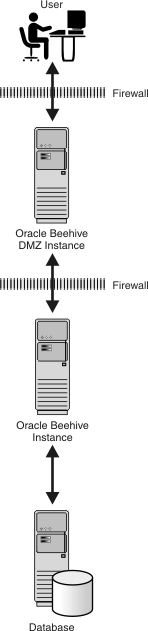
For more information about installing Oracle Beehive for a DMZ, refer to "Oracle Beehive for DMZ Sequence of Screens".
Oracle Beekeeper is a secure, browser-based administration client. It provides Oracle Beehive administrators centralized and role-based access to system configuration and management, user and workspace administration, monitoring, and reporting functions. For more information, refer to "Oracle Beekeeper Installation Help".
Run setup.exe (Microsoft Windows) or runInstaller (UNIX-based operating systems) from the Oracle Beekeeper installation media to start the Install Wizard for this product.
Silent mode enables you to install Oracle Beehive with minimal interaction. You provide the Oracle Beehive Install Wizard with a response file that contains all the required information to install and configure Oracle Beehive. As a result, you do not have to be present to select, specify, and confirm options in each step of the installation process.
This scenario is appropriate if you want to install Oracle Beehive as a batch process or do not want to use the GUI provided by the Install Wizard.
You may install Oracle Beehive against an existing database or Oracle Beehive Provisioning Application in silent mode.
For more information about installing Oracle Beehive in silent mode, refer to "Installing Oracle Beehive in Silent Mode (Non-Interactive)".
Installing Oracle Beehive in a high availability environment involves installing a third-party load balancer, installing multiple Oracle Beehive instances, and configuring the virtual server of each instance.
Note:
If your Oracle Beehive deployment will be using WebDAV, your load balancer must be RFC 2518 (HTTP Extensions for Distributed Authoring -- WEBDAV) compliant.For more information, refer to "Installing Oracle Beehive in High Availability Environment".
To install more than one instance of Oracle Beehive so that each instance is in its own computer and shares the same database, simply install each instance with the Install Wizard. When entering the database information for each instance, use the same global service name for the server name.
To install multiple instances of Oracle Beehive with Oracle RAC, refer to the section, "Installing Multiple Oracle Beehive Instances with Oracle RAC".
To configure a load balancer after installing multiple Oracle Beehive instances, refer to "Installing Oracle Beehive in High Availability Environment".
Refer to "Upgrading Oracle Beehive Overview" for steps to perform before upgrading your Oracle Beehive deployment to Oracle Beehive Release 2 (2.0), the order in which you should upgrade Oracle Beehive products, and other procedures to perform after upgrading.
All installation scenarios use the Oracle Beehive Install Wizard.
Note:
Before installing Oracle Beehive, check if the filetnsnames.ora exists in the directory /etc or /var/opt/oracle. If so, either move or rename the tnsnames.ora file prior to installing Oracle Beehive.
After installing and configuring Oracle Beehive, you may move or rename the file to its original location or name.
Run runInstaller from a user account other than root to start the installation and configuration of Oracle Beehive.
Note:
For SuSE Linux Enterprise, set the environment variableLD_LIBRARY_PATH to <Oracle Database home>/lib and start the database before running the Install Wizard.Note:
Oracle Beekeeper is shipped on its own installation media (separate from Oracle Beehive). RunrunInstaller from this installation media to start the installation and configuration of Oracle Beekeeper.The Oracle Beehive Install Wizard has several command-line options available. For more information about these options, refer to "Oracle Beehive Install and Config Wizard Command-Line Options".
Note:
For all installation scenarios, except "Installing Oracle Beehive in Silent Mode", you may run the Oracle Beehive Install Wizard without any command-line options. For more information about installing Oracle Beehive in silent mode, refer to "Installing Oracle Beehive in Silent Mode (Non-Interactive)".Depending on the installation scenario you have chosen, your security requirements, the standards-based clients you want to use with Oracle Beehive, or any other issue particular to your deployment, perform the appropriate procedures described in "Oracle Beehive Post-Installation Procedures". These procedures include the following:
Cloning is the process of copying an existing installation to a different location while preserving its configuration.
You may clone an application tier, which involves preparing a "gold" image of a patched Oracle home. With this clone, you may create a new application tier with all patches applied to it in a single step. This is in contrast to separately installing, configuring, and applying any patches to Oracle Beehive.
You may also clone a deployment, which involves creating an installation that is a copy of a production, test, or development installation.
Refer to "Cloning Oracle Beehive Application Tiers and Sites" for more information.
You may uninstall the following products with the Oracle Beehive Uninstall Wizard:
Oracle Beehive Release 2 (2.0)
Oracle Beehive Provisioning Application
Oracle Beehive for DMZ
Start the Oracle Beehive Uninstall Wizard by running the Oracle Beehive Install Wizard and clicking the Uninstall button. Alternatively, run the Oracle Beehive Config Wizard (or Oracle Beehive Install Wizard) with the -uninstall command-line option.
For more information about Oracle Beehive Install Wizard or Oracle Beehive Config Wizard, refer to "Oracle Beehive Install and Config Wizard Command-Line Options".
For more information about uninstalling Oracle Beehive, refer to "Oracle Beehive Uninstall Wizard".
You may uninstall Oracle Beehive in silent mode. For more information, refer to the section "Uninstalling Oracle Beehive in Silent Mode" in "Installing Oracle Beehive in Silent Mode (Non-Interactive)".
Note:
The Oracle Beehive Uninstall Wizard cannot remove the Oracle Beehive schema of a site-cloned application tier. Refer to "Manually Deleting Oracle Beehive Tablespaces and Datafiles" in "Oracle Beehive Uninstall Wizard" to manually remove the schema.