| Oracle® Beehive Administrator's Guide Release 2 (2.0.1.8) Part Number E16648-07 |
|
|
PDF · Mobi · ePub |
| Oracle® Beehive Administrator's Guide Release 2 (2.0.1.8) Part Number E16648-07 |
|
|
PDF · Mobi · ePub |
This module describes the customization capabilities of the Oracle Beehive clients: Oracle Beehive Central and Oracle Beehive Zimbra.
This module includes the following sections:
This section decribes the steps to customize the Oracle Beehive JavaSSO login page to display a footer that can be used as a privacy or legal disclaimer on the login page.
To customize the Oracle Beehive JavaSSO login page:
In your Oracle Beehive Oracle Home, create the following directory:
$ORACLE_HOME/langpack/xliff/custom/
Create a file oracle.ocs.authentication.service.AuthServiceEndUserResourceBundle.xlf in the langpack/xliff/custom directory.
The file created should be an xliff file containing only the translation token OCSSSO-00003, as shown in the following example:
<?xml version="1.0" encoding="UTF-8"?>
<xliff version='1.1' xmlns='urn:oasis:names:tc:xliff:document:1.1'>
<file
original='oracle.ocs.authentication.service.AuthServiceEndUserResourceBundle' source-language='en-us' datatype='beehive'>
<header>
<prop-group name="ora_reconstruction">
<prop prop-type="beehive-version">0.0.0.0</prop>
<prop prop-type="beehive-filetype">custom</prop>
<prop prop-type="beehive-scope">enduser-webui</prop>
</prop-group>
</header>
<body>
<trans-unit id='OCSSSO-00003'>
<source>Insert customer legal disclaimer or privacy statement here</source>
</trans-unit>
</body>
</file>
</xliff>
Add any other translations for additional languages in the langpack/xliff/custom directory. For example, the French translation file would be oracle.ocs.authentication.service.AuthServiceEndUserResourceBundle_fr.xlf.
Use the following command to create a custom language pack (in the form of a .jar file) containing the xlf file created in step 2. This command creates a zip file that includes all the files in the langpack directory and its subdirectories.
jar cvf javasso-disclaimer.jar langpack
Run the following two commands to upload the language pack.
$ORACLE_HOME/beehive/bin/beectl upload_language_pack --source /var/tmp/javasso-disclaimer.jar $ORACLE_HOME/beehive/bin/beectl activate_configuration
Then, on every midtier where JavaSSO is running, run the following command:
$ORACLE_HOME/beehive/bin/beectl modify_local_configuration_files --restart_needed false
Restart the BEEMGMT component service.
This section describes the ways in which Oracle Beehive administrators can customize Oracle Beehive Central for their users. This section includes the following topics:
Oracle Beehive Central provides Web-based single-point access to efficiently manage your Beehive delegation and sharing privileges, set preferences, download supported Beehive clients, and access other Oracle Web-based clients.
Oracle Beehive Central enables you to manage deployment-specific content on the Public, and Private Home pages, the Help page, and the Download Center areas.
The customizable files for the Public and Private Home pages as well as the Help page are available at the following location:
$ORACLE_HOME/j2ee/BEEAPP/applications/bcentral/bcentral-web/custom
The customization files use the following directory structure:
custom
|
|- - - en
|
|- - -publichome.html.template
|- - -privatehome.html.template
|- - -help.html.template
Note:
Oracle recommends that you follow the template provided in the file structure without using any additional graphics, decoration or fixed length components while making customizations. It is also recommended that you adhere to the user interface (UI) look and feel of Oracle Beehive Central.The customization files used by the Download Center are describes later in the "Customizing Oracle Beehive Central Download Center" section.
For information about Security considerations for Oracle Beehive Central, refer to "Security Considerations for Oracle Beehive Central" in the Oracle Beehive Deployment Guide.
The Oracle Beehive Central public home page contains general information about Beehive Central with links to other Beehive clients. For example, you may add additional information with links to your own IT portal.
You can customize the Introduction and Download sections of public home pages.
To customize the Oracle Beehive Central public home page:
Edit the publichome.html.template file in a text editor.
Rename the publichome.html.template file to publichome.html.
Save and exit the publichome.html file.
If you want to extend the existing content, first retrieve it and then edit it as required. You can apply one of the following methods to retrieve existing content:
Using the Beehive Central Public Home page
Using a Web browser, access the Beehive Central public home page. This page is shown in Figure 12-1.
Figure 12-1 Oracle Beehive Central Public Home Page - Customizable Area
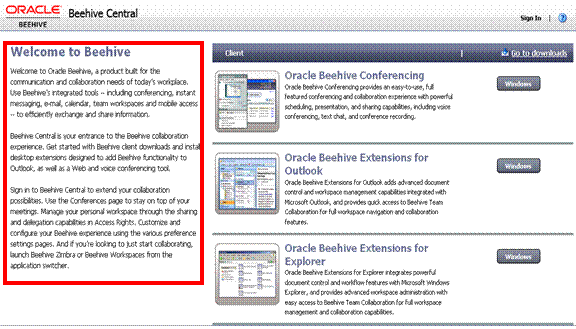
Right-click any blank area of the Beehive Central public home page.
Select View Source from the shortcut menu.
Copy the contents of the file into an HTML editor.
Using the default_home_content.jsp File
Open the following file in an HTML editor:
ORACLE_HOME/j2ee/BEEAPP/applications/bcentral/bcentral-web/default_custom/default_home_content.jsp
Copy the contents of this file into a new window in the HTML editor.
Replace all Java XLFF strings with their language equivalents.
The privatehome.html.template file contains the information about the customizable part of the private home page. For example, you may add additional information about service offered by your enterprise.
To customize the Oracle Beehive Central private home page:
Edit the privatehome.html.template file in a text editor.
Rename the privatehome.html.template file to privatehome.html.
Save and exit the privatehome.html file.
If you want to extend the existing content, first retrieve it and then edit it as required. You can apply one of the following methods to retrieve existing content:
Using the Beehive Central Private Home page
Using a Web browser, access the Beehive Central private home page. This page is shown in Figure 12-2.
Figure 12-2 Oracle Beehive Central Private Home Page - Customizable Area
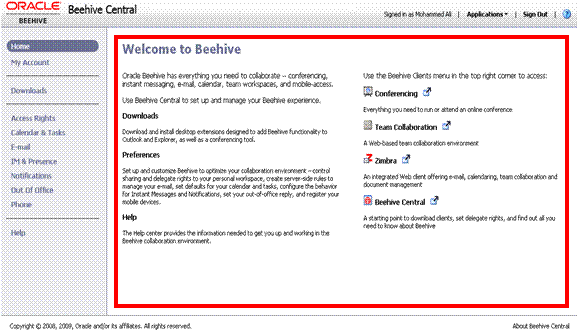
Right-click any blank area of the Beehive Central private home page.
Select View Source from the shortcut menu.
Copy the contents of the file into an HTML editor.
Using the default_personal_home_content.jsp File
Open the following file in an HTML editor:
ORACLE_HOME/j2ee/BEEAPP/applications/bcentral/bcentral-web/default_custom/ default_personal_home_content.jsp
Copy the contents of this file into a new window in the HTML editor.
Replace all Java XLFF strings with their language equivalents.
You can access the Oracle Beehive Central Help pages by clicking Help from the Beehive Central navigation menu. The Oracle Beehive Help page contains links to online help pages hosted by the Oracle Technology Network (OTN). You can replace the default Help page with custom help pages prepared for your deployment.
The help.html.template file contains the information about the customizable part of the Help page.
To customize the Oracle Beehive Central Help page:
Edit the help.html.template file in a text editor.
Rename the help.html.template file to help.html file.
Save and exit the help.html file.
If you want to extend the existing content, first retrieve it and then edit it as required. You can apply one of the following methods to retrieve existing content:
Using the Beehive Central Help page
Using a Web browser, access the Beehive Central Help page. This page is shown in Figure 12-3.
Figure 12-3 Oracle Beehive Central Help Page - Customizable Area
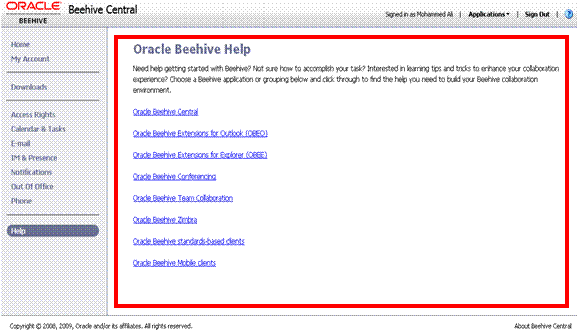
Right-click any blank area of the Beehive Central Help page.
Select View Source from the shortcut menu.
Copy the contents of the file into an HTML editor.
Using the default_help_content.jsp File
Open the following file in an HTML editor:
ORACLE_HOME/j2ee/BEEAPP/applications/bcentral/bcentral-web/default_custom/default_help_content.jsp
Copy the contents of this file into a new window in the HTML editor.
Replace all Java XLFF strings with their language equivalents.
The Oracle Beehive Central Download Center is the central place for Oracle Beehive users to download various Oracle Beehive client applications such as Oracle Beehive conferencing client, and Oracle Beehive Extension for Outlook.
The Oracle Beehive Central Download Center exposes applications available from the Oracle Beehive Device Management (DM) Application Repository. You can extend the list of downloadable applications and control the set of applications available to end users based on their enterprise and organization memberships.
This section contains the following topics:
Enabling and Disabling Oracle Beehive Central Download Center
Removing Applications from Oracle Beehive Central Download Center
Adding a new Application to Oracle Beehive Central Download Center
Customizing the Oracle Beehive Central Individual Client Pages
Packaging Applications for Upload to Device Management Repository
This section describes the concepts that you should know to manage the Oracle Beehive Central Download Center.
This section includes the following topics:
The DM Application Repository is part of the Device Management Service and is the central location where the client applications are stored. The DM Application Repository can be managed through Oracle Beekeeper or beectl. This includes uploading new applications, deleting applications, managing installable application configurations, and provisioning.
You use a client application to work with Oracle Beehive. Oracle Beehive Conferencing, Oracle Beehive Extension for Outlook (OBEO), and Oracle Beehive Extension for Explorer (OBEE) are examples of client applications. A client application is characterized by a version, patch set number, and platform characteristics, such as the certified device class, operating system, and processor.
A bootstrap application is an application that is used to install a client application directly or download the correct version from the DM Repository prior to installing it.
A third-party application is a client application that can be stored in and offered for download from the Oracle Beehive DM Application Repository (for example, open source clients such as Mozilla Thunderbird, and Mozilla Sunbird). Third-party applications are characterized by platform characteristics (device-class, operating system, and processor). Unlike other client-applications, third-party applications are not subject to provisioning. That is, third-party applications are always offered for download to anonymous users.
A platform application is a client application with the platform flag set. Platform applications are libraries or applications required by one or more client applications.
Tightly Controlled Environments
Some enterprises may have may have their own Desktop Management System. In a tightly controlled environment such as this, you (Administrator) can limit the available downloads to some form of Desktop Management Console or hide the Download Center.
For enterprises that do not have their own Desktop Management System, the list of application available from the Oracle Beehive Central Download Center can be expanded to include any application the enterprise would like to make available to its users.
All provisioned client applications available in the DM Application Repository are available for download to the end user. The Oracle Beehive administrators can extend the list of client applications by uploading new applications to the DM Repository and provisioning the applications to all or some organizations or enterprises.
Provisioning is the process of defining which applications are available to which enterprises or organizations. If a client application is provisioned to an enterprise, then the application is available to all users (including anonymous users). Applications provisioned to an organization are available only to users of that organization who are logged in.
To set up a tightly controlled environment, apply one of the following approaches:
If you want to use your own desktop management system, then you can hide Oracle Beehive Central Download Center. For instructions on how to hide Oracle Beehive Central Download Center, see "Enabling and Disabling Oracle Beehive Central Download Center".
Hide the applications that Oracle Beehive Central Download Center offers by default. Offer users one download which is some form of custom desktop management console for use with your desktop management system. The Download center then becomes another place where your users can get started. See "Removing Applications from Oracle Beehive Central Download Center" for information about removing the default applications. Then, proceed to "Adding a new Application to Oracle Beehive Central Download Center" to make your desktop management console available to the users.
In an open environment, you can add applications such as Mozilla Thunderbird and Pidgin to Oracle Beehive Download Center. See "Adding a new Application to Oracle Beehive Central Download Center" for instructions.
In addition, you can customize the content displayed for the default applications. See "Customizing the Oracle Beehive Central Individual Client Pages" for instructions.
One of the ways to support a tightly controlled enterprise scenario is by hiding the Oracle Beehive Central Download Center altogether with the configuration property EnableDownlodCenter. You can modify this setting through either Oracle Beekeeper or the beectl command line utility.
To disable the Oracle Beehive Download Center using Oracle Beekeeper:
Log on to Oracle Beekeeper.
Click BeeCentral under Services.
In the Beehive Central window, click the Configuration tab.
The active configuration is displayed and the EnableDownloadCenter option is selected.
Click Edit to modify the existing configuration values.
Set the value to False.
To activate the new settings, click Configuration Control and then click Activate.
To enable or disable the Oracle Beehive Download Center using the beectl command line utility, use the following commands:
beectl modify_property --name EnableDownloadCenter
--component _BeeCentralService
--value false
beectl activate_configuration
After a short delay, Oracle Beehive Central picks up the configuration change. Therefore, restarting your computer is not required. The Download Center link will no longer be available and Download Center information in the public and private home pages will also disappear.
The client applications are displayed in a list in Oracle Beehive Central Download Center.
You can remove an application from this list by using Oracle Beekeeper to remove the installable package of the application from Oracle Beehive DM Application Repository.
To remove an application from Oracle Beehive Download Center:
Log in to Oracle Beekeeper as beeadmin or a user with privileges to access the Client Applications module.
Under System on the left navigation panel, open or expand the Client Applications module.
Expand the node for the application that you want to remove. For example, expand the node for Oracle Beehive Conferencing Bootstrap.
Select the latest version or patch set for the application.
On the Detail pane, click the Provisioning tab.
Select the enterprise.
On the tool bar, click Remove.
In the upper-right area of the Detail pane, click Apply.
In the Oracle Beehive Central Download Center, the available client applications are shown in a list.
You can configure the content and layout of the items in the list through the templates provided in the Oracle Beehive Central deployment. When no template is defined for an application, a default template is used. The default template displays the following information:
Application name as defined in the DM Application Repository
Application platform information, which is the target operating system
Application version
Description as defined in the DM Application Repository
The contents of the application listings in the list view and the download landing page can be customized through templates. There are two templates, one for displaying the list and one for the download landing page. The templates are localized and are provided for each language that is supported. If there is no template provided in the user's language, then the English template is used by default. If no template is provided at all, then a default template to display the minimal application characteristics, such as name, platform details, processor details, operating system, and the version, is used.
The templates are located in the web-deployment folder in the Beehive Application Tier where Oracle Beehive Central is deployed. The file location is:
$ORACLE_HOME/j2ee/<BEEAPP>/applications/bcentral/bcentral-web/custom
In the preceding example, $ORACLE_HOME represents the file location of the Beehive installation and CNT_NAME represents the Web container name in which Oracle Beehive Central is deployed (typically, BEEAPP). This folder contains sub-folders for the supported locales. The sub-folders are named with the ISO 639 country code of the locale.
The templates use the following file naming conventions:
<loc>/<BeehiveAppId>.list.html <loc>/<BeehiveAppId>.details.html
In the preceding example, <loc> stands for the locale-specific folder and <BeehiveAppId> is a unique identifier for the downloadable application defined in the application configuration properties in Oracle Beekeeper. The templates that have names ending with .list.html are used to render a table-row in the list view. The templates that have names ending with .details.html are used for the download landing page.
Each installable application can define its own BeehiveAppId parameter.
The application list templates have a file name of the form <BeehiveAppId>.list.html and are used to render the first two columns of a table-row in the application list.
The template contains two <td> tags for the first and second columns of the download list. The first column is used to display an application thumbnail. The image is 130 pixels wide and 111 pixels high.
In this folder location, $ORACLE_HOME refers to the installation location of the Beehive Application Tier to which the Oracle Beehive Central is deployed, <CNT_NAME> refers to the name of the Web container (BEECLIENT or BEEAPP), and <BUILD> refers to the build number of Oracle Beehive Central.
The first two columns of the application list table consume 450 pixels horizontally. To reference any pictures in the download-images folder, use the following template variable:
%DOWNLOAD_IMGS%
A custom template to display an entry for the Mozilla Thunderbird application in the English locale appears as follows:
<!-- image column -->
<td class="downloadHorizontalLine" style="vertical-align: top;">
<img src="%DOWNLOAD_IMGS%/btn_thunderbird.png" alt="Download Thunderbird">
</td>
<!-- description column -->
<td class="downloadHorizontalLine" style="vertical-align: top;">
<span class="downloadTableRowHeader">
Thunderbird for Windows
</span>
<br/>
<span class="downloadTableRowDescription">
Thunderbird for windows is a powerful email-application and seamlessly
works with Oracle Beehive.
</span>
<br/>
</td>
The templates for the download landing page have a file name of the form <BeehiveAppId>.details.html. These templates are used to render the customizable area of the download landing page.
The image of the download landing page must consume 256 pixels horizontally and the text-area should be 300 pixels high.To refer to images stored in the download-images folder, use the template variable %DOWNLOAD_IMGS% as described in the previous section.The following is an example of a generic template to show application-specific details on the download landing page:
<div style="float:left;width:256px;margin-right:30px"> <img src="%DOWNLOAD_IMGS%/download1.png"> </div> div style="float:left;width:300px;"> <div class="pageTitle"> Application Name </div> <br/> <span id="detailedDownloadPage|data|overviewTitle"> <b>Overview</b> </span> <br/> <span id="detailedDownloadPage|data|overview"> Synopsis of the application <br/> </span> <br/> <span id="detailedDownloadPage|data|installationTitle"> <b>Installation</b> </span> <br/> <span id="detailedDownloadPage|data|installation"> Detailed installation instructions <br/> </span> <br/> <span id="detailedDownloadPage|data|configTitle"> <b>Configuration</b> </span> <br/> <span id="detailedDownloadPage|data|configuration"> Detailed configuration instructions <br/> </span> <br/> <span id="detailedDownloadPage|data|sysReqTitle"> <b>System Requirements</b> </span> <br/> <span id="detailedDownloadPage|data|systemReq"> detailed system requirements (hardware / software) <br/> </span> </div>
You can customize the following individual client pages:
Oracle Beehive Conferencing Client Windows
The BeehiveAppId of this client page is confclientwin.
Oracle Beehive Conferencing Plug-In for Windows Media-Player
The BeehiveAppId of this client page is confcodecwin.
The BeehiveAppId of this client page is
Oracle Beehive Conferencing Client for Mac
The BeehiveAppId of this client page is confclientmac.
Oracle Beehive Extension for Windows Explorer
The BeehiveAppId of this client page is obeewin.
Oracle Beehive Extension for Microsoft Outlook
The BeehiveAppId of this client page is obeowin.
Customizing the Oracle Beehive Central individual client pages is similar to customizing Application List template and the Download Landing Page template described in "Customizing the Application List Templates" and "Customizing the Download Landing Page Templates". You can customize the <BeehiveAppId>.list.html and <BeehiveAppId>.details.html templates files for each of the individual client pages.
To upload a custom application to the device-management repository, you must create a Beehive-specific application archive (a ZIP file).
For example, a Beehive customer who wants to add the Mozilla Thunderbird application for Windows to the device management repository can use an application archive, which is a normal ZIP file. This ZIP file contains the installation binary (for example, Thunderbird Setup 2.0.0.21.exe) and an XML file with additional information. The XML file is called metadata.xml and includes following content:
<?xml version="1.0" encoding="UTF-8"?>
<application>
<property>
<name>Thunderbird 2 for Windows</name>
<description>Thunderbird 2.0.0.21</description>
<os>windows</os>
<processor>x86</processor>
<deviceclass>desktop</deviceclass>
<language>en</language>
<version>2.0.0.21</version>
<versionnumber>2</versionnumber>
<patchsetnumber>0</patchsetnumber>
<vendor>Mozilla</vendor>
<application_type>THIRDPARTY</application_type>
</property>
<modules>
<module>
<name>Thunderbird Setup 2.0.0.21.exe</name>
<src>.</src>
<dest>/</dest>
<contenttype>application/octet-stream</contenttype>
</module>
</modules>
<configuration>
<param name="VIRTUAL_HOST" value="beehive.oracle.com"/>
<param name="VIRTUAL_PORT" value="80" />
<param name="VIRTUAL_SSL" value="false"/>
<param name="BTI_PORT" value="1532"/>
<param name="BTI_SSL" value="false"/>
<param name="FILE_NAME" value="thunderbird-setup.exe"/>
<param name="BeehiveAppId" value="thunderbirdwin"/>
</configuration>
</application>
The metadata.xml file contains the following three sections:
The Property section contains various application-specific attributes, such as application version, platform, supported processor, and languages.
The value of the <os> element is used to match the application to the operating system of the user's computer. The permitted values for <os> element are: windows, mac and linux (all lowercase).
The <application_type> element specifies the type of the application. Supported values for the <application_type> element are BOOTSTRAP, REGULAR, PLATFORM or THIRDPARTY. When the type is set to BOOTSTRAP, a matching application (with regards to device class, operating system, and processor) with type REGULAR or PLATFORM must be present in order to list the bootstrap application in the Oracle Beehive Central Download Center.
The content of the application archive is listed in the Modules section. Every file in the archive (except the metadata.xml file itself) has a module entry defining the file name, MIME type, and other attributes.
In the Configuration section, the BeehiveAppId parameter is defined to select a custom template that will render the application. Furthermore, installation specific parameters, such as FILE_NAME, VIRTUAL_HOST, VIRTUAL_PORT, VIRTUAL_SSL, BTI_PORT, and BTI_SSL are defined.
You can edit the values of the configuration parameters in Oracle Beekeeper when an installable client application is created from the uploaded application.
To create an application archive:
Add the installation binary file and the metadata.xml files without any sub-directories to a new ZIP archive.
Add and customize the application list and download landing page templates in the directory for your language.
switch to $ORACLE_HOME/j2ee/BEEAPP/applications/bcentral/bcentral-web/custom/en for English or to another language directory. Prefix the templates with the BeehiveAppId parameter value. You can copy an existing template and make the necessary modifications. For example, to create an application archive for the pidgin application, copy obeewin.details.html and obeewin.list.html and rename them to pidgin.details.html and pidgin.list.html respectively.
In both files pidgin.details.html and pidgin.list.html, append your icon filename to the %DOWNLOAD_IMGS% variable.
img src="%DOWNLOAD_IMGS%/pidgin_logo.png
Icons are stored under the %DOWNLOAD_IMGS% template variable. The location of this variable is stored in the $ORACLE_HOME/j2ee/BEEAPP/applications/bcentral/bcentral-web/WEB-INF/web.xml file. Use the following command to grep for the download-images folder value.
egrep download_imgs $ORACLE_HOME/j2ee/BEEAPP/applications/bcentral/bcentral-web/WEB-INF/web.xml...<param-value>skins/17379/default/download_imgs</param-value><url-pattern>/skins/17379/default/download_imgs/*</url-pattern>
For example, for the pidgin application, copy pidgin_logo.png to $ORACLE_HOME/j2ee/BEEAPP/applications/bcentral/bcentral-web/skins/17379/default/download_imgs
See the sections "Customizing the Application List Templates" and "Customizing the Download Landing Page Templates" for more information.
Upload the archive file to the device management repository either through Oracle Beekeeper or through the command-line configuration tool beectl.
Table 12-1 lists the configuration parameters supported by Oracle Beehive Central Download Center.
Table 12-1 Configuration Parameters Supported by Oracle Beehive Central Download Center
| Parameter | Description |
|---|---|
|
|
Value used to select a template to render either a list or detail view. |
|
|
When present, the value is used to name the downloaded file. When missing, the module name (as defined in module section of |
|
|
The host name of the Beehive installation (for example, DNS name of load-balancer). When missing, but used in |
|
|
The port of the Beehive installation. When missing, but used in |
|
|
Set to True or False to indicate whether to generate HTTPS / HTTP in resulting file name. When missing, but used in |
|
|
The port of the BTI. When missing, but used in |
|
|
Set to True or False to indicate whether to generate SLL / NOSSL in resulting file name. When missing, but used in |
Upload the client application .ZIP file to the repository using the following command:
beectl upload_client_application --file /refresh/home/scratch/<application name>.zip
The following is an example of the result that is displayed if the pidgin application is uploaded successfully:
Successfully uploaded the client binary file /refresh/home/scratch/pidgin.zip to repository. The identifier of the resulting patchset is 4CFD:1802:capp:898B2EC2C2ED0750E040AE0A3AE843970000001293A9.
Verify that the application is uploaded successfully to the repository using the folowing beectl command:
beectl list_client_applications
The following is an example of the result that is displayed when the pidgin application is uploaded to the repository:
pidgin +---------------------------------------------------------+----------------- | pidgin | pidgin +---+------------+-----------+----------------------------+----------------- | Windows_NT | x86 | desktop +---+------------+-----------+---------------------------------------------- | 4CFD:1802:capn:898B2EC2C2ED0750E040AE0A3AE843970000001293A7 +---------------------------------------------------------------------------
Add the download privileges for the application.
Go to Oracle Beekeeper, then Client Applications, and then <application-name>.
Click New. The New Installation Client Application dialog appears. In the dialog, click Ok to create a new row Latest version and patch set for <application-name>.
You can also use the following command to create a client application configuration object:
beectl add_client_application_configuration --file <path to the application>
Once the application ZIP file is uploaded successfully to the repository, and the application is listed, you must provision the application to the community.
Select Latest version and patch set for <application-name>(created in previous step) in the list view.
In the bottom panel, go to the Provisioning tab, and click Add. The Enterprise dialog appears.
In the dialog box, search for your enterprise name and add it to the right hand side table. Click Ok.
Click Apply in the bottom panel.
You can also use the following command to provision the application to the community:
beectl add_client_application_provisioning --community enpr=<enterprise name> --application 4CFD:1802:capn:898B2EC2C2ED0750E040AE0A3AE843970000001293A7
The following result is displayed:
Successfully provisioned client applications to the community.
In addition to the system-management property EnableDownloadCenter, which is used to enable or disable the download center (as described in "Enabling and Disabling Oracle Beehive Central Download Center"), Table 12-2 lists the configuration properties that are defined in the deployment descriptor of Oracle Beehive Central.
The deployment descriptor file is located at:
$ORACLE_HOME/j2ee/<CNTR>/applications/bcentral/bcentral-web/WEB-INF/web.xml
Table 12-2 Configuration Properties Defined in the Deployment Descriptor of Oracle Beehive Central
| Context Parameter | Description |
|---|---|
|
|
Regular expression used to match the user-agent HTTP header of the request to determine if the user's operating system is Windows (XP, Vista and 7). The default value is |
|
|
Regular expression used to match the user-agent HTTP header of the request to determine if the user's operating system is Mac OS X. The default value is |
|
|
Regular expression used to match the user-agent HTTP header of the request to determine if the user's operating system is Linux. The default value is |
|
|
This parameter specifies the life time (in milliseconds) of application listings in the public Download Center. Default value is 5 min = 300000. When a new application is uploaded to the DM Repository, you must wait for the time specified before the Beehive Central Download Center shows the new content. |
|
|
Location of the module cache. The module cache keeps a local copy of downloaded applications in the Beehive Application Tier of Oracle Beehive Central to minimize the number of streaming requests to the DM Repository. The file location is a path relative to the Oracle Beehive Central deployment. The default value is |
|
|
Size restriction of the module cache (in bytes). The module cache is an LRU cache with a size restriction. If the total size of cached files exceeds this number, files that were downloaded least recently are removed first from the cache. The default value is 250 MB (262144000). Caching of module files can be turned off completely by setting the value to 0. |
This section describes how to customize Oracle Beehive Webmail zimlets. This section includes the following topics:
Zimlets are useful widgets that enhance the functionality of Oracle Beehive Webmail. For example, zimlets enable Oracle Beehive Webmail users to view calendar data and add contact information to their address books directly from e-mail messages. Zimlets work by matching pre-defined string patterns in content, such as dates, addresses, and URLs in e-mail messages. Based on those matches, zimlets provide users with the appropriate features and options for maximal efficiency and convenience.
Oracle Beehive Webmail currently supports customization of the following zimlets:
com_zimbra_date
The com_zimbra_date zimlet activates Date string pattern matches in content to show calendar summaries and enable event creation.
com_zimbra_email
The com_zimbra_email zimlet recognizes e-mail address patterns and enables menus for activities such as replying and integration with Address Book.
com_zimbra_url
The com_zimbra_url zimlet recognizes URLs and Web locations and makes them navigable for users.
com_zimbra_dnd
The com_zimbra_dnd zimlet in conjunction with the Zimbra Drag and Drop Firefox extension (a separately available Firefox plug-in), enables users to attach files to e-mail by dragging the files from their local file system.
For more information about the Zimbra Drag and Drop Firefox extension, refer to http://www.zimbra.com .
com_zimbra_bug
The com_zimbra_bug zimlet enables quick links to an external bug tracking Web pages based on pattern recognition of strings such as Bug 1234.
These zimlets are customized by the Preference setting by using the following beectl command:
prfs=ZimbraDefaultCOS,enpr=...
For each of the zimlets, the Preference property is of type STRING with value true or false.
To disable the Oracle Beehive Webmail zimlets, assign the value false to the Preference property. Similarly, to enable Oracle Beehive Zimbra zimlets, assign the value true to the Preference property. This customization takes effect the next time the user logs in to the system. Note that restarting Oracle Beehive Services or the user's computer is not required for the customization to take effect.