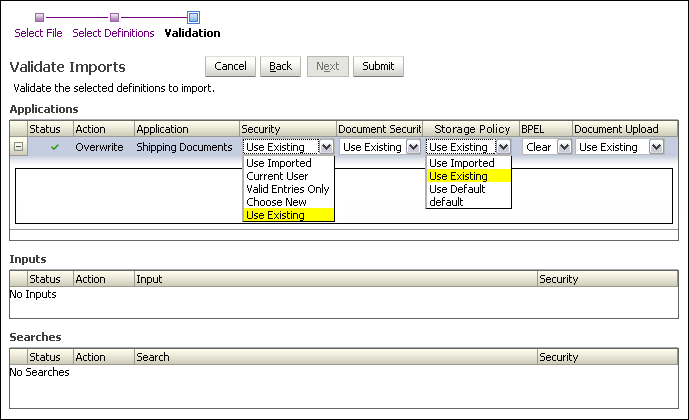| Submit |
Click Submit to import the selected application, input, and search definitions. |
| Status |
A Successful Validation icon or Failed Validation icon is displayed indicating whether or not to proceed with importing the definition or definitions. |
| Action |
Specifies the action being taken with the import. Options are:
-
Add: If the object you are importing the definition of does not exist on the system you are importing to, then the action taken is to add the imported definition file and create the object.
-
Overwrite: If the object you are importing the definition of exists on the system you are importing to, then the action taken is to overwrite the existing definition file with the imported definition file.
|
| Application |
Name of application from which definitions are being imported. |
| Security |
Select from the following security options:
-
Use Imported: Select this option to use the security information defined in the export file.
-
Current User: Select this option to allow only the current user permission to modify which groups and users will be granted permission to the definition. This will allow the definition to be imported and this user will then be able to modify later which groups and users will be granted permissions to the definition.
-
Valid Entries Only: Select this option for Oracle I/PM to check the security information in the export file and only pass entries that are valid for the target system. For example, if the file specifies user UserX but the target system does not recognize that user name, then UserX will not be configured in the target system.
-
Choose New: Select this option to allow the user to select a user or group to be the only one with security to the definition. Similar to the Current User option, this selected user or group will be able to later modify which groups and users will be granted permissions to the definition. The user or group is selected by choosing the name from the popup dialog window that is launched when you click the Edit icon next to the Choose New picklist. When a user or group is selected, the Security and Document Security picklist is populated with the new user or group name.
-
Use Existing: Select this option to use the existing definition security, ignoring the configuration in the imported definition. This option is available only for definitions that already exist on the system.
|
| Document Security |
Select from the following options:
-
Use Imported: Select this option to use the security information defined in the export file.
-
Valid Entries Only: Oracle I/PM checks the security information in the export file and only passes entries that are valid for the target system. For example, if the file specifies group GroupY but the target system does not recognize that group name, then GroupY will not be configured in the target system.
-
Choose New: Select this option to allow the user to select a group to be the only group with security to the definition. The selected group will be able to later modify which groups will be granted permissions to the definition. The group is selected by choosing the name from the popup dialog window that is launched when you click the Edit icon next to the Choose New picklist. When a group is selected, the Security and Document Security picklist is populated with the new group name.
-
Use Existing: Select this option to use the existing definition security, ignoring the configuration in the imported definition. This option is available only for definitions that already exist on the system.
|
| Storage Policy |
Select from the following options:
-
Use Imported: Select this option to use the Storage Policy options defined in the export file.
-
Clear: Select this option to clear out the Storage Policy options and use the system default.
-
Use Existing: Select this option to use the existing Storage Policy settings, ignoring the configuration in the imported definition. This option is available only for applications that already exist on the system.
-
Additional Choices: If there are specific storage options defined in your system, such as Network Attached Storage, they are appended to the list in the Storage Policy field.
|
| BPEL (Business Process Execution Language) |
Select from one of the following options:
-
Clear: Select this option to remove all BPEL configurations for the application.
-
Use Existing: Select this option to use the existing BPEL settings, ignoring the configuration in the imported definition. This option is available only for applications that already exist on the system.
-
Additional Choices: BPEL connections defined for the target system are listed here. Different systems may connect to the same BPEL server but have different names for the connection. Because the input file being imported specifies the BPEL connection name of the original system, selecting the name of the target system BPEL connection ensures proper field mapping between the two.
|
| Document Upload |
Use Existing: Select this option to use the existing definition document upload, ignoring the configuration in the imported definition. This option is available only for definitions that already exist on the system. |