| Oracle® Fusion Middleware Administrator's Guide for Oracle SOA Suite 11g Release 1 (11.1.1) E10226-02 |
|
 Previous |
 Next |
| Oracle® Fusion Middleware Administrator's Guide for Oracle SOA Suite 11g Release 1 (11.1.1) E10226-02 |
|
 Previous |
 Next |
This chapter describes how to manage Oracle Mediator (Mediator) service components and engines.
This chapter includes the following topics:
The Deployed Components tab of the Mediator Service Engine Home page enables to search for the Mediator Components of a composite application or view the Mediator Components of a composite application, based on the criteria specified.
To manage deployed Mediator service components:
Open the SOA Infrastructure Home page.
From the SOA Infrastructure menu, select Service Engines and then Mediator.
Click Deployed Components.
View details about all Mediator service components currently deployed in SOA composite applications.
Use the Search section to search for and display specific deployed Mediator service components.
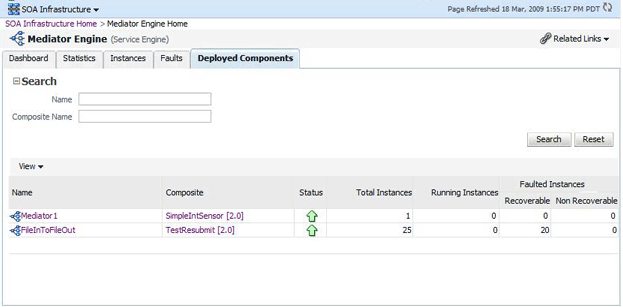
The Deployed Components tab of the Mediator Service Engine Home page provides the following information about deployed components:
Name - The name of the component. You can click the component name to access its home page.
Composite - The name of the composite application. You can click the composite name to access its home page.
Status - The status of the component, whether it is up or down.
Total Instances - The number of total instances.
Running Instances - The number of running instances.
Recoverable Instances - The number of recoverable instances.
Non Recoverable Instances - The number of nonrecoverable instances.
To manage Mediator faults:
Open the SOA Infrastructure Home page.
From the SOA Infrastructure menu, select Service Engines and then Mediator.
Click Faults.
View details about all faults in Mediator service components.
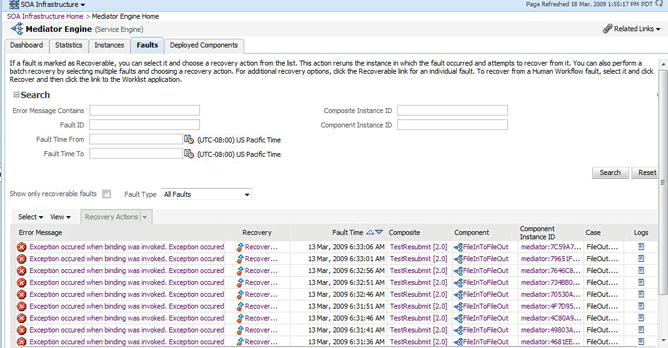
Use the Search section to search for and display specific faults in Mediator service components. If you do not specify a search criterion, all faults are displayed in the Faults table. Specify a search criterion and click Search to see the updated results.
If a fault is marked as recoverable, you can select it and choose a recovery action from the Recovery Actions list.
You can also recover multiple faults as a batch. To select multiple faults, press Shift+Click or Control+Click on the rows in the Faults table. Then, select a recovery action from the Recovery Actions list. Note that in this case, only the common actions applicable to all selected faults are available.
Click Error Message and then Recover Now....
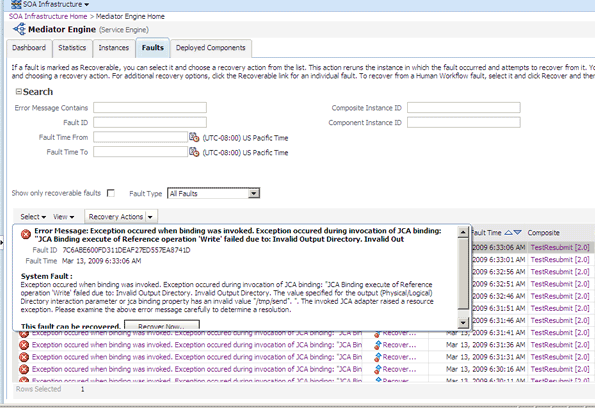
The Faults tab of the Mediator Instance Details page of the specific Mediator component instance, where the fault occurred, is displayed.
This page can also be displayed by clicking Recovery column of a fault.
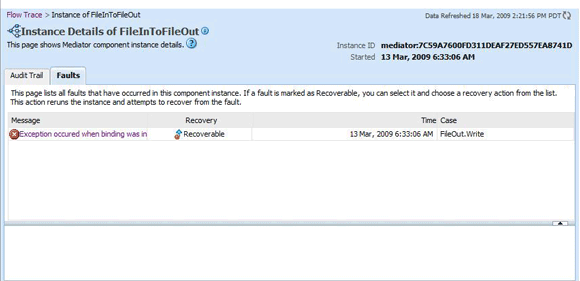
Select the fault by clicking Message. The details of the fault are displayed in the lower pane.
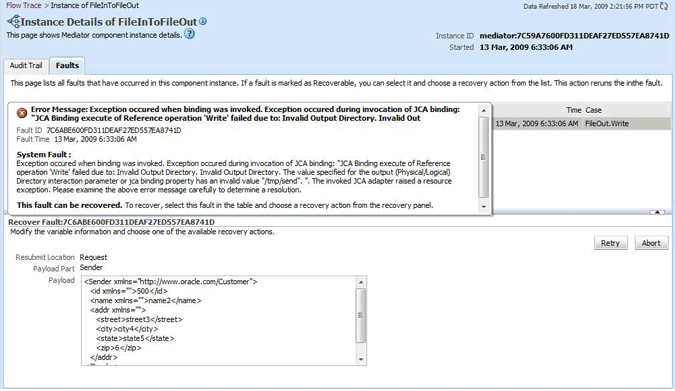
Click Retry or Abort based on your need.
To confirm your action, click Yes on the Confirmation dialog as shown in the following figure:
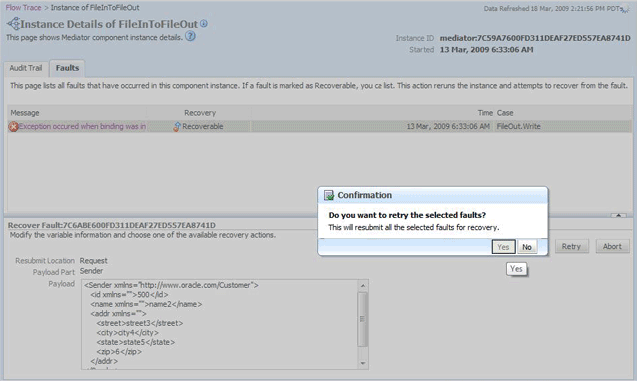
You will get the following Information dialog that displays the status of the recovery action.
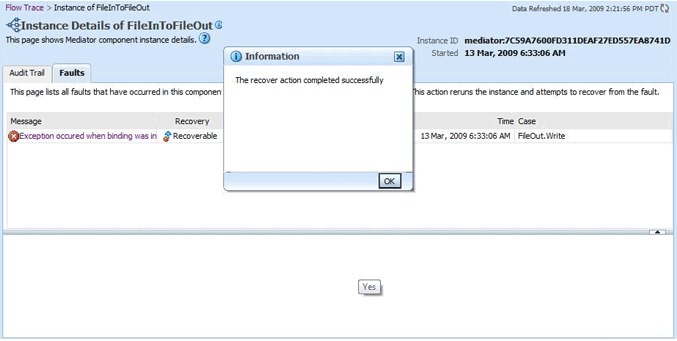
The Faults tab of the Mediator Service Engine Home page requires the following information about faults to perform a search:
Error Message Contains - A complete or partial error message.
Fault ID - The automatically generated fault ID that uniquely identifies a fault.
Fault Time from - The date at which to begin the search for faults.
Fault Time to - The date at which to end the search for faults.
Composite Instance ID - The exact ID of the instance in which the SOA composite application fault occurred.
Component Instance ID - The exact ID of the component instance.
You can customize the display of searched faults by specifying the following options:
Show Only Recoverable Faults - Enables you to view only those faults, on which you can perform recovery actions.
Fault Type - Type of the fault. A fault can be of the following types:
Business faults - These faults are application-specific faults that are generated when there is a problem with the information being processed. For example, when a social security number is not found in the database.
System faults - These faults are related to system failure issues, such as a database or network being inaccessible.
Oracle Web Services Manager (OWSM) policy faults - These faults are generated during failure of an attached policy.
The Faults tab of the Mediator Service Engine Home page provides the following information about faults:
Fault ID - The ID of the fault. This number is automatically generated and uniquely identifies a fault. This column does not automatically display in this table. To display this column, select Columns, then Fault ID from the View menu. The fault ID also displays when you click an error message.
Error Message - The error messages of faults occurring in the service engine. You can click an error message to display complete information about the fault.
Recovery - Identifies if a specific fault is recoverable. If a fault is marked as recoverable, you can select it and choose a recovery action from the Recovery Actions list.
Fault Time - The time at which the fault occurred.
Composite - The SOA composite application in which the fault occurred. You can click this link to access the composite home page.
Component - The Mediator service component in which the fault occurred. You can click this link to access the component home page.
Component Instance ID - The instance ID of the service component in which the fault occurred.
Case - Specifies whether the fault is a business fault, a system fault, or an error.
Logs - You can click this link to access log files describing the fault.
Oracle Fusion Middleware uses a policy-based model to manage Web services. Policies apply behavioral requirements to the delivery of messages.
To manage Mediator policies:
Open the Mediator Component Home page.
Click Policies.
View the policies attached to a Mediator component.
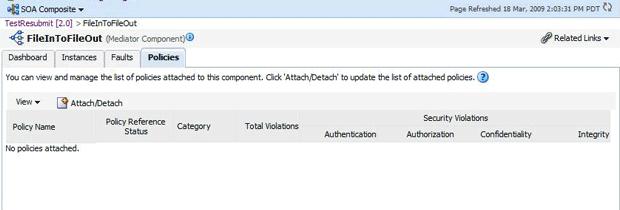
Click Attach/Detach to attach or detach a policy.
The Attach/Detach Policies page is displayed. All the attached policies are displayed in the upper pane and all the policies available to be attached are displayed in the lower pane.
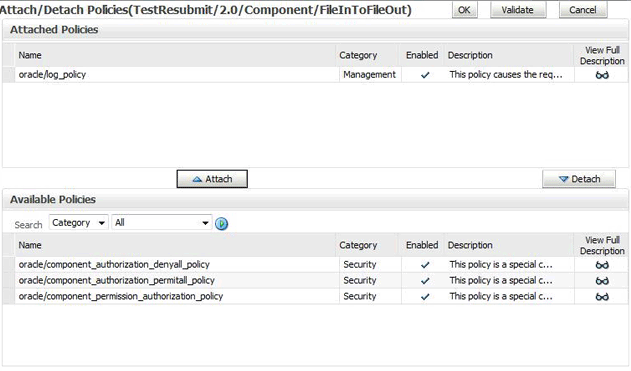
Click a policy in the lower pane to select it and click Attach to attach it to the Mediator component. Click a policy to in the upper pane to select it and click Detach to detach it from the Mediator component.
The Policies tab of the Mediator Component Home page provides the following information about a Mediator component instance:
Policy Name - The name of the policy.
Policy Reference Status - The policy status. It can be either enabled or disabled. Disabling a policy temporarily turns it off without detaching it.
Category - The category of the policy. It has the following values: Management, Reliable Messaging, MTOM Attachments, Security, and WS Addressing.
Total Violations - The total number of violations since the SOA Infrastructure was restarted.
Security Violation - The number of violations in each category. Category can have the following values: Authentication, Authorization, Confidentiality, and Integrity.