| Oracle® Fusion Middleware User's Guide for Imaging and Process Management 11g Release 1 (11.1.1) E12783-01 |
|
 Previous |
 Next |
Home > User's Guide for Ima... > User Interface > Upload Document Page
| Oracle® Fusion Middleware User's Guide for Imaging and Process Management 11g Release 1 (11.1.1) E12783-01 |
|
 Previous |
 Next |
Home > User's Guide for Ima... > User Interface > Upload Document Page
The Upload Document Page is used to upload new documents to Oracle I/PM. It is accessed from the navigation pane by clicking Tools and then Upload Document.
The information on an Upload Document page is dependent on how it is accessed and on the information requirements of the application in which the document resides. If an application requires more information, additional fields are displayed after you select an application from the Select an Application field.
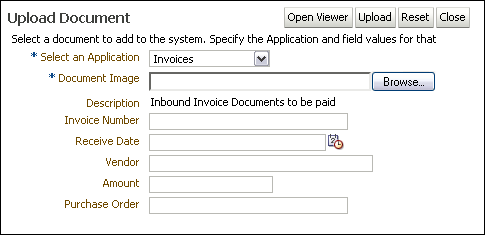
The following table describes the elements available on the page.
| Element | Description |
|---|---|
| Open Viewer | Opens the document viewer so you can open, review, and annotate a document before uploading. |
| Upload | Submits the specified document image to Oracle I/PM. |
| Reset | Cancels any changes and restores previous settings. |
| Close | Cancels the upload and closes the Upload Document page. |
| Select an Application | Select an application in which this document is to reside. This field is required. Once an application is selected, additional metadata fields unique to the application are displayed. |
| Document Image | Specify an electronic file to upload to the system. Click Browse to navigate through your file system to select the file. The document image file can be any electronic file, but must conform to a format capable of being converted for display in the document viewer to be viewed.This field is required. Note that this field is hidden if you click Open Viewer. If using the viewer to upload a document, navigation to the electronic file is done through the Viewer Toolbar.
Note that if using your keyboard rather than your mouse to select the Browse button, use the Space bar to execute the Browse button function and open the dialog box. The Enter key does not execute the Browse button function. |
| Description | A description of the application is displayed if one was specified when the application was created. It cannot be edited. |
| Metadata fields | Additional metadata fields are displayed on the Upload Document page when an application is selected. The additional fields are unique to each application and are defined by the person who created the application. Required fields are noted with an asterisk (*). |
| Confirmation Message | Once a document is successfully uploaded, a confirmation message is displayed at the bottom of the page. Clicking the message opens the document in the Viewer. |