| Oracle® Fusion Middleware User's Guide for Oracle WebCenter 11g Release 1 (11.1.1) E10149-02 |
|
 Previous |
 Next |
| Oracle® Fusion Middleware User's Guide for Oracle WebCenter 11g Release 1 (11.1.1) E10149-02 |
|
 Previous |
 Next |
This chapter describes how to use the RSS service features. The RSS service provides the ability to publish content from WebCenter Services as news feeds in RSS 2.0 and Atom 1.0 formats. News feeds deliver content update information to your favorite RSS or Atom reader. In addition, the RSS service enables you to view news feeds from external sources on your application pages in an RSS Viewer.
This chapter includes the following sections:
Audience
This chapter is intended for WebCenter Spaces users interested in publishing news feeds from WebCenter Services and external sources on their application pages. Much of this information also applies to custom WebCenter applications, though it is written with WebCenter Spaces users in mind. (For information about custom WebCenter applications, see "Integrating the RSS Service" in Oracle Fusion Middleware Developer's Guide for Oracle WebCenter.
The WebCenter Spaces application administrator has the authority to expose or hide task flows from a particular service. Tasks discussed in this chapter are not available to you if the relevant service is hidden.
For information about WebCenter Spaces seeded user roles, see Oracle Fusion Middleware Administrator's Guide for Oracle WebCenter.
The RSS service exposes its features in three ways:
The RSS icon on a service task flow enables you to publish content from WebCenter Services as a news feed.
A dedicated RSS page (WebCenter Spaces only) displays a list of published feeds from all accessible group spaces for viewing in either RSS 2.0 or Atom 1.0 news readers.
The RSS task flow adds an RSS viewer to the page for displaying feeds from external sources and WebCenter Services.
|
Note: The RSS service does not support non-ASCII user names and passwords if the character encoding of the browser-based basic authentication is different from the character encoding of the system on which Oracle WebCenter is deployed. On a Linux system, the character encoding is generally different, and therefore the RSS service does not support non-ASCII credentials.If the character encoding is same, then users can use corresponding non-ASCII credentials. For example, for the Oracle WebCenter instance installed on French Windows Server 2003, users can use a French user name on the French Windows to pass the basic authentication using Internet Explorer. |
This section contains the following subsections:
RSS news feeds deliver content update information on the Recent Activities, Discussions, Lists, and Announcements services. Figure 23-1 shows the RSS icon available on a Recent Activity task flow in a WebCenter Spaces page.
Figure 23-1 RSS Icon on a Recent Activity Task Flow
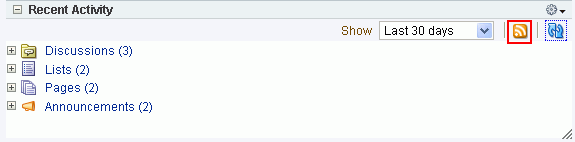
In a WebCenter Spaces application, you can obtain news feeds from individual task flow instances and also from the RSS Manager. Access the RSS Manager by clicking the RSS link at the bottom of the application (Figure 23-2).
Figure 23-2 The RSS Link in the WebCenter Spaces Application
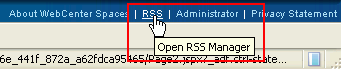
The RSS Manager displays nodes for all the group spaces that have enabled RSS feeds to be published (Figure 23-3).
Figure 23-3 Expanded Group Space Nodes in the RSS Manager
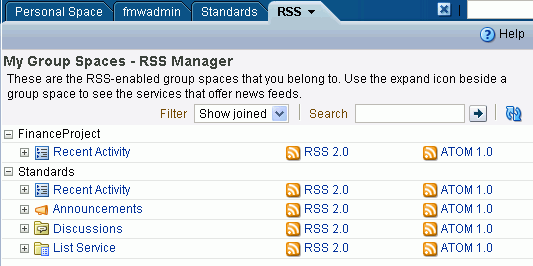
Expand a group space node to obtain both RSS 1.0 and Atom 2.0 news feeds from individual services.
A group space must be news feed-enabled before you can obtain feed URLs from it. For information, see Section 11.3.5, "Enabling or Disabling RSS News Feeds for a Group Space". Additionally, your reader of choice must support HTTP authentication.
When you access a news feed item in your reader of choice, the item links back into your WebCenter application. Because the application itself requires authentication before you can access much of its content, your reader must be equipped to pass your login credentials to securely deliver access.
The level of detail provided through a service news feed depends on the feed source. For example, when you pull a news feed for recently added or modified lists, your news reader provides the list titles and (if provided) list descriptions of the most recently added or modified lists (Figure 23-4).
Figure 23-4 A Group Space Lists News Feed
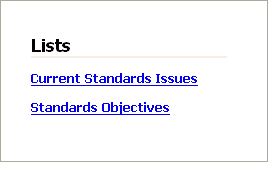
The list titles in a feed are linked. Click a list title, and it takes you back into your WebCenter application with the selected list displayed as a top-level tab (Figure 23-5).
Figure 23-5 A List Opened from an RSS Feed and Displayed as a Top-Level Tab in WebCenter Spaces
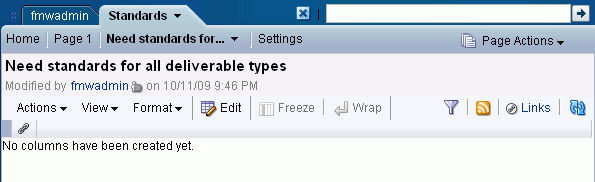
In contrast, when you pull a news feed from a particular list, it shows recently added or revised row details and provides links to individual rows (Figure 23-6).
When you click such a link, it also takes you back into your WebCenter application, with the list displayed as a top-level tab (see Figure 23-5).
The news feeds you obtain from a WebCenter Spaces application are context-aware, providing content only from the space from which they originate. For example, if you provide a list feed from the Finance group space, then your news reader displays list content that is unique to the Finance group space. If you add a list feed from the Languages group space, then your news reader displays list content that is unique to the Languages group space.
Additionally, you can grab a news feed URL from a Recent Activity list located in your personal space. That RSS feed can provide new and updated news from a particular group space.
In WebCenter Spaces, you can obtain news feed URLs for all applicable services from two locations:
The RSS Manager
Access the RSS Manager by clicking the RSS link at the bottom of the application (Figure 23-7)
Figure 23-7 The RSS Link in the WebCenter Spaces Application
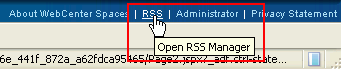
One or more of a service's task flows
For example, Figure 23-8 illustrates an RSS icon in the toolbar of a Recent Activity list.
Figure 23-8 RSS Icon on a Recent Activity Task Flow
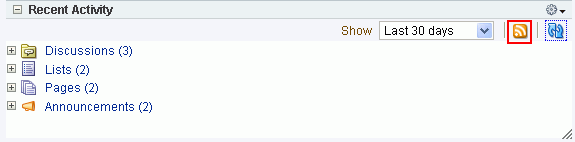
The RSS service delivers news feeds from four services:
Recent Activities service
The recent activity news feed tracks updates to your WebCenter application that are normally reflected in a Recent Activity list and that have occurred within the last three days. For more information, see Section 23.2.1, "Obtaining the Recent Activities News Feed."
Discussion Forums
The discussion forums news feed tracks updates to all discussion forums in a particular group space in the WebCenter Spaces application. See Section 23.2.2, "Obtaining the Discussion Forums News Feed."
Lists (WebCenter Spaces only)
There are two types of news feeds that can be delivered from the Lists service—all newly created or changed lists in a group space (from the List Manager task flow) and revisions to the data of a particular list in a group space (from the List Viewer task flow). The news feed content depends on whether you get the news feed URL from the List Manager task flow or from the List Viewer task flow. For more information, see Section 23.2.3, "Obtaining List News Feeds."
Announcements
The Announcements news feed tracks additions and revisions to announcements from a particular group space, from all group spaces, or application-wide, depending on the location of the feed source. For more information, see Section 23.2.4, "Obtaining an Announcements News Feed."
If you want to add a news feed from an external site to your WebCenter application, the RSS service provides an RSS task flow (Figure 23-9) through the Catalog dialog in Edit mode of the page.
You can place the RSS task flow on a page and configure it to display content from any external RSS feed. Additionally, the RSS task flow supports login credential passing, by using an external application.
|
See Also:
|
The RSS task flow can render news feeds outside of a corporate firewall. However, to consume external news feeds outside of the firewall, your application administrator must have configured proxies for the RSS service. Contact your application administrator if you cannot consume external feeds but want to do so. For more information, see Section 2.7, "Contacting Your Application Administrator".
Accessing External Applications
Every time you access a secure news feed item, you must log in to that secure application to view content. You can either supply login credentials each time you access an application, or let an external application store and manage your login credentials. After your credentials for a particular application are stored, you are logged in to that application automatically when you log in to your WebCenter application. You can provide this capability for all frequently used external applications. For more information, see Section 3.7, "Working with External Applications."
If the secured application you want to access is not registered as an external application, then perform the steps listed in Section 3.2.6, "Providing Login Information for External Applications."
Each participating service provides news feeds from locations unique to that service.
This section steps you through obtaining those feeds. It contains the following subsections:
Use news feeds from the Recent Activities service to keep track of the wide range of activity happening in one or more group spaces within the last three days. To consume a group space Recent Activities news feed, you must be a member of the selected group space and the group space must be enabled to provide news feeds.
WebCenter Spaces provides two locations for pulling a news feed from the Recent Activities service: the RSS Manager and the Recent Activity task flow.
Both the RSS Manager and the Recent Activity task flow provide the same news feed content: additions or revisions to group spaces and group space pages, documents, discussion forums, lists, and so on. For more information, see Chapter 24, "Working with the Recent Activities Service."
Assuming a default configuration, a news feed URL from a Recent Activity task flow in a group space provides information about the activity in that group space. A news feed URL from a Recent Activity task flow in your personal space provides information about the activities in a particular group space.
|
Note: A Recent Activity task flow can be configured to display the recent activity of a group space other than the one where it has been placed. In such a case, the news feed from that list provides information on the activities of the group space identified during configuration. For more information, see Section 24.3, "Setting Recent Activities Service Task Flow Properties." |
This section describes how to obtain a news feed for the Recent Activity task flow from both the locations, the RSS Manager and the Recent Activity task flow. It contains the following subsections:
Section 23.2.1.1, "Obtaining a Recent Activity News Feed URL from the RSS Manager"
Section 23.2.1.2, "Obtaining a News Feed URL from the Recent Activity Task Flow"
The RSS Manager provides news feeds for both RSS 2.0 and Atom 1.0 news readers. It lists all RSS-enabled group spaces of which you are a member. Each listed group space can be expanded to display the services for which it offers news feeds (Figure 23-10).
Figure 23-10 The Recent Activity Service under a Group Space in the RSS Manager
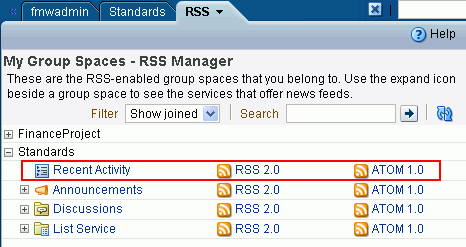
To obtain a Recent Activity list news feed URL from the RSS Manager:
Log in, click the RSS link at the bottom of the WebCenter Spaces application (Figure 23-11).
If required, expand the node of the group space for which you want to monitor recent activities.
You can expand a group space node by clicking the Expand icon, as shown in Figure 23-12, or by right-clicking the group space name and selecting the Expand option from the resulting context menu.
Under the relevant group space, right-click the RSS 2.0 or Atom 1.0 icon next to the Recent Activity list you want to monitor, and, from the resulting browser context menu, select the copy-link command.
The command you select depends on your current browser. For example, in the Firefox browser, the copy-link command is Copy Link Location. In the Internet Explorer browser, the copy-link command is Copy Shortcut.
Go to your news reader and initiate an add-subscription action.
How you do this depends on the news reader you use.
Paste the link you copied in step 3 into the relevant field in your news reader.
You may need to enter your WebCenter Spaces credentials. For more information, see Section 23.1, "What You Should Know About the RSS Service."
The Recent Activity task flow has its own RSS icon. Using this icon, you can get the Recent Activity list news feed URL. Recent Activity RSS feeds provide the same information that you can find in a Recent Activity list. This includes such things as additions or revisions to pages, documents, discussion forums, lists, and so on. The news feed tracks activity occurring over the last three days.
For an RSS icon to be active in a Recent Activity task flow, you must be a member of the group space from which you want to obtain the news feed and news feeds must be enabled for the relevant group space.
To obtain a Recent Activity list news feed URL from the Recent Activity list:
Log in, and go to your personal space or the group space that contains the Recent Activity list from which you want to obtain an RSS feed.
For information about navigating to a group space, see Section 2.4.4, "Opening Group Spaces." Typically, your personal space tab is always on view. If necessary, click the Personal Space tab to bring it forward. A group space may be configured to display in full-screen mode. For more information, see Section 10.7.5, "Applying a Group Space Site Template."
Right-click the RSS icon in the toolbar of the Recent Activity list (Figure 23-13), and, from the resulting context menu, select the copy-link command.
Figure 23-13 The RSS Icon on the Recent Activity Task Flow
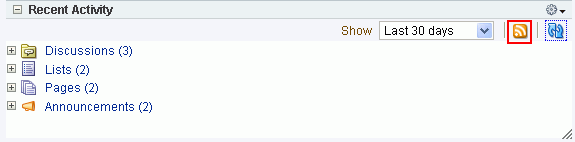
The command you select depends on your current browser. For example, in the Firefox browser, the copy-link command is Copy Link Location. In the Internet Explorer browser, the copy-link command is Copy Shortcut.
Alternatively, drag the RSS icon onto your news reader of choice. This may allow you to skip the other steps in this procedure. If you use the drag-and-drop method, you may have to enter your WebCenter Spaces credentials. For more information, see Section 23.1, "What You Should Know About the RSS Service."
Go to your RSS reader and initiate an add-subscription action.
How you do this depends on the RSS reader you use.
Paste the link you copied in step 2 into the relevant field in your RSS reader.
|
Note: The news feed URL in a Recent Activity task flow is for RSS 2.0 news readers only. If you prefer to use an Atom 1.0 news reader, do either of the following:
|
You may need to enter your WebCenter Spaces credentials. For more information, see Section 23.1, "What You Should Know About the RSS Service."
Use Discussion Forum news feeds to keep track of additions and revisions to a selected group space's discussions. There are three locations from which to obtain discussion forums news feed URLs: in the RSS Manager, on the Discussions page, and from a Discussion Forum Manager task flow. All discussion RSS and Atom URLs provide the same feed; that is, additions and revisions to all discussions in a selected group space.
This section contains the following subsections:
Section 23.2.2.1, "Obtaining a Discussion Forum News Feed from the RSS Manager"
Section 23.2.2.2, "Obtaining a News Feed from the Discussions Page"
Section 23.2.2.3, "Obtaining a News Feed from a Discussion Forum Manager Task Flow"
The RSS Manager provides Discussion Forum news feeds for both RSS 2.0 and Atom 1.0 news readers. Select a feed from any news-feed-enabled group space of which you are a member. Use discussion forum news feeds to track additions and revisions to a selected group space's discussion forums.
To obtain a discussion forum news feed URL from the RSS Manager:
Log in, and click the RSS link at the bottom of the WebCenter Spaces application (Figure 23-14).
In RSS Manager, if required, expand the node of the group space that contains the discussions you want to use as a news feed.
You can expand a group space node by clicking the Expand icon to the left of it or by right-clicking the group space name and selecting an expand option from the resulting context menu.
Right-click the RSS 2.0 or Atom 1.0 icon next to Discussions (Figure 23-15), and, from the resulting context menu, select the copy-link command.
For example, in the Firefox browser, the copy-link command is Copy Link Location. In the Internet Explorer browser, the copy-link command is Copy Shortcut.
Figure 23-15 RSS and Atom Icons Next to a Discussions Node in the RSS Manager

Alternatively, if you drag the RSS icon onto a news reader you can skip most of the other steps. You may need to enter your WebCenter Spaces credentials. For more information, see Section 23.1, "What You Should Know About the RSS Service."
Go to your news reader and initiate an add-subscription action.
How you do this depends on the news reader you use.
Paste the link you copied in step 3 into the relevant field in your preferred news reader.
You may need to enter your WebCenter Spaces credentials. For more information, see Section 23.1, "What You Should Know About the RSS Service."
The Discussions page provides a convenient location for grabbing a news feed URL while monitoring discussions.
To get an RSS URL for all of a selected group space's discussions from the Discussions page:
Log in, and go to the group space that contains the discussion forums you want to use as an RSS feed.
For information about navigating to a group space, see Section 2.4.4, "Opening Group Spaces." For information about showing hidden pages, see Section 2.4.3, "Showing Hidden Pages."
Click the Discussions tab to bring the Discussions page forward.
If the Discussions tab is not available, open the Manage Pages dialog and select the Discussions page for display. When the tab opens, click it to bring the page forward. For more information about locating and opening pages, see Section 2.4, "Hiding, Showing, Opening, and Closing Pages."
Right-click the RSS icon on the Discussions page (Figure 23-16), and, from the resulting context menu, select the copy-link command.
For example, in the Firefox browser, the copy-link command is Copy Link Location. In the Internet Explorer browser, the copy-link command is Copy Shortcut.
Figure 23-16 An RSS Icon on a Discussions Page
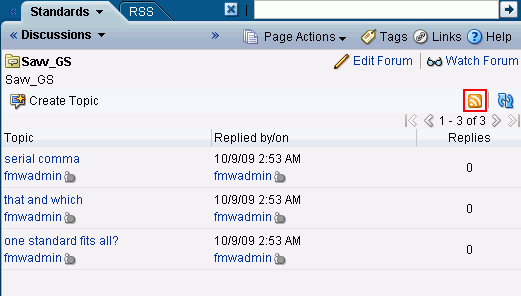
Alternatively, if you drag the RSS icon onto your news reader you can skip most of the other steps. You may need to enter your WebCenter Spaces credentials. For more information, see Section 23.1, "What You Should Know About the RSS Service."
Go to your RSS reader and initiate an add-subscription action.
How you do this depends on the RSS reader you use.
Paste the link you copied in step 3 into the relevant field in your preferred RSS reader.
|
Note: The news feed URL on the Discussions page is for RSS 2.0 news readers only. If you prefer to use an Atom 1.0 news reader, then do either of the following:
|
You may need to enter your WebCenter Spaces credentials. To learn more, see Section 23.1, "What You Should Know About the RSS Service."
The Discussion Forum Manager task flow provides another location from which you can obtain a discussions news feed for a selected group space. The placement of this task flow within a group space is at the discretion of the space's designers, so we cannot pinpoint where you may find this task flow. But, wherever you find it, an RSS icon is also available to provide you with an RSS news feed URL. This section describes how to use it.
To obtain a news feed URL from a Discussion Forum Manager task flow:
Log in, and go to the page in the required group space that contains a Discussion Forum Manager task flow.
For information about navigating to a group space, see Section 2.4.4, "Opening Group Spaces." For information about showing hidden pages, see Section 2.4.3, "Showing Hidden Pages."
Right-click the RSS icon on the task flow (Figure 23-17), and, from the resulting context menu, select the copy-link command.
For example, in the Firefox browser, the copy-link command is Copy Link Location. In the Internet Explorer browser, the copy-link command is Copy Shortcut.
Figure 23-17 An RSS Icon in a Discussion Forum Manager Task Flow
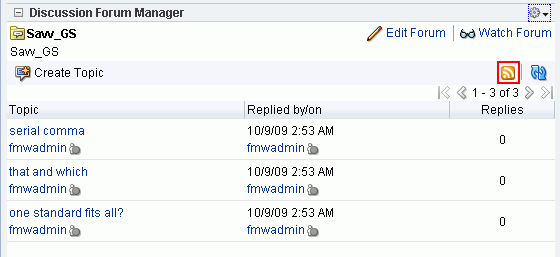
Alternatively, if you drag the RSS icon onto your news reader you can skip most of the other steps. You may need to enter your WebCenter Spaces credentials. For more information, see Section 23.1, "What You Should Know About the RSS Service."
Go to your RSS reader and initiate an add-subscription action.
How you do this depends on the RSS reader you use.
Paste the link you copied in step 2 into the relevant field in your preferred RSS reader.
|
Note: The news feed URL in the Discussions task flow is for RSS 2.0 news readers only. If you prefer to use an Atom 1.0 news reader, do either of the following:
|
You may need to enter your WebCenter Spaces credentials. For more information, see Section 23.1, "What You Should Know About the RSS Service."
Lists provide a vital form of tracking just about everything within an organization. For example, a group might want a membership list that outlines assigned roles and contact information. A project lead might set up a list that tracks issue resolution.
It follows that it would be useful to track creation of and revisions to such lists from one convenient location: your favorite news reader.
The Lists service provides two options for keeping track of changes through a news reader:
Keep track of all recently added or modified lists in a given group space.
Keep track of recently added or modified data rows in one list.
You can obtain the news feed URL for lists from three locations: the RSS Manager, the Lists page, and any Lists task flow on a given page. The RSS Manager and the Lists page provide access to both types of Lists feeds. Individual List task flows provide feeds for data changes to the rows of the displayed list.
This section describes how to obtain a news feed for recently added or modified list rows or lists from a selected group space. It contains the following subsections:
Section 23.2.3.1, "Obtaining a List News Feed from the RSS Manager"
Section 23.2.3.2, "Obtaining a News Feed from the Lists Page"
Section 23.2.3.3, "Obtaining a News Feed from a List Task Flow"
The RSS Manager provides two types of list news feeds: a feed of recently added or revised lists in a group space and a feed of recent data changes to the rows of one particular list. Additionally, the RSS Manager provides feeds for an RSS 2.0 reader and an Atom 1.0 reader. The main requirement for any news reader you use is that it supports HTTP authentication (for more information, see Section 23.1, "What You Should Know About the RSS Service").
To obtain a list news feed from the RSS Manager:
Log in, and click the RSS button at the bottom of the WebCenter Spaces application (Figure 23-18).
In the RSS Manager, expand the node for the group space that contains the lists from which to obtain an RSS feed.
If you want to get a feed from a particular list, expand the List Service node.
Right-click the RSS 2.0 or Atom 1.0 icon next to List Service for all lists or next to a selected list (Figure 23-19), and, from the resulting context menu, select the copy-link command.
For example, in the Firefox browser, the copy-link command is Copy Link Location. In the Internet Explorer browser, the copy-link command is Copy Shortcut.
Figure 23-19 The Lists Service Node on the RSS Page
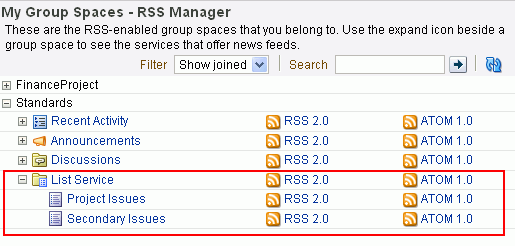
Alternatively, if you drag the news feed icon onto your reader you can skip most of the other steps. You may need to enter your WebCenter Spaces credentials. For more information, see Section 23.1, "What You Should Know About the RSS Service."
Go to your RSS reader and initiate an add-subscription action.
How you do this depends on the RSS reader you use.
Paste the link you copied in step 3 into the relevant field in your preferred RSS reader.
You may need to enter your WebCenter Spaces credentials. For more information, see Section 23.1, "What You Should Know About the RSS Service."
Each group space has its own Lists page, where lists are born. Each Lists page provides RSS news feeds for recent additions and revisions to all of the lists it contains and also for recent data changes to the rows of an individual list.
This section describes how to obtain news feed URLs from the Lists page. Note that the Lists page provides news feeds for RSS 2.0 readers only. If you want to obtain a feed for an Atom 1.0 news reader, use the RSS Manager. For more information, see Section 23.2.3.1, "Obtaining a List News Feed from the RSS Manager."
To obtain a news feed from the Lists page:
Log in, and go to the group space that contains the list you want to track.
For information about navigating to a group space, see Section 2.4.4, "Opening Group Spaces." For information about showing hidden pages, see Section 2.4.3, "Showing Hidden Pages."
Click the Lists tab to bring the Lists page forward.
If the Lists tab is not available, open the Manage Pages dialog and select the Lists page for display. For more information, see Section 2.4, "Hiding, Showing, Opening, and Closing Pages."
To obtain a news feed of recently added and revised lists in a group space, right-click the RSS icon in the Lists pane on the left side of the Lists page (Figure 23-20), and select the copy-link command from the resulting context menu.
To obtain a news feed of data changes to the rows of an individual list, display the list in the right pane by selecting the list name from the left pane (Figure 23-20). Right-click the RSS icon that appears above the list, and select the copy-link command from the resulting context menu.
For example, in the Firefox browser, the copy-link command is Copy Link Location. In the Internet Explorer browser, the copy-link command is Copy Shortcut.
Figure 23-20 Selecting a List on the Lists Page
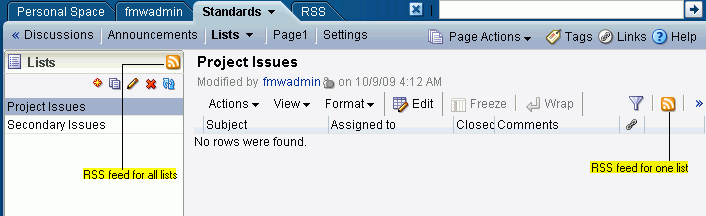
Alternatively, if you drag the news feed icon onto your reader you can skip most of the other steps. You may need to enter your WebCenter Spaces credentials. For more information, see Section 23.1, "What You Should Know About the RSS Service."
Go to your RSS reader and initiate an add-subscription action.
How you do this depends on the RSS reader you use.
Paste the link you copied in step 3 into the relevant field in your preferred RSS reader.
|
Note: The news feed URL on the Lists page is for RSS 2.0 news readers only. If you prefer to use an Atom 1.0 news reader, do either of the following:
|
You may need to enter your WebCenter Spaces credentials. For more information, see Section 23.1, "What You Should Know About the RSS Service."
As you navigate through group space pages in your WebCenter Spaces application, you may come across a list you find particularly informative, for example, a list of project issues. It may be useful to you to track recent additions and revisions to such a list. Each List task flow comes with its own RSS news feed, making it easy to subscribe to the list on-the-spot. This section tells you how.
To obtain a news feed from a List task flow:
Log in, go to the group space that contains the List you want to track.
For information about navigating to a group space, see Section 2.4.4, "Opening Group Spaces." For information about showing hidden pages, see Section 2.4.3, "Showing Hidden Pages."
Right-click the RSS icon at the top-right of the List task flow (Figure 23-21), and, from the resulting context menu, select the copy-link command.
For example, in the Firefox browser, the copy-link command is Copy Link Location. In the Internet Explorer browser, the copy-link command is Copy Shortcut.
Alternatively, if you drag the RSS icon onto your news reader you can skip most of the other steps. You may need to enter your WebCenter Spaces credentials. For more information, see Section 23.1, "What You Should Know About the RSS Service."
Go to your RSS reader and initiate an add-subscription action.
How you do this depends on the RSS reader you use.
Paste the link you copied in step 2 into the relevant field in your preferred RSS reader.
|
Note: The news feed URL in the List task flow is for RSS 2.0 news readers only. If you prefer to use an Atom 1.0 news reader, do either of the following:
|
You may need to enter your WebCenter Spaces credentials. For more information, see Section 23.1, "What You Should Know About the RSS Service."
Announcements are excellent candidates for news feeds. Usually they are short, concise, and full of timely and valuable information. If you are a member of multiple group spaces, it would be convenient to be able to access all announcements from one location: your favorite news reader.
You can obtain an announcement news feed from three locations: the RSS Manager, the Announcements page, and an Announcements task flow.
This section contains the following subsections:
Section 23.2.4.1, "Obtaining an Announcements News Feed from the RSS Manager"
Section 23.2.4.2, "Obtaining a News Feed from the Announcements Page"
Section 23.2.4.3, "Obtaining a News Feed from an Announcements Task Flow"
The RSS Manager provides two types of feeds for the Announcements service: RSS 2.0 and Atom 1.0. Use either of these to keep track of all new and revised announcements in a particular group space.
To obtain an Announcements news feed from the RSS Manager:
Log in, and click the RSS link at the bottom of the WebCenter Spaces application (Figure 23-22).
In the RSS Manager, expand the node for the group space that contains the announcements you want to track through a news reader.
Right-click the RSS 2.0 or Atom 1.0 icon next to Announcements (Figure 23-19), and, from the resulting context menu, select the copy-link command.
For example, in the Firefox browser, the copy-link command is Copy Link Location. In the Internet Explorer browser, the copy-link command is Copy Shortcut.
Figure 23-23 Announcements Node on the RSS Page
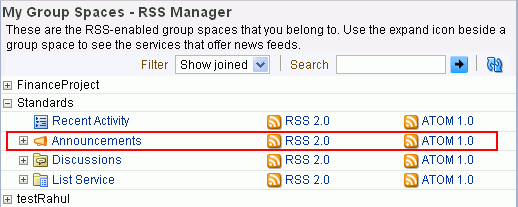
Alternatively, if you drag the news feed icon onto your reader you can skip most of the other steps. You may need to enter your WebCenter Spaces credentials. For more information, see Section 23.1, "What You Should Know About the RSS Service."
Go to your RSS reader and initiate an add-subscription action.
How you do this depends on the RSS reader you use.
Paste the link you copied in step 3 into the relevant field in your preferred RSS reader.
You may need to enter your WebCenter Spaces credentials. For more information, see Section 23.1, "What You Should Know About the RSS Service."
The Announcements service provides an Announcement Manager task flow, which is exposed from the main Announcements page in the WebCenter Spaces application. You can use this task flow to create and revise announcements and to obtain an announcements news feed URL.
Unlike the RSS Manager, the Announcement Manager task flow provides a news feed only for RSS 2.0 news readers. If you prefer an Atom 1.0 feed, use the RSS Manager to obtain the feed URL in lieu of the Announcement Manager task flow. For more information, see Section 23.2.4.1, "Obtaining an Announcements News Feed from the RSS Manager."
To obtain a news feed from the Announcement Manager task flow:
Log in, and click the Announcements tab to bring the Announcements page forward.
If the Announcements tab is not available, click the Settings tab and then the Services tab, and select the Announcements page for display. When the tab appears on the page, click it to bring the page forward. For more information, see Section 2.4, "Hiding, Showing, Opening, and Closing Pages."
Alternatively, click the Open Announcement Manager icon in the Announcements task flow to view the Announcement Manager task flow.
|
Note: The Open Announcement Manager icon is not displayed in the Announcements task flow if you do not have the required privileges. |
Right-click the RSS icon on the right side of the Announcements page (Figure 23-24), and select the copy-link command from the resulting context menu.
For example, in the Firefox browser, the copy-link command is Copy Link Location. In the Internet Explorer browser, the copy-link command is Copy Shortcut.
Figure 23-24 The RSS Icon on the Announcements Page
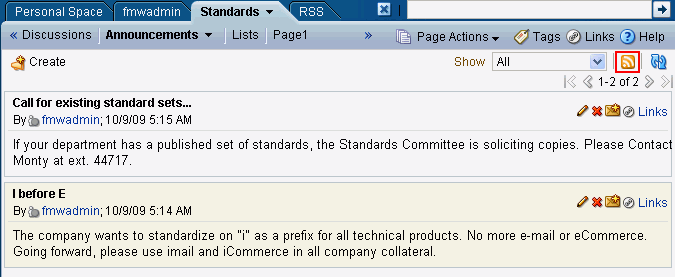
Alternatively, if you drag the news feed icon onto your reader you can skip most of the other steps. You may need to enter your WebCenter Spaces credentials. For more information, see Section 23.1, "What You Should Know About the RSS Service."
Go to your RSS reader and initiate an add-subscription action.
How you do this depends on the RSS reader you use.
Paste the link you copied in step 2 into the relevant field in your preferred RSS reader.
|
Note: The news feed URL on the Announcements page is for RSS 2.0 news readers only. If you prefer to use an Atom 1.0 news reader, do either of the following:
|
You may require to enter your WebCenter Spaces credentials. For more information, see Section 23.1, "What You Should Know About the RSS Service."
The Announcements task flow also provides access to a news feed URL. Like the Announcements page, the task flow provides feeds only for RSS 2.0 news readers. If you prefer an Atom 1.0 feed, use the RSS Manager to obtain the feed URL in lieu of the Announcements task flow. For more information, see Section 23.2.4.1, "Obtaining an Announcements News Feed from the RSS Manager."
To obtain a news feed from an Announcements task flow:
Log in, and go to the page that contains the Announcements task flow you want to view.
Right-click the RSS icon on the Announcements task flow (Figure 23-25), and select the copy-link command from the resulting context menu.
For example, in the Firefox browser, the copy-link command is Copy Link Location. In the Internet Explorer browser, the copy-link command is Copy Shortcut.
Figure 23-25 RSS Icon in an Announcements Task Flow

Alternatively, if you drag the news feed icon onto your reader you can skip most of the other steps. You may require to enter your WebCenter Spaces credentials. For more information, see Section 23.1, "What You Should Know About the RSS Service."
Go to your RSS reader and initiate an add-subscription action.
How you do this depends on the RSS reader you use.
Paste the link you copied in step 2 into the relevant field in your preferred RSS reader.
|
Note: The news feed URL in the Announcements task flow is for RSS 2.0 news readers only. If you prefer to use an Atom 1.0 news reader, do either of the following:
|
You may require to enter your WebCenter Spaces credentials. For more information, see Section 23.1, "What You Should Know About the RSS Service."
The RSS task flow enables you to include an RSS viewer, which you can use to view content from external news feeds within your application page.
This section contains the following subsections:
You can incorporate news feeds from external sources into your application pages by using the RSS task flow. You can add the RSS task flow from the component catalog in Oracle Composer.
Each instance of the RSS viewer displays news feeds from one source. If you plan to display multiple external news feeds on a particular page, you can place multiple RSS task flows on that page.
To display content from an external RSS feed, proxies must be configured in your application. Contact your application administrator if you have problems accessing external RSS feeds in your task flow.
WebCenter applications provide the ability to store and manage your login credentials by using external applications. After your credentials for a particular application are stored, you are logged in to that application automatically when you log in to your WebCenter application.
So if an external RSS news feed or WebCenter Services feed requires your login credentials, when you get to the step where you specify the feed URL, you may have to also specify the name of the external application that is configured to store your login credentials for reading the secure RSS feed.
To add the RSS task flow to your page:
Log in, and go to the page where you want to place the RSS task flow.
Switch to Edit mode of the page.
Select the Box component in which you want to place the RSS task flow and click Add Content.
In the Catalog dialog, locate RSS and click the Add link to the right of this component.
Click Close on the Catalog dialog to return to the page in Oracle Composer.
The RSS task flow displays with the following message:
To display an RSS feed, edit this page, then use the Edit action to enter the RSS feed location on the Parameters tab
Click the Edit icon on the header of the task flow to display the Component Properties dialog in which you can specify the RSS feed for this task flow.
Figure 23-26 Edit Icon in an RSS Task Flow Header
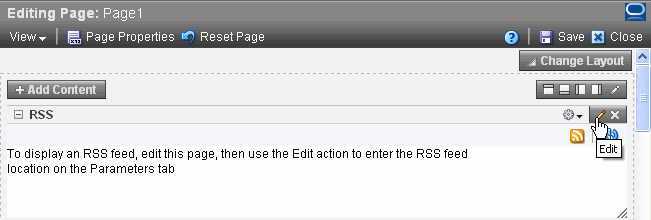
In parallel, start a new browser session and go to the Web site that provides the RSS feed you want to view through the RSS viewer. Copy its RSS URL.
Go back to your application page and on the Parameters tab that is selected by default in the dialog, for RSS Feed URL, paste the URL that you copied in the previous step.
If the external RSS feed requires authentication, then for External Application ID, specify the name of the external application that is configured to store your login credentials for accessing that feed.
For information about configuring an external application, see Section 3.7, "Working with External Applications."
Click Apply in the Component Properties dialog to save your changes and remain in the dialog.
Click OK to save your changes and close the dialog.
Content from the external feed you specified is displayed within the RSS task flow.
Click Save at the top-right corner of Oracle Composer to save your changes and remain in Oracle Composer.
Optionally, click Close to exit Oracle Composer.
|
Note: For generic information about placing a task flow, including the RSS task flow, on a page, see Section 7.1.4, "Adding Task Flows to a Page." |
The RSS task flow, along with other page components, gets refreshed with every server request. However, as the content from news feeds may be dynamic, you have the option of refreshing the RSS task flow yourself by using the Refresh icon (Figure 23-27), when required.
Figure 23-27 The Refresh Icon on an RSS Task Flow

The task flow updates and displays latest data from the external source.
If you have the required privileges, you have the option to delete the RSS task flow from a page by using the Remove icon on the task flow (Figure 23-28) in Edit mode of the page.
Figure 23-28 Remove Icon on an RSS Task Flow
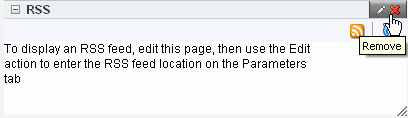
When you click the Remove icon, the Delete Component dialog displays. Click Delete in this dialog to delete the task flow from the page.
You can change the feed URL or external application ID specified for an RSS task flow at any point of time.
To change the feed for the RSS task flow:
Go to the web site that provides the RSS feed you want to view through the RSS viewer, and then copy its RSS URL.
Log in to your WebCenter Spaces application, and go the page where you have placed the RSS task flow.
Switch to the page's Edit mode.
Click the Edit icon on the header of the RSS task flow.
In the Component Properties dialog, click the Parameters tab, if not open already. (Figure 23-29).
Figure 23-29 Properties of the WebCenter Spaces RSS Reader
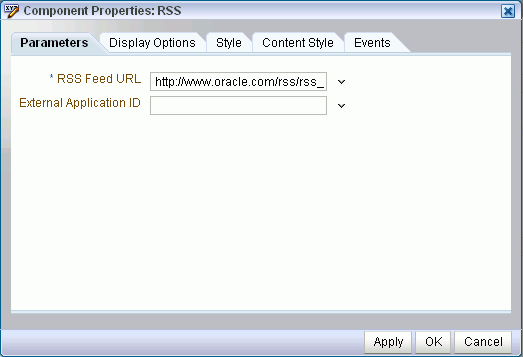
In the RSS Feed Location field, paste the URL that you copied in step 1.
For information about the RSS task flow parameters, see Section 23.4, "Setting RSS Service Task Flow Properties."
If the feed you want to publish requires authentication, then for External Application Id specify the name of the external application that is configured to store your login credentials for accessing that feed.
For information about external applications, see "Accessing External Applications".
Click Apply in the Component Properties dialog to save your changes and remain in the dialog.
Or click OK to save your changes and close the dialog.
Content from the external feed you specified is displayed within the RSS task flow.
Click Save at the top-right corner of Oracle Composer to save your changes and remain in Oracle Composer.
Optionally, click Close to exit Oracle Composer.
The RSS service task flow has associated properties, which users with sufficient privileges can access from the Component Properties dialog in Oracle Composer. The method for accessing task flow properties is the same from task flow to task flow. For more information, see Section 7.5, "Setting Properties on Page Content."
The task flow parameters listed on the Parameters tab control the default task flow content and facilitate the wiring of the task flow to page parameters and page definition variables. Parameters are unique to the task flow type. This section describes the parameters provided by the RSS task flow.
For information about wiring components and consuming page parameters and variables, see Chapter 8, "Wiring Pages, Task Flows, Portlets, and UI Components."
Changes to the display- and style-related properties listed on the other tabs affect the appearance and behavior of the RSS task flow instance for all users. These properties are common for all task flows. For more information, see Section 7.5, "Setting Properties on Page Content."
The contents of the Events tab depend on the events supported by the task flow. For more information, see Section 7.5.7, "Working with Component Contextual Events."
The RSS task flow has two associated region parameters and Table 23-1 describes these parameters.
Table 23-1 RSS Task Flow Region Parameters
| Parameter | Description |
|---|---|
|
|
The URL to access the RSS feed. For example, to use the Oracle Press Releases RSS feed, enter:
|
|
|
The name of the external application that is configured to store a user's login credentials for reading a secure RSS feed. If you are not sure whether there is an external application configured to store your credentials, then contact your application administrator. For information about contacting your application administrator, see Section 2.7, "Contacting Your Application Administrator." |
For detailed information about Region Parameter properties, see Section 7.5.3, "Working with Component Parameters."