 Understanding IN68 Tax Reporting
Understanding IN68 Tax Reporting
This chapter provides overviews of IN68 tax reporting and the text file generation programs, and describes how to:
Work with the Physical and Legal Person Table - IN68.
Work with the Codes Table for IN68.
Work with accounts receivable and accounts payable records.
Work with account balance records.
Work with general ledger records.
Work with nota fiscal records for items.
Work with nota fiscal records for services.
Working with item ledger records.
Working with inventory records.
Working with product data records.
Working with fixed assets records.
Working with fixed assets with depreciation on hold records.
Working with fixed assets with currency corrections.
 Understanding IN68 Tax Reporting
Understanding IN68 Tax Reporting
In Brazil, the federal government requires that all companies submit electronic media reports for:
All of their commercial activities that generate payables and receivables.
The depreciation of fixed assets and the accounting activities that are associated with the fixed assets.
The Bill of Material structure and the CARDEX transactions that are used for the accounting of raw materials which are used in the manufacture and shipping of end items, if the company is a manufacturer.
To meet this legal requirement in Brazil, you must create and file IN68 text files. The IN68 reporting process is based on the law SRF No. 068, which is effective as of 1995. This law requires the generation of fiscal information for the collection of income tax that must be sent to the Brazilian Government Department of Revenue.
JD Edwards EnterpriseOne software provides batch processes that you use to create IN68 work files for several financial and manufacturing systems as well as work files for the JD Edwards EnterpriseOne Sales Order Management, JD Edwards EnterpriseOne Procurement, and JD Edwards EnterpriseOne Fixed Assets systems.
For each of the required IN68 text files, you create the IN68 work files, and then review and revise them as necessary. Then you generate a text file that you submit to the tax authority.
When you run the process to create a work file, the system populates the Physical and Legal Person Table - IN68 (F76B70) and Codes Table - IN68 (F76B80) tables with the person/legal entity code (table F76B70) and the IN68 codes (table F76B80) from the records that the system reads when creating the work file. Then, when you generate the final report and text file, the system validates that each record in the work file has an entry in tables F76B70 and F76B80.
Note. Only some of the batch programs write records to table F76B70.
You generate the text files for tables F76B70 and F76B80 after you generate all of the other required text files. You purge these tables before you generate the work files for the next IN68 reporting period.
 Understanding the IN68 Text File Generation Programs
Understanding the IN68 Text File Generation Programs
The batch processes for generating IN68 produce reports and text files that you forward to the tax authority. You can set a processing option to generate only the report. When you run the batch processes, the system names the text files by appending the extension .txt to the code for the report. For example, when you run the Final Creation for Item Ledger - IN68 program (R76B507), the system creates a report with the code of R76B509 and names the text file F76B509.txt. The system saves the text file to the directory that you specify in the processing options. You must generate and save the file on a client machine; you cannot generate or save the file on a server.
This table shows the batch processes you use to generate reports and text files for IN68:
|
Workfile |
Batch Process |
Reports |
|
Account Payable and Receivable Table - IN68 (F76B20) |
Final Creation for A/P and A/R - IN68 (R03B581) |
R03B581 |
|
Account Ledger - IN68 (F76B10) |
Final Creation for Journal Entries - IN68 (R098311) |
R76B311 |
|
Account Balances - IN68 (F76B11) |
Final Creation for Account Balances - IN68 (R098301) |
R76B301 |
|
Workfiles:
|
Final Creation for Nota Fiscal Item - IN68 (R76B307) |
Reports for outbound notas fiscais for items:
Reports for inbound notas fiscais for items:
|
|
Workfiles:
|
Final Creation for Nota Fiscal of Services - IN68 (R76B407) |
Reports for outbound notas fiscais for services:
Reports for inbound notas fiscais for services:
|
|
Item Ledger Table - IN68 (F76B50) |
Final Creation for Item Ledger - IN68 (R76B507) |
R76B509 |
|
Inventory Records Table - IN68 (F76B51) |
Final Creation for Inventory Records - IN68 (R76B517) |
R76B519 |
|
Workfiles:
|
Final Creation for Data of Products - IN68 (R76B607) |
R76B60P R76B61I R76B61E |
|
Fixed Asset Table - IN68 (F76B62) |
Final Creation for Fixed Assets IN68 (R76B627) |
R76B629 |
|
Information for Depreciation on Hold Table - IN68 (F76B63) |
Final Creation for Fixed Assets w/ Depr on Hold - IN68 (R76B637) |
R76B639 |
|
Balances/JEs w/Currency Correction Table - IN68 (F76B64) |
Final for Balances/JEs w/ Currency Correction - IN68 (R76B647) |
R76B649 |
|
Physical and Legal Person Table - IN68 (F76B70) |
Final Creation for Physical and Legal Person - IN68 (R76B707) |
R76B709 |
|
Codes Table - IN68 (F76B80) |
Final Creation of Codes - IN68 (R76B807) |
R76B809 |
The above programs write records to the text file only after they evaluate the records in the workfiles and tables F76B80 and F76B70.
Using Data Selection for each batch process, you determine the records that the system should consider for IN68. The XJDE0001 version for each batch process contains default data selection.
When you generate the reports and text files, the system validates the information in the selected records in the workfiles against table F76B80, and writes a record to the report and text file for each record in the workfile if the required data is in table F76B80. If the data is not in table F76B80, the system writes an error message to the report and text file.
Each selected record in the text file must contain the codes that are required by the final creation batch process. In addition, the values for the type of data expressed by the code must match; and the G/L Date of the record in table F76B80 must be less than or equal to the G/L Date of the selected record in the workfile.
Example of Validation
The Work File Creation for Accounts Receivable - IN68 program (R03B580) creates table F76B20. The Final Creation for accounts receivable and accounts payable program generates the report and text file for the table.
When you run the Final Creation for AR and AP program for each selected record in table F76B20, the Final Creation for AR and AP program writes a record to the F03B581.txt file if the F76B80 record meets these criteria:
A G/L Date that is less than or equal to the G/L Date of the F76B20 record read.
Code 02.
Code 06.
Code 07.
An Operation Type that is equal to the Operation Type of the F76B20 record read.
A Document Type that is equal to the Document Type of the F76B20 record read.
A Search Type that is equal to the Search Type of the F76B20 record read.
Codes Validated
This table shows the codes that the system validates for each batch process:
|
Batch Process |
Codes Validated |
|
Final Creation for A/P and A/R - IN68 (R03B581) |
02 - Type of Operation 06 - Document Type 07 - Category Individual/Legal Entity |
|
Final Creation for Journal Entries - IN68 (R098311) |
01 - Chart of Accounts 02 - Type of Operation 03 - Cost Center |
|
Final Creation For Account Balances - IN68 (R098301) |
01 - Chart of Accounts |
|
Final Creation for Nota Fiscal Item - IN68 (R76B307) |
For F76B30:
For F76B31:
|
|
Final Creation for Nota Fiscal of Services - IN68 (R76B407) |
For F76B40:
For F76B41: 21 - Service Code |
|
Final Creation for Item Ledger - IN68 (R76B507) |
01 - Chart of Accounts 02 - Type of Operation 03 - Cost Center 06 - Document Type 14 - Products 23 - Nature of the Stock |
|
Final Creation for Inventory Records - IN68 (R76B517) |
03 - Cost Center 10 - Localization 14 - Products 15 - Unit of Measure / Master for Sales 18 - Fiscal Classification 23 - Nature of the Stock |
|
Final Creation for Data of Products - IN68 (R76B607) |
03 - Cost Center 14 - Products 15 - Unit of Measure / Master for Sales 24 - Raw Material 25 - Packing |
|
Final Creation for Fixed Assets - IN68 (R76B627) |
01 - Chart of Accounts 03 - Cost Center 04 - Expense 06 - Document Type 27 - Fixed Asset Situation |
|
Final Creation for Fixed Assets w/ Depr on Hold - IN68 (R76B637) |
None |
|
Final for Balances/JEs w/ Currency Correction - IN68 (R76B647) |
01 - Chart of Accounts 26 - Movement Type |
 Working with the Physical and Legal Person Table - IN68
Working with the Physical and Legal Person Table - IN68
This section provides an overview of the Physical and Legal Person Table - IN68 and describes how to:
Purge the Physical and Legal Person Table - IN68.
Add records in the Physical and Legal Person Table - IN68.
Run the Final Creation for Physical and Legal Person - IN68 (R76B707) Program.
Set processing options for the Final Creation for Physical and Legal Person - IN68 program (R76B707).

 Understanding the Physical and Legal Person Table - IN68
Understanding the Physical and Legal Person Table - IN68
All of the JD Edwards EnterpriseOne programs that cull address book information for IN68 reports write records to the Physical and Legal Person Table - IN68 (F76B70). These records include information such as the federal and state tax IDs. Data in table F76B70 becomes part of the IN68 reporting.
When you generate certain work files for IN68, the system also writes records to the Physical and Legal Person Table - IN68 (F76B70). When you generate the final text files and reports for those work files, the system validates information in the work file tables against table F76B70. The validation assures that a record exists in table F76B70 for every customer, supplier, or other entity for which you are reporting a transaction that is reportable for IN68 purposes. You submit a text file containing the records in table F76B70 along with the other IN68 text.
These programs write records to the F76B70 table:
Work File Creation for Accounts Receivable - IN68 (R03B580).
Work File Creation for A/P IN68 (R04530).
Work File Creation for Nota Fiscal Item - IN68 (R76B300).
Work File Creation for Nota Fiscal of Services - IN68 (R76B400).
Work File Creation for Item Ledger - IN68 (R76B500).
If you create notas fiscais outside of the JD Edwards EnterpriseOne systems for customers, suppliers, or others who are not in the JD Edwards EnterpriseOne Address Book system, you must add the required data to table F76B70. You can also revise existing records in table F76B70.
Purging Records
After you generate all of the required text files for an IN68 reporting period, you purge the table so that you do not carry over data from one reporting period to the next.
You should purge the Physical and Legal Person Table - IN68 (F76B70) only after all of the text files and reports for a reporting period are complete. If you purge this table before generating all reports and text files, the system displays error messages for any report or text file for which required data does not exist in table F76B70.
Generating the Physical and Legal Person Text File and Report for IN68
The Final Creation, Physical/Legal Entities batch process lets you generate a report and a text file for IN68 reporting. You can also choose to generate only a report. The batch process names the text file F76B709.txt and saves it to the directory that you enter in the processing options. If a file with this name exists in the directory that you specify, the system replaces the existing file with the new text file that you generate.
You must generate and save the file on a client machine; you cannot generate or save the file on a server.

 Forms Used to Add and Revise Records in Table F76B70
Forms Used to Add and Revise Records in Table F76B70
|
Form Name |
FormID |
Navigation |
Usage |
|
Revision of Individuals / Legal Entities - Research |
W76B704A |
Maintenance and Inquiries - IN68 (G76BIN682), Revision of Individuals/Legal Entities |
Locate records to revise. |
|
Revision of Individuals / Legal Entities - Register |
W76B704B |
On the Revision of Individuals / Legal Entities - [Research] form, click Add. |
Add records to table F76B70. |

 Running the Purge Program
Running the Purge Program
Select Filter Programs - IN68 (G76BIN681), Work File Creation-Physical/Legal Entity.

 Adding Records in Table F76B70
Adding Records in Table F76B70
Access the Revision of Individuals / Legal Entities - [Register] form.
|
Additional Date |
Enter a date that can be used with supplemental data information. For example, you can enter a verification date in this field to show when information was last reviewed and possibly updated. |
|
Search Type |
Enter a user-defined code (01/ST) that specifies the kind of address book record to search for. Examples include: E: Employees X: Ex-employees V: Suppliers C: Customers P: Prospects M: Mail distribution lists TAX: Tax authorities |
|
Person/Corporation Code |
Enter a code that designates the type of taxpayer. For 1099 reporting for U.S. suppliers and foreign suppliers, the system selects only records with a code of P or N. Values for U.S. entities are: Blank: Corporate entity (the Tax ID prints as 12-3456789) C: Corporate entity (the Tax ID prints as 12-3456789) P: Individual (the Tax ID prints as 123-45-6789) N: Noncorporate entity (the Tax ID prints as 12-3456789) Values for non-U.S. entities are: 1: Individual 2: Corporate entity 3: Both an individual and a corporate entity 4: Noncorporate entity 5: Customs authority |
|
Alpha Name |
Enter the text that names or describes an address. This 40-character alphabetic field appears on a number of forms and reports. You can enter dashes, commas, and other special characters, but the system cannot search on them when you use this field to search for a name. |
|
Tax ID |
Enter the identification code required by various tax authorities. This can be a social security number, federal or state corporate tax ID, sales tax number, and so on. The system verifies the number and prints the separators in their correct format, according to the value of TAXC (Person/Corporation Code). If no value exists for TAXC, the system uses the Corporate Entity. |
|
State Tax ID |
Enter a code that identifies an entity to various taxing authorities. Such codes would include Social Security Number, federal or state corporate tax IDs, sales tax number, and so forth. This code has specifically been established for Payroll to be able to handle the current requirement of states such as Idaho and Louisiana which use more than 9 positions. Do not enter hyphens or dashes in this field. |
|
Taxpayer ID - Municipality |
Enter the identification number used by the county to identify a taxpayer. In Brazil, this information is mandatory on notas fiscais and all legal reports. |
|
Alternate Company Name |
Enter an alternative company description that might be different from the legal name of the company. |
|
County |
Enter the name of a county, parish, or other political district that is necessary for the address or for tax purposes. |
|
City |
Enter a name that indicates the city associated with the address. |
|
State |
Enter a user-defined code (00/S) that specifies the state or province. This code is usually a postal service abbreviation. |
|
Postal Code |
Enter the United States ZIP code or the postal code that specifies where a letter is to be routed. Attach this code to the address for delivery in other countries. This code is used as the low end value when doing Postal Code Transaction range processing. |

 Running the Final Creation For Physical/Legal Person (R76B707) Program
Running the Final Creation For Physical/Legal Person (R76B707) Program
Select Final Generation and Integrities - IN68 (G76BIN683), Final Creation, Physical/Legal Entities.

 Setting Processing Options for the Final Creation for Physical and Legal Person - IN68 Program (R76B707)
Setting Processing Options for the Final Creation for Physical and Legal Person - IN68 Program (R76B707)
Processing options enable you to specify the default processing for programs and reports.
Report Generation
This processing option specifies whether the system generates a text file and where the system stores the text file.
|
1. Enter '1' to only generate the report. If left blank, the report and the .TXT file will be created. |
Specify report output. Values are: Blank: Create the report and .txt file. 1: Create the report only. |
Directory TXT
This processing option specifies whether the system generates a text file and where the system stores the text file.
|
Directory Name |
Specify where the system saves the text file that it generates. The directory path you specify must be on a client machine because you can only generate and save the file on a client machine; the program runs only on a local machine. When you specify the directory path, you must enter the character \ at the end of the directory name. If you do not specify a directory, or if the directory name is invalid, the system does not create the text file. For example, on a client machine that has a directory named B9 on a C drive, you could enter this as a valid directory: C:\B9\ |
 Working with the Codes Table for IN68
Working with the Codes Table for IN68
This section provides an overview of the Codes Table - IN68 (F76B80) and describes how to:
Purge the Codes Table - IN68.
Add records to the Codes Table - IN68.
Run the Final Creation of Codes - IN68 (R76B807) Program.
Set processing options for the Final Creation of Codes - IN68 program (R76B807).

 Understanding the Codes Table for IN68
Understanding the Codes Table for IN68
All of the programs for IN68 reports write records to the Codes Table - IN68 (F76B80). These records include information such as the bank and bank account numbers that are used for financial transactions. Data in table F76B80 becomes part of the IN68 reporting.
If you create notas fiscais outside of the JD Edwards EnterpriseOne systems for customers, suppliers, or others who are not in the JD Edwards EnterpriseOne Address Book system, you must add the required data to table F76B80 by using the Revision of Codes - IN68 program (P76B804).
Purging Records
After you generate all of the required text files for an IN68 reporting period, you purge table F76B80 so that you do not carry over data from one reporting period to the next.
You should purge the Codes Table - IN68 (F76B80) only after all text files and reports for a reporting period are complete. If you purge this table before generating all reports and text files, the system displays error messages for any report or text file for which required data does not exist in table F76B80.
Adding and Revising Records
When you generate work files for IN68, the system also writes records to the Codes Table - IN68 (F76B80). When you generate the final text files and reports for IN68 reporting, the system validates information in the work file tables against table F76B80. The validation assures that a record exists in table F76B80 for every transaction that is reportable for IN68 purposes. You submit a text file containing the records in table F76B80 along with the other IN68 text files.
If you generate reportable transactions outside of the JD Edwards EnterpriseOne systems, you must add the required data to table F76B80. You can also revise existing records in the table.
Generating the Code Table for IN68 Text File and Report
The Final Creation of Codes batch process lets you generate a report and a text file for IN68 reporting. You can also choose to generate only a report. The batch process names the text file F76B809.txt and saves it to the directory that you enter in the processing options. If a file with this name exists in the directory that you specify, the system replaces the existing file with the new text file that you generate.
You must generate and save the file on a client machine; you cannot generate or save the file on a server.

 Forms Used to Add and Revise Records in Table F76B80
Forms Used to Add and Revise Records in Table F76B80
|
Form Name |
FormID |
Navigation |
Usage |
|
Revision of Codes - [Research] |
W76B804A |
Maintenance and Inquiries - IN68 (G76BIN682), Revision of Codes - IN68 |
Locate records to revise. |
|
Revision of Codes - [Register] |
W76B804B |
On the Revision of Codes - Register form, click Add. |
Add records to table F76B80. |

 Running the Purge F76B800 Program (R76B800)
Running the Purge F76B800 Program (R76B800)
Select Filter Programs - IN68 (G76BIN681), Work File Creation (Clearing) for Codes.

 Adding Records in Table F76B80
Adding Records in Table F76B80
Access the Revision of Codes - Register form.
|
Code Table |
Enter the code from the Codes - IN68 UDC (76/IN). The system uses these codes to validate records in the IN68 work files. |
|
Used Code |
Enter a code that further describes a code in the Codes - IN68 UDC table (76/IN). For example, code 07 in the Codes - IN68 UDC represents an individual or legal entity. You might set up C (Customer), V (Vendor), and E (Employee) as Used Codes for code 07. |
|
Additional Date |
Enter a date that can be used with supplemental data information. For example, you can enter a verification date in this field to show when information was last reviewed and possibly updated. |
|
Used Code Description |
Enter the description of the Used Code. |

 Running the Final Creation of Codes (R76B807) Program
Running the Final Creation of Codes (R76B807) Program
Select Final Generation and Integrities - IN68 (G76BIN683), Final Creation of Codes.

 Setting Processing Options for the Final Creation of Codes - IN68 Program (R76B807)
Setting Processing Options for the Final Creation of Codes - IN68 Program (R76B807)
Processing options enable you to specify the default processing for programs and reports.
Report Generation
These processing options specify whether the system generates a text file and where the system stores the text file.
|
1. Enter '1' to only generate the report. If left blank, the report and the .TXT file will be created. |
Specify report output. Values are: Blank: Create the report and the .txt file. 1: Create the report only. |
Directory TXT
These processing options specify whether the system generates a text file and where the system stores the text file.
|
Directory Name |
Specify where the system saves the text file that it generates. The directory path you specify must be on a client machine because you can only generate and save the file on a client machine; the program runs only on a local machine. When you specify the directory path, you must enter the character \ at the end of the directory name. If you do not specify a directory, or if the directory name is invalid, the system does not create the text file. For example, on a client machine that has a directory named B9 on a C drive, you could enter this as a valid directory: C:\B9\ |
 Working With Accounts Receivable and Accounts Payable Records for IN68
Working With Accounts Receivable and Accounts Payable Records for IN68
This section provides overviews of accounts receivable records and accounts payable records for IN68, and describes how to:
Run the Work File Creation for Accounts Receivable - IN68 program (R03B580).
Set processing options for the Work File Creation for Accounts Receivable - IN68 program (R03B580).
Run the Work File Creation for A/P program (R04530).
Set processing options for Work File Creation for A/P program (R04530).
Add records to the Account Payable and Receivable Table - IN68.
Run the Final Creation for Accounts Payable/Receivable - IN68 program (R03B581).
Set processing options for Final Creation for Accounts Payable/Receivable - IN68 program (R03B581).

 Understanding Accounts Receivable Records for IN68
Understanding Accounts Receivable Records for IN68
To generate Accounts Receivable records for IN68, you run the Work File Creation for Accounts Receivable - IN68 batch process (R03B580) to generate the Account Payable and Receivable Table - IN68 (F76B20). Table F76B20 is the work file that contains a subset of data from these tables:
Customer Ledger (F03B11).
Address Book Master (F0101).
User-Defined Codes (F0005).
Nota Fiscal - Header (Fiscal Books) (F76101B).
After you generate the work file, you can use the Account Payable and Receivable Revisions program (P03B130) to review and make any necessary changes to the work file. After you make the necessary changes, you run the Final Creation for Accounts Payable/Receivable - IN68 batch process (R03B581) to create a report and the text file that you send to the tax authority.
This graphic shows how the system processes accounts receivable records for IN68 tax reporting:
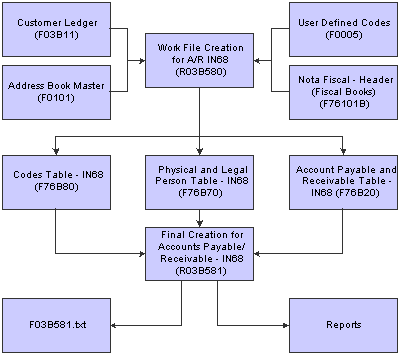
Accounts receivable records for IN68

 Understanding the Work File Creation for A/R Batch Process (R03B580)
Understanding the Work File Creation for A/R Batch Process (R03B580)
You run the Work File Creation for A/R batch process (R03B580) to generate the Account Payable and Receivable Table - IN68 (F76B20). The Work File Creation for A/R process also populates records in the Physical and Legal Person Table - IN68 (F76B70) and the Codes Table - IN68 (F76B80).
By using Data Selection, you determine the records in the Customer Ledger (F03B11) that the system should consider for IN68. The XJDE0001 version for this batch process contains default data selection.
For each selected F03B11 record, the Work File Creation for A/R process writes a record to table F76B20 according to these rules:
Verifies that the address number that appears in the F03B11 record exists in the Address Book Master table (F0101).
Identifies each address that is read from table F0101 with the description of the Search Type field in the User-Defined Codes table (F0005).
For example, if the description for the search type is Customer, the record is identified as a Customer record. You set up search types in the Search Type UDC (01/ST).
Writes a record to the table F76B20 according to the input in the Operation Type and Document Type processing options.
Determines the Debit/Credit Indicator according to the arithmetic operator (>, <) in the Gross Amount field in table F03B11.
If RPAG >= 0, then the Debit/Credit Indicator = D for A/R. If the RPAG < 0, then the Debit/Credit Indicator = C for A/P.
After writing a record to table F76B20, the batch process:
Populates table F76B70 if a corresponding record does not exist.
Populates table F76B80 if a corresponding record does not exist.
Note. The system writes to table F76B20 when you run the Work File Creation for A/R batch process and the Work File Creation for A/P IN68 batch process (R04530).

 Understanding Accounts Payable Records for IN68
Understanding Accounts Payable Records for IN68
To generate Accounts Payable records for IN68, you run the Work File Creation for A/P IN68 batch process (R04530) to generate the Account Payable and Receivable Table - IN68 (F76B20). Table F76B20 is the work file that contains a subset of data from these tables:
Accounts Payable Ledger (F0411).
Accounts Payable - Matching Document (F0413).
Accounts Payable Matching Document Detail (F0414).
Address Book Master (F0101).
User-Defined Codes (F0005).
Nota Fiscal - Header (Fiscal Books) (F76101B).
After you generate the work file, you can use the Account Payable and Receivable Revisions - IN68 program (P03B130) to review and make any necessary changes to the work file. After you make the necessary changes, you run the Final Creation for Accounts Payable/Receivable - IN68 batch process (R03B581) to create a report and the text file that you send to the tax authority.
This graphic shows how the system processes accounts payable records for IN68 tax reporting:
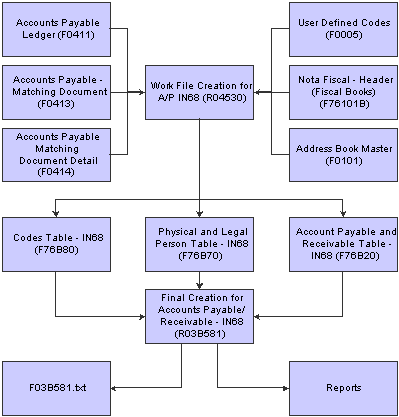
Accounts Payable records for IN68

 Understanding the Work File Creation for A/P (R04530) Program
Understanding the Work File Creation for A/P (R04530) Program
You run the Work File Creation for A/P batch process (R04530) to generate the Account Payable and Receivable Table - IN68 (F76B20). The Work File Creation for A/P program also populates records in the Physical and Legal Person Table - IN68 (F76B70) and the Codes Table - IN68 (F76B80).
Using Data Selection, you determine the records in the Accounts Payable Ledger table (F0411) that the system should consider for IN68. The XJDE0001 version for this batch process contains default data selection.
For each selected F0411 record, the Work File Creation for A/P program writes a record to table F76B20 according to these rules:
Verifies that the address number that appears in the F0411 record exists in the Address Book Master table (F0101).
Identifies each address that is read from table F0101 with the description of the Search Type field in the User-Defined Codes table (F0005). For example, if the description for the search type is Customer, the record is identified as a Customer record. You set up search types in the 01/ST UDC.
Writes a record to table F76B20 according to the input in the Operation Type and Document Type processing options.
Determines the Debit/Credit Indicator according to the arithmetic operator (>, <) in the Gross Amount field in the F03B11 table.
If RPAG >= 0, then the Debit/Credit Indicator = D for A/R. If the RPAG < 0, then the Debit/Credit Indicator =C for A/P.
After writing a record to table F76B20, the batch process:
Populates table F76B70 if a corresponding record does not exist.
Populates table F76B80 if a corresponding record does not exist.
Note. The system writes to table F76B20 when you run the Work File Creation for A/R batch process (R03B580) or the Work File Creation for A/P batch process.

 Understanding the Account Payable and Receivable Table - IN68 Program (F76B20)
Understanding the Account Payable and Receivable Table - IN68 Program (F76B20)
After you generate the Account Payable and Receivable Table - IN68 (F76B20), you can review and modify records in the table. When you modify a record, you can add information, such as the Pay Item or Batch Number, that the work file creation process does not provide. You can add a record only if the account number for the record you add has a valid Used Code in the Codes Table - IN68 table (F76B80). The account number is a concatenation of the business unit, object account, and subsidiary. If the values that you enter do not have a corresponding Used Code in table F76B80, the system displays an error message.
You use the Accounts Payable and Receivable Revisions (P03B130) program to add or modify records in table F76B20.

 Understanding the Final Creation for A/R and A/P Program (R03B581)
Understanding the Final Creation for A/R and A/P Program (R03B581)
The Final Creation for A/R and A/P batch process (R03B581) lets you generate a report and a text file for IN68 reporting. You can also choose to generate only a report. The batch process names the text file F03B581.txt and saves it to the directory that you enter in the processing options. If a file with this name exists in the directory that you specify, the system replaces the existing file with the new text file that you generate.
You must generate and save the file on a client machine; you cannot generate or save the file on a server. The batch process writes records to the F03B581.txt file only after it evaluates the records in the Codes Table - IN68 table (F76B80) and the Physical and Legal Person Table - IN68 table (F76B70).
By using Data Selection, you determine the records in the Account Payable and Receivable Table - IN68 (F76B20) that the system should write to the report and text file. The XJDE0001 version for this batch process contains default data selection.
For each selected record in table F76B20, the batch process writes a record to the F03B581.txt file if table F76B80 contains a record that meets all of these requirements:
A Code of 02, the G/L Date is less than or equal to the G/L Date of the F76B20 record read, and the Operation Type is equal to the Operation Type of the F76B20 record read. If the process does not find a record in table F76B80 that meets the requirements for inclusion in the text file, the process writes an error record on the report.
A Code of 06, the G/L Date is less than or equal to the G/L Date of the F76B20 record read, and the Document Type is equal to the Document Type of the F76B20 record read. If the process does not find a record in table F76B80 that meets the requirements for inclusion in the text file, the process writes an error record on the report.
A Code of 07, the G/L Date is less than or equal to the G/L Date of the F76B20 record read, and the Search Type is equal to the Search Type of the F76B20 record read. If the process does not find a record in table F76B80 that meets the requirements for inclusion in the text file, the process writes an error record on the report.
For each record in table F76B20, the batch process writes a record to the F03B581.txt file if all of these conditions exist:
Table F76B70 contains a record that has a G/L Date that is less than or equal to the G/L Date of the F76B20 record read.
Search Type is equal to the Search Type of the F76B20 record read.
An address number that is equal to the address number of the F76B20 record read.
If the process does not find a record in table F76B70 that meets the requirements for inclusion in the text file, the process writes an error record on the report.
After it processes the information in tables F76B20, F76B70, and F76B80, the Final Creation for A/R and A/P process writes this information to the report:
Data about the lines on the text file, including the sequence number, description of the line, the beginning and ending positions, the size of the record, and the number of decimal places, if any.
A list of the records that are written to the text file.
A summary section that includes data on the total length of the text string, a count of the records read, and total length of each record in the text file.
The error messages generated.

 Forms Used Add and Revise Records for Table F76B20
Forms Used Add and Revise Records for Table F76B20
|
Form Name |
FormID |
Navigation |
Usage |
|
Work With Suppliers/Customers |
W03B130B |
Maintenance and Inquiries - IN68 (G76BIN682), Account Payable and Receivable Revisions |
Locate records to revise. |
|
Supplier/Customer Revisions |
W03B130A |
On the Work With Suppliers/Customers form, click Add. |
Add a record to table F76B20. |

 Running the Work File Creation for Accounts Receivable - IN68 (R03B580)
Running the Work File Creation for Accounts Receivable - IN68 (R03B580)
Select Filter Programs - IN68 (G76BIN681), Work File Creation for A/R.

 Setting Processing Options for the Work File Creation for Accounts Receivable - IN68 Program (R03B580)
Setting Processing Options for the Work File Creation for Accounts Receivable - IN68 Program (R03B580)
These processing options specify how the system populates the Account Payable and Receivable Table - IN68 (F76B20) when you run the Work File Creation for Accounts Receivable batch process (R03B580).
Default
|
1. Operation Type |
Enter a value for the Operation Type. The system writes this value to the Accounts Payable and Receivable - IN68 table (F76B20) and the Code Table - IN68 (F76B80). Valid values for the operation type are those values that exist in the Document Type UDC (00/DT). If you enter an invalid value or leave this option or the Operation Type Description option blank, the system uses the description in the Original Document Type field (DCTM) in the Customer Ledger table (F03B11) if it exists, or uses the description in the Document Type field (DTC) from the F03B11 if no value exists in the Original Document Type field. |
|
2. Operation Type Description |
Enter the description for the operation type that you entered for the Operation Type processing option. If you entered an invalid value in the Operation Type option, or left that option or this option blank, the system uses the description in the Original Document Type field (DCTM) in the Customer Ledger table (F03B11) if it exists, or uses the description in the Document Type field (DTC) from the F03B11 if no value exists in the Original Document Type field. |
|
3. Document Type |
Enter a value for the Document Type. The system writes this value to the Accounts Payable and Receivable - IN68 table (F76B20) and the Code Table - IN68 (F76B80). Valid values for the document type are those values that exist in the Document Type UDC (00/DT). If you enter an invalid value or leave this option or the Document Type Description option blank, the system uses the Document Type from the Nota Fiscal Header - Fiscal Books table (F76101B) if the record exists in the F76101B table, or uses NF (nota fiscal) for the document type if the record does not exist in the F76101B table. |
|
4. Document Type Description |
Enter the description for the document type that you entered for the Document Type processing option. If you entered an invalid value the Document Type option, or left that option or this option blank, the system uses the description from the Nota Fiscal Header - Fiscal Books table (F76101B) if the record exists in the F76101B table, or uses NF (nota fiscal) for the description if the record does not exist in the F76101B table. |
Process
|
1. Clear Table Flag |
Enter a value to specify whether to clear the Accounts Payable and Receivable - IN68 table (F76B20) when you generate the work file for Accounts Payable records or generate the work file for Accounts Receivable records. This table is used by both the Work File Creation for A/R batch process (R03B580) and the Work File Creation for A/P batch process (R04530). If you do not clear the table, the system appends new records to any records already in the table. Values are: Blank: Do not clear. The system appends records generated to existing records, if any. 1: Clear. |

 Running the Work File Creation for A/P (R04530) Program
Running the Work File Creation for A/P (R04530) Program
Select Filter Programs - IN68 (G76BIN681), Work File Creation for A/P.

 Setting Processing Options for the Work File Creation for A/P Program (R04530)
Setting Processing Options for the Work File Creation for A/P Program (R04530)
These processing options specify how the system populates the Account Payable and Receivable Table - IN68 (F76B20) when you run the Work File Creation for A/P batch process (R04530).
Select
|
Enter the From Date and Enter the Through Date |
Specify the beginning or the ending of the date range for which Accounts Payable information will be written to the IN68 work files. The system compares the date range to the G/L Date (DGJ) of vouchers and the Check/Item Date (DMJT) of payments. |
Defaults
|
1. Operation Type |
Enter a value for the Operation Type. The system writes this value to the Accounts Payable and Receivable - IN68 table (F76B20) and the Code Table - IN68 (F76B80). Valid values for the operation type are those values that exist in the Document Type UDC (00/DT). If you enter an invalid value or leave this option or the Operation Type Description option blank, the system uses the description in the Original Document Type field (DCTM) in the Accounts Payable Ledger table (F0411) if it exists, or uses the description in the Document Type field (DTC) from the F0411 if no value exists in the Original Document Type field. |
|
2. Operation Type Description |
Specify a description for the operation type you entered in the Operation Type processing option. If you leave this processing option blank, the system uses the description that is set up in the Document Type user-defined code table (00/DT). |
|
3. Document Type |
Enter a default value for the document type. Valid values for the document type are contained in UDC (00/DT). If you enter an invalid value or leave this processing option blank, the system uses the document type from the Nota Fiscal - Header (Fiscal Books) table (F76101B). If the record does not exist in the F76101B table, the system uses NFF (nota fiscal futura) for the document type. |
|
4. Document Type Description |
Enter a text description for the document type that you entered for the Document Type processing option. If you leave this processing option blank, the system uses the description of the document type you selected in the Document Type processing option, as specified in the Document Type UDC (00/DT). If the document type is NFF, the description is nota fiscal futura. |
Process
|
1. Clear Table Flag |
Specify whether to clear the Accounts Payable and Receivable - IN68 table (F76B20) when you generate the work file for Accounts Payable records or generate the work file for Accounts Receivable records. This table is used by both the Work File Creation for A/R batch process (R03B580) and the Work File Creation for A/P batch process (R04530). If you do not clear the table, the system appends new records to any records already in the table. Values are: 1: Clear. Blank: Do not clear. The system appends records generated to existing records, if any. |

 Adding Records to Table F76B20
Adding Records to Table F76B20
Access the Supplier/Customer Revisions form.
|
Doc Company |
Enter a number that, with the document number, document type and G/L date, uniquely identifies an original document, such as invoice, voucher, or journal entry. If you use the Next Numbers by Company/Fiscal Year feature, the Automatic Next Numbers program (X0010) uses the document company to retrieve the correct next number for that company. If two or more original documents have the same document number and document type, you can use the document company to locate the desired document. |
|
Search Type |
Enter a user-defined code (01/ST) that specifies the kind of address book record to search for. Examples include: E: Employees X: Ex-employees V: Suppliers C: Customers P: Prospects M: Mail distribution lists TAX: Tax authorities |
|
Due Date |
In the JD Edwards EnterpriseOne Accounts Receivable system, the date that the net payment is due. In the JD Edwards EnterpriseOne Accounts Payable system, the date that the payment is due to receive a discount or, if no discount is offered, the net due date. The system calculates the due date based on the payment term entered, or you can enter it manually. If you enter a negative voucher or invoice (debit or credit memo), the system might use the general ledger date as the due date regardless of the payment term entered. A processing option in the master business function (P0400047 for vouchers and P03B0011 for invoices) controls how the system calculates the due date for debit and credit memos. |
|
Total Actuals |
Enter the actual amounts of a job. The amounts displayed are from the Actual Amounts (AA) ledger. This field is informational only. |
|
Document Type |
Enter the type of document, such as a nota fiscal. You must set up valid document types in the Document Type UDC (00/DT). |
|
Series/Sub Series |
Enter the document series and subseries of the nota fiscal. |
|
Batch Number |
Enter a number that identifies a group of transactions that the system processes and balances as a unit. When you enter a batch, you can either assign a batch number or let the system assign it using the Next Numbers program. |
|
Invoice Date |
The date that either you or the system assigns to an invoice or voucher. This can be either the date of the supplier's invoice to you or the date of the invoice to the customer. |

 Running the Final Creation for Accounts Payable/Receivable - IN68 (R03B581) Program
Running the Final Creation for Accounts Payable/Receivable - IN68 (R03B581) Program
Select Final Generation and Integrities - IN68 (G76BIN683), Final Creation for A/R and A/P.

 Setting Processing Options for the Final Creation for Accounts Payable/Receivable - IN68 Program (R03B581)
Setting Processing Options for the Final Creation for Accounts Payable/Receivable - IN68 Program (R03B581)
Processing options enable you to specify the default processing for programs and reports.
Processing
These processing options specify whether the system generates a text file and where the system stores the text file.
|
1. Report Generation |
Specify whether the system generates only a report, or generates a report and a text file. Values are: 1: Report only Blank: Report and text file |
|
2. Directory Name |
Specify where the system saves the text file that it generates. The directory path you specify must be on a client machine because you can only generate and save the file on a client machine; the program runs only on a local machine. When you specify the directory path, you must enter the character \ at the end of the directory name. If you do not specify a directory, or if the directory name is invalid, the system does not create the text file. For example, on a client machine that has a directory named B7 on a C drive, you could enter this as a valid directory: C:\B7\ |
 Working with Account Balance Records for IN68
Working with Account Balance Records for IN68
This section provides overview of account balance records and describes how to:
Run the Update Account Balances (F76B11) - IN68 batch process (R098303).
Set processing options for the Update Account Balances (F76B11) - IN68 program (R098303).
Add records to table F76B11.
Run the Final Creation for Account Balances - IN68 program (R098301).
Set processing options for the Final Creation for Account Balances - IN68 program (R098301).

 Understanding Account Balance Records for IN68
Understanding Account Balance Records for IN68
To generate Accounting Balances records for IN68, you run the Update Account Balances (F76B11) - IN68 batch process (R098303) to generate the Account Balances - IN68 table (F76B11). The F76B11 is a work file that contains a subset of data from these tables:
Account Ledger (F0911)
Account Master (F0901)
Account Balance (F0902)
Automatic Accounting Instructions Master (F0012)
After you generate the work file, you can use the Account Balances Revisions - IN68 program (P098301) to review and make any necessary changes to the work file. After you make the necessary changes, you run the Final Creation for Account Balances - IN68 batch process (R098301) to create a report and the text file that you send to the tax authority.
This graphic shows how the system processes account balance records for IN68 tax reporting:
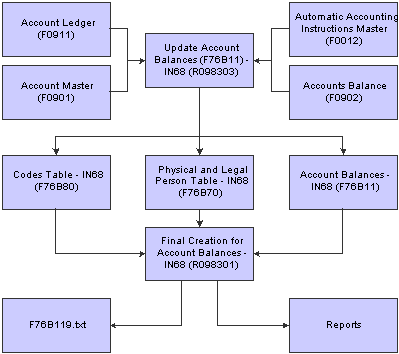
Account balance records for IN68

 Understanding the Update Account Balances (F76B11) - IN68 Batch Process (R098303)
Understanding the Update Account Balances (F76B11) - IN68 Batch Process (R098303)
You run the Update Account Balances (F76B11) - IN68 batch process (R098303) to generate the Account Balances - IN68 table (F76B11). The Update Account Balances (F76B11) - IN68 process also populates records in the Codes Table - IN68 table (F76B80).
Using Data Selection, you determine the records in the Accounts Balances table (F0902) that the system considers for IN68. The system provides a default data selection on the XJDE0001 version.
For each selected F0902 record, the batch process writes records to these tables:
Account Balance - IN68 (F76B11).
Codes Table - IN68 (F76B80).
When you run the Update Account Balances (F76B11) - IN68 process, the system performs these processes:
Reads the AA ledger records in the Account Master table (F0901) according to the processing options that you set.
Updates an existing record or writes a new record to table F76B11 for each company/period/account combination.
The account is a concatenation of the business unit and the object.subsidiary account. The Subledger field is not used to differentiate account numbers; the system writes a blank amount to table F76B11 for the Subledger field. The system updates records or writes new records that are based on a processing option.
Writes a record to table F76B80 for each account number and a description for each period.
Calculates the total debits and total credits by accumulating the amounts from the Account Ledger table (F0911) for each period.
Compares the period totals from tables F0901 and F0911 and, if the totals are not the same, writes to an error report the F0902 record information and the amount of the difference.
Beginning Balances for Periods
The GLG4 and GLG5 AAI accounts for each company determine the beginning balance for period 1. If an account is a retained earnings account or a balance sheet account, the period 1 beginning balance is the value in the beginning balance prior year ending (PYE) field (GBAPYC); otherwise, it is zero. For example, if the object account in table F0902 is equal to the GLG4 object account, or less than or equal to the GLG5 object account, the value in the GBAPYC field is the period 1 beginning balance.
The beginning balance for subsequent periods is the sum of the beginning balance of the previous period and the net postings of the previous period.
Example of Beginning Balances
Period 1 beginning balance = GBAPYC or zero, based on GLG4 and GLG5
Period 2 beginning balance = Period 1 beginning balance + Period 1 net postings (GBAN01)
Period 3 beginning balance = Period 2 beginning balance + Period 2 net postings (GBAN02)
Period 4 beginning balance = Period 3 beginning balance + Period 3 net postings (GBAN03)
Account Balances for IN68 (R098303) Report
The Update Account Balances (F76B11) - IN68 program (R098303) generates a summary report that includes this information:
Beginning balance total.
Total debit amount.
Total credit amount.
Ending balance total.
Number of table F0902 records read.
Number of table F76B11 records written or updated.
The process also generates an error report when the totals on tables F0902 and F0911 do not match. The error report includes this information:
Company.
Account ID, number, and description.
Century and fiscal year.
Ledger type.
Period.
Amount of the difference between tables F0902 and F0911.

 Understanding the Account Balances - IN68 Table (F76B11)
Understanding the Account Balances - IN68 Table (F76B11)
After you generate the Account Balances - IN68 table (F76B11), you can review, modify, add, and delete records in the table. When you modify a record, you can add information, such as Total Debits or Total Credits, that the Update Account Balances (F76B11) - IN68 program (R098303) does not provide. You can add a record only if the account number for the record that you add has a valid Used Code in the Codes Table - IN68 table (F76B80). The account number is a concatenation of the business unit, object account, subsidiary, and subledger. If the values you enter do not have a corresponding Used Code in table F76B80, the system displays an error message.
You use the Account Balances Revisions program (P098301) to add or revise records in table F76B11.

 Understanding the Final Creation for Account Balances - IN68 Program (R098301)
Understanding the Final Creation for Account Balances - IN68 Program (R098301)
The Final Creation for Account Balances - IN68 program (R098301) lets you generate a report and a text file for IN68 reporting. You can also choose to generate only a report. The batch process names the text file F76B119.txt and saves it to the directory that you enter in the processing options. If a file with this name exists in the directory that you specify, the system replaces the existing file with the new text file that you generate. You must generate and save the file on a client machine; you cannot generate or save the file on server.
Using Data Selection, you determine the records in the Account Balances - IN68 table (F76B11) that the system considers for IN68. The XJDE0001 version for this batch process contains default data selection.
The batch process writes records to the F76B119.txt file only after it evaluates the records in tables F76B80 and F76B11.
For each selected record in table F76B11, the batch process writes a record to the F76B119.txt file if all of these conditions exist:
Table F76B80 contains a record that has a Code of 01.
G/L Date is less than or equal to the Date in the F76B11 record read
Used Code (BRCUT) is equal to the Account Number of the F76B11 record read.
If the process does not find a record in table F76B80 that meets the requirements for inclusion in the text file, the process writes an error record on the report.
The Final Creation for Account Balances - IN68 program produces a report that contains this information:
Data about the lines on the text file, including the sequence number; description of the line; the beginning and ending positions; the size of the record; and the number of decimal points, if any.
A summary section that includes data on the total length of the text string, a count of the records read, a count of the records written, the total debit amount, the total credit amount, and the total of the debits and credits.
The error messages generated.

 Forms Used Add and Revise Records for Table F76B11
Forms Used Add and Revise Records for Table F76B11
|
Form Name |
FormID |
Navigation |
Usage |
|
Work With Account Balances - IN68 |
W098301A |
Maintenance and Inquiries - IN68 (G76BIN682), Account Balances Revisions - IN68 |
Locate records to revise. |
|
Account Balance Revisions - IN68 |
W098301B |
On the Work With Account Balances - IN68 form, click Add. |
Add a record to table F76B11. |

 Running the Update Account Balances (F76B11) - IN68 Batch Process (R098303)
Running the Update Account Balances (F76B11) - IN68 Batch Process (R098303)
Select Filter Programs - IN68 (G76BIN681), Update Account Balances (F76B11) - IN68.

 Setting Processing Options for the Update Account Balances (F76B11) - IN68 Process (R098303)
Setting Processing Options for the Update Account Balances (F76B11) - IN68 Process (R098303)
These processing options specify the periods for which you want to process account balances and whether the system clears previous records from the Account Balances - IN68 table (F76B11).
Periods
|
1. Beginning Period Number |
Specify the beginning period of the current year for which the system generates F76B11 records. If you leave this processing option blank or enter a value other than 1 through 12, the system uses 1 for the beginning period. The value that you enter for the Ending Period Number processing option in the R098303 program cannot be less than the value that you enter for this processing option. |
|
2. Ending Period Number |
Specify the ending period of the current year for which the system generates F76B11 records. If you leave this processing option blank or enter a value other than 1 through 12, the system uses 12 for the ending period. The value that you enter for this processing option cannot be less that the value that you enter in the Beginning Period Number processing option in the R098303 program. |
Initialize
|
1. Initialize F76B11 Table |
Specify whether the system clears the Account Balances - IN68 table (F76B11) when you generate the work file for account balances records. If you do not clear the table, the system appends new records to any records already in the table. Values are: 1: Clear. Blank: Do not clear. The system appends records generated to existing records, if any. |

 Adding Records to Table F76B11
Adding Records to Table F76B11
Access the Account Balance Revisions - IN68 form.
|
Initial Amount |
Enter the corrected initial amount. |
|
Credit/Debit Indicator for Initial Balance |
Indicate whether a line in the Automatic Accounting Instructions table is to be used for Debit or Credit entries when writing Journal Entries. |
|
Total Debits |
Enter the total of the debits for the records. |
|
Total Credits |
Enter the total of the credits for the records. |
|
Final Amount |
Enter the final amount associated with a line item on a change request. |
|
Credit/Debit Indicator for Final Balance |
Indicate whether a line in the Automatic Accounting Instructions table is to be used for Debit or Credit entries when the system writes journal entries. |

 Running the Final Creation for Account Balances - IN68 Program (R098301)
Running the Final Creation for Account Balances - IN68 Program (R098301)
Select Final Generation and Integrities (G76BIN683), Final Creation for Account Balances - IN68.

 Setting Processing Options for the Final Creation for Account Balances - IN68 Program (R098301)
Setting Processing Options for the Final Creation for Account Balances - IN68 Program (R098301)
Processing options enable you to specify the default processing for programs and reports.
Process
These processing options specify whether the system generates a text file and where the system stores the text file.
|
1. Report Generation |
Specify whether the system prints a report and generates a text file, or only prints the report. Values are: 1: Report only Blank: Report and the text file |
|
2. Directory Name |
Specify where the system saves the text file that it generates. The directory path you specify must be on a client machine because you can only generate and save the file on a client machine; the program runs only on a local machine. When you specify the directory path, you must enter the character \ at the end of the directory name. If you do not specify a directory, or if the directory name is invalid, the system does not create the text file. For example, on a client machine that has a directory named B9 on a C drive, you could enter this as a valid directory: C:\B9\ |
 Working With General Ledger Records for IN68
Working With General Ledger Records for IN68
This section provides overviews of general ledger records and describes how to:
Run the Update General Ledger - IN68 program.
Set processing options for the Update General Ledger (F76B10) - IN68 program (R098313).
Add records to table F76B10.
Run the Final Creation for Journal Entries - IN68 program (R098311).
Set processing options for the Final Creation for Journal Entries - IN68 program (R098311).

 Understanding General Ledger Records for IN68
Understanding General Ledger Records for IN68
To generate General Ledger records for IN68, you run the Update General Ledger (F76B10) - IN68 batch process (R098313), which populates the Journal Entries - IN68 table (F76B10). Table F76B10 is a work file that contains a subset of data from these files:
Account Ledger (F0911)
Account Master (F0901)
User-Defined Codes (F0005)
Business Unit Master (F0006)
After you generate the work file, you can use the Journal Entries Revisions - IN68 program (P098311) to review and make any necessary changes to the work file. After you make the necessary changes, you run the Final Creation for Journal Entries - IN68 batch process (R098311) to create a report and the text file that you send to the tax authority.
This graphic shows how the system processes general ledger records for IN68 tax reporting:
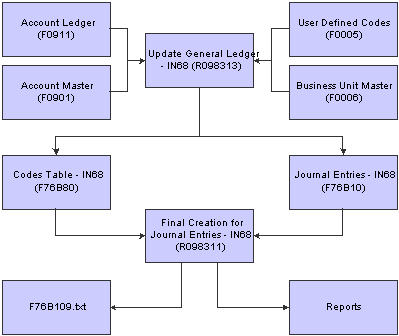
General ledger records for IN68

 Understanding the Update General Ledger - IN68 Program (R098313)
Understanding the Update General Ledger - IN68 Program (R098313)
You run the Update General Ledger - IN68 program (R098313) to generate the Account Ledger - IN68 table (F76B10). The Update General Ledger - IN68 program also populates the Codes Table - IN68 table (F76B80).
You determine the records in the Account Ledger table (F0911) that the system considers for IN68. The XJDE0001 version for this batch process contains default data selection.
For each selected F0911 record, the batch process writes records to these tables:
Account Ledger - IN68 (F76B10)
Codes Table - IN68 (F76B80)
When you run the Update General Ledger - IN68 program, the system performs these processes, in this order:
Reads posted AA ledger records in table F0911, according to the processing options that you set.
Updates an existing record or writes a new record to table F76B10 for each company/GL date/account/subledger combination.
The account is a concatenation of the business unit and the object.subsidiary account. The system updates records or writes new records that are based on a processing option.
Updates table F76B80 with the account, business unit, and operation code for each GL date.
You use a processing option to specify the operation code.
Generates a summary report that includes this information:
Total debit amount.
Total credit amount.
Total of debits and credits.
The number of F0911 records read.
The number of F76B10 records written or updated.

 Understanding the Journal Entries - IN68 Table (F76B10)
Understanding the Journal Entries - IN68 Table (F76B10)
After you generate the Journal Entries - IN68 table (F76B10), you can review, modify, add, and delete records in the table. When you modify a record, you can add information, such as the Cost Center or Operation Type, that the Update General Ledger (F76B10) - IN68 program (R098313) does not provide. You can add a record only if the account number for the record that you add has a valid Used Code in the Codes Table - IN68 table (F76B80). The account number is a concatenation of the business unit, object account, and subsidiary. Additionally, when you revise or add a record, the system validates the value that you enter in the Operation Type, Cost Center, Expense Cost Center, and Historical Code fields against values in table F76B80. If the values that you enter do not have a corresponding Used Code in table F76B80, the system displays an error message.
You use the Journal Entries Revisions - IN68 program (P098311) to add or modify records in table F76B10.

 Understanding the Final Creation for Journal Entries - IN68 Program (R098311)
Understanding the Final Creation for Journal Entries - IN68 Program (R098311)
The Final Creation for Journal Entries - IN68 program (R098311) lets you generate a report and a text file for IN68 reporting. You can also choose to generate only a report. The batch process names the text file F76B109.txt and saves it to the directory that you enter in the processing options. If a file with this name exists in the directory that you specify, the system replaces the existing file with the new text file that you generate. You must generate and save the file on a client machine; you cannot generate or save the file on a server.
Using Data Selection, you determine the records in the Account Ledger - IN68 table (F76B10) that the system considers for IN68. The XJDE0001 version for this batch process contains data selection.
The batch process writes records to the F76B109.txt file only after it evaluates the records in the Codes Table - IN68 table (F76B80) and table F76B10.
For each selected record in table F76B10, the batch process writes a record to the F76B109.txt file if table F76B80 contains a record that meets all of these requirements:
A Code of 01, the G/L Date is less than or equal to the G/L Date in the F76B10 record read, and the Used Code (BRCUT) is equal to the Account Number of the F76B10 record read.
If the process does not find a record in table F76B80 that meets the requirements for inclusion in the text file, the process writes an error record on the report.
A Code of 02, the G/L Date is less than or equal to the G/L Date in the F76B10 record read, and the Used Code (BRCUT) field is equal to the Operation Type (BRTPO) field in the F76B10 record.
If the process does not find a record in table F76B80 that meets the requirements for inclusion in the text file, the process writes an error record on the report.
A Code of 03, the G/L Date is less than or equal to the G/L Date in the F76B10 record read, and the Used Code (BRCUT) is equal to the Cost Center in the F76B10 record.
If the process does not find a record in table F76B80 that meets the requirements for inclusion in the text file, the process writes an error record on the report.
After it processes the information in tables F76B10 and F76B80, the Final Creation for Journal Entries - IN68 program writes this information to the report:
Data about the lines on the text file, including the sequence number; description of the line; the beginning and ending positions; the size of the record; and the number of decimal points, if any.
A list of the records that are written to the text file.
A summary section that includes data on the total length of the text string and a count of the records read.
The error messages generated.

 Forms Used Add and Revise Records for Table F76B10
Forms Used Add and Revise Records for Table F76B10
|
Form Name |
FormID |
Navigation |
Usage |
|
Work With Journal Entries - IN68 |
W098311B |
Maintenance and Inquiries - IN68 (G76BIN682), Journal Entries Revisions - IN68 |
Locate records to revise. |
|
Journal Entries Revisions - IN68 |
W098311A |
On the Work With Journal Entries form- IN68, click Add. |
Add a record to table F76B10. |

 Running the Update General Ledger - IN68 Program
Running the Update General Ledger - IN68 Program
Select Filter Programs - IN68 (G76BIN681), Update General Ledger (F76B10) - IN68.

 Setting Processing Options for the Update General Ledger (F76B10) - IN68 Program (R098313)
Setting Processing Options for the Update General Ledger (F76B10) - IN68 Program (R098313)
These processing options specify the operation type and whether to clear the work file.
Operation Type
|
1. Category Code |
Specify the category code of the account. The system uses the category code you choose as the value for the operation type. The system retrieves the operation type description from the UDC table for the category code. For example, if you enter 4 for this processing option, the system retrieves the operation type description from the G/L Reporting Code 4 UDC table (09/04). |
|
2. Operation Type |
Enter a value for the Operation Type. The system writes this value to the Journal Entries - IN68 table (F76B10) and the Code Table - IN68 (F76B80). |
|
3. Operation Type Description |
Enter a description for the operation type that you entered for the Operation Type processing option. |
Initialize
|
1. Initialize F76B10 Table |
Specify whether the system clears the Journal Entries - IN68 table (F76B10) when you generate the work file for account balances records. If you do not clear the table, the system appends new records to any records already in the table. Values are: Blank: Do not clear. The system appends records generated to existing records, if any. 1: Clear. |

 Adding Records to Table F76B10
Adding Records to Table F76B10
Access the Journal Entries Revisions - IN68 form.
|
As-of Date |
Enter a date that identifies the financial period to which the transaction will be posted. You define financial periods for a date pattern code that you assign to the company record. The system compares the date that you enter on the transaction to the fiscal date pattern assigned to the company to retrieve the appropriate fiscal period number, as well as to perform date validations. |
|
Credit/Debit Indicator |
Indicate whether a line in the Automatic Accounting Instructions table is to be used for Debit or Credit entries when writing Journal Entries. |
|
Business Unit |
Enter either a subsequent business unit or a project number. A subsequent business unit specifies where to charge costs (or revenues) when the original business unit has been closed or suspended. For example, the subsequent business unit can be used in corporate reorganizations when you close a business unit and direct all costs to the subsequent business unit. In this situation, you must enter journal entries to transfer existing balances. A project number is used to group business units within an overall business unit. For example, you can group jobs by project. In this case, the project business unit can also have accounts for tracking overhead costs that can be allocated to jobs. |
|
Subsidiary |
Enter a number that specifies the ending subsidiary account in a range of accounts. The system uses the accounts in this range to determine the basis for the allocation. Only posted amounts in the account range are included. |
|
Object Account |
Enter a value that identifies the ending object account in a range of accounts. |
|
Subledger |
Enter a code that indicates the subledger and the subledger type for a transaction. You can specify a subledger and subledger type, or use one of these values: *SRC: Use the subledger and subledger type from the workfile transaction. *WO: Use the work order number and the subledger type W. *CUST: Use the address number for the customer and the subledger type A. *CC: Use the business unit from the workfile transaction and the subledger type C. *EMP: Use the employee or supplier address number from the workfile transaction and the subledger type A. *AUTH: Use the address book number of the tax authority and the subledger type A. The tax authority is associated with the tax rate area that is assigned to the workfile transaction. This value is only for the Tax Liability - Credit billing AAI (4815). |
|
Cost Center |
Enter the lowest value of the range a given user is authorized to view and process data. It is used in conjunction with the Business Unit Through Code which defines highest value. If no record exists for a user and file, the user is completely authorized to the file. If the file name is blank for a given user, the Business Unit range setup applies to all users of the file. |
|
Expense Cost Center |
Enter a business unit is an accounting entity required for management reporting and can be thought of as a profit center, department, prospect, lease, well, project, and so on. This business unit is the expense business unit for a well or property and points to the billing DOI for this property. The expense business unit might or might not be the same as the revenue business unit. Note. This is an alphanumeric field. This data is always right justified on entry (for example, CO123 would appear as _______CO123). A security mechanism has been provided to inhibit a user from entering or inquiring into business units outside the scope of his or her authority. |
|
Observation |
Enter a name or remark that describes the purpose for using an account or conveys any other information about the transaction. |

 Running the Final Creation for Journal Entries - IN68 (R098311) Program
Running the Final Creation for Journal Entries - IN68 (R098311) Program
Select Final Generation and Integrities - IN68 (G76BIN683), Final Creation for Journal Entries - IN68.

 Setting Processing Options for the Final Creation for Journal Entries - IN68 Program (R098311)
Setting Processing Options for the Final Creation for Journal Entries - IN68 Program (R098311)
Processing options enable you to specify the default processing for programs and reports.
Process
These processing options specify whether the system generates a text file and where the system stores the text file.
|
1. Report Generation |
Specify whether the system prints a report and generates a text file, or only prints the report. Values are: 1: Report only Blank: Report and the text file |
|
2. Directory Name |
Specify where the system saves the text file that it generates. The directory path you specify must be on a client machine because you can only generate and save the file on a client machine; the program run only on a local machine. When you specify the directory path, you must enter the character \ at the end of the directory name. If you do not specify a directory, or if the directory name is invalid, the system does not create the text file. For example, on a client machine that has a directory named B9 on a C drive, you could enter this as a valid directory: C:\\B9\ |
 Working with Nota Fiscal Records for Items for IN68
Working with Nota Fiscal Records for Items for IN68
This section provides overview for nota fiscal records for items and describes how to:
Run the Work File Creation for Nota Fiscal Item - IN68 program (R76B300).
Set processing options for the Work File Creation for Nota Fiscal Item - IN68 program (R76B300).
Add records to tables F76B30 and F76B31.
Run the Final Creation for Notas Fiscais for Goods - IN68 program (R76B307).
Set processing options for the Final Creation for Notas Fiscais for Goods - IN68 program (R76B307).

 Understanding Nota Fiscal Records for Items for IN68
Understanding Nota Fiscal Records for Items for IN68
To generate nota fiscal records for Items for IN68, you run the Work File Creation for Nota Fiscal Item - IN68 batch process (R76B300) to generate the Nota Fiscal Header/Table for Goods - IN68 table (F76B30) and the Nota Fiscal Detail/Table for Goods - IN68 table (F76B31). These work files contains a subset of data from these files:
Nota Fiscal - Header (Fiscal Books) (F76101B).
Nota Fiscal - Detail (Fiscal Books) (F76111B).
Transaction Nature - Brazil (F7615B).
Code - ICMS IPI Tax Summary (F7617B).
IPI Taxes (F76B18).
Address Book Master (F0101).
User-Defined Codes (F0005).
Business Unit Master (F0006).
After you generate the work file, you can use the Revision of Nota Fiscal Item - IN68 program (P76B304) to review and make any necessary changes to the work files. After you make the necessary changes, you run the Final Creation for Nota Fiscal Item - IN68 batch process (R76B307) to create reports and the text files that you send to the tax authority.
This graphic shows how the system processes nota fiscal records for items for IN68 tax reporting:
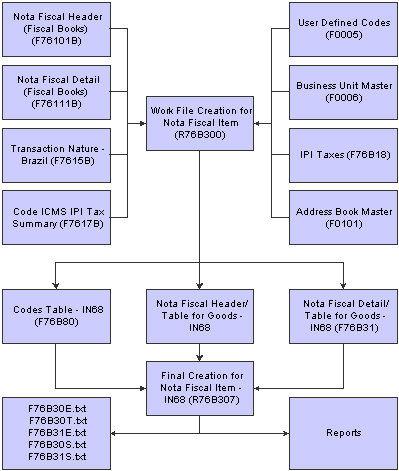
Nota fiscal records for items for IN68

 Understanding the Work File Creation for Nota Fiscal Item (R76B300) Program
Understanding the Work File Creation for Nota Fiscal Item (R76B300) Program
You run the Work File Creation for Nota Fiscal Item program (R76B300) to generate the Nota Fiscal Header/Table for Goods - IN68 table (F76B30) and the Nota Fiscal Detail/Table for Goods - IN68 table (F76B31). The Work File Creation for Nota Fiscal Item program also populates records in the Physical and Legal Person Table - IN68 table (F76B70) and the Codes Table - IN68 table (F76B80).
Using Data Selection, you determine the records in the Nota Fiscal - Header (Fiscal Books) table (F76101B) that the system should consider for IN68. The XJDE0001 version for this batch process contains default data selection.
For each selected F76101B record, the batch process writes records to these tables:
Nota Fiscal Header/Table for Goods - IN68 table (F76B30).
Nota Fiscal Detail/Table for Goods - IN68 table (F76B31).
Physical and Legal Person Table - IN68 (F76B70).
Codes Table - IN68 (F76B80).
Before writing a record to tables F76B30 and F76B31, the batch process performs these actions:
Verifies that the address number that appears in the F76B101B record exists in the Address Book Master table (F0101).
Identifies each address that is read from table F0101 with the description of the Search Type field in the User-Defined Codes table (F0005).
For example, if the description for the search type is Customer, the record is identified as a customer record. You set up search types in the Search Type UDC (01/ST).
Writes values to table F76B30 and table F76B31 according to the input in the Operation Type, Document Type, Inbound/Outbound, and IPI tax processing options.
Determines the Debit/Credit Indicator according to the arithmetic operator (>, <) in the Gross Amount. field in table F76101B.
Writes information about the ICMS tax, ICMS Substitution, and freight charges.
Accumulates these totals for the records read:
Total value of the goods.
Base value of IPI.
Value of IPI.
Value of Discount.
Total value of NF.
After writing records to tables F76B30 and F76B31, the batch process:
Populates table F76B70
Populates table F76B80

 Understanding How to Add or Modify Records in Tables F76B30 and F76B31
Understanding How to Add or Modify Records in Tables F76B30 and F76B31
After you generate the Nota Fiscal Header/Table for Goods - IN68 table (F76B30) and the Nota Fiscal Detail/Table for Goods - IN68 table (F76B31), you can review and modify records in the tables. If the values that you enter do not have a corresponding Used Code in the Codes Table - IN68 table (F76B80), the system displays an error message.
You use the Revision of Nota Fiscal Item (P76B304) program to add or modify records.

 Understanding the Final Creation for Notas Fiscais for Goods - IN68 (R76B307) Program
Understanding the Final Creation for Notas Fiscais for Goods - IN68 (R76B307) Program
The Final Creation for Nota Fiscal Item (R76B307) program lets you generate a report and a text file for IN68 reporting. You can also choose to generate only a report.
This batch process generates reports and text files, depending on how you set the Inbound/Outbound processing option. This table shows the reports and corresponding text files for the R76B307 program:
|
Processing Option set to Inbound |
Processing Option set to Outbound |
|
Reports:
Text files:
|
Reports:
Text files:
|
If a file with the same name exists in the directory that you specify, the system replaces the existing file with the new text file that you generate. The batch process saves the text files to the directory that you enter in the processing options. You must generate and save the file on a client machine; you cannot generate or save the file on a server. The batch process writes records to the text files only after it evaluates the records in the Codes Table -IN86 table (F76B80) and the Physical and Legal Persons Table - IN68 table (F76B70).
Using Data Selection, you determine the records in the Nota Fiscal Header/Table for Goods - IN68 table (F76B30) and the Nota Fiscal Detail/Table for Goods - IN68 table (F76B31) that the system should consider for IN68. The XJDE0001 version for this batch process contains default data selection.
For each record in table F76B30, the batch process writes a record to the text files if table F76B80 contains a record that meets all of these requirements:
A Code of 06, the G/L Date is less than or equal to the G/L Date of the F76B30 record read, and the Used Code is equal to the Document Type of the F76B30 record read.
If the process does not find a record in table F76B80 that meets the requirements for inclusion in the text file, the process writes an error record on the report.
A Code of 07, the G/L Date is less than or equal to the G/L Date of the F76B30 record read, and the Used Code is equal to the Search Type of the F76B30 record read.
If the process does not find a record in table F76B80 that meets the requirements for inclusion in the text file, the process writes an error record on the report.
A Code of 08, the G/L Date is less than or equal to the G/L Date of the F76B30 record read, and the Used Code is equal to the Model Fiscal Documents of the F76B30 record read.
If the process does not find a record in table F76B80 that meets the requirements for inclusion in the text file, the process writes an error record on the report.
A Code of 11, the G/L Date is less than or equal to the G/L Date of the F76B30 record read, and the Used Code is equal to the Mode of Transport of the F76B30 record read. If the process does not find a record in table F76B80 that meets the requirements for inclusion in the text file, the process writes an error record on the report.
A Code of 12, the G/L Date is less than or equal to the G/L Date of the F76B30 record read, and the Used Code is equal to the Volume Type of the F76B30 record read.
If the process does not find a record in table F76B80 that meets the requirements for inclusion in the text file, the process writes an error record on the report.
A Code of 13, the G/L Date is less than or equal to the G/L Date of the F76B30 record read, and the Used Code is equal to the Modality of Freight of the F76B30 record read.
If the process does not find a record in table F76B80 that meets the requirements for inclusion in the text file, the process writes an error record on the report.
For each record in table F76B31, the batch process writes a record to the text files if table F76B80 contains a record that has:
A Code of 02, the G/L Date is less than or equal to the G/L Date of the F76B31 record read, and the Used Code is equal to the Operation Type of the F76B31 record read.
If the process does not find a record in table F76B80 that meets the requirements for inclusion in the text file, the process writes an error record on the report.
A Code of 03, the G/L Date is less than or equal to the G/L Date in the F76B31 record read, and the Used Code is equal to the Cost Center in the F76B31 record.
If the process does not find a record in table F76B80 that meets the requirements for inclusion in the text file, the process writes an error record on the report.
A Code of 14, the G/L Date is less than or equal to the G/L Date of the F76B31 record read, and the Used Code is equal to the Products in the F76B31 record read.
If the process does not find a record in table F76B80 that meets the requirements for inclusion in the text file, the process writes an error record on the report.
A Code of 15, the G/L Date is less than or equal to the G/L Date of the F76B31 record read, and the Used Code is equal to the Unit of Measure in the F76B31 record read.
If the process does not find a record in table F76B80 that meets the requirements for inclusion in the text file, the process writes an error record on the report.
A Code of 16, the G/L Date is less than or equal to the G/L Date of the F76B31 record read, and the Used Code is equal to the Federal Tax Situation in the F76B31 record read.
If the process does not find a record in table F76B80 that meets the requirements for inclusion in the text file, the process writes an error record on the report.
A Code of 18, the G/L Date is less than or equal to the G/L Date of the F76B31 record read, and the Used Code is equal to the Fiscal classification in the F76B31 record read.
If the process does not find a record in table F76B80 that meets the requirements for inclusion in the text file, the process writes an error record on the report.

 Forms Used Add and Revise Records for Tables F76B30 and F76B31
Forms Used Add and Revise Records for Tables F76B30 and F76B31
|
Form Name |
FormID |
Navigation |
Usage |
|
Revision of Nota Fiscal Item - [Research] |
W76B304A |
Maintenance and Inquiries - IN68 (G76BIN682), Revision of Nota Fiscal Item - IN68 |
Locate records to revise. |
|
Master of Goods |
W76B304C |
On the Revision of Nota Fiscal Item - [Research] form, click Add. |
Add header information to tables F76B30 and F76B31. |
|
Master of Goods - Items |
W76B304D |
On the Master of Goods form, select Nota Fiscal Item from the Form menu. |
Add item information to tables F76B30 and F76B31. |

 Running the Work File Creation for Nota Fiscal Item Program (R76B300)
Running the Work File Creation for Nota Fiscal Item Program (R76B300)
Select Filter Programs - IN68 (G76BIN681), Work File Creation for Nota Fiscal Item

 Setting Processing Options for the Work File Creation for Nota Fiscal Item - IN68 Program (R76B300)
Setting Processing Options for the Work File Creation for Nota Fiscal Item - IN68 Program (R76B300)
These processing options specify values for the Nota Fiscal Header/Table for Goods - IN68 table (F76B30) and Nota Fiscal Detail/Table for Goods - IN68 table (F76B31).
Values
|
1. Movement Indicator |
Specify the direction of the process. Values are: E: Inbound nota fiscal S: Outbound nota fiscal |
|
2. Document Type |
Specify the code that the system uses for the Document Type field. |
|
3. Document Type Code Description |
Specify the description that the system uses for the document type code. If left blank, the system uses the document type code of Nota Fiscal (QXDCT). |
|
4. Model Document |
Specify the code that the system uses for the Model Document field. If left blank, the system uses the value 01 for the Model Document. |
|
5. Model Document Code Description |
Specify the code that the system uses for the Model Document field. If left blank, the system uses the description Nota Fiscal Model 01. |
|
6a. Message to Identify IPI and 6b. Message to Identify IPI 50% |
Specify the message code for IPI tax. |
Processing
|
1. Enter '1' to clear tables F76B30 and F76B31 before processing. |
Specify whether the system clears the F76B30 and F76B31 tables before processing. Values are: Blank: Appends records to the tables without clearing the tables. 1: Clears the tables before processing. |

 Adding Records to Tables F76B30 and F76B31
Adding Records to Tables F76B30 and F76B31
Access the Master of Goods form.
|
Movement Indic (movement indicator) |
Enter a code that indicates whether the nota fiscal is for an inbound or outbound transaction. Values are: E: Inbound S: Outbound |
|
Document Type |
Enter the type of document, such as a nota fiscal. You must set up valid document types in the Document Type UDC (00/DT). |
|
Series/Sub Series |
Enter the document series and subseries of the nota fiscal. |
|
Document Date |
Enter the date that the system prints on the document. |
|
Applied Date |
Enter the date that the nota fiscal was applied to the JD Edwards EnterpriseOne Accounts Payable or JD Edwards EnterpriseOne Accounts Receivable system. |
|
Document Number |
Enter the reference number of the document. |
|
Series/Sub Series 2 |
Enter the series and sub series number of the nota fiscal. |
|
Document Model |
Enter the code for the model of the document. The Brazilian government specifies the codes for model documents in the ICMS 57/95 document. |
|
State Inscript |
Enter the state-issued inscription number. |
|
Final Tax Payer |
Enter the taxpayer ID of the individual or company who pays the tax. |
|
Number of Importation |
Enter the importation declaration number. |
|
Carrier Type |
Reserved for future use. |
|
Carrier Number |
Enter the address book number of the carrier, which is specified by the customer or by the organization. You might use this carrier because of route requirements or special handling requirements. |
|
Freight Terms |
Enter the terms or conditions for the payment of freight charges. |
|
Vehicle Identification |
Enter the identification number of the vehicle used to transport goods. |
|
Flag - Cancel Flag |
The cancel flag indicates that cancel is selected. Values are: 1: Selected. Blank or 0: Not selected. |
|
IPI Observations |
Enter remarks about the IPI tax. |
|
Include Time |
Enter an option that determines whether time and pay data that was already entered into the system is included in the gross amount of a specified payment. |
|
Volume Quantity |
Enter the quantity of volumes. |
|
Liquid Weight |
Enter the weight of liquid goods. You can enter up to 9 characters. |
|
Gross Weight |
Enter the gross weight of the goods. You can enter up to 9 characters. |
|
IPI Recoverable |
Enter the IPI tax amount that is eligible for recovery. |
|
IPI Tax |
Enter the IPI tax amount that is printed on the nota fiscal. |
|
Freight |
Enter a complementary expense to the customer. The system prorates this expense amount among each of the notas fiscais listed and adds the prorated amount to the ICMS taxable amount for each document. |
|
Est. Other (Estimated Other) |
Enter an amount - Estimated Other. |
|
Discount Amount |
Enter the total amount of the discount. |
|
Security Received |
Enter a number that specifies the amount of security deposits received. |
|
Extended Price |
Enter the number of units multiplied by the unit price. |
|
Total Actuals |
Enter the actual amounts of a job. The amounts displayed are from the Actual Amounts (AA) ledger. This field is informational only. |
|
Line ID (line identification) |
Enter the line number on the nota fiscal. |
|
Sch Typ (search type) |
Enter a user-defined code (01/ST) that specifies the kind of address book record to search for. Examples include: E: Employees X: Ex-employees V: Suppliers C: Customers P: Prospects M: Mail distribution lists TAX: Tax authorities |
|
Emit. Destin. |
Enter a user-defined name or remark. |
|
Description Line 2 |
Enter a second, 30-character description, remark, or explanation. |
|
CFOP |
Use this three-character code to indicate different types of transactions for tax purposes. To enter values for the Transaction Nature code, use this convention: X, YY. Use a value for X to define the origin of the transaction (inbound or outbound). Values for X are: 1: Inbound, inside the state 2: Inbound, other states 3: Inbound, import 5: Outbound, inside state 6: Outbound, other states 7: Outbound, export Use values for YY to define the transaction as a whole, such as a sales transaction. Examples of Transaction Nature Codes: 511: In-state sale 611: Out-of-state sale |
|
Operation Type |
Enter the type of operation. |
|
Fiscal Classification |
Enter a code that specifies groups of products, as defined by the local tax authorities. The product groups are based on taxing conventions and other national statistics. The system uses this code to determine the applicable tax rate for a product. |
|
UM (unit of measure) |
Enter a user-defined code (00/UM) that indicates the quantity in which to express an inventory item, for example, CS (case) or BX (box). |
|
Quantity Ordered |
Enter the quantity of units affected by this transaction. |
|
Liquid Weight |
Enter the weight of the liquid. |
|
Unit Price |
Enter the list or base price to be charged for one unit of this item. In sales order entry, all prices must be set up in the Item Base Price File table (F4106). |
|
Extended Price |
Enter the number of units multiplied by the unit price. |
|
Discount Amount |
Enter total amount of the discount. |
|
Security Received |
Enter a number that specifies the amount of security deposits received. |
|
Nota Fiscal Freight |
A complementary expense to the customer. The system prorates this expense amount among each of the notas fiscais listed and adds the prorated amount to the ICMS taxable amount for each document. |
|
Other Charges |
On a given bill, this is the sum of all of the charges that are NOT subject to budget billing. This is determined by the bill item associated with the charge. |
|
Romaneio Number |
Enter the romaneio number. |
|
Effective Date |
Enter the date the action takes effect. |
|
Tax Mtd (tax method) |
Enter the Federal Additional Tax Method 01 |
|
IPI Indic. |
Indicate if a value for IPI tax exists. |
|
IPI Rate |
Enter the rate at which IPI tax is applied. |
|
IPI Recoverable |
Enter the IPI tax amount that is eligible for recovery. |
|
IPI Tax |
Enter the IPI tax amount that is printed on the nota fiscal. |
|
State Tax |
Enter the type of condition of the state tax. |
|
State Tax |
Enter the type of condition of the state tax. |
|
ICMS Indic. |
Indicate if a value for ICMS tax exists. |
|
ICMS Rate |
Enter the rate at which ICMS tax is applied. |
|
ICMS Taxable Amount |
Enter the amount on which ICMS taxes are assessed. |
|
Amount of ICMS to be Paid |
Enter the ICMS tax amount that is to be paid. |
|
ICMS Substitute |
Enter the ICMS Substitute amount that the customer must remit in advance if they are subject to Tax Substitution Mark-up. |
|
ICMS Tax |
Enter the ICMS tax amount that is printed on the nota fiscal. |
|
Reduced ICMS Taxable Amount |
Enter the amount on which ICMS taxes are assessed. In this case, the ICMS taxable amount is reduced due to the sale of given products. |
|
Dif. ICMS |
Enter the difference in the ICMS tax rate applied by the state of origin and the state where the goods are received. |

 Running the Final Creation for Notas Fiscais for Goods - IN68 (R76B307) Program
Running the Final Creation for Notas Fiscais for Goods - IN68 (R76B307) Program
Select Final Generation and Integrities - IN68 (G76BIN683), Final Creation for Nota Fiscal Item.

 Setting Processing Options for the Final Creation for Nota Fiscal Item - IN68 Program (R76B307)
Setting Processing Options for the Final Creation for Nota Fiscal Item - IN68 Program (R76B307)
These processing options specify whether the system generates a text file and where the system stores the text file. You also specify whether you want to work with inbound or outbound notas fiscais.
Report Generation
|
1. Report Generation |
Specify the report output. Values are: Blank: Report and the .txt file. 1: Report only. |
|
2. Movement Type Indicator |
Specify the direction of the process. Values are: E: Inbound S: Outbound |
Directory TXT
|
1. Directory Name |
Specify where the system saves the text file that it generates. The directory path you specify must be on a client machine because you can only generate and save the file on a client machine; the program runs only on a local machine. When you specify the directory path, you must enter the character \ at the end of the directory name. If you do not specify a directory, or if the directory name is invalid, the system does not create the text file. For example, on a client machine that has a directory named B9 on a C drive, you could enter this as a valid directory: C:\B9\ |
 Working with Nota Fiscal Records for Services for IN68
Working with Nota Fiscal Records for Services for IN68
This section provides overviews of nota fiscal records for services and describes how to:
Run the Work File Creation for Nota Fiscal Services (R76B400) program.
Set processing options for the Work File Creation for Nota Fiscal Services program (R76B400).
Add records for tables F76B40 and F76B41.
Run the Final Creation, Nota Fiscal of Services program (R76B407).
Set processing options for the Final Creation, Nota Fiscal of Services program (R76B407).

 Understanding Nota Fiscal Records for Services for IN68
Understanding Nota Fiscal Records for Services for IN68
To generate nota fiscal records for services for IN68, you run the Work File Creation for Nota Fiscal of Services - IN68 batch process (R76B400) to generate the Nota Fiscal Header/Table for Services- IN68 table (F76B40) and the Nota Fiscal Detail/Table for Services - IN68 table (F76B41). These work files contain a subset of data from these files:
Nota Fiscal - Header (Fiscal Books) (F76101B).
Nota Fiscal - Detail (Fiscal Books) (F76111B).
Address Book Master (F0101).
User-Defined Codes (F0005).
After you generate the work file, you can use the Revision of Nota Fiscal of Services - IN68 program (P76B404) to review and make any necessary changes to the work files. After you make necessary changes, you run the Final Creation for Nota Fiscal of Services - IN68 batch process (R76B407) to create reports and the text files that you send to the tax authority.
This graphic shows how the system processes nota fiscal records for services for IN68 tax reporting:
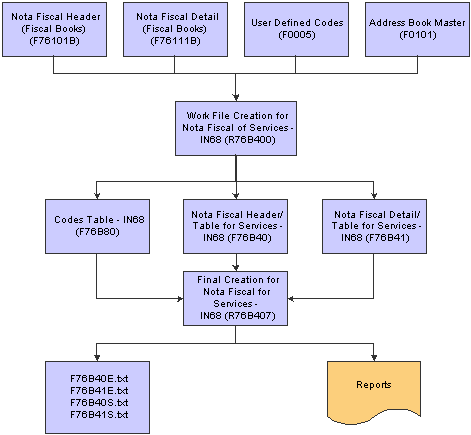
Nota fiscal records for services for IN68

 Understanding the Work File Creation for Nota Fiscal Services (R76B400) Program
Understanding the Work File Creation for Nota Fiscal Services (R76B400) Program
You run the Workfile Creation-Nota Fiscal Services program (R76B400) to generate the Nota Fiscal Header/Table for Services - IN68 table (F76B40) and the Nota Fiscal Detail/Table for Services - IN68 table (F76B41). The Workfile Creation-Nota Fiscal Services program also populates records in the Physical and Legal Person Table - IN68 table (F76B70) and the Codes Table - IN68 table (F76B80).
Using Data Selection, you determine the records in the Nota Fiscal - Header (Fiscal Books) table (F76101B) that the system should consider for IN68. The XJDE0001 version for this batch process contains default data selection.
For each selected F76101B record, the batch process writes records to these tables:
Nota Fiscal Header/Table for Services - IN68 table (F76B40).
Nota Fiscal Detail/Table for Services - IN68 table (F76B41).
Physical and Legal Person Table - IN68 (F76B70).
Codes Table - IN68 (F76B80).
Before writing a record to tables F76B40 and F76B41, the Workfile Creation-Nota Fiscal Services program:
Verifies that the address number that appears in the F76101B record exists in the Address Book Master table (F0101).
Identifies each address that is read from table F0101 with the description of the Search Type field in the User-Defined Codes table (F0005).
For example, if the description for the search type is Customer, the record is identified as a customer record. You set up search types in the 01/ST UDC.
Writes values to table F76B40 and table F76B41 according to the input in the Operation Type, Document Type, Inbound/Outbound, and IPI tax processing options.
Determines the Debit/Credit Indicator according to the arithmetic operator (>, <) in the Gross Amount field in table F76101B.
Writes information about the ICMS, IRRF, and ISS taxes.
After writing records to tables F76B30 and F76B31, the Workfile Creation-Nota Fiscal Services program:
Populates table F76B70
Populates table F76B80

 Understanding the Final Creation for Nota Fiscal for Services (R76B407) Program
Understanding the Final Creation for Nota Fiscal for Services (R76B407) Program
The Final Creation for Nota Fiscal of Services program (R76B407) lets you generate a report and a text file for IN68 reporting. You can also choose to generate only a report.
This batch process generates reports and text files, depending on how you set the Inbound/Outbound processing option. This table shows the reports and corresponding text files for the R76B407 program:
|
Processing Option set to Inbound |
Processing Option set to Outbound |
|
Reports:
Text files:
|
Reports:
Text files:
|
If a file with the same name exists in the directory that you specify, the system replaces the existing file with the new text file that you generate. The batch process saves the text files to the directory that you enter in the processing options. You must generate and save the file on a client machine; you cannot generate or save the file on a server. The batch process writes records to the text files only after it evaluates the records in the Physical and Legal Persons Table - IN68 table (F76B70) and the Codes Table - IN68 table (F76B80).
Using Data Selection, you determine the records in the Nota Fiscal Header/Table for Services - IN68 table (F76B40) and the Nota Fiscal Detail/Tables for Services - IN68 table (F76B41) that the system should consider for IN68. The XJDE0001 version for this batch process contains default data selection.
For each record in table F76B40, the Final Creation, Nota Fiscal of Services program writes a record to the text files if table F76B80 contains a record that meets all of these requirements:
A Code of 06, the G/L Date is less than or equal to the G/L Date of the F76B40 record read, and the Used Code is equal to the Document Type of the F76B40 record read.
If the process does not find a record in table F76B80 that meets the requirements for inclusion in the text file, the process writes an error record on the report.
A Code of 07, the G/L Date is less than or equal to the G/L Date of the F76B40 record read, and the Used Code is equal to the Search Type of the F76B40 record read.
If the process does not find a record in table F76B80 that meets the requirements for inclusion in the text file, the process writes an error record on the report.
A Code of 08, the G/L Date is less than or equal to the G/L Date of the F76B40 record read, and the Used Code is equal to the Model Fiscal Documents of the F76B40 record read.
If the process does not find a record in table F76B80 that meets the requirements for inclusion in the text file, the process writes an error record on the report.
For each record in table F76B41, the batch process writes a record to the text files if all of these conditions exist:
Table F76B80 contains a record that has a Code of 21.
G/L Date is less than or equal to the G/L Date of the F76B41 record read.
Used Code is equal to the Service Code in the F76B41 record read.
If the process does not find a record in table F76B80 that meets the requirements for inclusion in the text file, the process writes an error record on the report.
After it processes the information in tables F76B40, F76B41, F76B70, and F76B80, the Final Creation, Nota Fiscal of Services program writes this information to the reports:
Value of the service for each record.
Total of the value of services.
Number of records processed.

 Forms Used Add and Revise Records for Tables F76B40 and F76B41
Forms Used Add and Revise Records for Tables F76B40 and F76B41
|
Form Name |
FormID |
Navigation |
Usage |
|
Revision of Nota Fiscal Services - Research |
W76B404A |
Maintenance and Inquiries - IN68 (G76BIN682), Revision of Nota Fiscal Services - IN68 |
Locate records to revise. |
|
Master of Services |
W76B404C |
On the Revision of Nota Fiscal Services - Research form, click Add. |
Add header information to tables F76B40 and F76B41. |
|
Master of Services - Items |
W76B404D |
On the Master of Services form, click Nota Fiscal Items. |
Add item information to tables F76B40 and F76B41. |

 Running the Work File Creation for Nota Fiscal Services (R76B400) Program
Running the Work File Creation for Nota Fiscal Services (R76B400) Program
Select Filter Programs - IN68 (G76BIN681), Workfile Creation-Nota Fiscal Services.

 Setting Processing Options for the Work File Creation-Nota Fiscal Services Program (R76B400)
Setting Processing Options for the Work File Creation-Nota Fiscal Services Program (R76B400)
These processing options specify values for the Nota Fiscal Header/Table for Services - IN68 table (F76B40) and the Nota Fiscal Detail/Table for Services - IN68 (F76B41) table.
Values
|
1. Movement Indicator |
Specify the direction for the process. Values are: E: Inbound nota fiscal S: Outbound nota fiscal |
|
2. Document Type |
Specify the code that the system uses for the Document Type field. |
|
3. Document Type Description |
Specify the description for the document type code. If you leave this processing option blank, the system uses the document type Receipt (QXDCT). |
|
4. Model Document |
Specify the code that the system uses for the Model Document field. |
|
5. Model Document Description |
Specify the model document description. If left blank, the system uses a model document code 01 and description Nota Fiscal Model 01. |
|
6a. Message to Identify IPI and 6b. Message to Identify IPI 50% |
Specify the message code for the IPI tax. |
Processing
|
1. Enter '1' to clear tables F76B40 and F76B41 before processing. |
Specify whether the system clears the F76B40 and F76B41 tables before processing. Values are: Blank: Appends records to the tables without clearing. 1: Clears the tables before processing. |

 Adding Records to Tables F76B40 and F76B41
Adding Records to Tables F76B40 and F76B41
Access the Master of Services form.
|
NF Number (nota fiscal number) |
Enter the number assigned to the nota fiscal. |
|
Movement Indic (movement indicator) |
Enter a code that indicates whether the nota fiscal is for an inbound or outbound transaction. Values are: E: Inbound S: Outbound |
|
Document Type |
Enter the type of document, such as a nota fiscal. You must set up valid document types in the Document Type UDC (00/DT). |
|
Series/Sub Series |
Enter the document series and subseries of the nota fiscal. |
|
Document Date |
Enter the date that the system prints on the document. |
|
Document Model |
Enter the code for the model of the document. The Brazilian government specifies the codes for model documents in the ICMS 57/95 document. |
|
Flag - Cancel Flag |
Indicates whether cancel is selected. 1: Selected. Blank or 0: Not selected. |
|
IRRF Rate |
Enter the IRRF tax rate. |
|
Base IRRF |
Enter the base value for calculating ICMS tax. |
|
Total IRRF Tax |
Enter the total value of IRRF tax. |
|
Discount Amount |
Enter the total amount of the discount. |
|
Total Actuals |
Enter the actual amounts of a job. The amounts displayed are from the Actual Amounts (AA) ledger. This field is informational only. |
|
Include Time |
Enter an option that determines whether time and pay data that was already entered into the system is included in the gross amount of a specified payment. |
|
Sv Cd (service code) |
Enter a code that identifies the type of service being provided in relation to an item number. |
|
Sch Typ (search type) |
Enter a user-defined code (01/ST) that specifies the kind of address book record to search for. Examples include: E: Employees X: Ex-employees V: Suppliers C: Customers P: Prospects M: Mail distribution lists TAX: Tax authorities |
|
Service Chg. Sales (service charge sales) |
Enter a number that indicates the total amount of sales that are attributed to events such as conventions or meetings. |
|
Extended Price |
Enter the number of units multiplied by the unit price. |
|
ICMS Rate |
Enter the rate at which ICMS tax is applied. |
|
ICMS Taxable Amount |
Enter the amount on which ICMS taxes are assessed. |
|
Amount of ICMS to be Paid |
Enter the ICMS tax amount that is to be paid. |
|
Order Number |
Enter a number that identifies an original document. This document can be a voucher, a sales order, an invoice, unapplied cash, a journal entry, and so on. |
|
Final Total Amount |
Enter the total for the line item that includes the ICMS tax amount. |

 Running the Final Creation for Nota Fiscal for Services (R76B407) Program
Running the Final Creation for Nota Fiscal for Services (R76B407) Program
Select Final Generation and Integrities - IN68 (G76BIN683), Final Creation, Nota Fiscal of Services.

 Setting Processing Options for the Final Creation, Nota Fiscal of Services Program (R76B407)
Setting Processing Options for the Final Creation, Nota Fiscal of Services Program (R76B407)
These processing options specify whether the system generates a text file and where the system stores the text file. You also specify whether you want to work with inbound or outbound notas fiscais.
Report Generation
|
1. Report Generation |
Specify the report output. Values are: Blank: Report and the .txt file. 1: Report only. |
|
2. Movement Type Indicator |
Specify the direction for the process. Values are: E: Inbound S: Outbound |
Directory TXT
|
1. Directory Name |
Specify where the system saves the text file that it generates. The directory path you specify must be on a client machine because you can only generate and save the file on a client machine; the program runs only on a local machine. When you specify the directory path, you must enter the character \ at the end of the directory name. If you do not specify a directory, or if the directory name is invalid, the system does not create the text file. For example, on a client machine that has a directory named B9 on a C drive, you could enter this as a valid directory: C:\B9\ |
 Working with Item Ledger Records for IN68
Working with Item Ledger Records for IN68
This section provides overviews of item ledger records and describes how to:
Run Work File Creation for the Item Ledger - IN68 program (R76B500).
Set processing options for the Work File Creation for Item Ledger - IN68 program (R76B500).
Add or modify records in table F76B50.
Run the Final Creation for the Item Ledger program (R76B507).
Set processing options for the Final Creation for the Item Ledger program (R76B507).

 Understanding Item Ledger Records for IN68
Understanding Item Ledger Records for IN68
To generate Item Ledger records for IN68, you run the Work File Creation for Item Ledger - IN68 batch process (R76B500) to generate the Item Ledger Table - IN68 (F76B50). Table F76B50 is the work file that contains a subset of data from these files:
Item Ledger File (F4111).
Item Master (F4101).
Item Branch File (F4102).
Account Master (F0901).
User-Defined Codes (F0005).
Business Unit Master (F0006).
Distribution/Manufacturing - AAI Values (F4095).
Line Type Control Constants (F40205).
After you generate the work file, you can use the Revision of Item Ledger - IN68 program (P76B504) to review and make any necessary changes to the work file. After you make necessary changes, you run the Final Creation for Item Ledger - IN68 batch process (R76B507) to create a report and the text file that you send to the tax authority.
This graphic shows how the system processes item ledger records for IN68 tax reporting:
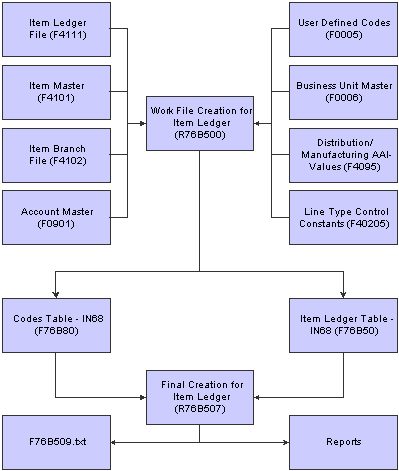
Item ledger records for IN68

 Understanding the Work File Creation for Item Ledger Program (R76B500)
Understanding the Work File Creation for Item Ledger Program (R76B500)
You run the Work File Creation for Item Ledger - IN68 program (R76B500) to generate the Item Ledger Table - IN68 (F76B50). The Work File Creation for Item Ledger - IN68 program also populates records in the Physical and Legal Person Table - IN68 table (F76B70) and the Codes Table - IN68 table (F76B80).
Using Data Selection, you determine the records in the Item Ledger File table (F4111) that the system should consider for IN68. The system provides a default data selection on the XJDE0001 version for this batch process.
For each selected F4111 record, the Work File Creation for Item Ledger - IN68 program writes records to these tables:
Item Ledger Table - IN68 (F76B50).
Physical and Legal Person Table - IN68 (F76B70).
Codes Table - IN68 (F76B80).
Before writing a record to table F76B50, the Work File Creation for Item Ledger - IN68 program:
Verifies that the address number that appears in the F4111 record exists in the Address Book Master table (F0101).
Identifies each address that is read from table F0101 with the description of the Search Type field in the User-Defined Codes table (F0005).
For example, if the description for the search type is Customer, the record is identified as a customer record. You set up search types in the 01/ST UDC.
Writes values to table F76B50 according to the input in the Nature of Stock, Operation Type, and Document Type processing options.
Determines the Debit/Credit Indicator according to the arithmetic operator (>, <) in the Gross Amount field in the Customer Ledger table (F03B11).
After writing a record to table F76B50, the Work File Creation for Item Ledger - IN68 program:
Populates table F76B70
Populates table F76B80

 Understanding the Final Creation for Item Ledger Program (R76B507)
Understanding the Final Creation for Item Ledger Program (R76B507)
The Final Creation for Item Ledger program (R76B507) lets you generate a report and a text file for IN68 reporting. You can also choose to generate only a report. The batch process names the text file F76B509.txt and saves it to the directory that you enter in the processing options. If a file with this name exists in the directory that you specify, the system replaces the existing file with the new text file that you generate. You must generate and save the file on a client machine; you cannot generate or save the file on a server. The batch process writes records to the F76B509.txt file only after it evaluates the records in the Physical and Legal Person Table - IN68 table (F76B70) and the Codes Table - IN68 table (F76B80).
Using Data Selection, you determine the records in the Item Ledger Table - IN68 (F76B50) that the system should consider for IN68. The XJDE0001 version for this batch process contains default data selection.
For each selected record in table F76B50, the Final Creation for Item Ledger program writes a record to the F76B509.txt file if table F76B80 contains a record that meets all of these requirements:
A Code of 01, the G/L Date is less than or equal to the G/L Date of the F76B50 record read, and the Used Code is equal to the Chart of Accounts of the F76B50 record read.
If the process does not find a record in table F76B80 that meets the requirements for inclusion in the text file, the process writes an error record on the report.
A Code of 02, the G/L Date is less than or equal to the G/L Date of the F76B50 record read, and the Used Code is equal to the Operation Type of the F76B50 record read.
If the process does not find a record in the table F76B80 that meets the requirements for inclusion in the text file, the process writes an error record on the report.
A Code of 03, the G/L Date is less than or equal to the G/L Date of the F76B50 record read, and the Used Code is equal to the Cost Center of the F76B50 record read.
If the process does not find a record in table F76B80 that meets the requirements for inclusion in the text file, the process writes an error record on the report.
A Code of 06, the G/L Date is less than or equal to the G/L Date of the F76B50 record read, and the Used Code is equal to the Document Type of the F76B50 record read.
If the process does not find a record in table F76B80 that meets the requirements for inclusion in the text file, the process writes an error record on the report.
A Code of 14, the G/L Date is less than or equal to the G/L Date of the F76B50 record read, and the Used Code is equal to the Products of the F76B50 record read.
If the process does not find a record in table F76B80 that meets the requirements for inclusion in the text file, the process writes an error record on the report.
A Code of 23, the G/L Date is less than or equal to the G/L Date of the F76B50 record read, and the Used Code is equal to the Nature of Stock of the F76B50 record read.
If the process does not find a record in table F76B80 that meets the requirements for inclusion in the text file, the process writes an error record on the report.
After it processes the information in tables F76B50, F76B70, and F76B80, the Final Creation for Item Ledger program writes this information to the report:
Total amount of the product.
Number of records.

 Forms Used Add and Revise Records for Tables F76B50
Forms Used Add and Revise Records for Tables F76B50
|
Form Name |
FormID |
Navigation |
Usage |
|
Revision of Item Ledger - [Research] |
W76B504A |
Maintenance and Inquiries - IN68 (G76BIN682), Revision of Item Ledger - IN68 |
Locate records to revise. |
|
Revision of Item Ledger - [Register] |
W76B504B |
On the Revision of Item Ledger - [Research] form, click Add. |
Add records to table F76B50. |

 Running the Work File Creation for Item Ledger Program (R76B500)
Running the Work File Creation for Item Ledger Program (R76B500)
Select Filter Programs (G76BIN681), Work File Creation for Item Ledger-IN68.

 Setting Processing Options for the Work File Creation for Item Ledger - IN68 Program (R76B500)
Setting Processing Options for the Work File Creation for Item Ledger - IN68 Program (R76B500)
These processing options specify values for the stock type, document type, and operation type that appear in reports and text files.
The program provides three processing options for defining the nature of stock. Use the Nature of Stock processing option to choose a value that the system validates. If you do not want to choose one of the valid values that is listed in the Nature of Stock processing option, you can complete the Nature of Stock Override and the Nature of Stock Description to enter a value that the system does not validate.
Each record that the system writes to the Item Ledger Table - IN68 (F76B50) contains a document or order type. When the system writes a description of the document or order type to table F76B50, it uses the document type code and description from the Item Ledger table (F4111) unless you specify a different code and description on the document type and operation type processing options.
Values
|
1. Select the field to be used for Nature of Stock |
Specify the field that the system uses for the nature of stock value. Values are: 1: SHCM 2: STKT 3: LNTY Leave blank to use the code entered in processing option 2. |
|
2. Values for field Nature of the Stock |
Specify the code that the system uses for the nature of the stock field. The code might indicate whether an inventory item has special conditions that might affect the method of storage. Examples of such conditions are:
Note. Use this field only when processing option 1 is left blank. Enter an additional, user-defined description for the code. |
|
3. Document Type |
Specify the code that the system uses for the Document Type, such as a nota fiscal. If left blank, the system uses the document type of the stock movement (ILDCT or ILDCTO). Enter an additional, user-defined description for the code. |
|
4. Operation Type |
Specify the code that the system uses for the Operation Type field. If left blank, the system uses the document type of the stock movement (ILDCT or ILDCTO). Enter an additional, user-defined description for the code. |
Processing
|
1. Enter '1' to clear tables F76B50 before processing. |
Specify whether the system clears table F76B50 before processing. Values are: Blank: Appends records to the table. 1: Clears the table before processing. |

 Adding Records to Table F76B50
Adding Records to Table F76B50
Access the Revision of Item Ledger - [Register] form.
|
G/L Date (general ledger date) |
Enter a date that identifies the financial period to which the transaction is to be posted. The company constants specify the date range for each financial period. You can have as many as 14 periods. Generally, period 14 is used for audit adjustments. The system validates this field for PBCO (posted before cutoff), PYEB (prior year ending balance), PACO (post after cutoff), and WACO (post way after cutoff) messages. |
|
Storage Requirements Code |
Enter a code that indicates whether an inventory item has special conditions that might affect the method of storage. Examples are: Perishable material Flammable material Toxic substances Hazardous material Stacking limitations Loading limitations |
|
Document Type |
Enter the type of document, such as a nota fiscal. You must set up valid document types in the Document Type UDC (00/DT). |
|
Series/Sub Series |
Enter the document series and subseries of the nota fiscal. |
|
Document Number |
Enter a number that identifies the original document, such as a voucher, invoice, or journal entry. On entry forms, you can assign the document number or let the system assign it using the Next Numbers program (P0002). Matching document numbers (DOCM) identify related documents in the JD Edwards EnterpriseOne Accounts Receivable and JD Edwards EnterpriseOne Accounts Payable systems. Examples of original and matching documents are: Accounts Payable Original document - voucher Matching document - payment Accounts Receivable Original document - invoice Matching document - receipt Note. In the JD Edwards EnterpriseOne Accounts Receivable system, these transactions simultaneously generate original and matching documents: deductions, unapplied receipts, chargebacks, and drafts. |
|
Service Contract Number |
Enter the identifying number of the contract for servicing an item. |
|
Serial Number |
Enter an identifying number that is assigned by the item manufacturer. |
|
Transaction Quantity |
Enter a value that represents the available quantity, which might consist of the on-hand balance minus commitments, reservations, and backorders. You enter this value in the Branch/Plant Constants program (P41001). |
|
Unit Cost |
Enter the amount per unit, derived by dividing the total cost by the unit quantity. |
|
Extended Cost |
For accounts receivable and accounts payable, enter the invoice (gross) amount. For sales orders and purchase orders, enter the unit cost times the number of units. |
|
Unit Cost - Lot. . . . . . . . . . (6) |
Enter the cost of one unit for the particular layer or lot. |
|
Extended Cost/Price |
Enter the extended cost or price value of an inventory transaction for an inventory item. |
|
Project Number |
Enter either a subsequent business unit or a project number. A subsequent business unit specifies where to charge costs (or revenues) when the original business unit has been closed or suspended. For example, the subsequent business unit can be used in corporate reorganizations when you close a business unit and direct all costs to the subsequent business unit. In this situation, you must enter journal entries to transfer existing balances. A project number is used to group business units within an overall business unit. For example, you can group jobs by project. In this case, the project business unit can also have accounts for tracking overhead costs that can be allocated to jobs. |
|
Object Account Thru |
Enter a value that identifies the ending object account in a range of accounts. |
|
Thru Subsidiary |
Enter a number that specifies the ending subsidiary account in a range of accounts. The system uses the accounts in this range to determine the basis for the allocation. Only posted amounts in the account range are included. |
|
SubLedger - Resulting |
Enter a code that indicates the subledger and the subledger type for a transaction. You can specify a subledger and subledger type, or use one of these values: *SRC: Use the subledger and subledger type from the workfile transaction. *WO: Use the work order number and the subledger type W. *CUST: Use the address number for the customer and the subledger type A. *CC: Use the business unit from the workfile transaction and the subledger type C. *EMP: Use the employee or supplier address number from the workfile transaction and the subledger type A. *AUTH: Use the address book number of the tax authority and the subledger type A. The tax authority is associated with the tax rate area that is assigned to the workfile transaction. This value is only for the Tax Liability - Credit billing AAI (4815). |
|
Operation Type |
Enter the type of operation. |
|
Location |
Enter the current physical location of an asset. The location must have a valid business unit or job number in the Business Unit Master table (F0006). |

 Running the Final Creation for Item Ledger Program (R76B507)
Running the Final Creation for Item Ledger Program (R76B507)
Select Final Generation and Integrities - IN68 (G76BIN683), Final Creation for Item Ledger.

 Setting Processing Options for the Final Creation for Item Ledger Program (R76B507)
Setting Processing Options for the Final Creation for Item Ledger Program (R76B507)
These processing options specify whether the system generates a text file and where the system stores the text file.
Report Generation
|
1. Report Output |
Specify the report output. Values are: Blank: Report and the .txt file. 1: Report only. |
Directory TXT
|
1. Directory Name |
Specify where the system saves the text file that it generates. The directory path you specify must be on a client machine because you can only generate and save the file on a client machine; the program runs only on a local machine. When you specify the directory path, you must enter the character \ at the end of the directory name. If you do not specify a directory, or if the directory name is invalid, the system does not create the text file. For example, on a client machine that has a directory named B9 on a C drive, you could enter this as a valid directory: C:\B9\ |
 Working with Inventory Records for IN68
Working with Inventory Records for IN68
This section provides overview of inventory records for IN68 and describes how to:
Run the Work File Creation for Inventory Records program (R76B510).
Set processing options for the Work File Creation for Inventory Records program (R76B510).
Add records to table F76B51.
Run the Final Creation for Inventory Records program (R76B517).
Set processing options for the Final Creation for Inventory Records program (R76B517).

 Understanding Inventory Records for IN68
Understanding Inventory Records for IN68
To generate Inventory records for IN68, you run the Work File Creation for Inventory Records - IN68 batch process (R76B510) to generate the Inventory Records Table - IN68 (F76B51). Table F76B51 is the workfile that contains a subset of data from these files:
Item ASOF File (F41112).
Item Master (F4101).
Item Branch File (F4102).
User-Defined Codes (F0005).
Business Unit Master (F0006).
Item Master Regional Information - Brazil (F76411).
Line Type Control Constants File (F40205).
IPI Taxes (F76B18).
After you generate the workfile, you can use the Revision of Inventory Records - IN68 program (P76B514) to review and make any necessary changes to the workfile. After you make the necessary changes, you run the Final Creation for Inventory Records - IN68 batch process (R76B517) to create a report and the text file that you send to the tax authority.
This graphic shows how the system processes inventory records for IN68 tax reporting:
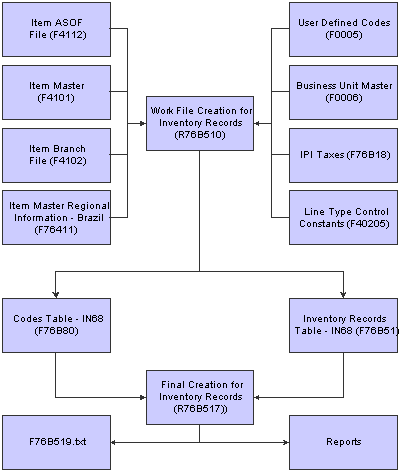
Inventory records for IN68

 Understanding the Work File Creation for Inventory Records Program (R76B510)
Understanding the Work File Creation for Inventory Records Program (R76B510)
You run the Work File Creation for Inventory Records program (R76B510) to generate the Inventory Records Table - IN68 (F76B51). The Work File Creation for Inventory Records program also populates records in the Codes Table- IN68 table (F76B80).
Using Data Selection, you determine the records in the Item ASOF File table (F41112) that the system should consider for IN68. The XJDE0001 version for this batch process contains default data selection.
For each selected F41112 record, the batch process writes records to these tables:
Item Ledger Table - IN68 (F76B51).
Codes Table - IN68 (F76B80).
Before writing a record to table F76B51, the Work File Creation for Inventory Records program:
Verifies that the address number that appears in the F41112 record exists in the Address Book Master table (F0101).
Writes values to the Inventory Records Table - IN68 (F76B51) according to the input in the Nature of Stock processing option.
After writing a record to table F76B51, the Work File Creation for Inventory Records program populates the Codes Table - IN68 table (F76B80).

 Understanding the Final Creation for Inventory Records Program (R76B517)
Understanding the Final Creation for Inventory Records Program (R76B517)
The Final Creation for Inventory Records program (R76B517) lets you generate a report and a text file for IN68 reporting. You can also choose to generate only a report. The Final Creation for Inventory Records program names the text file F76B519.txt and saves it to the directory that you enter in the processing options. If a file with this name exists in the directory that you specify, the system replaces the existing file with the new text file that you generate. You must generate and save the file on a client machine; you cannot generate or save the file on a server. The batch process writes records to the F76B519.txt file only after it evaluates the records in the Codes Table - IN68 table (F76B80).
Using Data Selection, you determine the records in the Inventory Records Table - IN68 (F76B51) that the system should consider for IN68. The XJDE0001 version for this batch process contains default data selection.
For each selected record in table F76B51, the Final Creation for Inventory Records program writes a record to the F76B519.txt file if table F76B80 contains a record that meets all of these requirements:
A Code of 03, the G/L Date is less than or equal to the G/L Date of the F76B51 record read, and the Used Code is equal to the Cost Center of the F76B51 record read.
If the process does not find a record in table F76B80 that meets the requirements for inclusion in the text file, the process writes an error record to the report.
A Code of 10, the G/L Date is less than or equal to the G/L Date of the F76B51 record read, and the Used Code is equal to the Localization of the F76B51 record read.
If the process does not find a record in table F76B80 that meets the requirements for inclusion in the text file, the process writes an error record to the report.
A Code of 14, the G/L Date is less than or equal to the G/L Date of the F76B51 record read, and the Used Code is equal to the Products of the F76B51 record read.
If the process does not find a record in table F76B80 that meets the requirements for inclusion in the text file, the process writes an error record to the report.
A Code of 15, the G/L Date is less than or equal to the G/L Date of the F76B51 record read, and the Used Code is equal to the Unit of Measure of the F76B51 record read.
If the process does not find a record in table F76B80 that meets the requirements for inclusion in the text file, the process writes an error record to the report.
A Code of 18, the G/L Date is less than or equal to the G/L Date of the F76B51 record read, and the Used Code is equal to the Fiscal Classification of the F76B51 record read.
If the process does not find a record in table F76B80 that meets the requirements for inclusion in the text file, the process writes an error record to the report.
A Code of 23, the G/L Date is less than or equal to the G/L Date of the F76B51 record read, and the Used Code is equal to the Nature of Stock of the F76B51 record read.
If the process does not find a record in table F76B80 that meets the requirements for inclusion in the text file, the process writes an error record to the report.
After it processes the information in tables F76B51 and F76B80, the Final Creation for Inventory Records program writes this information to the report:
Total amount of the product.
Number of records.

 Forms Used Add and Revise Records for Table F76B51
Forms Used Add and Revise Records for Table F76B51
|
Form Name |
FormID |
Navigation |
Usage |
|
Revision of Inventory Records - [Research] |
W76B514A |
Maintenance and Inquiries - IN68 (G76BIN682), Revision of Inventory Records - IN68 |
Locate records to revise. |
|
Revision of Inventory Records - [Register] |
W76B514D |
On the Revision of Inventory Records - [Research] form, click Add. |
Add records to table F76B51. |

 Running the Work File Creation for Inventory Records Program (R76B510)
Running the Work File Creation for Inventory Records Program (R76B510)
Select Filter Programs - IN68 (G76BIN681), Work File Creation for Inventory Records.

 Setting Processing Options for the Work File Creation for Inventory Records Program (R76B510)
Setting Processing Options for the Work File Creation for Inventory Records Program (R76B510)
These processing options specify values for the stock type, document type, and operation type that the program uses when processing the Inventory Records Table - IN68 (F76B51) table. The program provides three processing options for defining the nature of stock. Use the Nature of Stock processing option to choose a value that the system validates. If you do not want to choose one of the valid values listed in the Nature of Stock processing option, you can complete the Nature of Stock Override and the Nature of Stock Description to enter a value that the system does not validate.
Each record that the system writes to table F76B51 contains a document or order type. When the system writes a description of the document or order type to table F76B51, it uses the document type code and description from the Item Ledger File table (F4111) unless you specify a different code and description in the document type and operation type processing options.
Values
|
1. Select the field to be used for Nature of Stock |
Specify the field that the system uses for the nature of the stock. Values are: 1: SHCM 2: STKT 3: LNTY Leave blank to use the code entered in processing option 2. |
|
2. Values for field Nature of the Stock |
Specify the description that the system uses for the nature of the stock code. |
|
3. Enter the base date for inventory records. |
Specify the base date that the system uses for inventory records. |
Processing
|
1. Enter '1' to clear tables F76B51 before processing. |
Specify whether the system clears table F76B51 before processing. Values are: Blank: Appends records to the table. 1: Clears the table before processing. |

 Adding Records to Table F76B51
Adding Records to Table F76B51
Access the Revision of Inventory Records - [Register] form.
|
Date Last Changed - Julian |
Enter the date (Julian format) a master or transaction record was last changed. For example, October 31, 2001 would be entered 10/31/2001. |
|
Storage Requirements Code |
Enter a code that indicates whether an inventory item has special conditions that might affect the method of storage. Examples are: Perishable material Flammable material Toxic substances Hazardous material Stacking limitations Loading limitations |
|
Location |
Enter the current physical location of an asset. The location must have a valid business unit or job number in the Business Unit Master table (F0006). |
|
Fiscal Class |
Enter a code that specifies groups of products, as defined by the local tax authorities. The product groups are based on taxing conventions and other national statistics. The system uses this code to determine the applicable tax rate for a product. |
|
U/M (unit of measure) |
Enter a user-defined code (00/UM) that indicates the quantity in which to express an inventory item, for example, CS (case) or BX (box). |
|
Quantity |
Enter the quantity of units affected by this transaction. |
|
Unit Cost |
Enter the amount per unit, derived by dividing the total cost by the unit quantity. |
|
Extended Cost |
For accounts receivable and accounts payable, enter the invoice (gross) amount. For sales orders and purchase orders, enter the unit cost times the number of units. |
|
Localization Flag |
Localization flag. |

 Running the Final Creation for Inventory Records Program (R76B517)
Running the Final Creation for Inventory Records Program (R76B517)
Select Final Generation and Integrities (G76BIN683), Final Creation for Inventory Records.

 Setting Processing Options for the Final Creation for Inventory Records Program (R76B517)
Setting Processing Options for the Final Creation for Inventory Records Program (R76B517)
These processing options specify whether the system generates a text file and where the system stores the text file.
Report Generation
|
1. Report Output |
Specify the report output. Values are: Blank: Report and the .txt file. 1: Report only. |
Directory TXT
|
1. Directory Name |
Specify where the system saves the text file that it generates. The directory path you specify must be on a client machine because you can only generate and save the file on a client machine; the program runs only on a local machine. When you specify the directory path, you must enter the character \ at the end of the directory name. If you do not specify a directory, or if the directory name is invalid, the system does not create the text file. For example, on a client machine that has a directory named B9 on a C drive, you could enter this as a valid directory: C:\B9\ |
 Working with Product Data Records for IN68
Working with Product Data Records for IN68
This section provides overviews of product data records and describes how to:
Run the Work File Creation for Data of Products program (R76B600).
Set processing options for the Work File Creation for Data of Products program (R76B600).
Add records to tables F76B60 and F76B61.
Run the Final Creation for Data of Products program (R76B607).
Set the processing options for Final Creation for Data of Products program (R76B607).

 Understanding Product Data Records for IN68
Understanding Product Data Records for IN68
To generate product data records for IN68, you run the Work File Creation for Data of Products - IN68 batch process (R76B600) to generate the Products Table - IN68 (F76B60) and the Packing and Raw Material Table - IN68 (F76B61). These tables are the work files that contains a subset of data from these files:
Bill of Materials Master File (F3002).
Item Master (F4101).
Item Branch File (F4102).
User-Defined Codes (F0005).
Business Unit Master (F0006).
After you generate the work file, you can use the Revision of Data of Products - IN68 program (P76B604) to review and make any necessary changes to the work file. After you make the necessary changes, you run the Final Creation for Data of Products - IN68 batch process (R76B607) to create a report and the text file that you send to the tax authority.
This graphic shows how the system processes product data records for IN68 tax reporting:
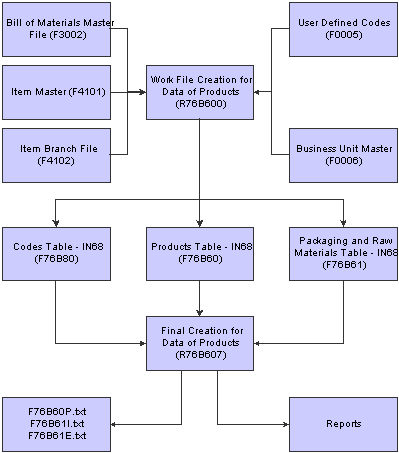
Product data records for IN68

 Understanding the Work File Creation for Data of Products Program
Understanding the Work File Creation for Data of Products Program
Using Data Selection, you determine the records in the Bill of Material Master File table (F3002) that the system should consider for IN68. The XJDE0001 version for this batch process contains default data selection.
The batch process writes data about finished products to the Products Table - IN68 table (F76B60) and writes data about raw materials to the Packing and Raw Material Table - IN68 table (F76B61). You use processing options to specify which items are finished or raw materials.
After writing a record to table F76B60 or table F76B61, the Work File Creation for Data of Products program populates the Codes Table - IN68 table (F76B80).

 Understanding the Final Creation for Data of Products Program (R76B607)
Understanding the Final Creation for Data of Products Program (R76B607)
The Final Creation for Data of Products program (R76B607) lets you generate reports and text files for IN68 reporting. You can also choose to generate only a report.
The Final Creation for Data of Products program writes qualifying records from the Products Table - IN68 (F76B60) and the Packing and Raw Material Table - IN68 (F76B61) as shown in this table:
|
Originating Table |
Report and Text File |
|
F76B60 |
F76B60P report F76B60P.txt text file |
|
F76B61 |
If Record Type in table F3002 is equal to I:
If Record Type in table F3002 is equal to E:
|
If a file with the same name exists in the directory that you specify, the system replaces the existing file with the new text file that you generate. The batch process saves the text files to the directory that you enter in the processing options. You must generate and save the file on a client machine; you cannot generate or save the file on a server. The batch process writes records to the text files only after it evaluates the records in the Codes Table - IN68 table (F76B80)
Using Data Selection, you determine the records in table F76B60 that the system should consider for IN68. The system automatically selects the corresponding records in table F76B61. The XJDE0001 version for this batch process contains default data selection.
For each selected record in table F76B60, the Final Creation for Data of Products program writes a record to the appropriate text files if table F76B80 contains a record that meets all of these requirements:
A Code of 03, the G/L Date is less than or equal to the G/L Date in the F76B60 record read, and the Used Code is equal to the Cost Center in the F76B60 record.
If the process does not find a record in table F76B80 that meets the requirements for inclusion in the text file, the process writes an error record on the report.
A Code of 14, the G/L Date is less than or equal to the G/L Date of the F76B60 record read, and the Used Code is equal to the Products in the F76B60 record read.
If the process does not find a record in table F76B80 that meets the requirements for inclusion in the text file, the process writes an error record on the report.
A Code of 15, the G/L Date is less than or equal to the G/L Date of the F76B60 record read, and the Used Code is equal to the Unit of Measure in the F76B60 record read.
If the process does not find a record in table F76B80 that meets the requirements for inclusion in the text file, the process writes an error record on the report.
For each selected record in table F76B61, the Final Creation for Data of Products program writes a record to the appropriate text files if table F76B80 contains a record that meets these criteria:
A Code of 15, the G/L Date is less than or equal to the G/L Date of the F76B61 record read, and the Used Code is equal to the Unit of Measure in the F76B61 record read.
If the process does not find a record in table F76B80 that meets the requirements for inclusion in the text file, the process writes an error record on the report.
A Code of 24, the G/L Date is less than or equal to the G/L Date of the F76B61 record read, and the Used Code is equal to the Raw Material in the F76B61 record read.
If the process does not find a record in table F76B80 that meets the requirements for inclusion in the text file, the process writes an error record on the report.
A Code of 25, the G/L Date is less than or equal to the G/L Date of the F76B61 record read, and the Used Code is equal to the Packing in the F76B61 record read.
If the process does not find a record in table F76B80 that meets the requirements for inclusion in the text file, the process writes an error record on the report.

 Forms Used Add and Revise Records for Tables F76B60 and F76B61
Forms Used Add and Revise Records for Tables F76B60 and F76B61
|
Form Name |
FormID |
Navigation |
Usage |
|
Revision of Data of Products - IN68 - Research |
W76B604A |
Maintenance and Inquiries - IN68 (G76BIN682), Revision of Data of Products - IN68 |
Locate records to revise. |
|
Revision of Data of Products - IN68 - Register Products |
W76B604C |
On the Revision of Data of Products - [Research] form, click Add. |
Add records to tables F76B60 and F76B61. |

 Running the Work File Creation for Data of Products Program
Running the Work File Creation for Data of Products Program
Select Work Filter Programs - IN68 (G76BIN681), Work File Creation for Data of Products.

 Setting Processing Options for the Work File Creation for Data of Products Program (R76B600)
Setting Processing Options for the Work File Creation for Data of Products Program (R76B600)
These processing options specify how the system validates finished products, raw materials, and packing materials, and whether the system clears records from the Products Table - IN68 (F76B60) and the Packing and Raw Materials Table - IN68 (F76B61).
Values
|
1. Finished Product |
Specify which field in the Item Branch table (F4102) the system uses to identify finished products. The system validates the value you select against the Finished Product UDC (76B/PA). Values are: 1: Shipping Commodity Class 2: Stocking Type 3: Line Type 4: Data Selection. When you select Data Selection, you must run this program twice; once for raw materials and once for packing materials. For each type of material, set the Record Type processing option to the correct type of material and make a data selection. |
|
2. Raw Materials and Packing Materials |
Specify which field in the Item Branch table (F4102) the system uses to identify raw materials and packing materials. The system validates the value you select against the Raw Materials UDC (76B/SC) and the Packing Materials UDC (76B/EM). Values are: 1: Shipping Commodity Class 2: Stocking Type 3: Line Type 4: Data Selection When you select Data Selection, you must run this program twice; once for raw materials and once for packing materials. For each type of material, set the Record Type processing option to the correct type of material and make a data selection. |
|
3. Record Type |
Specify the type of material to which the data selection in the Raw Materials and Packing Materials processing option applies. Values are: I: Raw Materials E: Packing Materials |
Processing
|
1. Clear Table Flag |
Specify whether the system clears the Data of Products Table - IN68 (F76B60) and the Packaging and Raw Materials Table - IN68 (F76B61) when you generate the work file for product data records. If you do not clear the table, the system appends new records to any records already in the table. Values are: Blank: Do not clear. The system appends records generated to existing records, if any. 1: Clear. |

 Adding Records to Tables F76B60 and F76B61
Adding Records to Tables F76B60 and F76B61
Access the Revision of Data of Products - [Register Products] form.
|
Quantity |
Enter the quantity of units affected by this transaction. |
|
Unit of Measure |
Enter a user-defined code (00/UM) that identifies the unit of measurement for an amount or quantity. For example, it can represent a barrel, box, cubic meter, liter, hour, and so on. |
|
Percent of Average Daily Stock Balance |
Enter a percentage that identifies the gain or loss of the average daily stock balance. View the amount of stock that is gained or lost compared to the amount of stock normally kept. The calculation is as follows: Add up the opening stock for each of the reporting days. Divide the total by the number of days to arrive at the average stock. Divide the gain or loss by the average stock. |
|
R T (record type) |
Enter the record type associated with change request text. |
|
Percent Scrap |
Enter the percentage of unusable component material that is created during the manufacture of a particular parent item. During DRP/MPS/MRP generation, the system increases gross requirements for the component item to compensate for the loss. Enter percentages as whole numbers, for example, 5 percent as 5.0. Note. Inventory shrink and scrap are compounded to calculate the total loss in the manufacture of a particular item. Accurate shrink and scrap factors support more accurate planning calculations. |
|
Actual Start Date |
Enter the House Schedule Actual Start Date. The user manually enters this date into the Schedule master file. |
|
Ending Date |
Enter the date on which the item, transaction, or table becomes inactive, or through which you want transactions to appear. This field is used generically throughout the system. It could be a lease effective date, a price or cost effective date, a currency effective date, a tax rate effective date, or whatever is appropriate. |

 Running the Final Creation for Data of Products Program (R76B607)
Running the Final Creation for Data of Products Program (R76B607)
Select Final Generation and Integrities - IN68 (G76BIN683), Final Creation for Data of Products.

 Setting Processing Options for the Final Creation for Data of Products Program (R76B607)
Setting Processing Options for the Final Creation for Data of Products Program (R76B607)
These processing options specify whether the system generates a text file and where the system stores the text file.
Report Generation
|
1. Enter '1' to only generate the report. |
Specify the report output. Values are: Blank: Report and the .txt file. 1: Report only. |
Directory TXT
|
1. Directory Name |
Specify where the system saves the text file that it generates. The directory path you specify must be on a client machine because you can only generate and save the file on a client machine; the program runs only on a local machine. When you specify the directory path, you must enter the character \ at the end of the directory name. If you do not specify a directory, or if the directory name is invalid, the system does not create the text file. For example, on a client machine that has a directory named B9 on a C drive, you could enter this as a valid directory: C:\B9\ |
 Working with Fixed Assets Records for IN68
Working with Fixed Assets Records for IN68
This section provides overviews of fixed assets records for IN68 and describes how to:
Run the Work File Creation for Fixed Assets (R76B620) program.
Set processing options for the Work Table Creation for Fixed Assets - IN68 program (R76B620).
Add records to table F76B62.
Run the Final Creation for Fixed Assets - IN68 program (R76B627).
Set processing options for the Final Creation for Fixed Assets - IN68 program (R76B627).

 Understanding Fixed Assets Records for IN68
Understanding Fixed Assets Records for IN68
To generate fixed asset records for IN68, you run the Work Table Creation for Fixed Assets - IN68 batch process (R76B620) to generate the Fixed Assets Table - IN68 (F76B62). Table F76B62 is the work file that contains a subset of data from these files:
Asset Master File (F1201).
Asset Account Balance File (F1202).
Account Master (F0901).
Account Ledger (F0911).
User-Defined Codes (F0005).
Business Unit Master (F0006).
After you generate the work file, you can use the Revision of Fixed Assets program (P76B62) to review and make any necessary changes to the work file. After you make the necessary changes, you run the Final Creation for Fixed Assets - IN68 batch process (R76B627) to create a report and the text file that you send to the tax authority.
This graphic shows how the system processes fixed asset records for IN68 tax reporting:
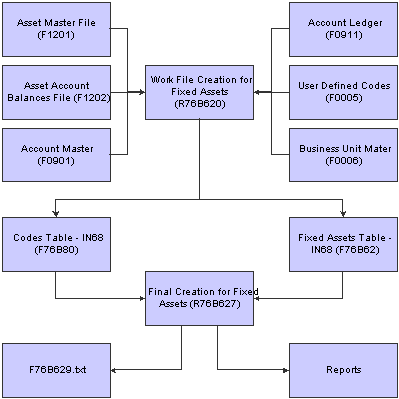
Fixed asset records for IN68

 Understanding the Work File Creation for Fixed Assets Program (R76B620)
Understanding the Work File Creation for Fixed Assets Program (R76B620)
You run the Work Table Creation for Fixed Assets - IN68 program (R76B620) to generate the Fixed Assets Table - IN68 (F76B62). The Work Table Creation for Fixed Assets program also populates records in the Codes Table - IN68 table (F76B80).
Using Data Selection, you determine the records in the Asset Master table (F1201) that the system should consider for IN68. The XJDE0001 version for this batch process contains default data selection.
For each selected F1201 record, the batch process writes records to these tables:
Fixed Assets Table - IN68 (F76B62).
Codes Table - IN68 (F76B80).
After writing a record to table F76B62, the Work Table Creation for Fixed Assets program populates table F76B80.

 Understanding the Final Creation for Fixed Assets - IN68 Program (R76B627)
Understanding the Final Creation for Fixed Assets - IN68 Program (R76B627)
The Final Creation for Fixed Assets - IN68 program (R76B627) lets you generate a report and a text file for IN68 reporting. You can also choose to generate only a report. The batch process names the text file F76B629.txt and saves it to the directory that you enter in the processing options. If a file with this name exists in the directory that you specify, the system replaces the existing file with the new text file that you generate. You must generate and save the file on a client machine; you cannot generate or save the file on a server. The batch process writes records to the F76B629.txt file only after it evaluates the records in the Codes Table - IN68 table (F76B80).
Using Data Selection, you determine the records in the Fixed Assets Table - IN68 (F76B62) that the system should consider for IN68. The XJDE0001 version for this batch process contains default data selection.
For each selected record in table F76B62, the Final Creation for Fixed Assets program writes a record to the F76B629.txt file if table F76B80 contains a record that meets all of these requirements:
A Code of 01, the G/L Date is less than or equal to the G/L Date of the F76B62 record read, and the Used Code is equal to the Account field of the F76B62 record read.
If the process does not find a record in table F76B80 that meets the requirements for inclusion in the text file, the process writes an error record on the report.
A Code of 01, the G/L Date is less than or equal to the G/L Date of the F76B62 record read, and the Used Code is equal to the Depreciation Account field of the F76B62 record read.
If the process does not find a record in table F76B80 that meets the requirements for inclusion in the text file, the process writes an error record on the report.
A Code of 04, the G/L Date is less than or equal to the G/L Date of the F76B62 record read, and the Used Code is equal to the Expense of the F76B62 record read.
If the process does not find a record in table F76B80 that meets the requirements for inclusion in the text file, the process writes an error record on the report.
A Code of 06, the G/L Date is less than or equal to the G/L Date of the F76B62 record read, and the Used Code is equal to the Document Type of the F76B62 record read.
If the process does not find a record in table F76B80 that meets the requirements for inclusion in the text file, the process writes an error record on the report.
A Code of 27, the G/L Date is less than or equal to the G/L Date of the F76B62 record read, and the Used Code is equal to the Fixed Asset Situation of the F76B62 record read.
If the process does not find a record in table F76B80 that meets the requirements for inclusion in the text file, the process writes an error record on the report.

 Forms Used Add and Revise Records for Table F76B62
Forms Used Add and Revise Records for Table F76B62
|
Form Name |
FormID |
Navigation |
Usage |
|
Consultation Register of Goods - IN68 |
W76B62A |
Maintenance and Inquiries - IN68 (G76BIN682), Fixed Asset Revision - IN68 |
Locate records to revise. |
|
Maintenance Register of Goods - IN68 |
W76B62B |
On the Consultation Register of Goods - IN68 form, click Add. |
Add records to table F76B62. |

 Running the Work File Creation for the Fixed Assets Program (R76B620)
Running the Work File Creation for the Fixed Assets Program (R76B620)
Select Filter Programs - IN68 (G76BIN681), Work Table Creation for Fixed Assets.

 Setting Processing Options for the Work Table Creation for Fixed Assets - IN68 Program (R76B620)
Setting Processing Options for the Work Table Creation for Fixed Assets - IN68 Program (R76B620)
These processing options specify whether the system generates a text file and where the system stores the text file.
Values
|
1. Document Type |
Enter a value for the Document Type. The system writes this value to the Fixed Assets Table - IN68 (F76B62) and the Code Table - IN68 (F76B80). Valid values for the document type are those values that exist in the Document Type UDC (00/DT). If you enter an invalid value or leave this option or the Document Type Description option blank, the system uses the Document Type from the Account Ledger table (F0911). |
|
2. Description |
Enter the description for the document type that you entered for the Document Type processing option. If you entered an invalid value the Document Type option, or left that option or this option blank, the system uses the description from the Account Ledger table (F0911). |
Processing
|
1. Clear F76B62 Table Flag |
Enter a value to specify whether to clear the Fixed Assets Table - IN68 (F76B62) when you generate the workfile for fixed asset records. If you do not clear the table, the system appends new records to any records already in the table. Values are: 1 Clear. Blank: Do not clear. The system appends records generated to existing records, if any. |

 Adding Records to Table F76B62
Adding Records to Table F76B62
Access the Maintenance Register of Goods - IN68 form.
|
Date Updated |
Enter the date that specifies the last update to the file record. |
|
Fixed Asset ID |
Enter the fixed asset identification number. |
|
Expense Cost Center |
Enter the cost center that is charged with expenses for the asset. |
|
Date Acquired |
Enter the date the asset was acquired. This date is typically the start depreciation date, but you can specify a different start depreciation date on the Depreciation Information form. If you are using the half-year convention, you must adjust the start depreciation date manually. |
|
Accum Depr - BU (accumulated depreciation - business unit) |
Enter the business unit to which the system charges accumulated depreciation amounts. |
|
Acquisition Document Number |
Enter the document number of the nota fiscal for the item. |
|
Series Number |
Enter the series number. |
|
Fixed Asset Situation Code |
Enter a user-defined code (12/ES) that identifies the equipment or disposal status of an asset. For example, you might identify the equipment or disposal status as available, down, or disposed. |
|
Acquisition Amount |
Enter the fixed asset value. |
|
Index Quantity |
Enter the quantity in the index. |
|
Acronym |
Enter the acronym code. |
|
Entry Number |
Enter the release number. |
|
Initial Currency Conversion Date |
Enter the initial date of the currency conversion. |
|
Depreciation/Amortization |
Enter the rate at which depreciation or amortization is charged. |
|
Initial Depreciation Date |
Enter the date that depreciation of the asset began. |
|
Asset Cost Account - BU |
Enter the business unit to which the system charges original acquisition cost and any supplemental capital additions. The system uses a default value for this field based on the business unit that you specify on the Asset Master Revisions form when you create a new asset master record. You can change this default value on the Depreciation Information form only if you have not entered any transactions for the account. |

 Running the Final Creation for Fixed Assets - IN68 Program (R76B627)
Running the Final Creation for Fixed Assets - IN68 Program (R76B627)
Select Final Generation and Integrities - IN68 (G76BIN683), Final Creation for Fixed Assets - IN68.

 Setting Processing Options for the Final Creation for Fixed Assets - IN68 Program (R76B627)
Setting Processing Options for the Final Creation for Fixed Assets - IN68 Program (R76B627)
Processing options enable you to specify the default processing for programs and reports.
Report Generation
|
1. Report Generation |
Specify whether the system prints a report and generates a text file, or only prints the report. Values are: 1: Report only Blank: Report and the text file |
|
2. Directory |
Specify where the system saves the text file that it generates. The directory path you specify must be on a client machine because you can only generate and save the file on a client machine; the program runs only on a local machine. When you specify the directory path, you must enter the character \ at the end of the directory name. If you do not specify a directory, or if the directory name is invalid, the system does not create the text file. For example, on a client machine that has a directory named B9 on a C drive, you could enter this as a valid directory: C:\B9\ |
 Working with Fixed Assets with Depreciation on Hold Records for IN68
Working with Fixed Assets with Depreciation on Hold Records for IN68
This section provides overview of fixed assets with depreciation and describes how to:
Run the Table Creation for Fixed Assets w/Depr on Hold - IN68 (R76B630) program.
Set processing options for the Table Creation for Fixed Assets w/Depr on Hold - IN68 program (R76B630).
Add records to table F76B63.
Run the Final Creation for Fixed Assets w/ Depr on Hold - IN68 program (R76B637).
Set processing options for the Final Creation for Fixed Assets w/ Depr on Hold - IN68 program (R76B637).

 Understanding Fixed Assets with Depreciation on Hold Records
Understanding Fixed Assets with Depreciation on Hold Records
To generate fixed asset with depreciation on hold records for IN68, you run the Table Creating for Fixed Assets w/ Depr on Hold - IN68 program (R76B630) to generate the Information for Depreciation on Hold Table - IN68 (F76B63). Table F76B63 table is the work file that contains a subset of data from these files:
Asset Master File (F1201).
Asset Account Balances File (F1202).
Account Master (F0901).
After you generate the work file, you can use the Revision of Fixed Assets with Depreciation on Hold - IN68 program (P76B63) to review and make any necessary changes to the work file. After you make the necessary changes, you run the Final Creation for Fixed Assets w/ Depr on Hold - IN68 batch process (R76B637) to create a report and the text file that you send to the tax authority.
This graphic shows how the system processes fixed assets with depreciation on hold records for IN68 tax reporting:
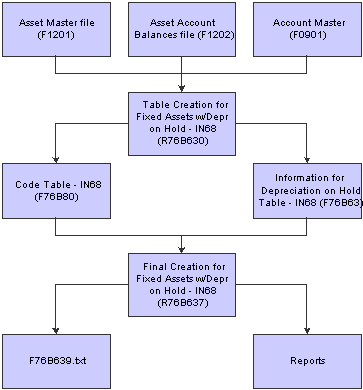
Fixed assets with depreciation on hold records for IN68

 Understanding the Table Creation for Fixed Assets w/Depr on Hold - IN68 Program (R76B630)
Understanding the Table Creation for Fixed Assets w/Depr on Hold - IN68 Program (R76B630)
You run the Table Creation for Fixed Assets w/Depr on Hold - IN68 program (R76B630) to generate the Information for Depreciation on Hold Table - IN68 (F76B63). The Table Creation for Fixed Assets w/ Depr on Hold - IN68 program also populates records in the Codes Table - IN68 (F76B80).
Using Data Selection, you determine the records in the Asset Master table (F1201) that the system should consider for IN68. The XJDE0001 version for this batch process contains default data selection.
For each selected F1201 record, the batch process writes records to these tables:
Information for Depreciation on Hold Table - IN68 (F76B63).
Codes Table - IN68 (F76B80).
After writing a record to table F76B63, the batch process populates table F76B80.

 Understanding the Final Creation for FAs w/ Depr on Hold Program (R76B637)
Understanding the Final Creation for FAs w/ Depr on Hold Program (R76B637)
The Final Creation for FAs w/ Depr on Hold program (R76B637) lets you generate a report and a text file for IN68 reporting. You can also choose to generate only a report. The Final Creation for FAs w/ Depr on Hold program names the text file F76B639.txt and saves it to the directory that you enter in the processing options. If a file with this name exists in the directory that you specify, the system replaces the existing file with the new text file that you generate. You must generate and save the file on a client machine; you cannot generate or save the file on a server. The batch process writes records to the F76B639.txt file only after it evaluates the records in the Codes Table - IN68 table (F76B80).
Using Data Selection, you determine the records in the Information for Depreciation on Hold Table - IN68 (F76B63) that the system should consider for IN68. The XJDE0001 version for this batch process contains default data selection.

 Forms Used Add and Revise Records for Table F76B63
Forms Used Add and Revise Records for Table F76B63
|
Form Name |
FormID |
Navigation |
Usage |
|
Consults Suspension of Depreciation |
W76B63A |
Maintenance and Inquiries - IN68 (G76BIN682), Fixed Asset Revision w/ Depr on Hold - IN68 |
Locate records to revise. |
|
Maintenance of Suspension of Depreciation |
W76B63C |
On Consults Suspension of Depreciation, click Add. |
Add records to table F76B63. |

 Running the Table Creation for Fixed Assets w/Depr on Hold - IN68 Program (R76B630)
Running the Table Creation for Fixed Assets w/Depr on Hold - IN68 Program (R76B630)
Select Filter Programs - IN68 (G76BIN681), Table Creation for Fixed Assets w/ Depr on Hold - IN68.

 Setting Processing Options for the Table Creation for Fixed Assets w/Depr on Hold - IN68 Program (R76B630)
Setting Processing Options for the Table Creation for Fixed Assets w/Depr on Hold - IN68 Program (R76B630)
Processing options enable you to specify the default processing for programs and reports.
Values
|
1. Suspension Date |
Specify whether the system uses the value in the Date Depreciation Started field (DSD) in the Asset Account Balances table (F1202) as the beginning, ending, or beginning and ending date for suspension of depreciation of an asset. Values are: 1: Value in the Date Depreciation Started field is the beginning date for suspension of depreciation. 2: Value in the Date Depreciation Started field is the ending date for suspension of depreciation. This is the default value. 3: Value in the Date Depreciation Started field is the beginning and the ending date for suspension of depreciation. |
Processing
|
1. Clear F76B63 Table Flag |
Specify whether the system clears the Information for Depreciation on Hold Table - IN68 (F76B63) when you generate the workfile for fixed asset records. If you do not clear the table, the system appends new records to any records already in the table. Values are: 1: Clear. Blank: Do not clear. The system appends records generated to existing records, if any. |

 Adding Records to Table F76B63
Adding Records to Table F76B63
Access the Maintenance of Suspension of Depreciation form.
|
Depre Date (depreciation date) |
Enter the date that depreciation of the asset began. |
|
Susp Date (suspension date) |
Enter the initial date of suspension. |

 Running the Final Creation for FAs w/ Depr on Hold Program (R76B637)
Running the Final Creation for FAs w/ Depr on Hold Program (R76B637)
Select Final Generation and Inquiries - IN68 (G76BIN683), Final Creation for FAs w/ Depr on Hold - IN68.

 Setting Processing Options for the Final Creation for Fixed Assets w/ Depr on Hold - IN68 Program (R76B637)
Setting Processing Options for the Final Creation for Fixed Assets w/ Depr on Hold - IN68 Program (R76B637)
Processing options enable you to specify the default processing for programs and reports.
Report Generation
These processing options specify whether the system generates a text file and where the system stores the text file.
|
1. Report Generation |
Specify whether the system prints a report and generates a text file, or only prints the report. Values are: 1: Report only Blank: Report and the text file |
|
2. Directory Name |
Specify where the system saves the text file that it generates. The directory path you specify must be on a client machine because you can only generate and save the file on a client machine; the program runs only on a local machine. When you specify the directory path, you must enter the character \ at the end of the directory name. If you do not specify a directory, or if the directory name is invalid, the system does not create the text file. For example, on a client machine that has a directory named B9 on a C drive, you could enter this as a valid directory: C:\B9\ |
 Working with Fixed Assets with Currency Corrections for IN68
Working with Fixed Assets with Currency Corrections for IN68
This section provides an overview of fixed assets with currency corrections and describes how to:
Add records to table F76B64.
Run the Final for Balances/JEs w/ Currency - IN68 Program (R76B647).
Set processing options for Final for Balances/JEs w/ Currency - IN68 Program (R76B647).

 Understanding Fixed Assets with Currency Corrections
Understanding Fixed Assets with Currency Corrections
To generate fixed asset with currency correction records for IN68, you must manually populate the Balances/JEs w/ Currency Correction Table - IN68 (F76B64).
You use the Revision of Balances/JEs w/ Currency Correction - IN68 program (P76B64) to add records to the Balances/JEs w/Currency Correction Table - IN68 (F76B64). Only records that you add to the table appear in the Fixed Assets with Currency Conversion Text File and Report for IN68. You can also revise existing records.
After you populate the table, you run the Final Creation Balances/JEs w/ Currency Correction - IN68 batch process (R76B647) to create a report and the text file that you send to the tax authority.
This graphic shows how the system processes fixed assets with currency corrections for IN68 tax reporting:
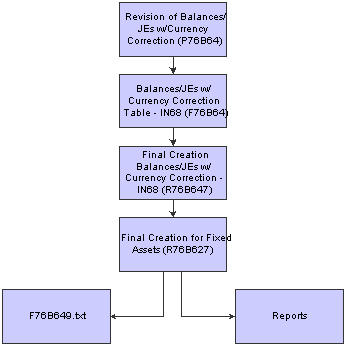
Fixed assets with currency corrections for IN68

 Understanding the Final for Balances/JEs w/ Currency - IN68 Program (R76B647)
Understanding the Final for Balances/JEs w/ Currency - IN68 Program (R76B647)
The Final for Balances/JEs w/ Currency - IN68 program (R76B647) lets you generate a report and a text file for IN68 reporting. You can also choose to generate only a report. The batch process names the text file F76B649.txt and saves it to the directory that you enter in the processing options. If a file with this name exists in the directory that you specify, the system replaces the existing file with the new text file that you generate. You must generate and save the file on a client machine; you cannot generate or save the file on a server. The batch process writes records to the F76B649.txt file only after it evaluates the records in the Codes Table - IN68 table (F76B80).
Using Data Selection, you determine the records in the Balances/JEs w/ Currency Correction Table - IN68 (F76B64) that the system should consider for IN68. The XJDE0001 version for this batch process contains default data selection.

 Forms Used Add Records to Table F76B64
Forms Used Add Records to Table F76B64
|
Form Name |
FormID |
Navigation |
Usage |
|
Revision of Balances/JE w/ Currency - [Inquiry for Corrections] |
W76B64A |
Maintenance and Inquiries - IN68 (G76BIN682), Revision of Balances/JE w/ Currency - IN68 |
Locate records. |
|
Revision of Balances/JE w/ Currency - [Maintenance] |
W76B64B |
On the Revision of Balances/JEs w/ Currency - [Inquiry for Corrections] form, click Add. |
Add records to table F76B64. |

 Adding Records to Table F76B64
Adding Records to Table F76B64
Access the Revision of Balances/JEs w/ Currency - [Maintenance] form.
|
Move Type |
Enter the type of the movement. |
|
Amount |
Enter a number that identifies the amount that the system will add to the account balance of the associated account number. Enter credits with a minus sign (-) either before or after the amount. |
|
Index Quantity |
Enter the quantity in the index. |
|
Acronym |
Enter the acronym code. |

 Running the Final for Balances/JEs w/ Currency - IN68 Program (R76B647)
Running the Final for Balances/JEs w/ Currency - IN68 Program (R76B647)
Select Final Generation and Inquiries - IN68 (G76BIN683), Final for Balances/JEs w/ Currency - IN68.

 Setting Processing Options for the Final Creation Balances/JEs w/ Currency Correction - IN68 Program (R76B647)
Setting Processing Options for the Final Creation Balances/JEs w/ Currency Correction - IN68 Program (R76B647)
Processing options enable you to specify the default processing for programs and reports.
Report Generation
|
1. Report Generation Flag |
Specify whether the system prints a report and generates a text file, or only prints the report. Values are: 1: Report only Blank: Report and the text file |
|
2. Directory Name |
Specify where the system saves the text file that it generates. The directory path you specify must be on a client machine because you can only generate and save the file on a client machine; the program runs only on a local machine. When you specify the directory path, you must enter the character \ at the end of the directory name. If you do not specify a directory, or if the directory name is invalid, the system does not create the text file. For example, on a client machine that has a directory named B9 on a C drive, you could enter this as a valid directory: C:\B9\ |