 Understanding Kits
Understanding Kits
This chapter provides an overview of kits and discusses how to:
Enter kit information.
Enter a bill of material.
 Understanding Kits
Understanding Kits
This section discusses:
Kit fundamentals.
Kit components.
Kits in distribution systems.

 Kit Fundamentals
Kit FundamentalsA kit is a collection of inventory items that are associated with a parent item. Kits provide a way to:
Package items together to be sold under a parent name.
Assemble a parent item from multiple inventory items.
For example, you might store several computer components together, such as a monitor, hard drive, keyboard, and mouse. When you sell the items, you might sell them collectively as a computer system. In another example, you might store the same computer components in different locations within a warehouse. By entering the components in the system as kit components, you can easily locate each item and assemble the final product. You do not stock the parent item as an inventory item.
The bill of material defines which items form the kit. If the kit has features or options, such as an optional glare-resistant screen, you can specify these. If the kit has required components, the system orders them automatically.
You can set the appropriate processing options to view kit components in the JD Edwards EnterpriseOne Sales Order Management system and the JD Edwards EnterpriseOne Procurement system.

 Kit Components
Kit Components
A kit is typically made up of several types of inventory items:
Parent item
A parent item represents the assembled item. Generally, the system does not carry inventory for a parent item. You must set up a parent item in the Item Master and designate it with a stocking type of K (for kit). The Item Master determines how the system calculates the price.
Components
Components are the actual inventory items that are contained in the kit. You set up components in the Item Master as regular stock items.
Features and options
Features and options are additional items for the kit. Feature items have a stocking type of F (for feature). The system recognizes feature items as second-level parent items because the system does not carry inventory for the feature items. You set up the actual inventory items in the bill of material.
This chart illustrates an example kit:
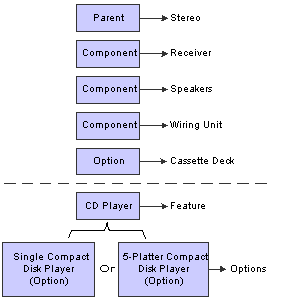
Kit components
In this example, the kit consists of a stereo, which is the parent item, and these components and options:
Wiring jacks (component)
Receiver (component)
Speakers (component)
Cassette deck (option
Five-platter CD player (option)
Single CD player (option)
A compact disc (CD) player is a feature in the kit, and two versions of the feature are available:
5-platter CD player
Single CD player

 Kits in Distribution Systems
Kits in Distribution Systems
You should remember that the word kit has a different meaning in distribution systems from what it has in the manufacturing environment:
Distribution systems use the bill of material to locate and assemble the group of items that form the kit.
Manufacturing systems use the bill of material to create a parts list for a work order.
When you create a work order, you are preparing to produce a product. The parts list indicates the material and quantity that you will need.
 Entering Kit Information
Entering Kit Information
This section provides an overview of kit information and discusses how to:
Enter item master records for kits.
Set up locations for kits.
Enter kit pricing information.

 Understanding Kit Information
Understanding Kit Information
Kits and bills of material can have up to 999 levels. A level consists of components, features, and options. Each level can consist of various parts. For example, you define a feature in a component of a parent kit and then enter the feature as a parent. The parent of the feature parent is the first level. The feature becomes a second level (a child of the first level).
After you enter each kit component, the system checks component item numbers against the Item Master table (F4101) if you assign a line type to the component, feature, or option. Kits can also contain non-stock components. In this case, the system does not validate the item numbers against the F4101 table. An example of a non-stock component is a flyer or catalog.

 Forms Used to Enter Kit Information
Forms Used to Enter Kit Information
|
Form Name |
FormID |
Navigation |
Usage |
|
Work With Item Master Browse |
W4101E |
Inventory Master/Transactions (G4111), Item Master |
Review items. |
|
Item Master Revisions |
W4101A |
On the Work With Item Master Browse form, click Add. |
Enter item master records for kits. Enter kit pricing information. |
|
Work With Item Branch |
W41026E |
Inventory Master/Transactions (G4111), Item Branch/Plant |
Review item branch/plants. |
|
Item/Branch Plant Info. |
W41026A |
On the Work With Item Branch form, select a component and select Item/Branch from the Row menu. |
Set up locations for kits. |
|
Primary Location |
W41026B |
On Item/Branch Plant Info, click OK. |
Enter kit location information. |

 Entering Item Master Records for Kits
Entering Item Master Records for Kits
Access the Item Master Revisions form.
|
Stocking Type |
Enter a code from user-defined code (UDC) 41/I that indicates how you stock an item, for example, as finished goods or as raw materials. These stocking types are hard coded and you should not change them. Examples are: F: Feature K: Kit parent item The first character of Description 2 in UDC 41/I indicates whether the item is purchased (P) or manufactured (M). |
|
Kit/Configurator Pricing Method |
Enter a code that determines how the system calculates the price for kit items or configured items. Values are: Blank: Use for items that are neither kit items nor configured items. 1: The system accumulates the base prices of components with the configured price adjustments, and then discounts the total. 2: The system accumulates the base price of the parent item with the configured price adjustments, and then discounts the total. 3: The system accumulates the configured price adjustments, and then discounts the total. 4: The system accumulates the individually discounted price of the components with the configured price adjustments. Note. Only configured price adjustments are included in the calculation for a configured item. Also, the system discount cost only if you are using the JD Edwards EnterpriseOne Advanced Pricing system. This is an example of how the system uses the various methods: Parent Item: 125 Component A: 50 Component B: 100 Configured Cost Adjustment 1: 15 Configured Cost Adjustment 2: 10 Advanced Price Discount: 10 percent Methods are: 1: 50 + 100 = 150 + 15 + 10 = 175 − 17.50 = 157.5 2: 125 + 15 + 10 = 150 − 15 = 135 3: 15 + 10 + 25 − 2.5 = 22.5 4: (50 − 5) + (100 − 10) = 135 + 15 + 10 = 160 |

 Setting Up Locations for Kits
Setting Up Locations for Kits
Access the Item/Branch Plant Info. form.
After you enter the kit's components, you must identify the location where the kit is stored.

 Entering Kit Pricing Information
Entering Kit Pricing Information
Access the Item Master Revisions form.
You must specify how to price kits in the item master. If you decide to price the kit at the parent level, you enter only pricing information for the parent item. To price the kit by the sum of the component prices, you enter pricing information for each component but do not enter pricing information for a feature parent item.
|
Sales Price Level |
Enter a code that indicates whether the system maintains standard sales prices for an item, different sales prices for each branch/plant, or different sales prices for each location and lot within a branch/plant. The system maintains sales prices in the F4106 table. Values are: 1: Item level 2: Item/Branch level 3: Item/Branch/Location level |
|
Purchase Price Level |
Enter a code that indicates where to retrieve the purchase price for an item when you enter a purchase order. Values are: 1: Use the supplier/item price from the F41061 table. 2: Use the supplier/item/branch price from the F41061 table. 3: Use the inventory cost from the F4105 table. This cost is based on the inventory cost level and the purchasing cost method that you specify for the item. The first two codes are applicable only if you set up supplier costs in the JD Edwards EnterpriseOne Procurement system. If you do not set up supplier costs, the system uses the inventory cost as the default for the purchase order. |
 Entering a Bill of Material
Entering a Bill of Material
This section provides an overview of bills of material, lists prerequisites, and discusses how to:
Set processing options for Bill of Material Revisions (P3002).
Enter bill of material information.

 Understanding Bills of Material
Understanding Bills of Material
You must enter a bill of material to specify how to assemble kit components to create the parent item. By entering a bill of material, you also provide the system with information such as:
The feature items and options that are included with the kit.
The feature items that are optional.
The number of items that you need to assemble the kit.
To enter a bill of material, you must set up the inventory kit and enter each level in the kit separately.
If you are entering a bill of material for a kit that contains a feature, you must first enter the bill of material for all of the kit components except the feature. Then you enter the bill of material for the feature using the feature as the parent item. Next, you add the individual items that are part of the feature to the bill of material.
If you have set a processing option so that the system does not validate the existence of an item/branch record, you do not have to set up the location of a component in the branch/plant where the kit is created. However, the item information must exist in the item master.

 Prerequisites
Prerequisites
Before you complete the tasks in this section, you must:
Verify that the parent, components, features, and options for the kit are set up in Item Master Information.
Verify that a valid parent item number exists in the Item Master table (F4101).
Determine whether you need to enter branch/plant information for kits.

 Forms Used to Enter a Bill of Material
Forms Used to Enter a Bill of Material
|
Form Name |
FormID |
Navigation |
Usage |
|
Work with Bill of Material |
W3002H |
Bill of Materials (G4114), Bill of Materials Revisions |
Review bill of material information. |
|
Enter Bill of Material Information |
W3002A |
On the Work with Bill of Material form, complete the Branch/Plant and Item Number fields and click Add. |
Enter bill of material information. |

 Setting Processing Options for Bill of Material Revisions (P3002)
Setting Processing Options for Bill of Material Revisions (P3002)Processing options enable you to specify the default processing for programs and reports.
Defaults
|
1. Component Branch |
Specify whether to use the parent branch or a component branch as the default value in the bill of material records when you copy the bill of material to add a new bill of material. Values are: Blank: Use the component branch. 1: Use the parent branch. |
|
2. Bill of Material Type |
Enter a code from UDC 40/TB that specifies the type of bill of material for the system to use as the default value in the Type of Bill fields. If you leave this processing option blank, the system uses M for manufacturing bill of material. |
|
3. As Of Date |
Specify whether the system uses the current date as the default value in the As Of Date field in the header area of the Work with Bill of Material form. Values are: Blank: The system uses all dates. 1: The system uses the current date. |
|
4. Display Sequence |
Specify how the system sorts the information on the Enter Bill of Material Information form. You can choose whether to sequence the data by component line number or by operation sequence number. The component line number indicates the sequence of the components on a bill of material. The operation sequence number indicates the sequence of the fabrication or assembly steps in the manufacture of an item. Values are: Blank: The system sequences by component line number. 1: The system sequences by component line number. 2: The system sequences by operation sequence number. |
Display
|
1. Bill Type |
Specify whether to display the Bill Type field in the header area of both the Work With Bill of Material and Enter Bill of Material Information forms. Values are: Blank: Do not display. 1: Display. |
|
2. Batch Quantity |
Specify whether to display the Batch Quantity field in the header area of the Enter Bill of Material Information form. Batch quantity is the quantity of finished units that you expect a specific bill of material to produce. Values are: Blank: Do not display. 1: Display. |
Versions
If you leave any of the following processing options blank, the system uses default version ZJDE0001.
|
1. Single Level BOM Print (R30460) |
Specify which version of the Single Level Bill of Material Print program to use. |
|
2. Multi Level BOM Print (R30460) |
Specify which version of the Multi Level Bill of Material Print program to use. |
|
3. ECO Workbench (P30225) |
Specify which version of the ECO Workbench program to use. |
|
4. Component Maintenance (P3015) |
Specify which version of the Component Maintenance program to use. |
|
5. ECO Header (P30BREV) |
Specify which version of the ECO Header program to use. |
|
6. Bill of Material Where Used (P30201) |
Specify which version of the Bill of Material Where Used program to use. |
|
7. Item Master (P4101) |
Specify which version of the Item Master program to use. |
|
8. Co/By- Products Inquiry (P30211) |
Specify which version of the Co/By- Products Inquiry program to use. |
|
9. Bill of Material Inquiry (P30200) |
Specify which version of the Bill of Material Inquiry program to use. |
Edit
|
1. Item Branch Validation |
Specify whether to validate the existence of an item branch record of a component in the Item Branch table (F4102). Values are: Blank: Do not validate 1: Validate. |
Interop
|
1. Transaction Type |
Enter a code from UDC 00/TT that specifies the transaction type that the system uses for export processing. If you leave this processing option blank, the system does not use export processing. |
|
2. Write Image for a Change Transaction |
Specify whether to store the before or after image for a change transaction. The images are stored in the Bill of Material Transaction Revisions table (F3002Z1) from the Bill of Material Master table (F3002). Values are: Blank: Store the after image. 1: Store the before image. |
|
3. Interoperability Outbound (R00460) |
Specify the version of the Interoperability Outbound Subsystem program that the system uses for export processing. If you leave this processing option blank, the system uses the ZJDE0001 version. |

 Entering Bill of Material Information
Entering Bill of Material Information
Access the Enter Bill of Material Information form.
See Also