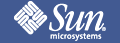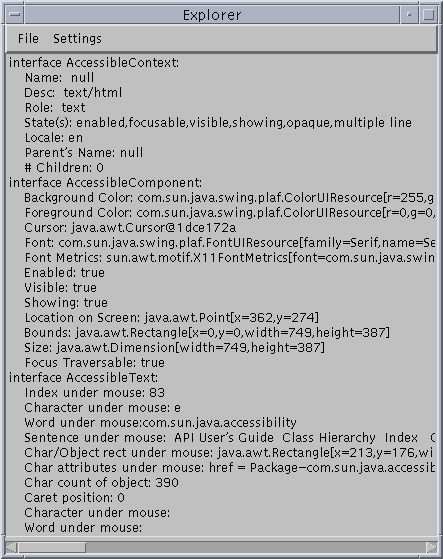

Based on user settings (in the Settings menu), Explorer tracks mouse movement, focus updates, and text caret movement in a particular JavaTM Virtual Machine. If set to do so, when it detects that the mouse has stopped moving for a short period of time, it calls EventQueueMonitor's method, getAccessibleAt, to determine the Accessible object under the mouse. Once it has done so, it displays the Accessible information of that object. Similarly, if set to do so, when it detects that a new UI object has the focus, it displays the Accessible information for that new UI object. Further, if set to do so, it will display the Accessible information for the text object containing the caret when the caret moves. Finally, if set to do so, it will call EventQueueMonitor's method, getAccessibleAt, to determine the Accessible object under the mouse when the user the F1 key, and then display the Accessible information of that object.
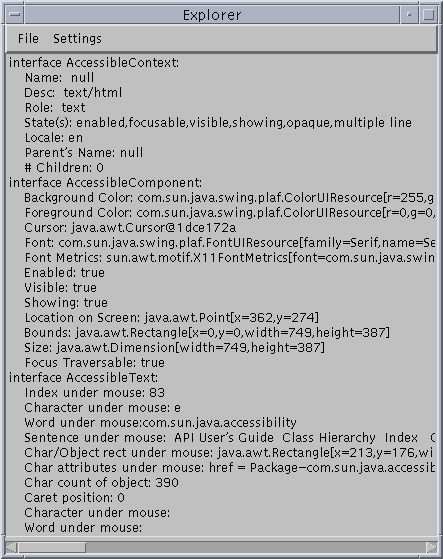
The Explorer class is in the examples/Explorer directory included with this release of the Java Accessibility Utilities (click here to view the source). The compiled classes of Explorer are also included in the jaccess-examples.jar file includes with this release. Before you can run Explorer, you need to set up your environment appropriately by following these instructions:
After you follow these instructions, you should be ready to run Explorer. If you did not set up your CLASSPATH correctly you might get one of the following errors when running a JavaTM application:Add the jaccess.jar and jaccess-examples.jar files to your CLASSPATH environment variable. Modify your $JDKHOME/lib/awt.properties file to include the following lines: AWT.EventQueueClass=com.sun.java.accessibility.util.EventQueueMonitor AWT.assistive_technologies=Explorer
Failed loading com.sun.java.accessibility.util.EventQueueMonitor: java.lang.ClassNotFoundException: com.sun.java.accessibility.util.EventQueueMonitor
Error trying to newInstance Explorer java.lang.ClassNotFoundException: ExplorerThe first error means the jaccess.jar file is not in your CLASSPATH, and the second means the jaccess-examples.jar file is not in your CLASSPATH.
The Explorer class is in the examples/Explorer directory included with this release of the Java Accessibility Utilities (click here to view the source). Before you can run it, you need to set up your environment appropriately by following these instructions:
After you follow these instructions, you should be ready to run Explorer.Copy jaccess.jar and jaccess-examples.jar to the $JDKHOME/jre/lib/ext directory under your JDK1.2 installation. Modify (create one if it doesn't exist) your $JDKHOME/jre/lib/accessibility.properties file to include the following line: assistive_technologies=Explorer
 Copyright©
1995-98 Sun Microsystems, Inc. All Rights
Reserved.
To submit comments or suggestions about Java
Accessibility, please send mail to access@sun.com.
Copyright©
1995-98 Sun Microsystems, Inc. All Rights
Reserved.
To submit comments or suggestions about Java
Accessibility, please send mail to access@sun.com.