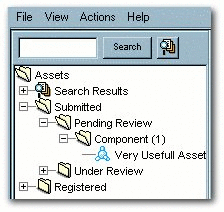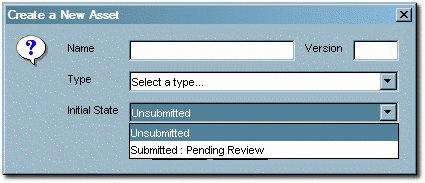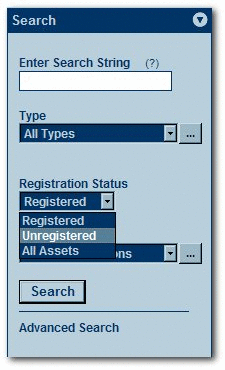12 Configuring Assets in Progress
This chapter describes how to use the Assets in Progress feature to track the progress and availability of assets that are still in development.
This chapter contains the following sections:
12.1 Overview
Oracle Enterprise Repository's Assets in Progress feature allows users to track the progress and availability of assets still in development. This allows organizations to realize compound gains in productivity by engaging asset producer, consumer, and maintenance teams in a collaborative process to increase the value of the asset portfolio in the natural course of software engineering. This feature helps organizations eliminate redundant development before it occurs. By exposing assets that are still in development, projects can include the use of these assets in their project plans, rather than wasting time and effort on redundant development.
Assets in progress appear in Oracle Enterprise Repository as Unregistered assets. The actual Registration Status of any asset in progress (as indicated in the Status column in search results and in the asset detail) is determined during asset submission.
When the Assets in Progress feature is enabled, any assets submitted via the Submit an Asset link in the Oracle Enterprise Repository Assets screen are automatically assigned the Unregistered status. They will appear in searches filtered for Unregistered assets.
Figure 12-1 Oracle Enterprise Repository Assets Screen
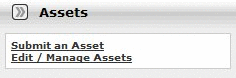
Description of "Figure 12-1 Oracle Enterprise Repository Assets Screen"
Figure 12-1 shows the Oracle Enterprise Repository Assets screen. Assets submitted via Submit an Asset enter the Submitted - Pending Review folder in the file tree in the Asset Editor, as shown in Figure 12-2.
Assets submitted via the Asset Editor may be designated as Unsubmitted or Submitted - Pending Review in the Initial State list, as shown in Figure 12-3.
Assets in either state enter Oracle Enterprise Repository as Unregistered assets, and will appear in searches filtered for Unregistered assets.
12.2 Viewing Assets in Progress
Display a list of all Assets in Progress.
This procedure is performed on the Oracle Enterprise Repository Assets screen.
-
Leave the Enter Search String text box blank.
-
Select All Types in the Type list.
-
Select All Asset Functions in the Asset Function list.
-
Select Unregistered from the the Registration Status list, as shown in Figure 12-4.
-
Click Search. A list of all Assets in Progress is displayed in the upper frame of the main pane.
12.3 Enabling Assets in Progress
Two properties must be enabled in order to activate Assets in Progress. This procedure is performed on the Oracle Enterprise Repository Admin screen.
-
Click System Settings in the left pane.
-
Click Enable. Assets in Progress appears in the list of settings in the main pane, as shown in Figure 12-5.
-
Ensure the property is set to
True. -
Click Save.
-
Enter the property cmee.asset.in-progress.visible in the Enable New System Setting text box.
-
Click Enable. View Assets in Progress appears in the list of settings in the main pane, as shown in Figure 12-6.
-
Ensure the property is set to
True. -
Click Save. The Registration Status list will now appear in the Search section in the Oracle Enterprise Repository Assets screen, as shown in Figure 12-7.
12.4 Disabling Assets in Progress
This procedure is performed on the Oracle Enterprise Repository Admin screen.
Note:
Disabling the Assets in Progress feature prevents Asset Editor access to assets in the Unsubmitted state. Assets in the Submitted - Pending Review state will remain accessible to the Asset Editor. Before disabling Assets in Progress it is recommended that all necessary assets be promoted from Unsubmitted to Submitted - Pending Review.-
Click System Settings.
-
Locate Assets in Progress in the list of settings in the main pane.
-
Set the Assets in Progress property to
False. -
Locate View Assets in Progress in the list of settings in the main pane.
-
Set the View Assets in Progress property to
False. -
Click Save.
12.5 Enabling Viewing of Assets in Progress Through an IDE
The Oracle Enterprise Repository Open API (part of the Oracle Enterprise Repository Extensibility Framework) makes it possible to enable viewing of both registered and unregistered assets in search results through an IDE.
You can enable the required property by performing the following procedure on the Oracle Enterprise Repository Admin page:
-
Click System Settings in the left pane.
-
Enter the property
cmee.asset.in-progress.openapi.visiblein the Enable New System Setting text box. -
Click Enable. View Assets in Progress - Open API appears in the list of properties in the main pane, as shown in Figure 12-8.
-
Ensure the property is set to
True. -
Click Save.