6.3 Add Vertical Spacing
In this section, you will use the Vertical Spacing property to add space between each record in your mailing label report. You can adjust this spacing according to the size of the mailing labels where the records will be printed.
-
In the Object Navigator, under your report name, expand the Paper Layout node.
-
Under Paper Layout, expand the Main Section node.
-
Under Body, find the repeating frame called R_G_FIRST_NAME.
-
Double-click the repeating frame icon next to the R_G_FIRST_NAME node to display the Property Inspector.
-
Under Repeating Frame, next to Vert. Spacing Between Frames, type
0.25. -
Press Enter to add your changes.
-
In the toolbar, click Run Paper Layout to display your report in the Paper Design view.
Your report should look something like this:
Figure 6-3 Final mailing label report with vertical spacing
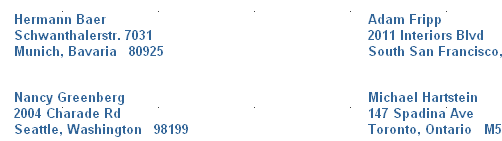
Description of "Figure 6-3 Final mailing label report with vertical spacing"