9.3 Format Fields
In the Paper Design view, notice the Total field. The values are neither aligned nor displayed as monetary amounts. You can quickly rectify this in the Paper Design view.
To assign a format mask to monetary values:
-
In the Paper Design view, select the first number value underneath the Dollars label. Notice that all of the values are immediately selected, indicating that you can change their properties simultaneously.
Tip:
If you are familiar with format mask syntax, you could now right-click the field values, choose Property Inspector, and choose or manually enter a value for the Format Mask property. -
Click the Currency button in the toolbar. A currency symbol immediately appears next to all of the values.
-
Click the Add Decimal Place button twice. Two decimal places are added to the right of the decimal point.
-
Resize the field by clicking and dragging the rightmost handle of the field approximately 0.5 inches (1.5 centimeters) to the left.
-
Click the Align Right button. All of the values are immediately right aligned.
-
Select the Dollars label itself.
-
Click the Align Right button.
-
Select the number value to the right of the Total: label.
-
Click the Currency button. A currency symbol immediately appears next to all of the values.
-
Click the Add Decimal Place button twice. Two decimal places are added to the right of the decimal point.
-
Click the Align Right button. All of the values are immediately right aligned.
Figure 9-4 Summary report output with monetary values formatted
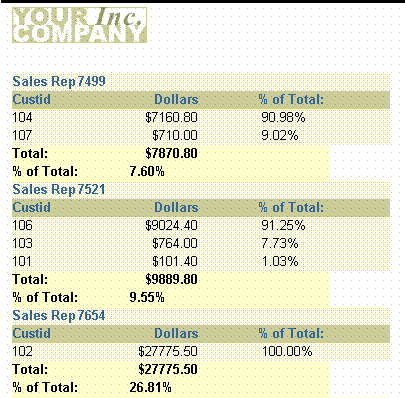
Description of "Figure 9-4 Summary report output with monetary values formatted"
-
Go to the end of the report. The last value on the last page should be a summary labelled Total:, which sums the values of TOTAL across the entire report.
-
Select the unformatted number to the right of the Total: label.
-
Click and drag this field until its right edge is aligned with the right edge of the values in the Total column.
-
Click the Currency button in the toolbar. A currency symbol immediately appears next to the Total value.
-
Click the Add Decimal Place button twice. Two decimal places are added to the right of the decimal point.
-
Click the Align Right button. All of the values are immediately right aligned.
-
Save the report as
summaryb_your_initials.rdf.Figure 9-5 Summary report with report total formatted
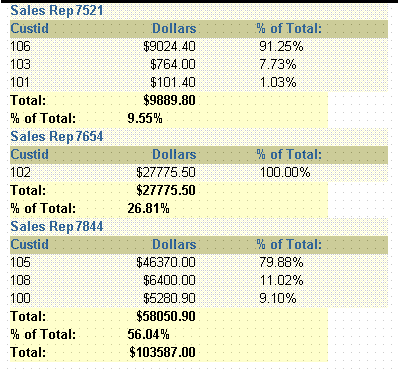
Description of "Figure 9-5 Summary report with report total formatted"