Release 11g (11.1.1)
Part Number E13880-01
Contents
Previous
Next
| Oracle Fusion Middleware Administrator's and Developer's Guide for Oracle Business Intelligence Publisher Release 11g (11.1.1) Part Number E13880-01 | Contents | Previous | Next |
This chapter covers the following topics:
Oracle BI Publisher provides a mechanism to extract data from a remote server using Web service calls to a view object. Applications developers can define data sources as view objects in their application and then create a data model in BI Publisher to retrieve the data to use in their reports.
This chapter describes the required set up to use your view object as a data source in BI Publisher.
This chapter assumes familiarity with Oracle Application Development Framework (ADF) and Oracle JDeveloper. For more information about these see:
Oracle Fusion Middleware Fusion Developer's Guide for Oracle Application Development Framework
Oracle JDeveloper 11g Online Help
Following are the prerequisites for using the information in this chapter:
BI Publisher is deployed to the WebLogic Server where the application will be running. The library "oracle.xdo.webapp" is required. The Oracle BI Platform Installer deploys this library.
In JDeveloper, you have created the entity-based view object.
Using Oracle JDeveloper, make the following updates to your application module that contains the view object:
In JDeveloper, navigate to the web.xml file under your Project > Web Content > WEB-INF folder.
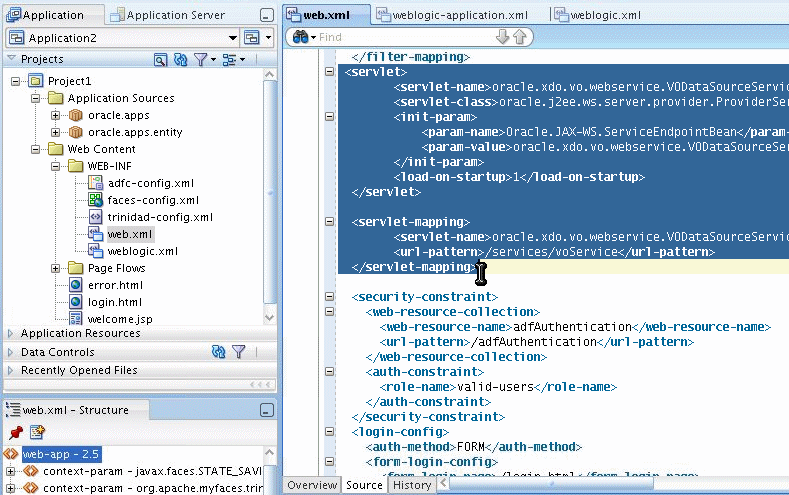
In the Source view, update the web.xml file with the following:
<filter-mapping>
<filter-name>adfBindings</filter-name>
<servlet-name>oracle.xdo.vo.webservice.VODataSourceService</servlet-name>
<dispatcher>FORWARD</dispatcher>
<dispatcher>REQUEST</dispatcher>
</filter-mapping>
<servlet>
<servlet-name>oracle.xdo.vo.webservice.VODataSourceService</servlet-name>
<servlet-class>oracle.j2ee.ws.server.provider.ProviderServlet</servlet-class>
<init-param>
<param-name>Oracle.JAX-WS.ServiceEndpointBean</param-name>
<param-value>oracle.xdo.vo.webservice.VODataSourceService</param-value>
</init-param>
<load-on-startup>1</load-on-startup>
</servlet>
<servlet-mapping>
<servlet-name>oracle.xdo.vo.webservice.VODataSourceService</servlet-name>
<url-pattern>/services/voService</url-pattern>
</servlet-mapping>In JDeveloper, navigate to the weblogic.xml file under your Project > Web Content > WEB-INF folder.
Update the weblogic.xml file located in the WEB-INF directory with the following library reference:
<library-ref>
<library-name>oracle.xdo.webapp</library-name>
</library-ref>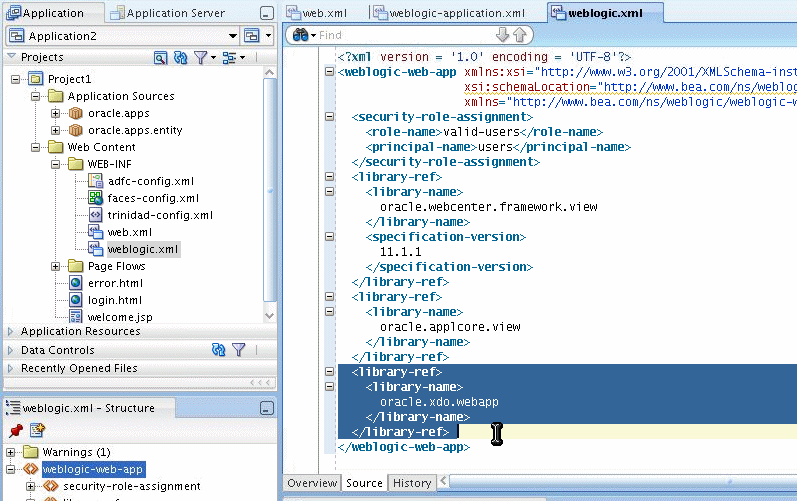
Deploy the application module to the WebLogic Server where BI Publisher is installed. Note the application context path.
In your BI Publisher installation, navigate to the providers.xml file. The providers.xml file is located in ${xdo.server.config.dir}/repository/Admin/Configuration.
Update the providers.xml file by providing a name for this data source and supplying the application context path in the nonSSOUri attribute as shown:
<provider name="MyWSVOTest" uri =”” nonSSOUri="http://example.com:7101/Application-VOTestWS-ViewController-context-root"/>Save the providers.xml file.
Restart the BI Publisher application.
The view object data source will now be available from the data model editor.
See the topic "Defining a View Object as a Data Set Type" in the Oracle Fusion Middleware Report Designer's Guide for Oracle Business Intelligence Publisher for instructions on creating a data model for this data source.
![]()
Copyright © 2004, 2010, Oracle and/or its affiliates. All rights reserved.