33 Configuring Reports
This chapter describes Oracle Identity Management Reports and contains the following topics:
33.1 What is Oracle Identity Management Reports?
Oracle Identity Management Reports enables you to use Oracle BI Publisher as the reporting solution for Oracle Identity Management products.
Note:
Oracle Identity Management Reports are classified based on the functional areas. For instance, Access Policy Reports, Attestation, Request and Approval Reports, Password Policy Reports and so on. It is no longer named Operational and Historical.Oracle Identity Management Reports provides a restricted-use license for Oracle BI Publisher and easy-to-use reporting packages for multiple Oracle Identity Management products.
As shown in Figure 33-1, Oracle Identity Management Reports uses Oracle BI Publisher to query and report on information in Oracle Identity Management product databases. With minimal setup, Oracle Identity Management Reports provides a common method to create, manage, and deliver Oracle Identity Management reports.
Figure 33-1 Oracle Identity Management Reports Architecture
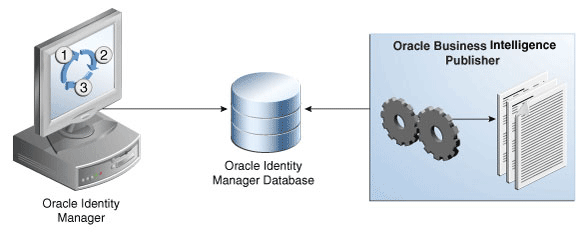
Description of "Figure 33-1 Oracle Identity Management Reports Architecture"
The report templates included in Oracle Identity Management Reports are standard Oracle BI Publisher templates. However, you can customize each template to change its look and feel. If schema definitions for an Oracle Identity Management product are available, you can use that information to create your own custom reports.
Note:
Oracle strongly recommends creating back-up copies of the original default report templates before customizing them.33.2 What is Oracle BI Publisher?
Oracle BI Publisher is an Oracle's enterprise reporting solution and provides a single reporting environment to author, manage, and deliver all of your reports and business documents. Utilizing a set of familiar desktop tools, such as Microsoft Word, Microsoft Excel, or Adobe Acrobat, you can create and maintain report layouts based on data from diverse sources, including Oracle Identity Management products.
See Also:
Oracle Business Intelligence Publisher Documentation to learn more about Oracle BI Publisher functionality.33.3 Supported Products
Oracle Identity Management Reports 11g Release 1 (11.1.1) supports the products listed in Table 33-1.
33.4 Licensing
The following is a list of licensing terms for Oracle Identity Management Reports. Contact your Oracle Sales representative if you have any questions regarding the terms of use for Oracle Identity Management Reports.
-
Oracle Identity Management Reports allows you to install and use Oracle BI Publisher at no additional cost according to restricted-use license terms. The Oracle Identity Management Reports restricted-use license explicitly limits your use of Oracle BI Publisher solely to reporting on Oracle Identity Management products.
-
Oracle Identity Management Reports requires compliance with the Oracle Technology Network Developer License Terms. Before using Oracle Identity Management Reports you should review the Oracle Technology Network Developer License Terms by searching for it on the Oracle Technology Network Web site at
http://www.oracle.com/technology/index.html
33.5 Deploying Oracle Identity Management Reports
This section explains how to deploy Oracle Identity Management Reports 11g Release 1 (11.1.1) and contains the following topics:
-
Upgrading to 11g Release 1 (11.1.1)
Use this topic if you deployed a previous version of Oracle Identity Management Reports and want to upgrade to 11g Release 1 (11.1.1).
-
Installing 11g Release 1 (11.1.1)
Use this topic if 11g Release 1 (11.1.1) is your first deployment of Oracle Identity Management Reports.
33.5.1 Upgrading to 11g Release 1 (11.1.1)
If you deployed a previous version of Oracle Identity Management Reports and want to upgrade your existing Oracle Identity Management Reports deployment to 11g Release 1 (11.1.1), you must perform the following steps:
Note:
The following variables are used in this chapter:-
OIM_REPORTS represents the directory that contains the Oracle Identity Management Reports.
-
ORACLE_BI_PUBLISHER_HOME represents the root directory where Oracle BI Publisher is installed.
-
Create backup copies of your existing legacy Oracle Identity Management Reports directories, specifically:
-
/ORACLE_BI_PUBLISHER_HOME/xmlp/XMLP/Reports/Oracle Identity Management Reports/OIM_REPORTS/
-
/ORACLE_BI_PUBLISHER_HOME/Reports/OIM_REPORTS/BIP Sample Data/
Note:
The /OIM_REPORTS/Reports/OIM_REPORTS/BIP Sample Data/ directory may reside in a different location.
The backup copies of these directories provide a source you can revert to if your upgrade fails.
-
-
Stop the Oracle BI Publisher server. Refer to Oracle Business Intelligence Publisher Documentation if you need more information.
-
Replace all of your existing legacy Oracle Identity Management Reports files with the new 11g Release 1 (11.1.1) files by performing the following steps:
-
Extract the contents of the OIM_HOME/reports/oim_product_reports_11_1_1_3_0.zip file.
-
Copy and extract the contents of the ZIP file to the /ORACLE_BI_PUBLISHER_HOME/xmlp/XMLP/Reports/Oracle Identity Management Reports/Oracle Identity Manager/ directory on your Oracle BI Publisher server. After performing this step, you should have the following directory on your Oracle BI Publisher server:
/ORACLE_BI_PUBLISHER_HOME/xmlp/XMLP/Reports/Oracle Identity Management Reports/OIM_REPORTS/
-
If you want to generate sample reports against the Sample Data Source, recursively copy the /OIM_REPORTS/Reports/BIP Sample Data/OIM_REPORTS/ directory to any location on your Oracle BI Publisher server. After performing this step, you should have a directory on your Oracle BI Publisher server similar to:
/ORACLE_BI_PUBLISHER_HOME/Reports/OIM_REPORTS/BIP Sample Data/
-
-
Start the Oracle BI Publisher server. Refer to Oracle Business Intelligence Publisher Documentation for more information.
The upgrade is complete, proceed to "Configuring Oracle Identity Management Reports" to generate reports using Oracle Identity Management Reports 11g Release 1 (11.1.1).
33.5.2 Installing 11g Release 1 (11.1.1)
Use this topic if 11g Release 1 (11.1.1) is your first deployment of Oracle Identity Management Reports. This topic contains the following sections:
33.5.2.1 Describing the Oracle Identity Management Reports Directories
The Oracle Identity Management Reports packages for each Oracle Identity Management product contain only files specific to that product. The directory structure and content of each package is similar for each product. The root directory in each package is named according to a specific Oracle Identity Management product, that is, OIM_REPORTS represents the root directories in the Oracle Identity Management Reports packages for Oracle Identity Manager.
Note:
The Oracle Identity Management reports are based on BI Publisher, and does not refer to the native reports.The reports files are in the IDM_HOME/server/reports/oim_product_reports_11_1_1_3_0.zip file. Extract the contents of the ZIP file. The following is a list and description of directories in the Oracle Identity Management Reports package:
-
/OIM_REPORTS/Reports/BIP Sample Data/OIM_REPORTS/
This directory contains a sample data file for each report. The sample data files are named according to each specific report. For example, OIM_Approval_Activity.xml is the sample data file for the Oracle Identity Manager Approval Activity report.
-
/OIM_REPORTS/Reports/Oracle Identity Management Reports/OIM_REPORTS/
This directory contains directories that group similar reports (specific to each Oracle Identity Management product) into categories, such as Attestation Reports. Within these category directories are directories named for each individual report. Each of the report specific directories contain an XML Data Object (.xdo) file and Rich Text Format (.rtf) file named according to that report:
-
The XML Data Object file defines the data sources for the report, such as SQL queries, parameters, data groups, and report attributes.
-
The Rich Text Format file is the report layout file and references attributes defined in its respective XML Data Object file.
By default, the reports under this directory are set to use the JDBC Data Source named OIM JDBC for Oracle Identity Manager.
-
-
/OIM_REPORTS/Reports/Oracle Identity Management Reports/OIM_REPORTS/Sample Reports/
Oracle Identity Management Reports provides the option to generate sample reports. If you want to see an example of what report data looks like without running a report against the production JDBC Data Source you can create a Sample Data Source and generate sample reports against it.
This directory contains subdirectories named for each product's individual reports. Each subdirectory contains a Rich Text Format (.rtf) and XML Data Object (.xdo) file for creating sample reports.
By default, the reports under this directory are set to use the Sample Data Source named OIM Sample Data for Oracle Identity Manager.
-
/OIM_REPORTS/Reports/Samples/OIM_REPORTS/
This directory contains a sample of each report in PDF format. The samples contain fictional data and are provided to demonstrate each report's layout and content.
33.5.2.2 Acquiring and Installing Oracle BI Publisher
Oracle Identity Management Reports allows you to use Oracle BI Publisher to generate your Oracle Identity Management reports. You must acquire and install Oracle BI Publisher 10.1.3.4.1 or higher before deploying Oracle Identity Management Reports.
Perform the following steps to acquire and install Oracle BI Publisher:
-
Go to Oracle Technology Network Web site at
http://www.oracle.com/technology/index.html -
Locate the Oracle BI Publisher Download page by searching on the key words
Oracle BI PublisherorOracle BI Publisher Download. -
Review the Oracle Technology Network License Agreement that appears on the Oracle BI Publisher Download page. You must accept the Oracle Technology Network License Agreement to download Oracle BI Publisher.
Note:
The Oracle Technology Network License Agreement that appears on the Oracle BI Publisher Download page is the license agreement to download Oracle BI Publisher—it is not the license agreement for Oracle Identity Management Reports.The Oracle Identity Management Reports restricted-use license restricts your use of Oracle BI Publisher to only Oracle Identity Management reporting. Refer to "Licensing" for more information about Oracle Identity Management Reports licensing.
-
Download the version of Oracle BI Publisher that is appropriate for your operating system by clicking on the appropriate link.
-
Install Oracle BI Publisher by referring to the Oracle Business Intelligence Publisher Installation Guide. Refer to Oracle Business Intelligence Publisher Documentation for information about accessing the Oracle Business Intelligence Publisher Installation Guide.
-
Verify your Oracle BI Publisher is operational before installing and configuring Oracle Identity Management Reports.
Proceed to "Installing Oracle Identity Management Reports" to continue.
33.5.2.3 Installing Oracle Identity Management Reports
This section explains how to install Oracle Identity Management Reports. You must install Oracle BI Publisher and verify it is operational before installing Oracle Identity Management Reports. Refer to "Acquiring and Installing Oracle BI Publisher" for more information. This topic contains the following sections:
-
Installing Oracle Identity Management Reports from the Web site
-
Installing Oracle Identity Management Reports from Oracle Identity Manager Installation
33.5.2.3.1 Installing Oracle Identity Management Reports from the Web site
Perform the following steps to install Oracle Identity Management Reports from the Oracle Technology Network Web site:
-
Stop the Oracle BI Publisher server. Refer to Oracle Business Intelligence Publisher Documentation if you need more information.
-
Extract the contents of the OIM_HOME/reports/oim_product_reports_11_1_1_3_0.zip file.
-
Rtheecursively copy the /OIM_HOME/reports/BIPublisher/reports/ directory to the /ORACLE_BI_PUBLISHER_HOME/xmlp/XMLP/Reports/Oracle Identity Management Reports/Oracle Identity Manager/ directory on your Oracle BI Publisher server. After performing this step, you should have the following directory on your Oracle BI Publisher server:
/ORACLE_BI_PUBLISHER_HOME/xmlp/XMLP/Reports/Oracle Identity Management Reports/OIM_REPORTS/
-
If you want to generate sample reports against the Sample Data Source, recursively copy the /OIM_REPORTS/Reports/BIP Sample Data/OIM_REPORTS/ directory to any location on your Oracle BI Publisher server. After performing this step, you should have a directory on your Oracle BI Publisher server similar to:
/ORACLE_BI_PUBLISHER_HOME/BIP Sample Data/OIM_REPORTS/
-
Start the Oracle BI Publisher server. Refer to Oracle Business Intelligence Publisher Documentation if you need more information.
Proceed to "Configuring Oracle Identity Management Reports" to continue.
33.5.2.3.2 Installing Oracle Identity Management Reports from Oracle Identity Manager Installation
Perform the following steps to install Oracle Identity Management Reports if you are configuring it with the version from Oracle Identity Manager installation:
-
Copy the Oracle Identity Management Reports package from /OIM_HOME/Reports directory to a temporary location on your Oracle BI Publisher server. For example:
/ORACLE_BI_PUBLISHER_HOME/xmlp/XMLP/Reports/Oracle Identity Management Reports/OIM_REPORTS/
-
Stop the Oracle BI Publisher server. Refer to Oracle Business Intelligence Publisher Documentation if you need more information.
-
If you want to generate sample reports against the Sample Data Source, recursively copy the /OIM_REPORTS/Reports/BIP Sample Data/OIM_REPORTS/ directory to any location on your Oracle BI Publisher server. After performing this step, you should have a directory on your Oracle BI Publisher server similar to:
/ORACLE_BI_PUBLISHER_HOME/BIP Sample Data/OIM_REPORTS/
-
Start the Oracle BI Publisher server. Refer to Oracle Business Intelligence Publisher Documentation if you need more information.
Proceed to "Configuring Oracle Identity Management Reports" to continue.
33.6 Configuring Oracle Identity Management Reports
This section explains how to configure Oracle Identity Management Reports for Oracle Identity Manager. It contains the following topics:
-
Configuring Oracle Identity Management Reports for Oracle Identity Manager
-
Configuring a Secondary Data Source for BPEL-Based Oracle Identity Manager Reports
33.6.1 Configuring Oracle Identity Management Reports for Oracle Identity Manager
Perform the following steps to configure Oracle Identity Management Reports for Oracle Identity Manager:
-
Configure the JDBC Data Source for Oracle Identity Manager by performing the following steps:
-
Log in to Oracle BI Publisher from a Web browser as an Administrator. Refer to Oracle Business Intelligence Publisher Documentation if you need more information.
-
Click the Admin tab, then click JDBC under Data Sources, and then click the Add Data Source button. The Add Data Source screen appears.
-
Enter the following information in the fields on the Add Data Source screen. Replace the variable values in the following examples with the actual values for your Oracle Identity Manager database.
Field Data to Enter Data Source Name OIM JDBC Connection String jdbc:oracle:thin:@host:port:sidUsername Username for a database schema user that has access to Oracle Identity Manager. Password Password for user identified in the Username field. Database Drive Class oracle.jdbc.driver.OracleDriverUse Proxy Authentication Select (enable) this option only if you use proxy authentication. -
Click the Test Connection button to test the connection to the JDBC Data Source. You will receive the
Connection established successfullymessage if your connection is successful.If you do not receive the
Connection established successfullymessage, verify the data you entered is accurate and check if the Oracle Identity Manager database is running.Click the Apply button on the Add Data Source screen after you have received the
Connection established successfullymessage.
-
-
(Optional) If you want to see an example of what report data looks like without running the report against the production JDBC Data Source you can run reports against the Sample Data Source. Perform the following steps to create the Sample Data Source:
-
Click the Admin tab, then click File under Data Source, and then click the Add Data Source button. The Add Data Source screen appears.
-
Enter the following information in the fields on the Add Data Source screen:
Field Data to Enter Data Source Name OIM Sample DataYou must name this Data Source
OIM Sample Datafor Oracle Identity Management Reports to generate sample reports without additional configuration. If you do not name this Data SourceOIM Sample Data, you must update the data source property in all report files with the name you enter in this field.Full Path of Top-level Directory Path to where you copied the /BIP Sample Data/OIM/ directory during installation, for example: /ORACLE_BI_PUBLISHER_HOME/BIP Sample Data/OIM/
Note: The /BIP Sample Data/OIM/ directory may reside in a different location.
-
-
Create a user account in Oracle BI Publisher for each Oracle Identity Manager user that will generate reports. Oracle Identity Manager enforces data security in all reports, therefore users can only see the data they are authorized to access.
Perform the following steps to create Oracle Identity Manager user accounts in Oracle BI Publisher:
-
Click the Admin tab, then click Users under Security Center section, and then click Create User. The Create User screen appears.
-
Enter the following information in the fields on the Create User screen:
Field Data to Enter Username Enter the name of the Oracle Identity Manager user that will generate reports by using Oracle Identity Management Reports. The username you enter must be identical to the username in Oracle Identity Manager. Password Assign a password for the user. The password you assign does not need to be identical to the user's Oracle Identity Manager password. -
Click the Apply button on the Create User screen. The Users screen appears.
-
Click the Assign Roles icon for the user you created in step b. The Assign Roles: username screen appears.
-
Select BI Publisher Administrator from the list in Available Roles field, then click the Move button to move it to the Assigned Roles field, and then click Apply.
Note:
Assigning of roles to a user depends upon the permissions you want to provide to a particular user. For example, you do not need to assign the Administrator role to all the users. You can assign various other roles, such as Developer, Scheduler, and Analyzer depending upon the requirement.
-
The configuration for Oracle Identity Manager is complete. Refer to "Generating Oracle Identity Management Reports" to generate reports for Oracle Identity Manager.
33.6.2 Configuring a Secondary Data Source for BPEL-Based Oracle Identity Manager Reports
The following four reports have a second Data Source, which connects to the BPEL database to retrieve BPEL data:
-
Task Assignment History
-
Request Details
-
Request Summary
-
Approval Activity
In BI Publisher, only one Data Source can be assigned to a report. The first Data Source is the Oracle Identity Manager Data Source, and is called oim_datasource. See "Configuring Oracle Identity Management Reports for Oracle Identity Manager" for more information about the Oracle Identity Manager Data Source. The four reports mentioned above, have a secondary Data Source, which is the BPEL Data Source, and is called BPEL JDBC.
Perform the following steps to configure a secondary Data Source for BPEL-based reports:
-
Configure the secondary JDBC Data Source for Oracle Identity Manager by performing the following steps:
-
Log in to Oracle BI Publisher from a Web browser as an Administrator. Refer to Oracle Business Intelligence Publisher Documentation if you need more information.
-
Click the Admin tab, then click JDBC under Data Sources, and then click the Add Data Source button. The Add Data Source screen appears.
-
Enter the following information in the fields on the Add Data Source screen. Replace the variable values in the following examples with the actual values for your Oracle Identity Manager database.
Field Data to Enter Data Source Name BPEL JDBCYou must name this Data Source
bpel_datasourcefor Oracle Identity Management Reports to generate reports against the JDBC data source without additional configuration. If you do not name this Data Source bpel_datasource, you must update the data source property in all report files with the name you enter in this field.Connection String jdbc:oracle:thin:@host:port:sidUsername soainfraUsername for a database schema user that has access to Oracle Identity Manager.
Password Password for user identified in the Username field. Database Drive Class oracle.jdbc.driver.OracleDriverUse Proxy Authentication Select (enable) this option only if you use proxy authentication. -
Click the Test Connection button to test the connection to the JDBC Data Source. You will receive the
Connection established successfullymessage if your connection is successful.If you do not receive the
Connection established successfullymessage, verify the data you entered is accurate and check if the Oracle Identity Manager database is running.Click the Apply button on the Add Data Source screen after you have received the
Connection established successfullymessage.
-
33.7 Generating Oracle Identity Management Reports
This section explains how to generate Oracle Identity Management Reports and contains the following topics:
33.7.1 Generating Sample Reports Against the Sample Data Source
If you want to see an example of what report data will look like without running a report against the production JDBC Data Source, you can generate a sample report against the Sample Data Source. You must create the Sample Data Source before you can generate sample reports. Refer to appropriate section for you Oracle Identity Management product in "Configuring Oracle Identity Management Reports" for information on creating the Sample Data Source.
After you create the Sample Data Source you can generate sample reports against it by performing the following steps:
-
In a Web browser, login to Oracle BI Publisher by using the username you created in "Configuring Oracle Identity Management Reports for Oracle Identity Manager".
-
Click Shared Folders, Oracle Identity Management Reports, and then select Sample Reports.
-
Click View for the sample report you want to generate.
-
Select an output format for the sample report and click View.
The sample report is generated.
33.7.2 Generating Reports Against the Production JDBC Data Source
Perform the following steps to generate reports against the production JDBC Data Source:
-
Log in to Oracle BI Publisher by using the username that you created in "Configuring Oracle Identity Management Reports for Oracle Identity Manager".
-
Navigate to the folder for your Oracle Identity Management product by clicking Shared Folders, Oracle Identity Management Reports, and then OIM_REPORTS.
-
Click View for the report you want to generate.
-
Select an output format for the report and click View.
The report is generated.
See Also:
Oracle Business Intelligence Publisher Documentation to learn more about Oracle BI Publisher.33.7.3 Generating Reports Against the BPEL-Based JDBC Data Source
The following four reports have a secondary Data Source, which connects to the BPEL database to retrieve BPEL data:
-
Task Assignment History
-
Request Details
-
Request Summary
-
Approval Activity
These reports have a secondary Data Source, which is the BPEL-based JDBC Data Source, and is called BPEL JDBC.
Perform the following steps to generate reports against the BPEL-based JDBC Data Source:
-
Ensure that a BPEL Data Source exists in BI Publisher. This BPEL Data Source must point to the BPEL database. See "Configuring a Secondary Data Source for BPEL-Based Oracle Identity Manager Reports" for more information about creating a BPEL Data Source.
-
Log in to Oracle BI Publisher by using the username that you created in "Configuring Oracle Identity Management Reports for Oracle Identity Manager".
-
Navigate to the folder for your Oracle Identity Management product by clicking Shared Folders, then Oracle Identity Management Reports, and then OIM_REPORTS.
-
Click View for the report you want to generate.
-
Select an output format for the report, and click View.
The report is generated based on the BPEL-based JDBC Data Source.