3 Applying the Latest Oracle Fusion Middleware Patch Set
This chapter describes how to use the Patch Set Installer to patch your existing Oracle Fusion Middleware software to the latest version, which is Release 11.1.1.4.0.
Unless otherwise specified, the procedures in this chapter are valid for patching existing 11g Patch Set 1 (Release 11.1.1.2.0) or Patch Set 2 (Release 11.1.1.3.0) environments.
Note:
If you have Oracle Fusion Middleware 11g Release 1 (11.1.1.1.0), you must upgrade to Release 1 (11.1.1.2.0) before you can run the Patch Set Installer to update your software to Release 11.1.1.4.0. See Appendix B, "Using Patch Assistant to Migrate from 11g Release 1 (11.1.1.1.0) to Release 1 (11.1.1.2.0)" for instructions.This chapter contains the following content:
-
Section 3.1, "About the SOA Suite, WebCenter, and Application Developer Installers"
-
Section 3.2, "Special Instructions for Oracle WebCenter Users"
-
Section 3.4, "Before You Begin Applying the Latest Oracle Fusion Middleware Patch Set"
-
Section 3.7, "Updating Your Schemas with Patch Set Assistant"
3.1 About the SOA Suite, WebCenter, and Application Developer Installers
The Oracle SOA Suite, Oracle WebCenter, and Oracle Application Developer installers can be used by existing customers to patch an existing Oracle Fusion Middleware installation, or they can be used to install a fresh Oracle Fusion Middleware environment. For these products, you download the same software and run the same installer to perform both functions.
If you are patching an existing environment, use the instructions in this guide.
If you are a new Oracle Fusion Middleware user, refer to the product installation guides for information about installing and configuring a new Oracle Fusion Middleware environment:
3.2 Special Instructions for Oracle WebCenter Users
If you are patching an existing Oracle WebCenter installation, refer to Chapter 5, "Patching Oracle WebCenter". Oracle WebCenter requires additional pre-patching and post-patching steps, as well as additional options for applying the 11.1.1.4.0 patch set.
3.3 Summary of the Patch Set Installation Process
Figure 3-1 shows the general patching procedure using the Patch Set Installer.
Figure 3-1 Patch Set Installer Procedural Overview and Roadmap
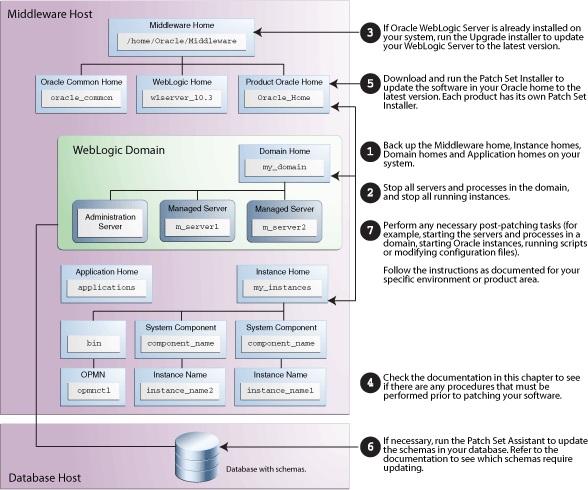
Description of "Figure 3-1 Patch Set Installer Procedural Overview and Roadmap"
If you are running your products in a distributed environment (for example, you have Managed Servers running in multiple domains on multiple systems) this patching procedure must be repeated for each domain on each system. More information about distributed topologies can be found in the Enterprise Deployment Guide for your specific product.
The following provides links to additional information for each of the patching steps.
-
Back up your Middleware home directory and all sub-directories, along with all of your Domain home and Oracle instance home directories.
For more information, see Section 3.4.1.1, "Back Up Your Middleware Home, Domain Home and Oracle Instances".
-
Stop all Managed Servers, the Administration Server, all system components, and node manager.
For more information, see Section 3.4.1.2, "Stop the Servers and Processes".
-
Run the Upgrade installer to update WebLogic Server to the latest version.
For more information, see Section 3.4.1.3, "Patch Oracle WebLogic Server".
-
Check to make sure there are no pre-patching procedures you need to perform.
If you have customized OmniPortlet and WebClipping for Oracle Portal and Oracle WebCenter, there are pre-patching and post-patching steps for you to perform. For more information, see Section 3.4.2, "Save OmniPortlet and WebClipping Customizations for Oracle Portal and Oracle WebCenter".
If you are patching Oracle WebCenter, there are additional steps that must be followed to ensure that your software is patched correctly. For more information, see Chapter 5, "Patching Oracle WebCenter".
-
Run the Patch Set Installer to update the software in your Oracle home directory.
If you have multiple Fusion Middleware products installed on your system, you will have multiple Oracle home directories; one for each product.
Each Patch Set Installer can be run against the Oracle home for its own product only; for example, you cannot run the Patch Set Installer for Oracle WebCenter to update the Oracle home for Oracle Identity Management.
For more information, see:
-
If necessary, run the Patch Set Assistant to update the schemas on your database.
For more information, see Section 3.7, "Updating Your Schemas with Patch Set Assistant".
-
Perform any necessary post-patching tasks (for example, starting the servers and processes in a domain, starting Oracle instances, running scripts or modifying configuration files).
Follow the instructions as documented in Section 3.8, "Post-Patching Tasks" and Section 3.9, "Starting the Servers and Processes" for your specific environment or product area.
-
Verify that your patch installation is complete.
For more information, see Section 3.10, "Verifying Your Patch Installation".
3.4 Before You Begin Applying the Latest Oracle Fusion Middleware Patch Set
This section describes tasks that should be completed before you run the Patch Set Installer:
3.4.1 Perform General Pre-Patching Tasks
This section describes tasks that should be completed before you patch your software:
3.4.1.1 Back Up Your Middleware Home, Domain Home and Oracle Instances
Before you begin your patch installation, you should back up your Middleware home directory, your Domain home directory, and your Oracle instances. If your patch installation in unexpectedly interrupted, or if you choose to cancel out of the installation before it is complete, you may not be able to install the patch unless you restore your environment to the previous configuration before running the Patch Set Installer again. There is no deinstallation option with the Patch Set Installer.
3.4.1.2 Stop the Servers and Processes
Before you run Patch Set Installer, you should stop all servers and processes.
Instructions for stopping an Oracle Fusion Middleware environment are provided in "Stopping an Oracle Fusion Middleware Environment" in Oracle Fusion Middleware Administrator's Guide.
If you are running Node Manager, you should also stop Node Manager. You can do this by closing the console window in which Node Manager is running, or by using the stopNodeManager WLST command.
See "stopNodeManager" in Oracle Fusion Middleware WebLogic Scripting Tool Command Reference for more information.
3.4.1.3 Patch Oracle WebLogic Server
If Oracle WebLogic Server is already installed on your system, make sure you have patched Oracle WebLogic Server to the latest version using the Upgrade installer. The Patch Set Installer requires Oracle WebLogic Server version 10.3.4.
-
Download the Upgrade installer from My Oracle Support.
For instructions, see "Downloading an Upgrade Installer From My Oracle Support" in Oracle Fusion Middleware Installation Guide for Oracle WebLogic Server.
-
Run the Upgrade installer in graphical mode to patch your WebLogic Server.
For instructions, see "Running the Upgrade Installer in Graphical Mode" in Oracle Fusion Middleware Installation Guide for Oracle WebLogic Server.
If you want to run the Upgrade installer in silent mode (for example, you have an environment where you need to patch multiple instances of Oracle WebLogic Server), see the instructions in "Running the Installation Program in Silent Mode" in Oracle Fusion Middleware Installation Guide for Oracle WebLogic Server.
3.4.2 Save OmniPortlet and WebClipping Customizations for Oracle Portal and Oracle WebCenter
This procedures in this section and Section 3.4.2, "Save OmniPortlet and WebClipping Customizations for Oracle Portal and Oracle WebCenter" are needed only if you are using OmniPortlet and WebClipping customizations, and they are being used with a file-based preferences store. By default, in Oracle WebCenter and Portal, file-based preferences store is not used. Such stores are only used by default for 11g Release 1 (11.1.1) Portal environments that were upgraded from their 10g versions.
When you apply the Oracle Fusion Middleware 11.1.1.4.0 patch set, both the Omniportlet and WebClipping applications are re-deployed and all configuration data stored within file-based preference stores are lost. Therefore, before running Patch Set Installer, you must save the OmniPortlet and WebClipping configuration and customizations to ensure that customizations are not lost after applying the patch set.
To save and backup your customizations, you must first find the following directories on UNIX operating systems:
-
path_to_war_directory/WEB-INF/providers/omniPortlet -
path_to_war_directory/WEB-INF/providers/webclipping/
On Windows operating systems:
-
path_to_war_directory\WEB-INF\providers\omniPortlet -
path_to_war_directory\WEB-INF\providers\webclipping/
The path_to_war_directory refers to the following path on a UNIX operating system:
DOMAIN_HOME/servers/WLS_PORTAL/tmp/_WL_user/portalTools_version/randomly_generated_directory/war
On a Windows operating system:
DOMAIN_HOME\servers\WLS_PORTAL\tmp\_WL_user\portalTools_version\randomly_generated_directory\war
DOMAIN_HOME is the domain home locations for your Oracle Portal or Oracle WebCenter domain, as specified on the "Specify Domain Name and Location" screen in the Configuration Wizard.
After you locate the omniportlet directory, you can use the following command on UNIX operating systems to back up the directory:
cp -fr path_to_war_directory/WEB-INF/providers/omniPortlet backup_location
On Windows operating systems:
xcopy /y/e path_to_war_directory\WEB-INF\providers\omniPortlet backup_location
Then, after you patch your software, follow the instructions in Section 3.8.8, "Restoring OmniPortlet and WebClipping Customizations for Oracle Portal and Oracle WebCenter".
3.4.3 Rename the emCCR File for Silent Patching
If you are patching your software in silent mode, you may encounter the following error messages:
"SEVERE:Values for the following variables could not be obtained from the command line or response file(s): MYORACLESUPPORT_USERNAME(MyOracleSupportUsername)"
To work around this issue, rename the ORACLE_HOME/ccr/bin/emCCR (on UNIX operating systems) or ORACLE_HOME\ccr\bin\emCCR (on Windows operating systems) file.
For example, on a UNIX operating system:
cd ORACLE_HOME/ccr/bin
mv emCCR emCCR_LAST
On a Windows operating system:
cd ORACLE_HOME\ccr\bin
mv emCCR emCCR_LAST
See "Silent Oracle Fusion Middleware Installation and Deinstallation" in Oracle Fusion Middleware Installation Planning Guide for more details about silent installation.
3.5 Download and Start the Patch Set Installer
To download and start the Patch Set Installer:
-
Download the patch set from the Oracle Technology Network, My Oracle Support, or Oracle E-Delivery.
For more information, see "Obtain the Oracle Fusion Middleware Software" in Oracle Fusion Middleware Installation Planning Guide.
-
Unpack the downloaded archive that contains the patch set that you want to install into a directory on the target computer.
-
Change directory to the
Disk1folder inside the unpacked archive folder. -
Start the installer:
On UNIX operating systems:
./runInstaller
On Windows operating systems:
setup.exe
Depending on your system environment and product you are updating, you may be prompted to provide the location of a JRE/JDK on your system when you start the installer. When you installed Oracle WebLogic Server, a JRE was installed in the jdk160_21 directory inside the Middleware home; you can use this location to start the installer.
If you do not have Oracle WebLogic Server installed on your system, you can use the JDK in the jdk directory inside the Oracle home.
Make sure you specify the absolute path to your JRE/JDK location; relative paths are not supported.
The Patch Set Installer can also be run in silent mode. See "Silent Oracle Fusion Middleware Installation and Deinstallation" in Oracle Fusion Middleware Installation Planning Guide for more details.
3.6 Patch Set Installer Instructions
After you have started the Patch Set Installer, follow the instructions in Table 3-1 to patch your Oracle Fusion Middleware components.
Note:
If your domain includes multiple systems, you must run the Patch Set Installer separately on each system to update the software on that system.If you need additional help with any of the installation screens, refer to Appendix A, "Patch Set Installer Screens" or click Help to access the online help.
Table 3-1 Installation Flow for Patch Set Installer
If you are a new Oracle Fusion Middleware user, your next step is to create and configure a WebLogic domain. Return to your product installation guides for domain configuration and creation information.
If you are an existing Oracle Fusion Middleware user, go to Section 3.7, "Updating Your Schemas with Patch Set Assistant" and continue with this document.
3.7 Updating Your Schemas with Patch Set Assistant
The following component schemas (default names shown) must be updated with the Patch Set Assistant in order to update them to 11g Release 1 (11.1.1.4.0):
-
Oracle Portal (
prefix_PORTAL) -
Oracle Internet Directory (
ODS) -
SOA Infrastructure (
prefix_SOAINFRA) -
Audit Services (
prefix_IAU) -
Metadata Services (
prefix_MDS) -
WebCenter Spaces (
prefix_WEBCENTER) -
Discussions (
prefix_DISCUSSIONS) -
Discussions Crawler (
prefix_DISCUSSIONS_CRAWLER)
For more information, see Chapter 4, "Updating Your Schemas with Patch Set Assistant".
If the product you are patching does not use one of these schemas, you can skip this section and proceed to Section 3.8, "Post-Patching Tasks".
3.8 Post-Patching Tasks
This section contains information about manual tasks that must be performed after the patch installation is complete. Some of the tasks may not apply to your environment as you may not be using the products in question. However, if you are, then the manual steps must be performed in order for your domain to work correctly.
The following topics are covered:
-
Section 3.8.2, "Updating Fusion Middleware Shared Libraries"
-
Section 3.8.6, "Post-Patching Tasks for Oracle Enterprise Content Management"
-
Section 3.8.7, "Updating the Configuration in SSL-Enabled Oracle Portal Instances"
3.8.1 Post-Patching Tasks for System Components
Oracle Fusion Middleware system components include the following:
-
Oracle HTTP Server
-
Oracle Web Cache
-
Oracle Internet Directory
-
Oracle Virtual Directory
-
Oracle Forms Services
-
Oracle Reports
-
Oracle Business Intelligence Discoverer
-
Oracle Business Intelligence
If you have patched one or more of these components, the tasks in this section must be performed. For more information about system components, refer to "Understanding Key Oracle Fusion Middleware Concepts" in Oracle Fusion Middleware Administrator's Guide.
The following tasks must be performed:
-
Section 3.8.1.2, "Updating Configuration Properties in Oracle Identity Federation"
-
Section 3.8.1.4, "Resolving JDBC Errors in Oracle Reports and Oracle Portal"
3.8.1.1 Upgrading System Components
This step is required for any system component that is associated with a WebLogic domain. In some cases (for example, Oracle WebTier and Oracle Internet Directory), you can choose to create system components that are not associated with any domain; in these cases, you do not have to perform this procedure.
After you have patched your system component software that is associated with a WebLogic domain, you must run the ORACLE_HOME/opmn/bin/upgradenonj2eeapp.sh (on UNIX operating systems) or ORACLE_HOME\opmn\bin\upgradenonj2eeapp.bat (on Windows operating systems) script to update your system components.
Before running this script, make sure:
-
The Administration Server is up and running.
-
The
ORACLE_HOMEenvironment variable has been set to your product's Oracle home directory. -
The OPMN instance in the
bindirectory in the Instance home is up and running.
To run the script on UNIX operating systems:
cd ORACLE_HOME/opmn/bin ./upgradenonj2eeapp.sh -oracleInstance Instance_Home_Location -adminHost WebLogic_Server_Host_Name -adminPort administration_server_port_number -adminUsername administration_server_user
On Windows operating systems:
cd ORACLE_HOME\opmn\bin upgradenonj2eeapp.bat -oracleInstance Instance_Home_Location -adminHost WebLogic_Server_Host_Name -adminPort administration_server_port_number -adminUsername administration_server_user
3.8.1.2 Updating Configuration Properties in Oracle Identity Federation
The 11g Release 1 (11.1.1.4.0) of Oracle Identity Federation contains several new configuration properties (for example, enabling XML schema validation for federation protocol messages) that were not available in 11g Release 1 (11.1.1.2.0). If you want to take advantage of the functionality provided by these new properties, you must run the oif-upgrade-11.1.1.2.0-11.1.1.4.0.py WLST script as follows:
-
On Linux operating systems, enter the
bashcommand:bash
-
Set the
DOMAIN_HOMEvariable to your Oracle Identity Federation Domain home location. -
Set the
ORACLE_HOMEvariable to your Oracle Identity Federation Oracle home location. -
Run the
setOIFEnvscript.On UNIX operating systems:
bash export DOMAIN_HOME=full_path_to_domain_home_directory source ORACLE_HOME/fed/scripts/setOIFEnv.sh
On Microsoft Windows operating systems:
cd ORACLE_HOME\fed\scripts setOIFEnv.cmd -
Run the
oif-upgrade-11.1.1.2.0-11.1.1.4.0.pyscript.On UNIX operating systems:
cd ORACLE_HOME/fed/scripts java weblogic.WLST oif-upgrade-11.1.1.2.0-11.1.1.4.0.pyOn Microsoft Windows operating systems:
cd ORACLE_HOME\fed\scripts java weblogic.WLST oif-upgrade-11.1.1.2.0-11.1.1.4.0.pyYou will be prompted for the WebLogic Server Administrator credentials (user name and password) and the location of the Managed Server where Oracle Identity Federation is running. You only need to do this for one Managed Server even if you have multiple Managed Servers in your domain.
3.8.1.3 Updating Oracle Configuration Manager
If you are patching Oracle Identity Manager or Oracle Portal, Forms, Reports and Discoverer, you must run some emCCR commands after applying the latest patch set. emCCR is used by Oracle Configuration Manager, which is used to collect client configuration information and upload it to the Oracle repository:
-
Go to
ORACLE_HOME/ccr/bin(on UNIX operating systems) orORACLE_HOME\ccr\bin(on Windows operating systems). -
Set the
ORACLE_CONFIG_HOMEenvironment variable to the Instance home that contains Oracle Configuration Manager.For example, on UNIX operating systems:
setenv ORACLE_CONFIG_HOME /home/Oracle/Middleware/Instances/asinst_ocmoc
On Windows operating systems:
set ORACLE_CONFIG_HOME=C:\Oracle\Middleware\Instances\asinst_ocmoc
-
Run the following
emCCRcommands:On UNIX operating systems:
./emccr collect ./emccr status
On Windows operating systems:
emccr collect emccr status
3.8.1.4 Resolving JDBC Errors in Oracle Reports and Oracle Portal
If you have Oracle Reports or Oracle Portal version 11.1.1.2.0 or 11.1.1.3.0 configured in a domain and you apply the latest patch set, you will see the following error if you try to change the invalidation password:
Error. Check logs for details. [OK].
The following errors are seen in the portal_wls.log and wls_portal.out log files:
<Date and time> <Warning> <RMI> <BEA-080003>
<RuntimeException thrown by rmi server:
javax.management.remote.rmi.RMIConnectionImpl.invoke
(Ljavax.management.ObjectName;Ljava.lang.String;Ljava.rmi.MarshalledObject;[Ljava.lang.String;Ljavax.security.auth.Subject;)
javax.management.RuntimeErrorException:
oracle.jdbc.driver.T2CConnection.getLibraryVersionNumber()I.javax.management.RuntimeErrorException:
oracle.jdbc.driver.T2CConnection.getLibraryVersionNumber()I
at
oracle.as.jmx.framework.standardmbeans.spi.OracleStandardEmitterMBean.doInvoke(OracleStandardEmitterMBean.java:991)
at
oracle.adf.mbean.share.AdfMBeanInterceptor.internalInvoke(AdfMBeanInterceptor.java:104)
at
oracle.as.jmx.framework.generic.spi.interceptors.AbstractMBeanInterceptor.doInvoke(AbstractMBeanInterceptor.java:252)
....
Caused By: java.lang.UnsatisfiedLinkError:
oracle.jdbc.driver.T2CConnection.getLibraryVersionNumber()I
at oracle.jdbc.driver.T2CConnection.getLibraryVersionNumber(Native
Method)
at oracle.jdbc.driver.T2CConnection$1.run(T2CConnection.java:3537)
at java.security.AccessController.doPrivileged(Native Method)
at oracle.jdbc.driver.T2CConnection.loadNativeLibrary
(T2CConnection.java:3532)
....
You must perform the following in order to avoid these JDBC error messages:
-
Go to the
bindirectory inside yourDOMAIN_HOME. -
Edit the
setDomainEnv.sh(on UNIX operating systems) orsetDomainEnv.cmd(on Windows operating systems) file and search forEXT_PRE_CLASSPATH. -
Change the definition to match the following:
On UNIX operating systems:
EXT_PRE_CLASSPATH=$ORACLE_HOME/jdbc/lib/ojdbc6.jar export EXT_PRE_CLASSPATH
On Windows operating systems:
EXT_PRE_CLASSPATH=%ORACLE_HOME%\jdbc\lib\ojdbc6.jar
3.8.2 Updating Fusion Middleware Shared Libraries
For each WebLogic Server domain, you must run the updateJRF() WLST command to update the shared libraries in your domain:
Note:
If you are patching Oracle WebCenter, you do not need to run this command if you follow the directions in Chapter 5, "Patching Oracle WebCenter".-
Stop all running instances, Managed Servers, Administration Server, and Node Manager in the domain. See "Starting and Stopping Oracle Fusion Middleware" in Oracle Fusion Middleware Administrator's Guide for more information.
-
Start WLST.
On UNIX operating systems:
cd oracle_common/common/bin ./wlst.sh
On Windows operating systems:
cd oracle_common\common\bin wlst.cmd
-
Run the
upgradeJRF()command on the node or system where the Administration Server is located for each domain you want to update. Your domain location is passed as a parameter:wlst> upgradeJRF('/DOMAIN_HOME')
3.8.3 Updating Configurations and Stores
For each WebLogic Server domain, you must run the upgradeOpss() WLST command to update your Release 11.1.1.2.0 or 11.1.1.3.0 configurations and stores to Release 11.1.1.4.0 configurations and stores using a system-jazn-data file in Release 11.1.1.4.0.
Note:
Before using this script, make sure that you backup the store to be upgraded. In case of a LDAP store, backup all data under the root node of the store (which is specified as a property of the store in the configuration file). In case of an upgrade failure, restore that node entirely.If you are patching Oracle WebCenter, you do not need to run this script if you follow the directions in Chapter 5, "Patching Oracle WebCenter".
The syntax for the command is below:
upgradeOpss(jpsConfig="existing_jps_config_file", jaznData="system_jazn_data_file")
-
existing_jps_config_fileFull path to the location of the existing
jps-config.xmlfile, usuallyDOMAIN_HOME/config/fmwconfig/jps-config.xml(on UNIX operating systems) orDOMAIN_HOME\config\fmwconfig\jps-config.xml(on Windows operating systems). -
system_jazn_data_fileFull path to the location of the Release 11.1.1.4.0
system-jazn-data.xmlfile, usuallyMW_HOME/oracle_common/modules/oracle.jps_11.1.1/domain_config/system-jazn-data.xml(on UNIX operating systems) orMW_HOME\oracle_common\modules\oracle.jps_11.1.1\domain_config\system-jazn-data.xml(on Windows operating systems).
For more information, see "Upgrading Policies with upgradeOpss" in Oracle Fusion Middleware Security Guide.
3.8.4 Enabling WS-AtomicTransaction
WS-AtomicTransaction is a web services features which was introduced in Oracle Fusion Middleware Release 11.1.1.3.0 release. If you are upgrading a domain which is at the 11.1.1.2.0 release, then you need to perform the following steps to ensure that WS-AtomicTransactions are enabled:
-
Edit the following file.
On UNIX operating systems:
DOMAIN_HOME/config/fmwconfig/policy-accessor-config.xmlOn Windows operating systems:
DOMAIN_HOME\config\fmwconfig\policy-accessor-config.xml -
In the Interceptors section, add the following XML code:
<interceptor name="ClientWSATInterceptor“ class="oracle.j2ee.ws.client.transaction.ClientWSATInterceptor" category="transaction" /> <interceptor name="ServerWSATInterceptor“ class="oracle.j2ee.ws.server.transaction.ServerWSATInterceptor" category="transaction" />
-
In the Interceptor Chains section:
-
<interceptor-ref name="ServerWSATInterceptor"/>should be added in the existing entry ofSOAPServiceBindingInterceptorChainbetween the Context and RM interceptors. For example:<interceptor-chain name="SOAPServiceBindingInterceptorChain" @ class="oracle.integration.platform.common.SOAPBindingInterceptorChain"> <interceptor-ref name="MTOMInterceptor"/> <interceptor-ref name="BindingSecurityInterceptor"/> <interceptor-ref name="ServerAddressingInterceptor"/> <interceptor-ref name="MEXInterceptor"/> <interceptor-ref name="WSRMServerInterceptor"/> <interceptor-ref name="ServerWSATInterceptor"/> <interceptor-ref name="ContextInterceptor"/> <interceptor-ref name="BindingManagementInterceptor"/> </interceptor-chain> -
<interceptor-ref name="ClientWSATInterceptor"/>should be added in the existing entry ofSOAPReferenceBindingInterceptorChainbetween the Context and RM interceptors. For example:<interceptor-chain name="SOAPReferenceBindingInterceptorChain" @ class="oracle.integration.platform.common.SOAPBindingInterceptorChain"> <interceptor-ref name="BindingManagementInterceptor"/> <interceptor-ref name="ContextInterceptor"/> <interceptor-ref name="ClientWSATInterceptor"/> <interceptor-ref name="WSRMClientInterceptor"/> <interceptor-ref name="ClientAddressingInterceptor"/> <interceptor-ref name="BindingSecurityInterceptor"/> <interceptor-ref name="MTOMInterceptor"/> </interceptor-chain>
-
3.8.5 Post-Patching Tasks for Oracle SOA Suite
This section contains the following topics:
-
Section 3.8.5.1, "Removing the tmp Folder for SOA Composer and BPM Workspace"
-
Section 3.8.5.2, "Updating the soa-infra Application in Warning State"
-
Section 3.8.5.3, "Run soa-upgrade.py to Update the Policy Store and Deploy a Shared Library"
-
Section 3.8.5.4, "Updating the Oracle Data Integrator Clients if BAM-ODI Integration is Enabled"
-
Section 3.8.5.5, "Committing or Reverting Open Edit Sessions in SOA Composer"
-
Section 3.8.5.6, "Saving and Restoring XEngine Customizations for Oracle B2"
3.8.5.1 Removing the tmp Folder for SOA Composer and BPM Workspace
This manual step must be performed if:
-
You are upgrading Oracle SOA Composer from Release 11.1.1.2.0 or 11.1.1.3.0; the SOA Composer login screen may appear blank after you patch to the latest version.
-
You are upgrading Oracle BPM Workspace from Release 11.1.1.3.0; the Oracle BPM Workspace application will not start after you patch to the latest version.
To resolve these issues, do the following:
-
Stop all servers (Administration Server and all Managed Servers).
-
Remove the
tmpdirectory inDOMAIN_HOME/servers/AdminServer(on UNIX operating systems) orDOMAIN_HOME\servers\AdminServer(on Windows operating systems). -
Remove the
tmpdirectory inDOMAIN_HOME/servers/soa_server1(on UNIX operating systems) orDOMAIN_HOME\servers\soa_server1(on Windows operating systems).If the name of your SOA Managed Server is not
soa_server1, replacesoa_server1with the name of your SOA Managed Server. -
Start all the servers.
3.8.5.2 Updating the soa-infra Application in Warning State
If you have a Release 11.1.1.4.0 Oracle SOA Suite domain with only Oracle SOA configured (no Oracle BAM and no Oracle BPM), or only Oracle SOA and Oracle BAM configured (no Oracle BPM), the soa-infra application (The weblogic server EAR file which contains the underlying logic for the SOA Suite infrastructure) will have a deployment status of Warning which will be visible within the WebLogic Server Administration Console. This state will not cause any loss or degradation in service.
If you want to fix this issue, contact Oracle Support.
3.8.5.3 Run soa-upgrade.py to Update the Policy Store and Deploy a Shared Library
Run the soa-upgrade.py WLST script, which does the following:
-
Adds a new Role Grant and Policy grant within the
soa-infraapplication stripe in the Policy Store. -
Deploys the
oracle.soa.worklist.webappshared library to the SOA domain.
The soa-upgrade.py script must be run from the bin directory inside your SOA Oracle home. The syntax for the soa-upgrade.py script is shown below.
Note:
This script must be run as a WLST online script. Make sure the Administration Server and Managed Servers are up and running before running this script.On a UNIX operating system:
cd SOA_ORACLE_HOME/bin ../common/bin/wlst.sh soa-upgrade.py --username admin_username --password admin_password --wlsHost wls_host --adminServerListenPort admin_port --targetList list_of_SOA_servers_or_migratable_targets
On a Windows operating system, run wlst.cmd from the same directory.
Table 3-2 describes the command line parameters.
Table 3-2 Command Line Parameters for the soa-upgrade.py Script
| Parameter | Description |
|---|---|
|
|
Administrator username for your SOA domain. |
|
|
Administrator password for your SOA domain. |
|
|
Host name where your WebLogic Server/SOA domain are installed. |
|
|
Administration Server listen port number for your SOA domain. |
|
|
Comma-separated list of SOA Managed Servers or SOA clusters in the SOA domain. |
After running this command, stop and restart all the servers.
3.8.5.4 Updating the Oracle Data Integrator Clients if BAM-ODI Integration is Enabled
If you are currently using Oracle BAM and Oracle Data Integrator (ODI) integration, you must re-run an installation script to update your Oracle ODI clients after running the Patch Set Installer to update your software.
The Oracle BAM interface used by ODI has undergone some changes between releases which require an update by all ODI client endpoints. This manual step is only required for domains where a BAM-ODI integration has been configured.
For each such domain, do the following:
-
Using the Middleware home directory under which Oracle BAM is installed, generate a
wlfullclient.jarfile by using the instructions in "Using the WebLogic JarBuilder Tool" in Oracle Fusion Middleware Programming Stand-alone Clients for Oracle WebLogic Server. -
Copy
wlfullclient.jarto theODI_ORACLE_HOME/lib/weblogic(on UNIX operating systems) orODI_ORACLE_HOME\lib\weblogic(on Windows operating systems) directory. -
Copy the following Oracle BAM
.jarfiles to thelibdirectory in the ODI Oracle home:On UNIX operating systems:
SOA_ORACLE_HOME/bam/modules/oracle.bam_11.1.1/oracle-bam-common.jar SOA_ORACLE_HOME/bam/modules/oracle.bam_11.1.1/oracle-bam-etl.jar SOA_ORACLE_HOME/bam/modules/oracle.bam_11.1.1/oracle-bam-adc-ejb.jar SOA_ORACLE_HOME/bam/modules/oracle.bam.thirdparty_11.1.1/commons-codec-1.3.jar SOA_ORACLE_HOME/bam/modules/oracle.bam.thirdparty_11.1.1/xstream-1.3.1.jar oracle_common/modules/oracle.odl_11.1.1/ojdl.jar oracle_common/modules/oracle.jps_11.1.1/jps-api.jar oracle_common/modules/oracle.dms_11.1.1/dms.jar oracle_common/modules/org.jaxen_1.1.1.jar
On Windows operating systems:
SOA_ORACLE_HOME\bam\modules\oracle.bam_11.1.1\oracle-bam-common.jar SOA_ORACLE_HOME\bam\modules\oracle.bam_11.1.1\oracle-bam-etl.jar SOA_ORACLE_HOME\bam\modules\oracle.bam_11.1.1\oracle-bam-adc-ejb.jar SOA_ORACLE_HOME\bam\modules\oracle.bam.thirdparty_11.1.1\commons-codec-1.3.jar SOA_ORACLE_HOME\bam\modules\oracle.bam.thirdparty_11.1.1\xstream-1.3.1.jar oracle_common\modules\oracle.odl_11.1.1\ojdl.jar oracle_common\modules\oracle.jps_11.1.1\jps-api.jar oracle_common\modules\oracle.dms_11.1.1\dms.jar oracle_common\modules\org.jaxen_1.1.1.jar
-
Copy the following Oracle BAM Knowledge Modules from the
SOA_ORACLE_HOME/bam/ODI/knowledge_modules(on UNIX operating systems) orSOA_ORACLE_HOME\bam\ODI\knowledge_modules(on Windows operating systems) directory to theODI_HOME/lib(on UNIX operating systems) orODI_HOME\lib(on Windows operating systems) directory:KM_CKM Get Oracle BAM Metadata.xml KM_IKM SQL to Oracle BAM (delete).xml KM_IKM SQL to Oracle BAM (insert).xml KM_IKM SQL to Oracle BAM (looksert natural).xml KM_IKM SQL to Oracle BAM (looksert surrogate).xml KM_IKM SQL to Oracle BAM (update).xml KM_IKM SQL to Oracle BAM (upsert).xml KM_LKM Get Source Metadata.xml KM_LKM Oracle BAM to SQL.xml KM_RKM Oracle BAM.xml
-
Backup the following
ODI_HOMEconfiguration files.On UNIX operating systems:
ODI_HOME/lib/bam_odi.logging.properties ODI_HOME/lib/config/BAMODIConfig.xml
On Windows operating systems:
ODI_HOME\lib\bam_odi.logging.properties ODI_HOME\lib\config/BAMODIConfig.xml
-
Copy the new version of the ODI configuration files from the
SOA_ORACLE_HOME/bam/ODI(on UNIX operating systems) orSOA_ORACLE_HOME\bam\ODI(on Windows operating systems) directory to theODI_ORACLE_HOMEdirectory as follows.Note:
If you made any changes to the ODI configuration files before you installed the patch set, then you must make those changes again after you copy the new configuration files from the SOA Oracle home.On UNIX operating systems:
SOA_ORACLE_HOME/bam/ODI/config/bam_odi.logging.properties to ODI_HOME/lib/bam_odi.logging.properties SOA_ORACLE_HOME/bam/ODI/config/BAMODIConfig.xml to ODI_HOME/lib/config/BAMODIConfig.xml
On Windows operating systems:
SOA_ORACLE_HOME\bam\ODI\config\bam_odi.logging.properties to ODI_HOME\lib\bam_odi.logging.properties SOA_ORACLE_HOME\bam\ODI\config\BAMODIConfig.xml to ODI_HOME\lib\config\BAMODIConfig.xml
-
Run the
bam_odi_configuration.sh(on UNIX operating systems) orbam_odi_configuration.bat(on Windows operating systems) script, located in yourSOA_ORACLE_HOME/bam/bin(on UNIX operating systems) orSOA_ORACLE_HOME\bam\bin(on Windows operating systems) directory.Use the
copy-onlycommand line parameter to copy the Oracle BAM artifacts.
For more information about BAM and ODI integration, see "Using Oracle Data Integrator With Oracle BAM" in Oracle Fusion Middleware Developer's Guide for Oracle SOA Suite.
3.8.5.5 Committing or Reverting Open Edit Sessions in SOA Composer
Before upgrading from a previous release to 11.1.1.4.0, make sure all Edit sessions in SOA Composer are committed or reverted.
SOA Composer provides DT@RT functionality to edit rules dictionaries after deployment. After upgrading to the latest version, all uncommitted sessions in SOA Composer will lost or there can be issues accessing the edit sessions.
3.8.5.6 Saving and Restoring XEngine Customizations for Oracle B2
The procedure in this section is needed only if you use custom XEngine configurations in cases where B2B server is integrated with B2B EDI endpoints.
In such cases, all B2B domains created from the same installation share the a single XEngine configuration stored within the following directory:
-
On UNIX operating systems:
MW_HOME/SOA_ORACLE_HOME/soa/thirdparty/edifecs/XEngine -
On Windows operating systems:
MW_HOME\SOA_ORACLE_HOME\soa\thirdparty\edifecs\XEngine
To preserve your XEngine customizations:
-
Prior to patching Oracle SOA Suite, back up all contents in the following directory:
MW_HOME/SOA_ORACLE_HOME/soa/thirdparty/edifecs/XEngineFor example, on a UNIX operating system:
cp -pr SOA_ORACLE_HOME/soa/thirdparty/edifecs/XEngine backup_location
-
Run the Patch Set Installer to update the software.
-
Unzip the XEngine ZIP file in the following directory:
MW_HOME/SOA_ORACLE_HOME/soa/thirdparty/edifecs/XEngineFor example, on a UNIX operating system:
cd SOA_ORACLE_HOME/soa/thirdparty/edifecs gunzip XEngine.tar.gz tar -xvf XEngine.tar -
Restore only the customized configuration files from your backup location.
For example, if you made changes to the
XERegistry.xmlfile on a UNIX operating system:cp backup_location/config/XERegistry.xml SOA_ORACLE_HOME/soa/thirdparty/edifecs/XEngine/config
3.8.6 Post-Patching Tasks for Oracle Enterprise Content Management
This section contains the following topics:
-
Section 3.8.6.1, "Updating I/PM in Oracle Enterprise Content Management"
-
Section 3.8.6.2, "Updating Oracle Application Adapters for Oracle Enterprise Content Management"
3.8.6.1 Updating I/PM in Oracle Enterprise Content Management
After updating your Oracle Enterprise Content Management software to Release 11.1.1.4.0 from 11.1.1.3.0, the manual steps in this section must be performed to target a newly distributed library to the Oracle Imaging and Process Management (Oracle I/PM) deployment. If these steps are not performed, the I/PM Managed Server (default of IPM_server1) will not start.
-
Start Oracle WebLogic Server and open the Console:
http://administration_server_host:administration_server_port/console
-
For production systems, go to the "Change Center" portion of the navigation panel on the left and click Lock & Edit.
-
Targeting the Oracle Application Core Stub file:
-
In the "Domain Structure" portion of the navigation panel on the left, click Deployments.
-
Above the "Deployments" table, click the Install button.
-
In the "Path" field, browse to the directory containing the Oracle Application Core Stub file.
The default location is
MW_HOME/oracle_common/atgpf/modules/oracle.applcore.model_11.1.1(on UNIX operating systems) orMW_HOME\oracle_common\atgpf\modules\oracle.applcore.model_11.1.1(on Windows operating systems). -
Select the
oracle.applcore.model.stub.earfile and click Next. -
Select Install this deployment as a library and click Next.
-
Select
IPM_server1as the deployment target and click Next. -
Click Finish.
-
-
Targeting the Oracle SOA Libraries file for BPM:
Note:
Iforacle.soa.workflow.wc.jaris already installed due to Oracle SOA Suite being a part of the domain, you should skip the following Steps a-f. Instead, navigate tooracle.soa.workflow.wcin deployments, then go into its "Targets" tab and targetIPM_server1.-
In the "Domain Structure" portion of the navigation panel on the left, click Deployments.
-
Above the "Deployments" table, click the Install button.
-
In the "Path" field, browse to the directory containing the Oracle SOA Libraries file.
The default location is
ECM_ORACLE_HOME/soa/modules/oracle.soa.workflow_11.1.1(on UNIX operating systems) orECM_ORACLE_HOME\soa\modules\oracle.soa.workflow_11.1.1(on Windows operating systems). -
Select the
oracle.soa.workflow.wc.jarfile and click Next.A message indicating errors while parsing the deployment will appear in the "Messages" box at the top of the screen. The configuration will treat this as a library deployment. This is expected.
-
Select
IPM_server1as the deployment target and click Next. -
Click Finish.
-
-
For production systems, go to the "Change Center" portion of the navigation panel on the left and click Accept Changes.
-
Any instances of the IPM Managed Server must be restarted for this change to take effect.
3.8.6.2 Updating Oracle Application Adapters for Oracle Enterprise Content Management
The Oracle Enterprise Content Management application adapters as described in Oracle Fusion Middleware Administrator's Guide for Oracle Application Adapters for Oracle Enterprise Content Management contain manual steps for installing the adapters to their respective ERP system (EBS and PeopleSoft). In order to update to from Release 11.1.1.3.0 to Release 11.1.1.4.0, these adapters must be reinstalled.
To reinstall the EBS adapter:
-
Follow the instructions in "Compiling Oracle E-Business Suite Forms" in Oracle Fusion Middleware Administrator's Guide for Oracle Application Adapters for Oracle Enterprise Content Management to update the
AXF_CUSTOM.PLLmodule. -
Follow the instructions in "Configuring the Integration for SSL" in Oracle Fusion Middleware Administrator's Guide for Oracle Application Adapters for Oracle Enterprise Content Management.
To re-import the PeopleSoft project, follow the instructions (steps 1-6) in "Importing the Oracle PeopleSoft Project" in Oracle Fusion Middleware Administrator's Guide for Oracle Application Adapters for Oracle Enterprise Content Management.
3.8.7 Updating the Configuration in SSL-Enabled Oracle Portal Instances
Due to security changes in WebLogic Server, if you were running an SSL-enabled 11g version of Oracle Portal and patched it to Release 11.1.14.0, you will need to perform the steps mentioned in the "Enable the WebLogic Plug-In, and WLProxySSL and WLProxySSLPassThrough Parameters" section of the Oracle Fusion Middleware Administrator's Guide for Oracle Portal before your Oracle Portal instance will be functional again.
3.8.8 Restoring OmniPortlet and WebClipping Customizations for Oracle Portal and Oracle WebCenter
This procedure is only needed if you are using OmniPortlet and WebClipping customizations, and they are being used with a file-based preferences store. By default, in Oracle WebCenter and Portal, file-based preferences store is not used. Such stores are only used by default for 11g Portal environments that were upgraded from their 10g versions.
When you apply the Oracle Fusion Middleware 11.1.1.3.0 patch set, both the Omniportlet and WebClipping applications are re-deployed and all customizations and configuration data are lost. Therefore, before running Patch Set Installer, you must save the OmniPortlet and WebClipping configuration and customizations to ensure that customizations are not lost after applying the patch set.
After you have saved your customizations (Section 3.4.2, "Save OmniPortlet and WebClipping Customizations for Oracle Portal and Oracle WebCenter") and successfully patched your software, you can restore OmniPortlet and WebClipping configuration and customizations as follows:
-
Find out the path to the following directories:
On UNIX operating systems:
-
path_to_war_directory/WEB-INF/providers/omniPortlet -
path_to_war_directory/WEB-INF/providers/webclipping/
On Windows operating systems:
-
path_to_war_directory\WEB-INF\providers\omniPortlet -
path_to_war_directory\WEB-INF\providers\webclipping/
The
path_to_war_directoryrefers to the following path on a UNIX operating system:DOMAIN_HOME/servers/WLS_PORTAL/tmp/_WL_user/portalTools_version/randomly_generated_directory/war
On a Windows operating system:
DOMAIN_HOME\servers\WLS_PORTAL\tmp\_WL_user\portalTools_version\randomly_generated_directory\war
DOMAIN_HOMEis the domain home locations for your Oracle Portal or Oracle WebCenter domain, as specified on the "Specify Domain Name and Location" screen in the Configuration Wizard.Note:
Since the Patch Set Installer re-deployed the OmniPortlet and WebClipping applications, the new path may be different than the path from where you backed up customizations. -
-
Replace these directories with their backed up copies.
For example, to restore the
omniportletdirectory, you can use the following command on a UNIX operating system:cp -fr backup_location path_to_war_directory/WEB-INF/providers/omniPortlet
On a Windows operating system:
xcopy /y/e backup_location path_to_war_directory\WEB-INF\providers\omniPortlet
-
In the Oracle Portal domain, restart the Managed Server
WLS_PORTAL. -
In the Oracle WebCenter domain, restart the Managed Server
WC_Portlet.
3.8.9 Adding New OWSM Pre-Defined Policies
Each new patchset of Oracle Web Services Manager (OWSM) can contain new pre-defined web services policies. If your existing domain was created or extended with the Oracle WSM Policy Manager template in the Configuration Wizard, you must do the following to take advantage of these new policies for your domain:
-
Use
connect()to connect to the server running theowsm-pmapplication. -
Run the
upgradeWSMPolicyRepository()WLST command as described in "Upgrading the Oracle WSM Policies in the MDS Repository" in the Oracle Fusion Middleware Security and Administrator's Guide for Web Services.
3.8.10 Upgrading Oracle Service Bus 11g Release 1 (11.1.1.3.0) Domain Configuration to Oracle Service Bus 11g Release 1 (11.1.1.4.0)
This section contains information for upgrading your Oracle Service Bus Release 11.1.1.3.0 domain configuration information to Release 11.1.1.4.0, after you have patched your Oracle Service Bus software to Release 11.1.1.4.0.
Note:
If you have installed the Oracle Service Bus schemas in a Microsoft SQL Server database, then you must also upgrade the Oracle Service Bus schema. For more information, see Section 4.3, "Special Instructions for Oracle Service Bus Schemas Installed in a Microsoft SQL Server Database".3.8.10.1 Upgrade Instructions
To upgrade your Release 11.1.1.3.0 domain configuration information:
-
Make sure you have backed up and shut down all domains to be upgraded.
-
Under each Oracle Service Bus domain to be upgraded, open a command window and run the
DOMAIN_HOME/bin/setDomainEnv.sh(on UNIX operating systems) orDOMAIN_HOME\bin\setDomainEnv.cmd(on Windows operating systems) command. -
In the command window, switch to the directory in which the upgrade scripts resides:
OSB_ORACLE_HOME/common/lib/upgrade -
On the command line, run the appropriate script for your operating system:
On UNIX operating systems:
java weblogic.WLST ./domainUpgrade.py
On Windows operating systems:
java weblogic.WLST domainUpgrade.py
3.8.10.2 Post-Upgrade Tasks
This section describes the required tasks after upgrading from Oracle Service Bus 11g Release 1 (11.1.1.3.0) to Oracle Service Bus 11g Release 1 (11.1.1.4.0).
3.8.10.2.1 Deleting Oracle WebLogic Server 11g Release 1 (10.3.3)
You need to create a new Server pointing to Weblogic Server 11g Release 1 (10.3.4) to successfully publish the Oracle Service Bus configuration to the server. In order to do this, you need to delete Oracle WebLogic Server 11g Release 1 (10.3.3).
To delete Oracle WebLogic Server 11g Release 1 (10.3.3), use the following steps:
-
Select Oracle WebLogic Server 11g Release 1 (10.3.3), right click and select Delete option.
-
Uncheck Stop server(s) before deleting and click OK.
3.8.10.2.2 Creating Servers
You can deploy (publish) and test your Oracle Service Bus configuration on a running server in Eclipse. When connected to a running server in development, you can also connect to resources in the run-time environment such as JNDI resources and remote EJBs.
If you have an existing Oracle WebLogic Server you want to connect to, the server creation process simply involves you pointing at the existing server domain. If you want to create a new server, the new server wizard lets you create one using the Oracle Fusion Middleware Configuration Wizard.
To Create a Server in Eclipse, use the following steps:
-
In the Oracle Service Bus perspective, select File > New > Server. The New Server wizard appears.
-
Select the server type/version you want to create or connect to.
-
For Server's host name, enter localhost for a local server or enter the name or IP address of the remote system hosting an existing server.
-
The Server name is for display purposes in Eclipse.
-
Click Next.
-
For WebLogic home, click Browse and select the
WebLogic_Server_HOMEin the Oracle Fusion Middleware installation where the server domain is to reside (or already resides). For example, if you are creating a new server inMW_HOME_1, select theMW_HOME_1/WebLogic_Server_HOME; or if you are connecting to an existing server domain inMW_HOME_2, select theMW_HOME_2/WebLogic_Server_HOME.Note:
You cannot reference aWebLogic_Server_HOMEthat is outside of the server's installationMW_HOME, even if the externalMW_HOMEis the same product version. -
The Java home should be populated automatically. If you want to use a different JRE, such as the default Oracle JRockit JRE, click Browse and select the JRE under the same
MW_HOMEas the server. -
Click Next.
-
Select whether the server is Local or Remote. Remote implies an existing remote server.
-
If Local, either select an existing server in the Domain Directory field or click the link to create a new domain. After creating a new domain, select it in the Domain Directory field.
Set other options as desired, such as automatic publishing and debug mode.
For information on creating a new Oracle Service Bus domain, see "Configuring Oracle Service Bus" in the Oracle Fusion Middleware Installation Guide for Oracle Service Bus Installation Guide.
-
If Remote, enter the connection settings to an existing remote server.
-
-
Click Next.
-
Move any Oracle Service Bus configuration(s) you want to publish on the server to the Configured pane. You can modify this targeting after you create the server by right-clicking the server and selecting Add and Remove.
-
Click Finish. The new server appears in the Servers view in Eclipse, where you can start, stop, and publish to the server.
3.9 Starting the Servers and Processes
After you have finished patching your software and performing any necessary post-patching tasks, you are ready to start the servers and processes.
Instructions for starting an Oracle Fusion Middleware environment are provided in "Starting an Oracle Fusion Middleware Environment" in Oracle Fusion Middleware Administrator's Guide.
You can start Node Manager as described in "Starting Node Manager" in Oracle Fusion Middleware Node Manager Administrator's Guide for Oracle WebLogic Server.
3.10 Verifying Your Patch Installation
To verify the installation, start your browser and enter the following URLs:
-
To access the Administration Server console:
http://host:admin_server_port/console
-
If you configured your Administration Server to accept SSL connection, use the following URL to access the Administration Server console in secure mode:
https://host:secure_admin_server_port/console
-
To access Enterprise Manager:
http://host:admin_server_port/em
You should receive a login screen. Enter your Administration Server user name and password to access the site.
For more information about the Administration Console, see "Getting Started Using Oracle WebLogic Server Administration Console" in Oracle Fusion Middleware Administrator's Guide.
For more information about Enterprise Manager, see "Getting Started Using Oracle Enterprise Manager Fusion Middleware Control" in Oracle Fusion Middleware Administrator's Guide.