3 Managing Oracle Fusion Middleware on IBM WebSphere
This chapter provides basic information about managing Oracle Fusion Middleware on IBM WebSphere. This chapter contains the following topics:
3.1 Summary of the Oracle Fusion Middleware Management Tools on IBM WebSphere
After you install and configure Oracle Fusion Middleware with IBM WebSphere, you can verify the configuration, and monitor and manage the components of the Oracle Fusion Middleware installation, using one of several management tools.
The following sections introduce the management tools:
3.1.1 Using the WebSphere Administrative Console
This section contains the following topics:
3.1.1.1 About the IBM WebSphere Administrative Console
The IBM WebSphere Administrative Console, also known as the IBM WebSphere Integrated Solutions Console, provides a Web-based interface for managing the IBM WebSphere environment.
Note that you cannot manage Oracle Fusion Middleware products, such as Oracle SOA Suite, from the IBM WebSphere Administrative Console, but you can use the console to monitor and manage the cell and the servers on which the Oracle Fusion Middleware products are deployed.
For more information about the IBM WebSphere Administrative Console, see the IBM WebSphere documentation, as well as the online help for the console.
3.1.1.2 Locating the Port Number and URL of the IBM WebSphere Administrative Console
Before you can display the IBM WebSphere Administrative Console, you must identify the port number on which is running.
To locate the port number and URL of the IBM WebSphere Administrative Console:
-
In a text editor, open the following properties file:
WAS_HOME/profiles/deployment_mgr_name/properties/portdef.props -
Locate the value of the WC_Adminhost property.
-
Open a browser and enter the following URL:
http://hostname:WC_Adminhost_port/ibm/console
For example:
http://host42.example.com:9002/ibm/console
3.1.2 Using Oracle Enterprise Manager Fusion Middleware Control
This section contains the following topics:
-
Viewing an IBM WebSphere Cell from Fusion Middleware Control
-
Viewing an IBM WebSphere Server from Fusion Middleware Control
-
Viewing an IBM WebSphere Application Deployment from Fusion Middleware Control
-
Performing Oracle Fusion Middleware-Specific Administration Tasks for the Cell
-
Differences When Using Fusion Middleware Control on IBM WebSphere
3.1.2.1 About Oracle Enterprise Manager Fusion Middleware Control
Oracle Enterprise Manager Fusion Middleware Control is a Web browser-based, graphical user interface that you can use to monitor and administer Oracle Fusion Middleware.
Fusion Middleware Control organizes a wide variety of performance data and administrative functions into distinct, Web-based home pages for cells, servers, components, and applications. The Fusion Middleware Control home pages make it easy to locate the most important monitoring data and the most commonly used administrative functions from your Web browser.
For more information, refer to "Getting Started Using Oracle Enterprise Manager Fusion Middleware Control" in the Oracle Fusion Middleware Administrator's Guide.
Note that the information provided in the Oracle Fusion Middleware Administrator's Guide is specific to using Fusion Middleware Control on Oracle WebLogic Server. For more information, see Section 3.1.2.8, "Differences When Using Fusion Middleware Control on IBM WebSphere".
3.1.2.2 Locating Port Number and URL for Fusion Middleware Control
To locate the port number of the Fusion Middleware Control:
-
Use your Web browser to open the IBM WebSphere Administrative Console.
-
In the navigation panel, select Servers > Server Types > WebSphere application servers.
-
Click OracleAdminServer to display the configuration properties of the server.
-
In the Communications section of the resulting page, expand Ports to list the important port values for the OracleAdminServer.
-
Locate the value of the
WC_Defaulthostport.
3.1.2.3 Displaying Fusion Middleware Control
To display Fusion Middleware Control, create a new Web browser window or tab, and enter the following URL to display Fusion Middleware Control:
http://hostname:WC_Defaulthost_port/em
For example:
http://host42.example.com:9002/em
Log in to Fusion Middleware Control using the same administration credentials you use when logging in to the IBM WebSphere Administrative Console.
3.1.2.4 Viewing an IBM WebSphere Cell from Fusion Middleware Control
From Fusion Middleware Control, you can manage the Oracle Fusion Middleware products that you have installed and configured as part of the IBM WebSphere cell.
When you first log in to Fusion Middleware Control, the IBM WebSphere Cell home page appears (Figure 3-1). From this page, you can view the servers, applications, and clusters that are associated with the cell.
You can also navigate to the management pages for the Oracle Fusion Middleware components you have installed and configured. For example, if you have installed and configured Oracle SOA Suite, then expand the SOA folder in the Target Navigation Pane, and then click soa-infra to administer and monitor the SOA Infrastructure.
For more information about how to navigate within Oracle Enterprise Manager Fusion Middleware Control, see "Navigating Within Fusion Middleware Control" in the Oracle Fusion Middleware Administrator's Guide.
From the WebSphere Cell menu, you can perform Oracle Fusion Middleware administration functions. For help on a menu command, select the command, and then select Enterprise Manager Help from the Help menu on the resulting page.
Figure 3-1 Viewing the IBM WebSphere Cell From Fusion Middleware Control
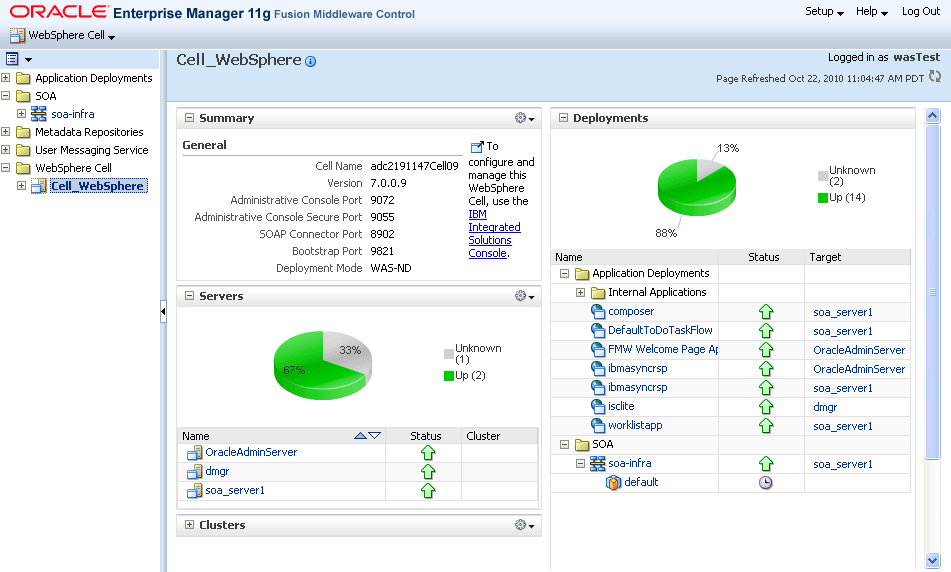
Description of "Figure 3-1 Viewing the IBM WebSphere Cell From Fusion Middleware Control"
3.1.2.5 Viewing an IBM WebSphere Server from Fusion Middleware Control
Each server in an IBM WebSphere cell has its own home page in Fusion Middleware Control.
To view the home page for a specific server:
-
In the Fusion Middleware Control Target Navigation Pane, expand the WebSphere Cell folder.
-
Expand the cell name, and click the server name.
From the WebSphere Application Server home page you can view general information about the server, display the IBM WebSphere Administrative Console, and view the status of the applications deployed to the server.
For a description of the features and options available on the IBM WebSphere Application Server home page, see Section A.1, "Understanding the Information on the IBM WebSphere Cell Home Page".
From the WebSphere Application Server menu, you can perform Oracle Fusion Middleware administration functions. For help on a menu command, select the command, and then--on the resulting page--select Enterprise Manager Help from the Help menu.
3.1.2.6 Viewing an IBM WebSphere Application Deployment from Fusion Middleware Control
Each application deployment in your IBM WebSphere cell has its own home page in Fusion Middleware Control.
An application deployment is an instance of a deployed application. For example, if you deploy the same application to two servers, then you have two deployments of the same application.
To view an application deployment in Fusion Middleware Control:
-
Navigate to the IBM WebSphere cell home page or an IBM WebSphere application server home page.
-
Locate the list of application deployments, and click the application name.
For a description of the features and options available on the IBM WebSphere Application Server home page, see Section A.3, "Understanding the Information on the IBM WebSphere Application Deployment Home Page".
From the Application Deployment menu, you can perform Oracle Fusion Middleware administration functions. For help on a menu command, select the command, and then--on the resulting page--select Enterprise Manager Help from the Help menu.
3.1.2.7 Performing Oracle Fusion Middleware-Specific Administration Tasks for the Cell
Oracle Enterprise Manager Fusion Middleware Control, when used with the IBM WebSphere Administrative Console, provides you with the tools you need to manage Oracle Fusion Middleware when it is installed and configured on IBM WebSphere.
You perform common IBM WebSphere administration tasks from the IBM WebSphere Administrative Console, and you can perform administration tasks that are specific to Oracle Fusion Middleware from the Fusion Middleware Control home pages.
3.1.2.8 Differences When Using Fusion Middleware Control on IBM WebSphere
When you use Oracle Enterprise Manager Fusion Middleware Control to manage Oracle Fusion Middleware products on IBM WebSphere, you will notice some differences from the features and functionality available when using it with Oracle WebLogic Server.
The differences vary, depending on whether you are using IBM WebSphere - Network Deployment (ND) or IBM WebSphere Application Server (AS).
Some specific menu commands and features available in an Oracle WebLogic Server environment are not available when you are managing Oracle Fusion Middleware in an IBM WebSphere environment. If a command or feature is not available, then it is not supported in the IBM WebSphere environment.
Table 3-1 describes some of the differences you will experience when managing Oracle Fusion Middleware on an IBM WebSphere cell, as opposed to an Oracle WebLogic Server domain.
Table 3-1 Summary of Differences When Managing IBM WebSphere as Opposed to Oracle WebLogic Server Domain
| Feature or Functional Area | Differences on IBM WebSphere ND | Additional differences on IBM WebSphere AS |
|---|---|---|
|
Managing an Oracle Fusion Middleware Farm |
There is no concept of an Oracle Fusion Middleware farm when you are running on IBM WebSphere; instead, the first page that Fusion Middleware Control displays when you log in is the IBM WebSphere Cell home page. From the Cell home page, you can navigate to the other home pages that monitoring and administrative features for the Oracle Fusion Middleware components. You can also link easily to the IBM WebSphere Administrative Console when necessary. |
Same as ND. |
|
Monitoring IBM WebSphere from Fusion Middleware Control |
There are no IBM WebSphere performance metrics and no performance summary page for the IBM WebSphere cell or server pages. |
Same as ND. |
|
Deployment of Fusion Middleware Control in the cell |
When you are managing an IBM WebSphere cell, Fusion Middleware Control runs on the OracleAdminServer, which is created when you configure Oracle Fusion Middleware products using the Configuration Wizard. You can then use Fusion Middleware Control to manage all the servers and applications deployed to the servers in the cell. |
Single instance management only. Fusion Middleware Control must be running on the server that is being managed. |
|
Application deployment from Fusion Middleware Control |
You cannot deploy applications from Fusion Middleware Control on IBM WebSphere. Instead, you can use the IBM WebSphere Administrative Console or deploy directly from Oracle JDeveloper. For more information, see Section 3.3, "Deploying Applications on IBM WebSphere". |
Same as ND. |
|
Management of SOA Applications. |
See Chapter 4, "Managing Oracle SOA Suite on IBM WebSphere". |
|
|
Management of Oracle Fusion Middleware Web services. |
||
|
Management of Oracle Platform Security Services (OPSS) features |
See Chapter 6, "Managing Oracle Fusion Middleware Security on IBM WebSphere" |
See Chapter 6, "Managing Oracle Fusion Middleware Security on IBM WebSphere" |
3.1.3 Using the Oracle Fusion Middleware wsadmin Commands
The WebSphere Application Server wsadmin tool is a command-line utility that can be run in two modes:
-
Interactive mode, where you enter commands directly in the shell
-
Scripting mode, where you specify a Jython (.py) script on the command line
The examples in this chapter assume you are using interactive mode and the wsadmin command-line shell. For information about using scripting mode, refer to the IBM WebSphere documentation.
You can use the wsadmin tool to manage WebSphere Application Server as well as the configuration, application deployment, and server run-time operations.
Oracle Fusion Middleware provides a set of wsadmin commands that are used exclusively to manage the Oracle Fusion Middleware components that are configured in your IBM WebSphere cell.
For more information about the Oracle Fusion Middleware wsadmin commands and how to use them, refer to the following sections:
-
Section 3.1.3.1, "About the Oracle Fusion Middleware wsadmin Command-Line Shell"
-
Section 3.1.3.3, "Using the Oracle Fusion Middleware wsadmin Command-Line Online Help"
3.1.3.1 About the Oracle Fusion Middleware wsadmin Command-Line Shell
A command-line shell is a command-line environment where a specific set of commands are available and supported. Within the shell, you can run these commands, obtain help on the commands, and perform administration tasks that are specific to the environment you are managing.
The Oracle Fusion Middleware wsadmin command-line shell is a Oracle Fusion Middleware-specific implementation of the wsadmin tool. From this shell, you can:
-
Run the Oracle Fusion Middleware-specific wsadmin commands.
-
List the available Oracle Fusion Middleware wsadmin commands.
-
Obtain online help for the Oracle Fusion Middleware wsadmin commands.
3.1.3.2 Starting the Oracle Fusion Middleware wsadmin Command-Line Shell and Connecting to the Deployment Manager
Start the Oracle Fusion Middleware wsadmin command-line shell from common/bin directory of the Oracle home of the product you are managing.
For a complete list of the arguments you can use when starting wsadmin, refer to the IBM WebSphere documentation.
In a typical Oracle Fusion Middleware wsadmin session, you will want to specify the profile name and connect to the deployment manager of the cell you are managing.
Note:
The following examples assume you have already installed and configured an IBM WebSphere cell, using the instructions in Chapter 2, "Installing and Configuring Oracle Fusion Middleware on IBM WebSphere".Alternatively, if you want to run the wsadmin shell before configuring a cell, refer to "Prerequisite Environment Setup" in the Oracle Fusion Middleware Configuration Guide for IBM WebSphere Application Server.
The following example shows how you can start the wsadmin shell.
Note that this example assumes the IBM WebSphere Deployment Manager is on the local host and is using the default SOAP port. If the Deployment Manager is on a different hose, you will need to specify host and port using additional command-line arguments. For more information, see the IBM WebSphere documentation and wsadmin command-line help.
To start the wsadmin shell on UNIX operating systems, use this command syntax:
ORACLE_HOME/common/bin/wsadmin.sh -profileName profilename -connType SOAP -user admin_user -password admin_password
To start on Windows operating systems, use this command syntax:
ORACLE_HOME\common\bin/wsadmin.cmd -profileName profilename -connType SOAP -user admin_user -password admin_password
The following example demonstrates the command using the complete path for the wsadmin script on a UNIX operating system:
/disk01/Oracle/Middleware/Oracle_SOA1/common/bin/wsadmin.sh -profileName soaDmgr05
Example 3-1 shows an example of starting the Oracle Fusion Middleware wsadmin command-line shell after you have changed directory to the common/bin directory in the Oracle Fusion Middleware product Oracle home on a UNIX system. The example also shows some typical output messages when you start the shell.
Example 3-1 Starting the Oracle Fusion Middleware Wsadmin Command-Line Shell
./wsadmin.sh -profileName soaDmgr05 -connType SOAP -user wasTest -password welcome1
IN SOA WsadminEnv.sh...
WSADMIN_CLASSPATH=:/scratch/wasTest/mwhome_soa_100719/oracle_common/soa/modules/oracle.soa.mgmt
_11.1.1/soa-infra-mgmt.jar:/scratch/wasTest/mwhome_soa_100719/ ...
.
.
.
WASX7209I: Connected to process "dmgr" on node soaCellManager05 using SOAP connector; The type of
process is: DeploymentManager
CFGFWK-24021: OracleHelp loaded.
CFGFWK-24022: For information on Oracle modules enter 'print OracleHelp.help()'
WASX7031I: For help, enter: "print Help.help()"
wsadmin>
3.1.3.3 Using the Oracle Fusion Middleware wsadmin Command-Line Online Help
The following sections describe some key features of the Oracle Fusion Middleware wsadmin command-line shell:
-
Listing the Oracle Fusion Middleware wsadmin Command Categories
-
Listing the Commands within an Oracle Fusion Middleware wsadmin Command-Line Category
-
Getting Help on a Specific Oracle Fusion Middleware wsadmin Command
3.1.3.3.1 Listing the Oracle Fusion Middleware wsadmin Command Categories
To list the available categories of Oracle Fusion Middleware commands in the Oracle Fusion Middleware wsadmin command-line shell, use the following command:
wsadmin>print OracleHelp.help()
Example 3-2 shows an example of running the OracleHelp.help() command.
Example 3-2 Listing the Available Commands From the Oracle Fusion Middleware wsadmin Command-Line Shell
wsadmin>print OracleHelp.help()
MDSAdmin MDS Lifecycle Management Commands.
OracleDFW Lists commands for FMW diagnostic framework.
OracleDMS Lists commands for FMW performance metrics and
events.
OracleHelp Provides help for Oracle modules.
OracleJRF Commands for configuring Managed Servers with
Oracle Java Required Files (JRF)
OracleMWConfig Oracle Middleware Configuration Tool.
OracleMWConfigUtilities Oracle Middleware Configuration Tool Utilities.
OracleODL Lists commands for FMW diagnostic logging.
OracleUMS Lists commands for User Messaging Service (UMS).
URLConnection List Commands for managing ADF Based URL
Connections
WebServices Lists commands for Oracle WebServices Management.
audit Lists commands for Common Audit Framework
opss Oracle platform security services Commands.
soa Oracle platform SOA Commands.
wsmManage Lists commands for Oracle WSM Policy Management.
wsadmin>
3.1.3.3.2 Listing the Commands within an Oracle Fusion Middleware wsadmin Command-Line Category
To list the commands associated with a particular category, enter the category name inside single quotes within the parentheses. For example:
wsadmin>print OracleHelp.help('OracleODL.help')
Example 3-3 shows an example of listing the commands in a particular category.
Example 3-3 Listing a Specific Category of Oracle Fusion Middleware wsadmin Commands
wsadmin>print OracleHelp.help('OracleODL')
Commands for FMW diagnostic logging
configureLogHandler Configure Java logging handlers.
displayLogs Search and display the contents of diagnostic log
files.
getLogLevel Returns the level of a given Java logger.
listLogHandlers Lists Java log handlers configuration.
listLoggers Lists Java loggers and their levels.
listLogs Lists log files for FMW components.
setLogLevel Sets the level of a given Java logger.
wsadmin>
3.1.3.3.3 Getting Help on a Specific Oracle Fusion Middleware wsadmin Command
To get help on a specific Oracle Fusion Middleware wsadmin command:
wsadmin>print OracleHelp.help(category.command)
Example 3-4 shows an example of the online help output for a specific Oracle Diagnostic Logging command.
Example 3-4 Example of Online Help for a Specific Oracle Fusion Middleware wsadmin Command
wsadmin>print OracleHelp.help('OracleODL.listLogs')
Lists log files for FMW components.
Returns a PyArray with one element for each log. The elements of the
array are javax.management.openmbean.CompositeData objects describing
each log.
Syntax:
listLogs([options])
- options: optional list of name-value pairs.
o target: the name of a Weblogic server, or an OPMN managed FMW component.
For an OPMN managed component the syntax for the target is
"opmn:<instance-name>/<component-name>".
The target argument can be an array of strings containing one or more
targets. In connected mode the default target includes all running
Weblogic servers in the domain that have JRF enabled.
In disconnected mode there is no default, the target option is required.
o oracleInstance: defines the path to the ORACLE_INSTANCE (or Weblogic
domain home). The command will be executed in disconnected mode when
this parameter is used.
o unit: defines the unit to use for reporting file size. Valid
values are B (bytes), K (kilobytes), M (megabytes), G (gigabytes),
or H (display size in a human-readable form, similar to Unix's "ls
-h" option). The default value is H.
o fullTime: a Jython Boolean value. If true, reports the full time
for the log file last modified time. Otherwise displays a short
version of the time. The default value is false.
Example:
1. listLogs()
2. listLogs(target="server1")
3. listLogs(target="opmn:instance1/ohs1")
4. listLogs(oracleInstance="/middleware/user_projects/domains/base_domain",
target="server1")
wsadmin>
3.1.3.4 Differences Between the wsadmin Commands and the WebLogic Scripting Tool (WLST) Commands
Many of the Oracle Fusion Middleware wsadmin commands that are supported for IBM WebSphere have equivalent WebLogic Scripting Tool (WLST) commands.
To find information about the equivalent WLST command, refer to the Oracle Fusion Middleware WebLogic Scripting Tool Command Reference.
To list all the Oracle Fusion Middleware wsadmin command categories (or modules) use the OracleHelp.help() command, as shown in Example 3-2.
In many cases, the only difference between the WLST command and the wsadmin command is that you must prefix each wsadmin command with the category name. For example, Example 3-6 shows how you might use the listLoggers command in WLST. Example 3-7 shows the same command in wsadmin.
Example 3-5 Using the ListLoggers Command in WLST
wls:/base_domain/serverConfig> listLoggers(pattern="oracle.dms.*") -----------------------+----------------- Logger | Level -----------------------+----------------- oracle.dms | <Inherited> oracle.dms.aggregator | <Inherited> oracle.dms.collector | <Inherited> oracle.dms.context | <Inherited> oracle.dms.event | <Inherited> oracle.dms.instrument | <Inherited> oracle.dms.jrockit.jfr | <Inherited> oracle.dms.reporter | <Inherited> oracle.dms.trace | <Inherited> oracle.dms.translation | <Inherited> oracle.dms.util | <Inherited> wls:/base_domain/serverConfig>
Example 3-6 Using the ListLoggers Command in Wsadmin
wsadmin>OracleODL.listLoggers(pattern="oracle.dms.*") -----------------------+----------------- Logger | Level -----------------------+----------------- oracle.dms | WARNING:1 oracle.dms.aggregator | NOTIFICATION:1 oracle.dms.collector | NOTIFICATION:1 oracle.dms.context | NOTIFICATION:1 oracle.dms.event | NOTIFICATION:1 oracle.dms.instrument | NOTIFICATION:1 oracle.dms.reporter | NOTIFICATION:1 oracle.dms.trace | NOTIFICATION:1 oracle.dms.translation | NOTIFICATION:1 oracle.dms.util | NOTIFICATION:1 wsadmin>
3.1.3.5 Differences Between Oracle Fusion Middleware wsadmin Commands and IBM WebSphere Wsadmin Commands
Note the following difference between running Oracle Fusion Middleware wsadmin commands and the standard IBM WebSphere wsadmin commands:
-
You must run the Oracle Fusion Middleware commands from the
common/bindirectory of the Oracle Fusion Middleware Oracle home. -
The Oracle Fusion Middleware wsadmin commands use the Jython scripting language exclusively.
3.2 Basic Administration Tasks on IBM WebSphere
The following sections provide information about some basic administration tasks you can perform when running Oracle Fusion Middleware on IBM WebSphere:
-
Section 3.2.1, "Starting and Stopping Servers on IBM WebSphere"
-
Section 3.2.2, "Configuring Metadata Services (MDS) on IBM WebSphere"
-
Section 3.2.3, "Configuring Oracle Fusion Middleware Logging on IBM WebSphere"
-
Section 3.2.5, "Creating a Data Source in an IBM WebSphere Cell"
3.2.1 Starting and Stopping Servers on IBM WebSphere
There are two methods for starting and stopping the servers in your IBM WebSphere cell:
-
Starting and Stopping IBM WebSphere Servers with Profile Scripts
-
Starting and Stopping IBM WebSphere Servers with Fusion Middleware Control
3.2.1.1 Starting and Stopping IBM WebSphere Servers with Profile Scripts
Just as with any other IBM WebSphere cell, you can use profile scripts to start and stop the servers in a cell you configured for Oracle Fusion Middleware.
For example, to stop the OracleAdminServer, navigate to the following directory in the IBM WebSphere home, and enter the following command:
On UNIX operating systems:
profiles/profile_name/bin/stopServer.sh OracleAdminServer -profileName profileName
On Windows operating systems:
profiles\profile_name\bin\stopServer.cmd OracleAdminServer -profileName profileName
For example, on a UNIX operating system:
/disk01/IBM/WebSphere/ApplicationServer/profiles
/Custom01/bin/stopServer.sh OracleAdminSErver
-profileName Custom01
For examples of how to start the servers in your IBM WebSphere cell, see Section 2.8, "Task 8: Start the IBM WebSphere Servers".
For more information about the scripts that are generated for each profile, refer to the IBM WebSphere documentation.
3.2.1.2 Starting and Stopping IBM WebSphere Servers with Fusion Middleware Control
You can also stop and start IBM WebSphere servers from Oracle Enterprise Manager Fusion Middleware Control.
For example, to stop a server from Fusion Middleware Control:
-
Navigate to the Server home page.
For more information, see Section 3.1.2.5, "Viewing an IBM WebSphere Server from Fusion Middleware Control".
-
From the WebSphere Application Server menu, select Control, and then select Shut down.
Fusion Middleware Control displays a confirmation dialog box.
-
Click Shutdown.
Note:
Fusion Middleware Control is deployed to the OracleAdminServer. As a result, if you stop the OracleAdminServer, then Fusion Middleware Control will be stopped, and you must use the profile scripts to start the servers.For more information, see Section 3.2.1.1, "Starting and Stopping IBM WebSphere Servers with Profile Scripts".
3.2.2 Configuring Metadata Services (MDS) on IBM WebSphere
On IBM WebSphere, you can manage the Oracle Fusion Middleware Metadata Services (MDS) using Oracle Enterprise Manager Fusion Middleware Control and wsadmin command-line utility, just as you can other Oracle Fusion Middleware components.
Refer to the following sections for more information about the differences when running:
3.2.2.1 Differences in MDS Command-Line Features on IBM WebSphere
All the wsadmin commands you use to manage MDS on IBM WebSphere have equivalent WebLogic Scripting Tool (WLST) commands, which are documented in the Oracle Fusion Middleware WebLogic Scripting Tool Command Reference.
In addition, refer to the wsadmin online help for information about any differences between the MDS commands available in WLST and in wsadmin.
For example, the registerMetadataDBRepository command has an additional parameter on IBM WebSphere (authAlias).
Also, the targetServers parameter allows you to specify a target WebSphere server or cluster for the repository. Note that if you later add additional servers or clusters to the cell, you must run the command again using the targetServers parameter to ensure that the repository is available on any new servers or clusters added after the initial registration of the repository.
Use the authAlias argument to create or use an existing authentication alias for connecting to the database where the MDS schema resides. For example:
-
If you do not provide a value for
authAliasparameter, Oracle Fusion Middleware assumes that the authentication alias name is the same as the metadata repository name. -
If you provide a user name and password, Oracle Fusion Middleware creates a new authentication alias either by using the value of the
authAliasparameter as the alias name if it is provided, or by using the name of the metadata repository as alias name if theauthAliasparameter is not provided. -
If you do not provide a user name and password, Oracle Fusion Middleware assumes you want to connect to the database using the existing authentication alias, which is either the value of the
authAliasparameter or the name of the metadata repository ifauthAliasparameter is not provided.
Use the targetServers parameter to specify the WebSphere servers or clusters to which this repository will be registered. If this argument is not specified, then the repository will be registered only to the DeploymentManager.
The server or cluster must be specified in the form of specifying a configuration object in the wsadmin scripting tool. A configuration object can be specified as multiple /type:name/ value pairs in the containment path string. For example:
'/Cell:myCell/Node:myNode/Server:myServer/'
The containment path must be a path that contains the correct hierarchical order.
To specify multiple servers or clusters, separate the names with a comma.
For more information about using the registerMetadataDBRepository command on IBM WebSphere, review the wsadmin online help for the command:
wsadmin> print MDSAdmin.help('registerMetadataDBRepository')
For more information, see Section 3.1.3.3, "Using the Oracle Fusion Middleware wsadmin Command-Line Online Help".
3.2.2.2 Differences in MDS Fusion Middleware Control Pages on IBM WebSphere
When you are using Fusion Middleware Control to manage the MDS repository on IBM WebSphere, there are some differences in the Fusion Middleware Control pages.
These differences are due to the differences in the basic administration functions for Oracle WebLogic Server and IBM WebSphere.
For example:
-
On Oracle WebLogic Server, the Metadata Repository home page includes a Targeted Servers region, which identifies Oracle WebLogic Server servers that can access the repository. This region is not available on IBM WebSphere.
-
On IBM WebSphere, the Register Database-Based Metadata Repository page provides the ability to specify an authentication alias, which can be used to represent the credentials required to connect to the repository database.
3.2.3 Configuring Oracle Fusion Middleware Logging on IBM WebSphere
There are several ways to change the configuration of log files for the Oracle Fusion Middleware products when running with IBM WebSphere.
Consider the following when modifying the log configuration:
-
To change the log levels, you can use the IBM WebSphere Administrative Console, Fusion Middleware Control, or the
OracleODLcommands in the Oracle Fusion Middleware wsadmin command-line shell.Note that in IBM WebSphere,
java.util.loggingis implemented differently than in Oracle WebLogic Server; specifically, child loggers do not inherit the log level property from the parent.However, you can change the log levels for a logger and its descendants, by using the wsadmin commands shown in Example 3-7.
Note that in Example 3-7, the two spaces before the
OracleODL.setLogLevelcommand are required. The spaces indicate that this line is a continuation of the previous line. -
To change other configuration properties, you can use Fusion Middleware Control, or the
OracleODLcommands in the wsadmin command line. -
The name of the log configuration file is
websphere-logging.xml. Note, however, that you should not edit the file directly; you should use Fusion Middleware Control, wsadmin command line, or IBM WebSphere Administrative Console to modify the file. -
The main diagnostic log file is located in the following location:
SERVER_LOG_ROOT/server_name-diagnostic.log
For more information about the SERVER_LOG_ROOT environment variable, see the IBM WebSphere documentation.
Note that some Oracle Fusion Middleware components also generate their own logs, which are also stored in this location.
Example 3-7 Sample Oracle Fusion Middleware Wsadmin Script that Sets Logging Levels
wsadmin>myLoggers = OracleODL.listLoggers(pattern="oracle.dms.*")
-----------------------+-----------------
Logger | Level
-----------------------+-----------------
oracle.dms | WARNING:1
oracle.dms.aggregator | NOTIFICATION:1
oracle.dms.collector | NOTIFICATION:1
oracle.dms.context | NOTIFICATION:1
oracle.dms.event | NOTIFICATION:1
oracle.dms.instrument | NOTIFICATION:1
oracle.dms.reporter | NOTIFICATION:1
oracle.dms.trace | NOTIFICATION:1
oracle.dms.translation | NOTIFICATION:1
oracle.dms.util | NOTIFICATION:1
wsadmin>print myLoggers{'oracle.dms.translation': 'NOTIFICATION:1', 'oracle.dms.context':
'NOTIFICATION:1', 'oracle.dms.event': 'NOTIFICATION:1', 'oracle.dms':
'NOTIFICATION:1', 'oracle.dms.util': 'NOTIFICATION:1', 'oracle.dms.aggregator':
'NOTIFICATION:1', 'oracle.dms.reporter': 'NOTIFICATION:1', 'oracle.dms.trace':
'NOTIFICATION:1', 'oracle.dms.instrument': 'NOTIFICATION:1',
'oracle.dms.collector': 'NOTIFICATION:1'}
wsadmin> for loggerName in myLoggers.keys():
wsadmin> OracleODL.setLogLevel(target="OracleAdminServer", logger=loggerName, level="FINE")
wsadmin>
wsadmin>OracleODL.listLoggers(pattern="oracle.dms.*")
-----------------------+-----------------
Logger | Level
-----------------------+-----------------
oracle.dms | WARNING:1
oracle.dms.aggregator | TRACE:1
oracle.dms.collector | TRACE:1
oracle.dms.context | TRACE:1
oracle.dms.event | TRACE:1
oracle.dms.instrument | TRACE:1
oracle.dms.reporter | TRACE:1
oracle.dms.trace | TRACE:1
oracle.dms.translation | TRACE:1
oracle.dms.util | TRACE:1
3.2.4 Setting Up the Diagnostic Framework
Because the Automatic Diagnostic Repository (ADR) binaries are not automatically installed when Oracle Fusion Middleware is installed on IBM WebSphere, the Diagnostic Framework can not access the ADR to store incidents.
To allow incident creation on IBM WebSphere you must install the ADR binaries and configure each WebSphere server to point to those binaries.
Perform the following steps:
-
Download and install the Oracle Database Instant Client binaries version 11.2.0.1 from Oracle Technology Network (OTN).
http://www.oracle.com/technology/software/tech/oci/instantclient/index.html
Select your operating system, then select Basic.
-
Install the downloaded files on the host on which IBM WebSphere is running.
-
Configure the IBM Websphere server to set the system property
oracle.adr.hometo the location of the installed Oracle Database Instant Client binaries, using the WebSphere Integrated Solutions Console.For example, to set the property on distributed platforms:
-
Expand Servers, then Server Types. Select WebSphere application servers.
-
On the Application servers page, select the server.
-
In the Server Infrastructure section of the server page, expand Java and process management, then select Process Definition.
-
In the Process Definition page, select Java Virtual Machine.
-
Select Custom Properties, then click New.
-
For Name, enter
oracle.adr.home. -
For Value, enter the location of the installed files.
-
Click Apply, then Save.
-
3.2.5 Creating a Data Source in an IBM WebSphere Cell
Creating a data source is a common administration task, which is required when configuring certain aspects of your Oracle Fusion Middleware environment.
Data sources that connect to the product schemas installed by the Repository Creation Utility are created when you run the Configuration wizard. However, there are other scenarios where you might need to create a data source--for example, you might need a data source for the applications you deploy.
To create a data source on IBM WebSphere, you can use the IBM WebSphere Administrative Console.
The following example shows how to create an IBM WebSphere data source for an Oracle database. Creating the database involves the following tasks:
-
Task 1, "Create an authentication alias for the Oracle database you want to access:"
-
Task 2, "Create a JDBC data provider for the Oracle database"
-
Task 3, "Modify the JDBC Data Provider to Use the Latest Oracle Database Classes"
-
Task 4, "Create a JDBC data source that uses the Oracle database JDBC provider"
- Task 1 Create an authentication alias for the Oracle database you want to access:
-
-
Log in to the IBM WebSphere Administrative Console and navigate to Security > Global Security.
-
On the Global Security page, select Java Authentication and Authorization Service > J2C Authentication Data.
-
Click New.
-
On the General Properties page enter the information shown in Table 3-2.
-
Save the new authentication alias to the master configuration.
Table 3-2 Authentication Alias General Properties for an Oracle Database Data Source
Element Description Alias
Enter a name for the alias. Use a name that identifies the purpose of the credentials assigned to the alias. For example,
OracleDBalias.User ID
Enter the Oracle database user name you will use to connect to the database.
Note: Where required, also include the role. For example, if you are connecting as SYS, then enter the following in this field:
SYS as SYSDBA
Password
Enter the password for the database user.
Description
Optionally, enter a description that describes the purpose of the authentication alias.
-
- Task 2 Create a JDBC data provider for the Oracle database
-
-
Log in to the IBM WebSphere Administrative Console and navigate to Resources > JDBC > JDBC Providers.
-
Select the appropriate Scope for the data provider you are about to create.
-
Click New.
The IBM WebSphere Administrative Console displays a three-step wizard to guide you through the JDBC provider creation process.
-
In Step 1 of the JDBC provider wizard, make the selections shown in Table 3-3.
-
In Step 2 of the JDBC provider wizard, accept the default values.
Note: You will modify these later in the procedure.
-
In Step 3 of the JDBC provider wizard, verify the values you entered and selected so far.
-
Click Finish to create the initial provider and return to the JDBC Providers page.
Table 3-3 Recommended Values to Select When Creating an IBM WebSphere Data Source for an Oracle Database
Element Recommended Value Database Type
Select Oracle from the drop-down menu.
Provider Type
Select Oracle JDBC Driver from the drop-down menu.
Implementation Type
Select Connection pool data source from the drop-down menu.
Name
Provide a unique name for the JDBC provider, or use the default name.
Description
Optionally, provide a description of the JDBC provider. This can be useful if you are creating multiple data sources for specific purposes.
-
- Task 3 Modify the JDBC Data Provider to Use the Latest Oracle Database Classes
-
-
Click the name of the database provider in the list of JDBC providers.
-
In the General properties of the page, replace the value in the Class path field with the following:
${COMMON_COMPONENTS_HOME}/modules/oracle.jdbc_11.1.1/ojdbc6dms.jar ${COMMON_COMPONENTS_HOME}/modules/oracle.dms_11.1.1/dms.jar ${COMMON_COMPONENTS_HOME}/modules/oracle.odl_11.1.1/ojdl.jarPress Enter to separate the path locations so they appear on one line each, as shown in Figure 3-2.
-
Click OK to return to the JDBC Providers page.
-
Click Save to save your changes to the master configuration.
Figure 3-2 Summary of IBM WebSphere JDBC Provider Values for an Oracle Database
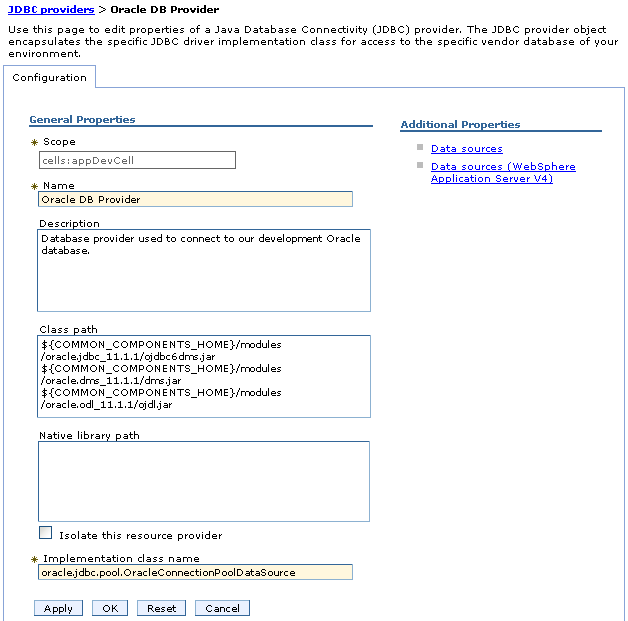
Description of "Figure 3-2 Summary of IBM WebSphere JDBC Provider Values for an Oracle Database"
-
- Task 4 Create a JDBC data source that uses the Oracle database JDBC provider
-
-
Login to the console and navigate to Resources > JDBC > Data Sources.
-
Select the appropriate Scope for the data source you are about to create.
-
Click New.
The IBM WebSphere Administrative Console displays a five-step wizard to guide you through the data source creation process.
-
In Step 1 of the data source wizard, enter a name for the data source and a JNDI location.
For example, use
myOracleDSas the data source name andjdbc/myOracleDSas the JNDI location. -
In Step 2 of the data source wizard, select Select an existing JDBC provider and select the JDBC provider you created earlier in this procedure from the drop-down menu.
-
In Step 3 of the data source wizard, do the following:
-
In the URL field, enter the connection string for the Oracle database, using the following format:
jdbc:oracle:thin:@hostname:port:SID
For example:
jdbc:oracle:thin:@host42.example.com:1521:DB43
-
From the Data store helper class name menu, select the appropriate class name, based on whether you are connecting to a 10g or 11g Oracle database.
-
Optionally, select Use this data source in container managed persistence (CMP).
See the IBM WebSphere Administrative Console online help for information about the purpose of this option.
-
-
In Step 4 of the data source wizard, use the Component-managed authentication alias menu to select the authentication alias you created for the Oracle database earlier in this procedure.
See the IBM WebSphere Administrative Console online help for information about the other options on the page.
-
In Step 5 of the wizard, review your changes. If they are accurate, click Finish to return to the Data Sources page.
-
Save the configuration changes, as directed in the console.
-
- Task 5 Test the Data Source Connection
-
On the Data Sources page, select the data source and click Test Connection to verify your data source configuration.
3.3 Deploying Applications on IBM WebSphere
Refer to the following sections for information on deploying your Oracle Fusion Middleware applications on IBM WebSphere:
-
Preparing to Deploy Oracle Fusion Middleware Applications on IBM WebSphere
-
Methods for Deploying Oracle Fusion Middleware Applications on IBM WebSphere
-
Deploying Applications that Require MDS Deployment Plan Customizations on IBM WebSphere
3.3.1 Preparing to Deploy Oracle Fusion Middleware Applications on IBM WebSphere
Before you can deploy Oracle Fusion Middleware applications (such as ADF, Oracle SOA Suite, and WebCenter applications) to IBM WebSphere, you must follow certain steps for preparing the environment.
For example, you must be sure the Java Required Files (JRF) template has been applied to the IBM WebSphere servers. This can be accomplished by configuring the environment using the Oracle Fusion Middleware Configuration Wizard, as described in Chapter 2, "Installing and Configuring Oracle Fusion Middleware on IBM WebSphere" and in the Oracle Fusion Middleware Configuration Guide for IBM WebSphere Application Server.
3.3.2 Methods for Deploying Oracle Fusion Middleware Applications on IBM WebSphere
The primary methods for deploying your Oracle Fusion Middleware applications to IBM WebSphere are as follows:
-
If you are working in a development or testing environment, you can deploy your applications directly from Oracle JDeveloper.
For information about configuring Oracle JDeveloper with an IBM WebSphere environment, see "Deploying the Application" in the Oracle Fusion Middleware Fusion Developer's Guide for Oracle Application Development Framework.
For information about deploying Oracle SOA Suite applications, refer to the corresponding chapter in this guide and the product development guide.
-
If you are working in a testing or production environment, you can deploy application archives--for example, Enterprise Archive (EAR) files--from the IBM WebSphere Administration Console.
3.3.3 Deploying Applications that Require MDS Deployment Plan Customizations on IBM WebSphere
To deploy an application that requires MDS Deployment Plan customizations, you must use Oracle JDeveloper.
Alternatively, you can use the MDS wsadmin commands to customize the MDS deployment plan before deploying the application archive from the IBM WebSphere Administrative Console.