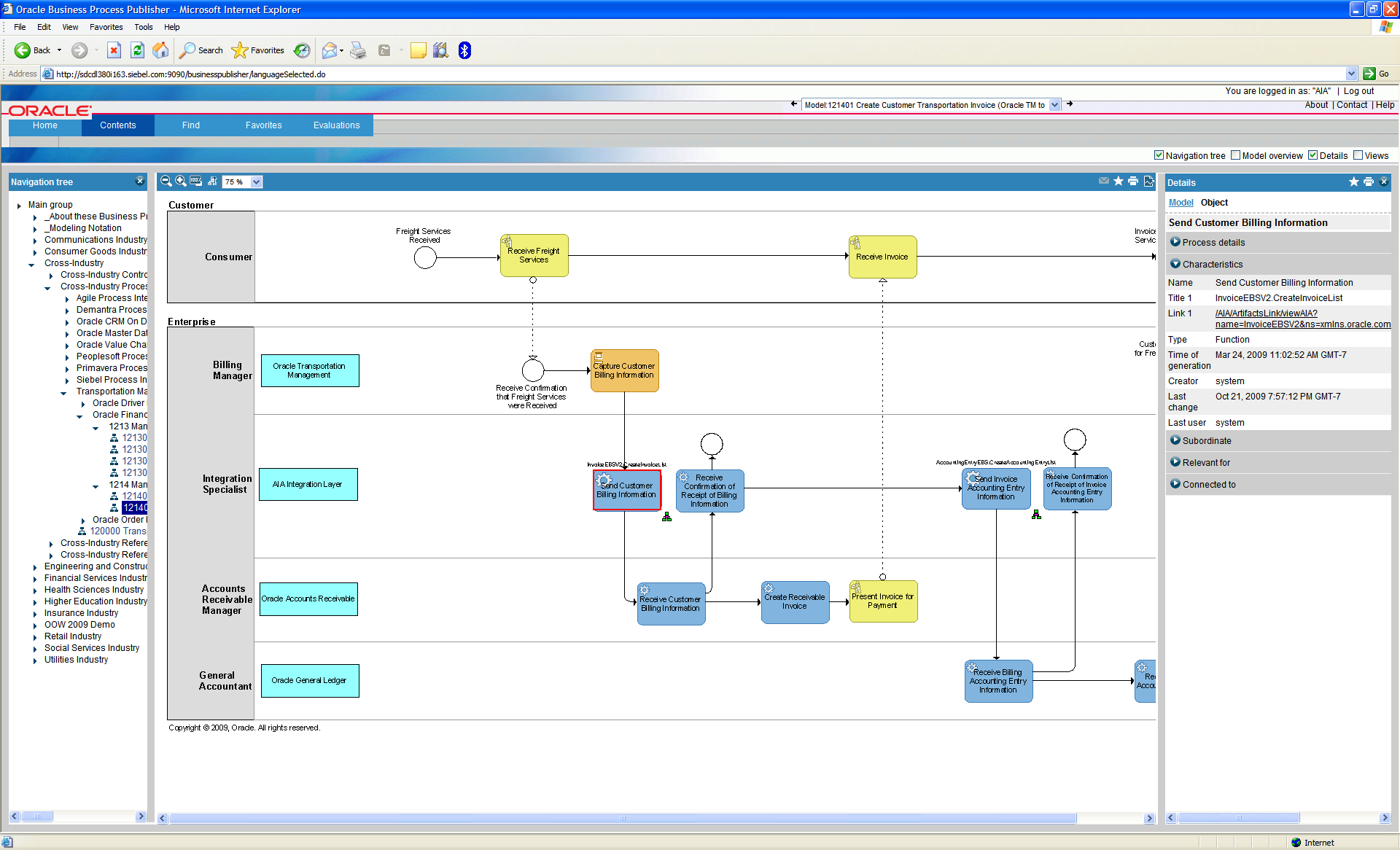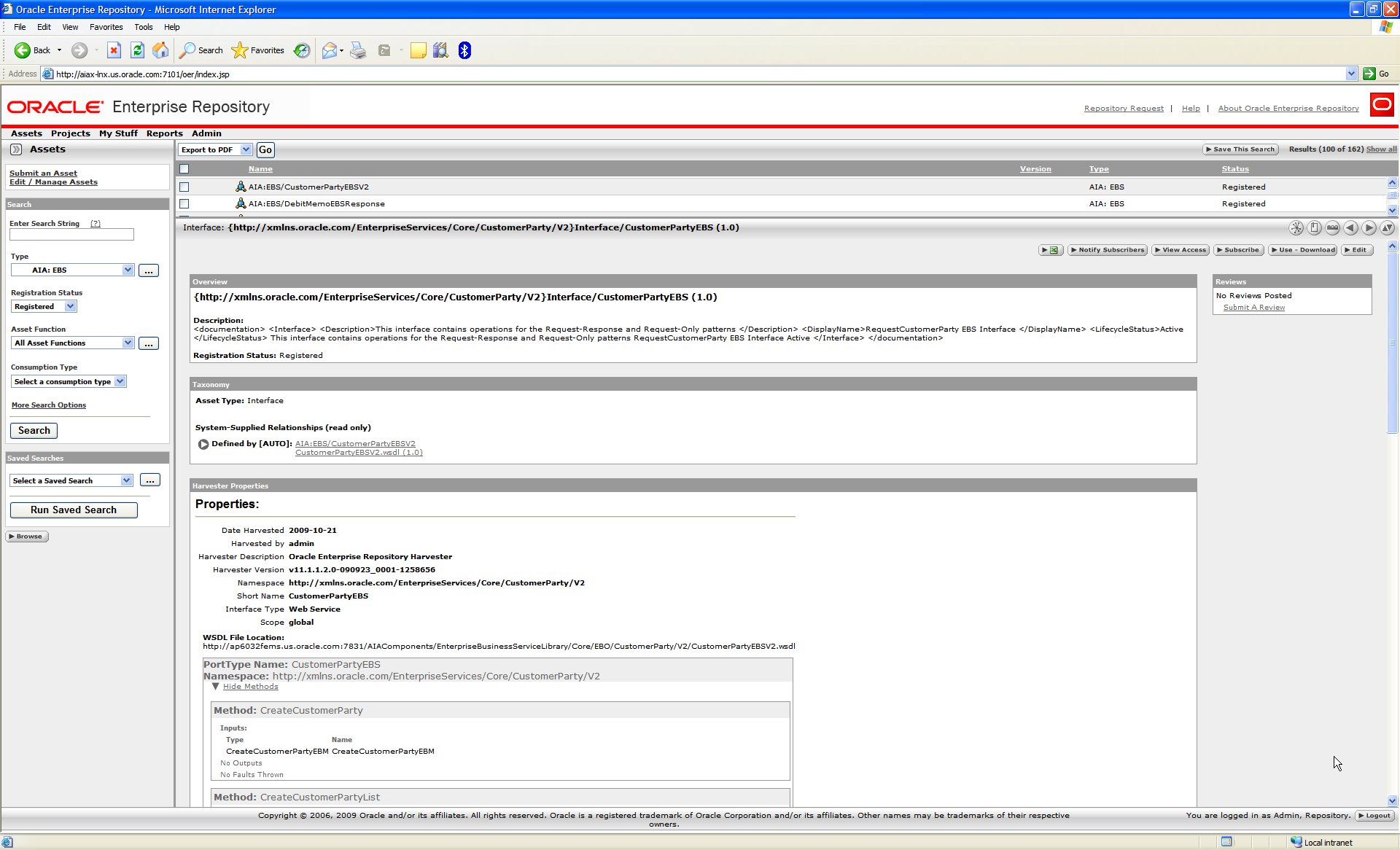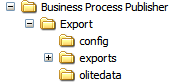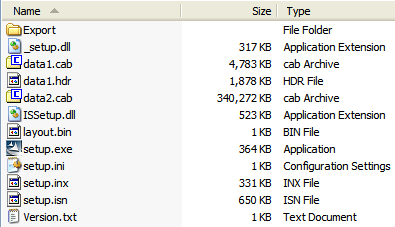8 Installing Reference Process Models
This chapter provides an overview of the Reference Process Model linkage to the Oracle Enterprise Repository (OER) and the installation process. This chapter includes the following sections:
-
Section 8.1, "Understanding Reference Process Model Linkage to Oracle Enterprise Repository"
-
Section 8.3, "Manually Uploading Reference Process Models to Business Process Publisher"
8.1 Understanding Reference Process Model Linkage to Oracle Enterprise Repository
Oracle has created and delivered conceptual horizontal logical reference process models, as well as reference process models for those processes supported by Oracle Application Integration Architecture (AIA) releases. The reference process models for Foundation Pack (FP) or a Process Integration Pack (PIP) enable you to see and understand how AIA provides application integration solutions for your business processes.
The models combine the view of the business analyst with the view of the technical analyst and provide both a business and technical view of the process. Oracle uses a standard modeling notation and adds technical artifacts to the models at the lowest level of decomposition by linking the reference process models to the appropriate Enterprise Business Service (EBS) artifact in the OER.
The user experience enables you to:
-
Log in to the Business Process Publisher.
-
Navigate to a process model.
-
Drill down through the various process levels from L0 all the way to the lowest level, L2 or L3 as shown in Figure 8-1.
-
Click a link (relative URLs) to access the relevant EBS that supports the process within the OER, as shown in Figure 8-2.
Because this feature requires UI linkages between two distinct products, Business Process Publisher and Oracle Enterprise Repository, the following mechanisms are in place:
-
When users click the relative URLs in the process models inside the Business Publisher, HTTP requests are made to a redirect servlet. This servlet resides on the Tomcat application server of the Business Publisher; its sole purpose is to redirect the requests to another redirect servlet residing on the Oracle AIA side. This first redirect servlet will be called the Tomcat redirect servlet in the remainder of this chapter.
-
The second servlet resides on the Oracle AIA side. Its purpose is to intercept the call and interpret the URLs. The URL is encoded and parameterized. As such, the URL is translated into an appropriate OER UI URL. This second redirect servlet will be called the AIA redirect servlet in the remainder of this chapter.
-
At this point, OER UI is rendered in a pop-up browser.
8.2 Understanding the Installation Process
The reference process models are delivered in two forms:
-
The source database file (.adb), which contains all models. These models can be modified through the use of a licensed copy of Oracle's Business Process Architect (OBPA)
-
An export of all models, which are read only through the use of Oracle's Business Process Publisher.
The installation of the reference process models differs from the AIA installation. They use different installers and can be installed on different machines.
OER can be installed as an option during the AIA installation or separately from the AIA installation. If installing OER separately from the AIA installation, the AIA redirect servlet will have to be manually deployed on the WebLogic server where AIA is deployed.
Options for Utilizing the Reference Process Models
The first option for utilizing the reference process models is through OBPA. OBPA allows for full access to the reference process models. If you do not already have a copy of OBPA, contact Oracle Sales to purchase a licensed copy. Follow the instructions provided with the software to install the Architect and restore the models source database file. The source database file, filename.adb, is located in the \<aia.home>\seeddata\BPM\ADB\ directory on the Oracle AIA release media pack. Included in this directory are the Oracle AIA filter and template files used to create the models. Refer to the software documentation for installing the filter and template. If you already have a licensed copy of the Business Process Architect, you can obtain the credentials to log into the database from the metalink note 763620.1 titled Login Credentials to open the AIA models within Oracle BPA Suite on Metalink.
The second option for utilizing the reference process models is through Oracle's Business Process Publisher. Unlike OBPA, Publisher allows read-only access to the process models. The Business Process Publisher is a packaged component within an Oracle AIA release media pack. The Business Process Publisher installation is described in the installation guide that comes with the Publisher. You must manually copy and upload the AIA reference process models onto the Business Publisher and implement and configure the Tomcat redirect servlet as discussed in the next sections, before you can view the models. The reference process model files that are required to be installed with the Publisher can be found in the \<aia.home>\seeddata\BPM\Export directory and the files to configure the Tomcat redirect servlet are in the \<aia.home>\seeddata\BPM\Setup directory.
Note:
The installation of Business Process Publisher and the models is independent from the AIA installation. The current feature of uploading the reference process models onto the Business Process Publisher is supported only on a Microsoft Windows XP platform at this time. Use Business Process Publisher 11gR1 version 7.1.0.397082 to view the models.8.3 Manually Uploading Reference Process Models to Business Process Publisher
To manually upload Reference Process Models to the Business Process Publisher:
-
Download Business Process Publisher and unzip it on a local drive (that is, C:\).
-
Copy the \Export directory and its contents from \<aia.home>\seeddata\BPM\ to the \Business Process Publisher directory (that is, C:\<directory Publisher unzipped to>\Business Process Publisher\).
Figure 8-3 and Figure 8-4 show the Business Process Publisher directory structure with the added Export directory.
-
Run the setup.exe from C:\<directory Publisher unzipped to>\Business Process Publisher\.
-
Accept all the defaults.
-
Restart your computer for the application to install successfully.
-
Log in to Business Publisher (username = AIA, password = Welcome1 and filter = Entire Method).
Note:
You can view the models at this point with the Entire Method Filter or you can install the AIA BPA Filter and log in using it. You cannot view if you log in using any other filter because other filters do not have all objects that are used to create the AIA models. You cannot link to the EBS artifacts until you complete the OER installation and configure both redirect servlets.8.4 Configuring the AIA Redirect Servlet
To deploy the AIA redirect servlet on the WebLogic server where AIA is installed, perform these tasks after installing OER.
-
Navigate to $AIA_HOME/Infrastructure/Install/templates.
This folder contains AIALifeCycleArtifactsLink.war file.
-
Encrypt the HarvesterSettings.xml. To encrypt the file:
-
Update the HarvesterSettings.xml file under $AIA_INSTANCE/Infrastructure/LifeCycle/AIAHarvester/Harvester with the correct OER URL and login credentials (cleartext).
-
Encrypt this file using the encrypt.sh script under $AIA_HOME/Infrastructure/LifeCycle/AIAHarvester/Harvester.
-
./encrypt.sh $AIA_INSTANCE/Infrastructure/LifeCycle/AIAHarvester/Harvester/HarvesterSettings.xml $AIA_INSTANCE/Infrastructure/LifeCycle/AIAHarvester/Harvester/HarvesterSettings.xm
-
-
Add the HarvesterSettings.xml to AIALifeCycleArtifactsLink.war file.
-
Deploy the modified war file either from either from the WebLogic admin console or using the deployment plan. To deploy using the deployment plan:
-
Create a DeploymentPlan.xml file and paste the content shown in Example 8-1.
Example 8-1 DeploymentPlan.xml
<?xml version="1.0" standalone="yes"?> <DeploymentPlan component="FP" version="3.0"> <Deployments> <Application name="AIALifeCycleArtifactsLink" filelocation="${AIA_INSTANCE}/Infrastructure/Install/templates/AIALifeCycleArtifactsLink.war" wlserver="fp" failonerror="true" action="deploy"/> </Deployments> </DeploymentPlan> -
Ensure that the file location in deploymentPlan.xml file points to the location where the modified war file is located which is $AIA_HOME/Infrastructure/Install/templates.
-
-
Set the environment by running the following commands for your platform, as shown in Table 8-1.
-
Navigate to cd $AIA_HOME/Infrastructure/Install/AID
-
Run the following commands for your platform to configure redirect servlet, as shown in Table 8-2.
Table 8-2 Commands for configuring redirect servlet
Platform Command Linux
Solaris SPARC
HP-UX
IBM AIX Based Systems
ant -f AIAInstallDriver.xml -DDeploymentPlan=<location of DeploymentPlan.xml> -DPropertiesFile=$AIA_INSTANCE/config/AIAInstallProperties.xml
Microsoft Windows
ant -f AIAInstallDriver.xml -DDeploymentPlan=<location of DeploymentPlan.xml> -DPropertiesFile=$AIA_INSTANCE\config\AIAInstallProperties.xml
8.5 Configuring the Tomcat Redirect Servlet
To configure the Tomcat redirect servlet on Business Publisher:
Note:
Install OER and the AIA redirect servlet prior to configuring the Tomcat redirect servlet on the Business Publisher.You can find the Tomcat redirect servlet files in the \<aia.home>\seeddata\BPM\Setup\ directory.
-
Place the aia-redirect.jar file in the Business Process Publisher lib folder.
\<Publisher install directory>\Program Files\Oracle BPA Suite11g\BPServer\tomcat\webapps\businesspublisher\WEB-INF\lib.
-
Reconfigure the Business Publisher web.xml file to trigger the filter logics implemented in the aia-redirect.jar.
The web.xml is located in the \<Publisher install directory>\Oracle BPA Suite11g\BPServer\tomcat\webapps\businesspublisher\WEB-INF directory
-
Copy the contents of the aia-web.xml file and place them after the other filter parameters in the Business Publisher web.xml file.
-
Using Example 8-2, modify the following parameter values, noted in bold, with the information from your AIA implementation:
<filter> <filter-class>com.oracle.aia.util.AIAServletRedirectFilter</filter-class> <init-param> <param-name>hostname</param-name> <param-value>{host.name}</param-value> ßReplace {host.name} with hostname of OER server and delete this comment </init-param> <init-param> <param-name>port</param-name> <param-value>{http.port}</param-value> ßReplace {http.port} with SOA port number of OER server and delete this comment </init-param> <init-param> <description>Version V1 or V2</description> <param-name>bsrversion</param-name> <param-value>{bsr.version}</param-value> ßReplace {bsr.version} with v2 and delete this comment </init-param> <init-param> <description>The physical location of AIAComponents directory</description> <param-name>aialocation</param-name> <param-value>{aia.location}</param-value> </init-param> </filter> <filter-mapping> <filter-name>AIARedirectFilter</filter-name> <url-pattern>/*</url-pattern> </filter-mapping> -
Restart the Business Publisher for Application service, Oracle Business Process Publisher Server 11g.
-
Confirm successful configuration.
-
Log in to the Business Publisher.
-
Navigate to an L3 model.
-
Click an object and view the attributes of the object in the Details Object pane.
-
Click the URL in the Link 1 field. An OER login screen pops up.
-
Log in (get the username and password information from your AIA implementer).
-
Check whether you can view the information for the EBS artifact you clicked.
Note:
You need to log in to OER only for the first URL link that you click; after that, OER refreshes the window with the new artifact information.