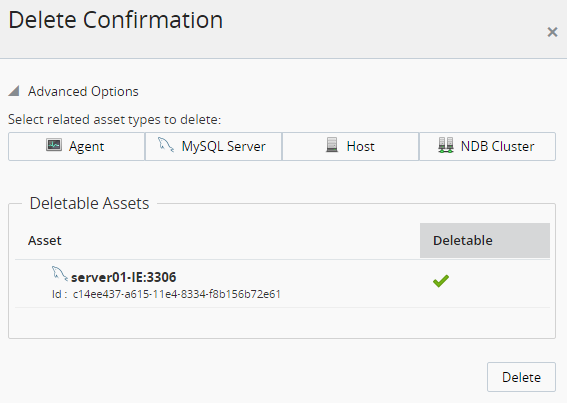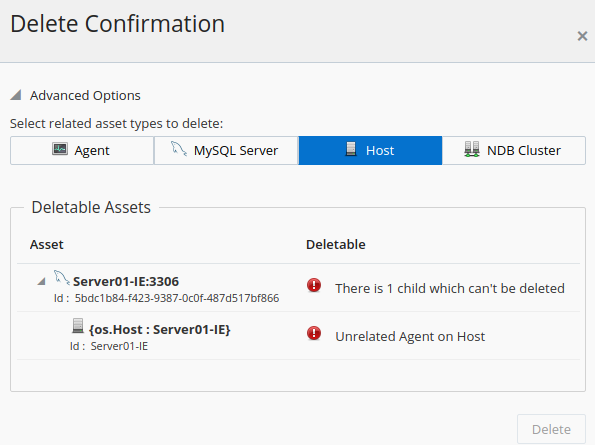This section describes how to delete assets, and groups of assets, from MySQL Enterprise Monitor's inventory, from the user interface.
Deleting assets from the inventory does not delete or uninstall assets from their installed locations. The delete process removes all record of an asset or group of assets from the internal record of MySQL Enterprise Service Manager, only. This enables you to remove entries for clusters, topologies, agents, hosts, and instances which were monitored, but are no longer in use.
Ensure the asset or group is either not running, or not installed, before attempting to delete it from the inventory.
For more information on the inventory, see Appendix B, Managing the Inventory.
For information on deleting assets from the command line, see Section 17.5, “Deleting Assets from the Command Line”.
The deletable asset types are as follows:
MySQL Instances
MySQL Enterprise Monitor Agents
Hosts
NDB Clusters: Clusters can be deleted in their entirety, or you can delete individual nodes by opening the NDB Cluster details view, and deleting the nodes one at a time.
NDB API Nodes
NoteDeleting an NDB API Node also deletes the server.
NDB Data Nodes
NDB Management Nodes
It is not currently possible to delete an entire replication topology. To delete the assets involved in a replication topology, you must delete each individually, or use a related request type where possible.
It is not possible to delete an asset if any of the following are true:
If the user does not have the required permissions.
It is not possible to delete an agent from the inventory if the agent's status is unknown, if the agent is running, or if the agent is monitoring one or more MySQL instances which are not scheduled for deletion in the same operation.
It is not possible to delete a host from the inventory if the host contains agents or MySQL instances which are not also scheduled for deletion in the same operation.
To delete an asset, do the following:
Open the asset's view from the Configuration menu.
To delete an MySQL instance from the MySQL Instances view,. select Delete from the instance menu, or select the instance(s) and click the Delete Instances button.
To delete an asset from the asset-specific views, Agents, Hosts, or NDB Clusters, select Delete from the menu on each asset's line or select the asset and click the Delete button. You can also select all assets in the view, using the Select All button, and delete all by clicking the Delete button.
The Delete Confirmation dialog is displayed.
If it is not possible to delete an asset, a warning is displayed in the Deletable column. To see more information on the nature of the warning, hover the cursor over the warning. A tooltip is displayed.
If the asset is deletable, confirm the details are correct and click Delete. A confirmation dialog is displayed.
To delete assets related to the selected asset, select one of the other types from the Advanced Options section. If the selection is available, the Deletable Assets section is updated with the asset's details and whether it is deletable.
For example, if you try to delete a MySQL Instance and a related host:
The related host also has an agent installed, which is unrelated to the delete request. The presence of the unrelated agent prevents the removal of the MySQL instance and related host delete request. The Delete button is deactivated.